If you turn on CGDI K2 Smart Key Tool and get the error message "Unfortunately, CGDI K2 has stopped". Please use the method below to fix this problem.
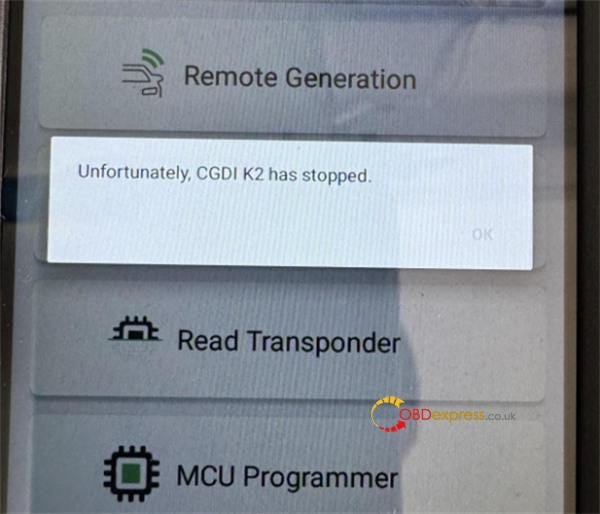
The solution:
Step 1: Click on the connected WIFI, check the current IP address and save it
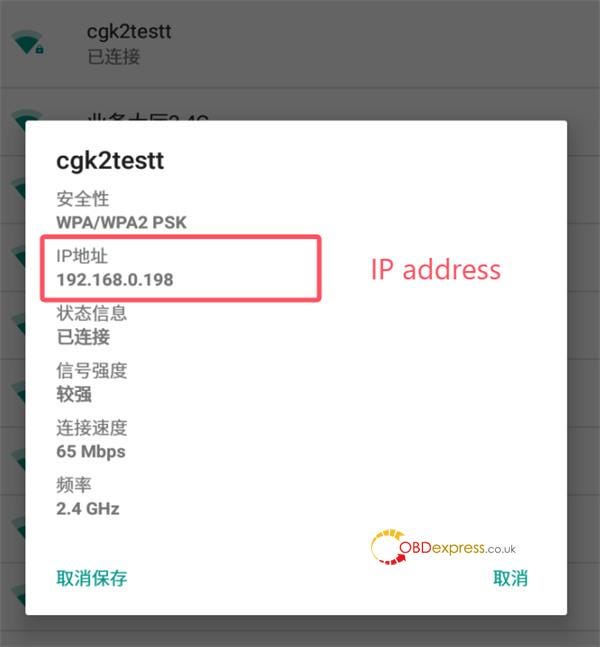
Step 2: Long press the connected network, and select "Modify Network"
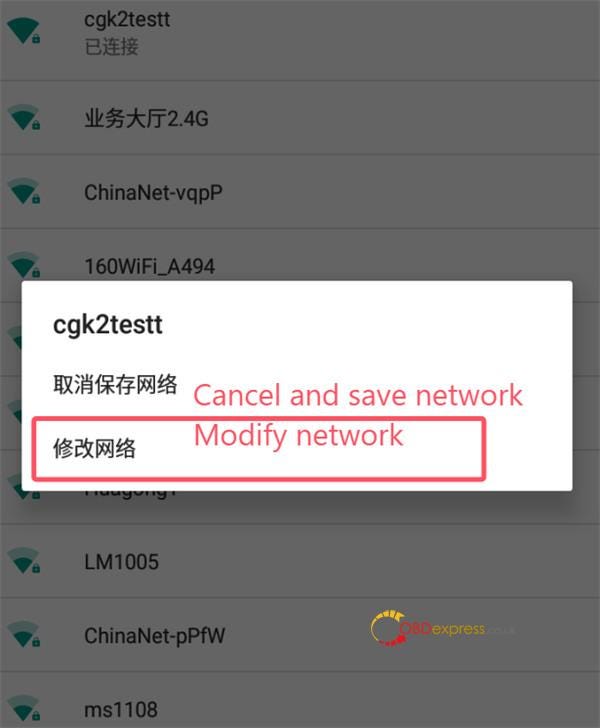
Step 3: Click Advanced Options and select "Static" for IPv4 Proxy
Step 4: Input the first three digits of the IP address recorded in the first step in the IPv4 address column, and input any number between 150–254 for the fourth digit
Note: It should not be the same as the IP recorded previously.
Step 5: Enter the corresponding digits as follows
DNS1 input box: 8.8.8.8
DNS2 input box: 8.8.4.4
Then click "Save"
Step 6: Restart CGDI K2 device and check if the problem has been solved
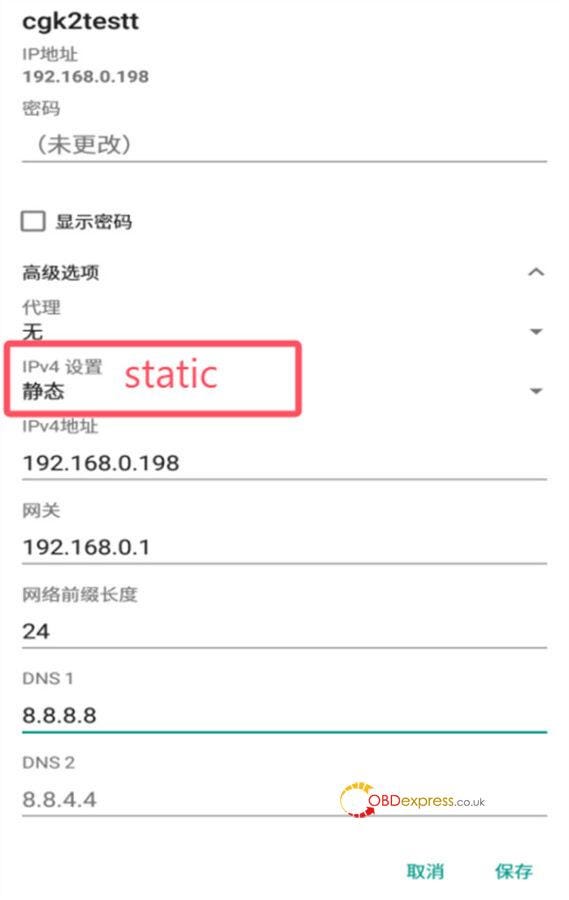
FYI…
CGDI K2 fixed other known UI/ function bugs and added more smart card models, and wired remote models, etc in the newest software V2.2.0.0.
Function update:
- Added 117 smart card models;
- Added 24 new wired remote models;
- Added 52 key unlock models;
- Added MCU programmer data import and export function;
- Added MQB49 recognition function for chip identification copy;
- Account function prompts and restrictions are optimized;
- Added custom keyboard input to the chip editing interface;
Bug fix:
- Fix other known UI or function bugs.
Firmware update:
1.Added various app functions.
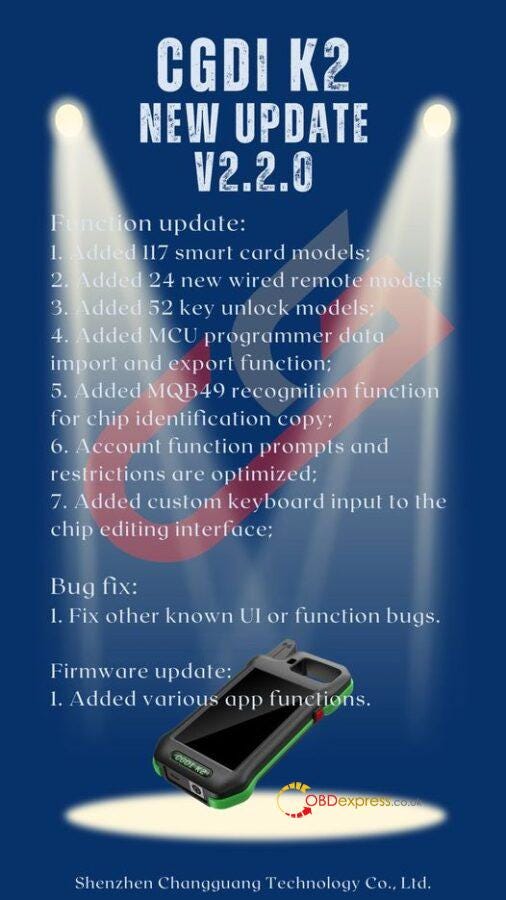


No comments:
Post a Comment