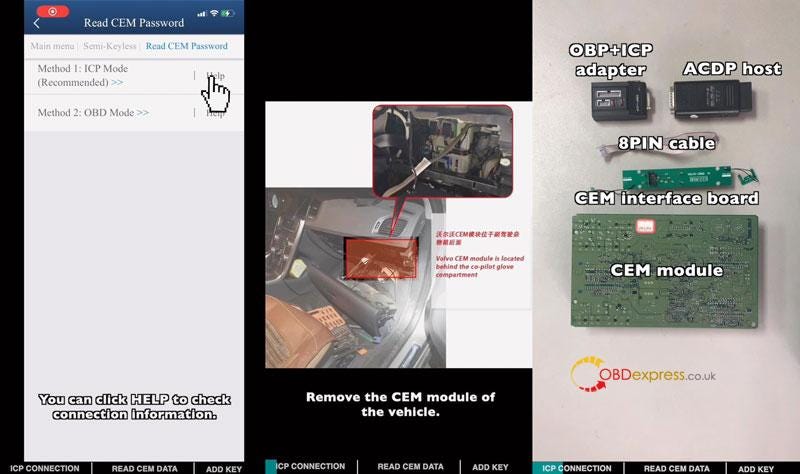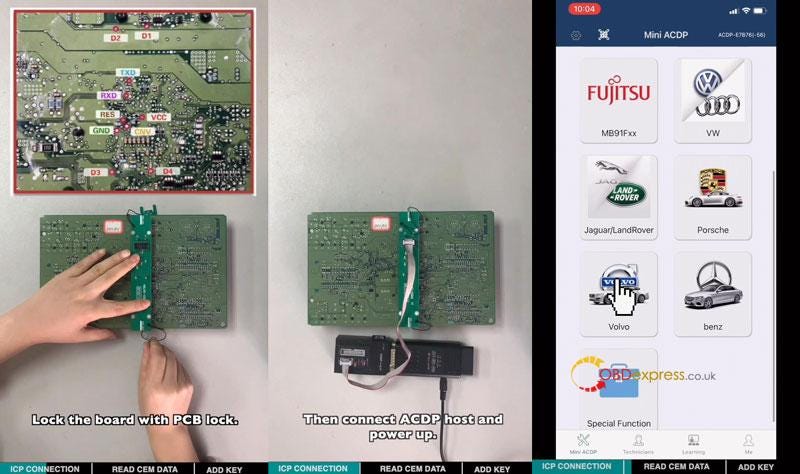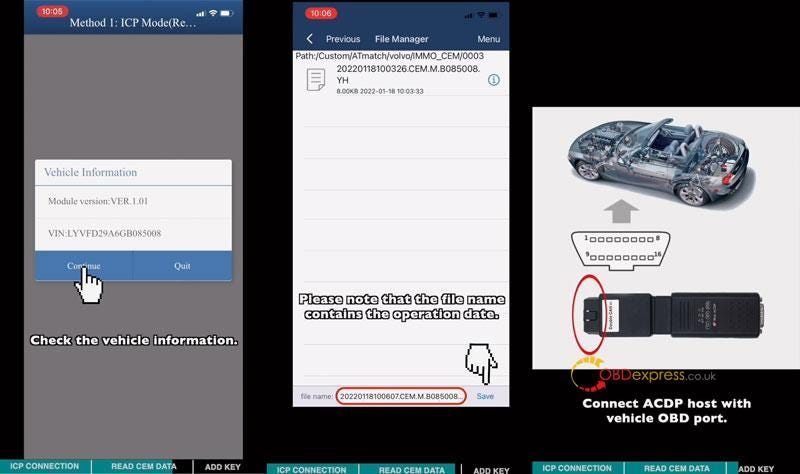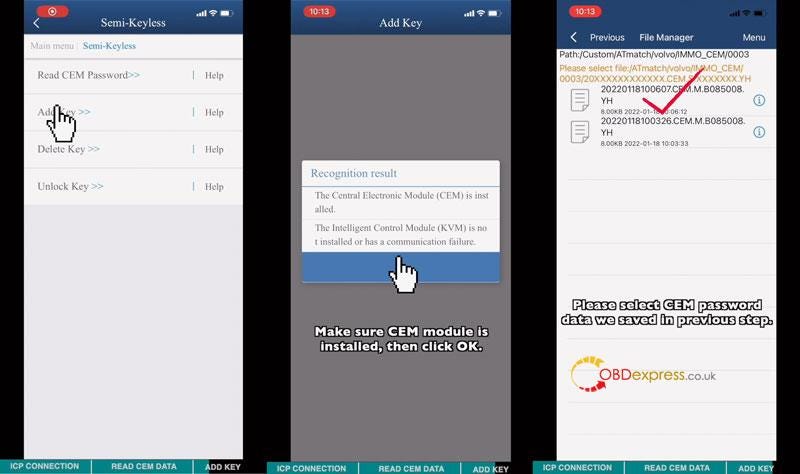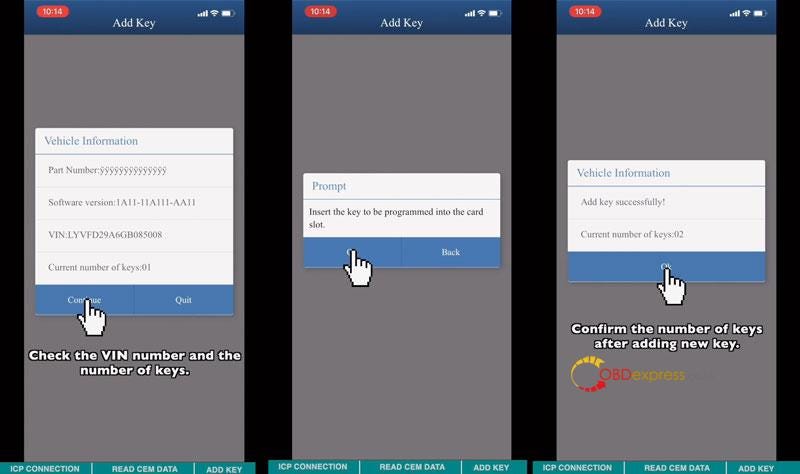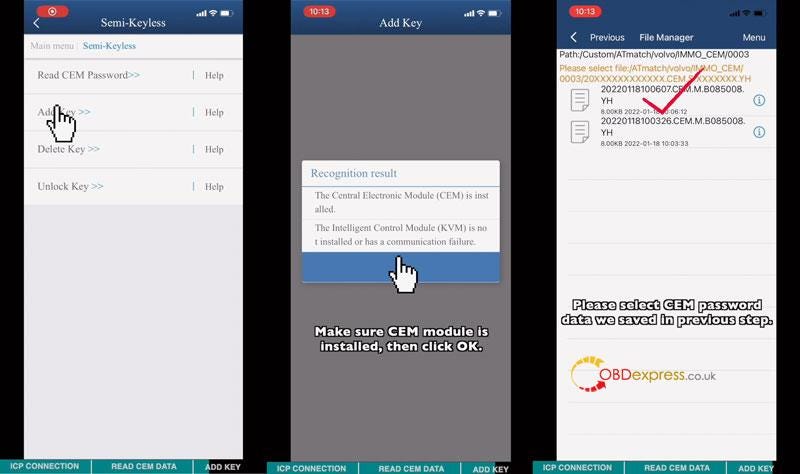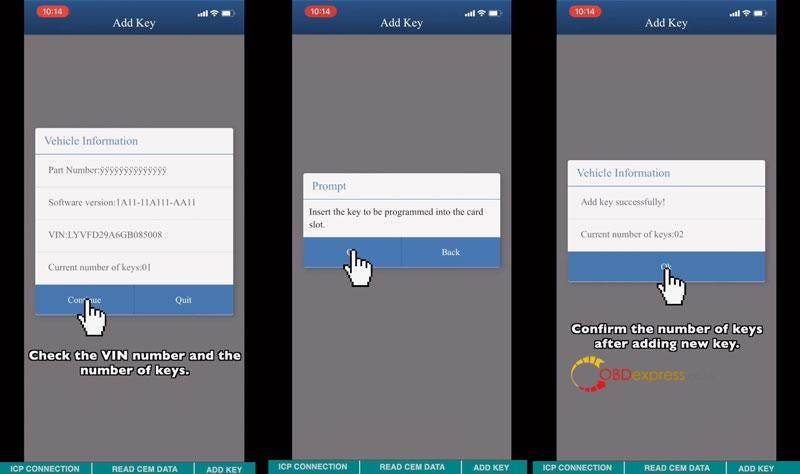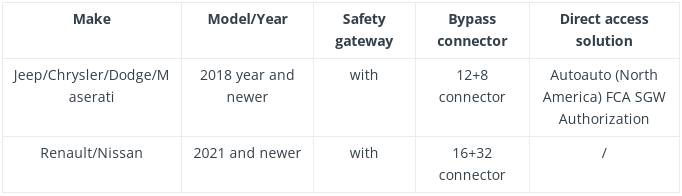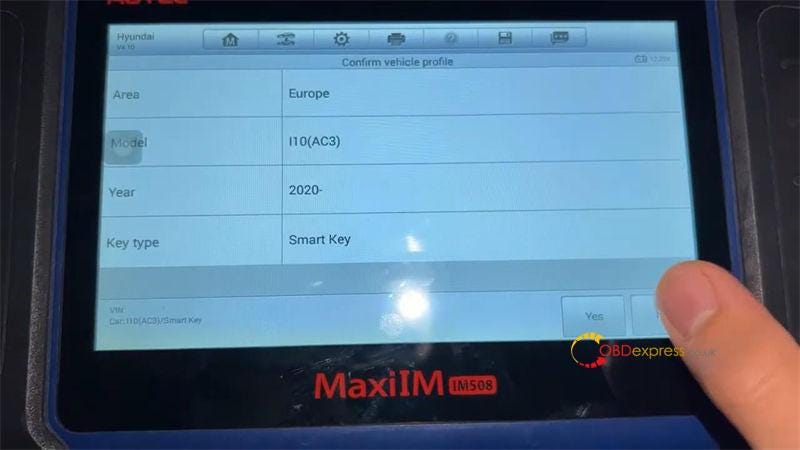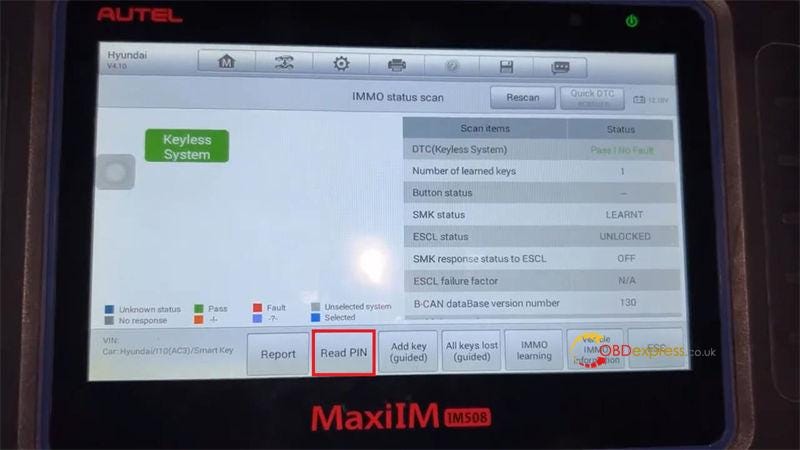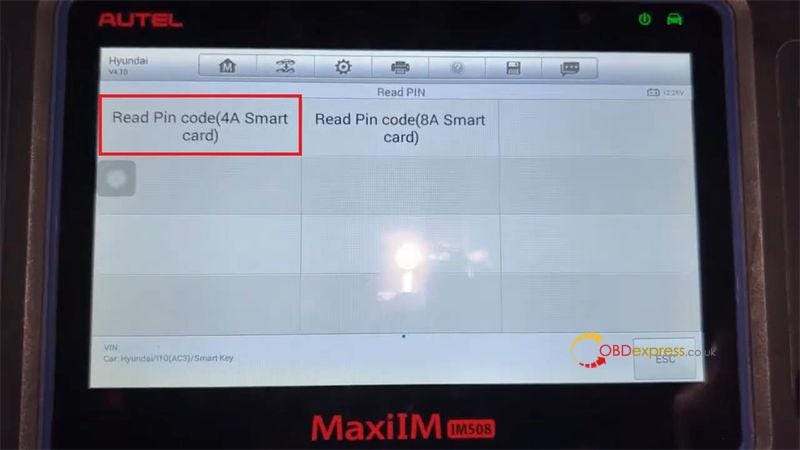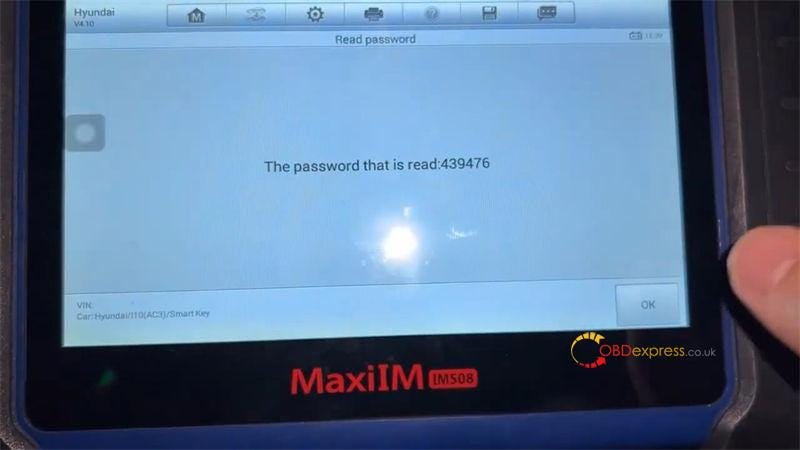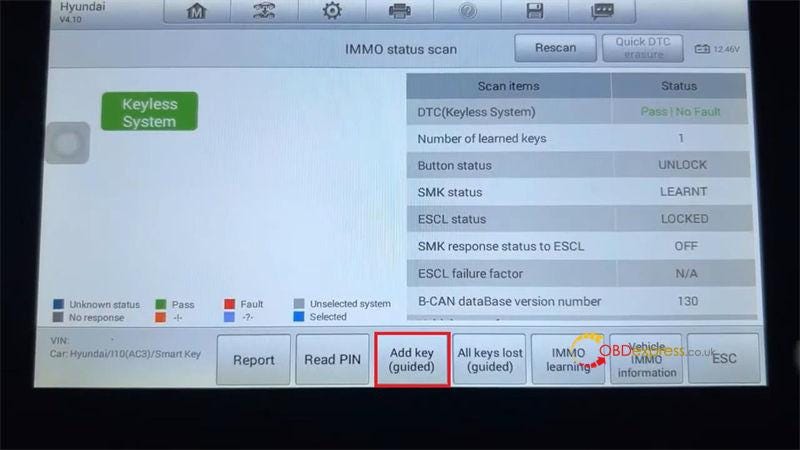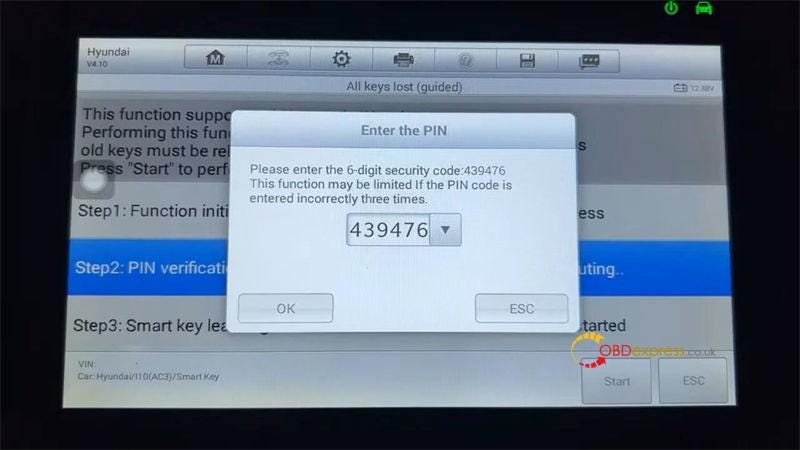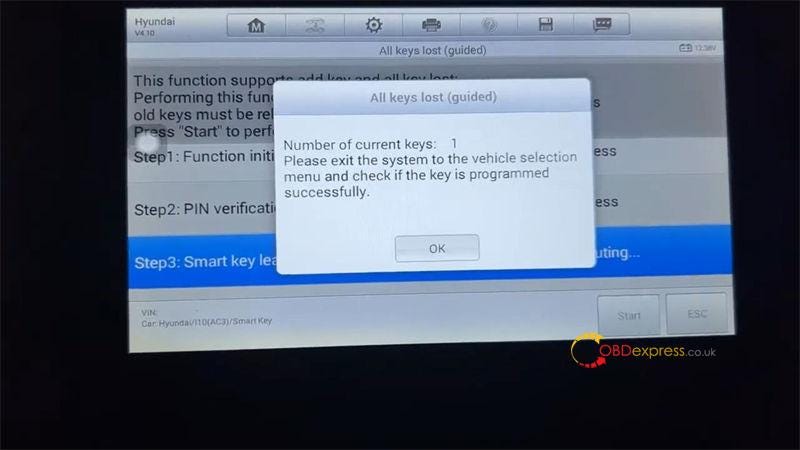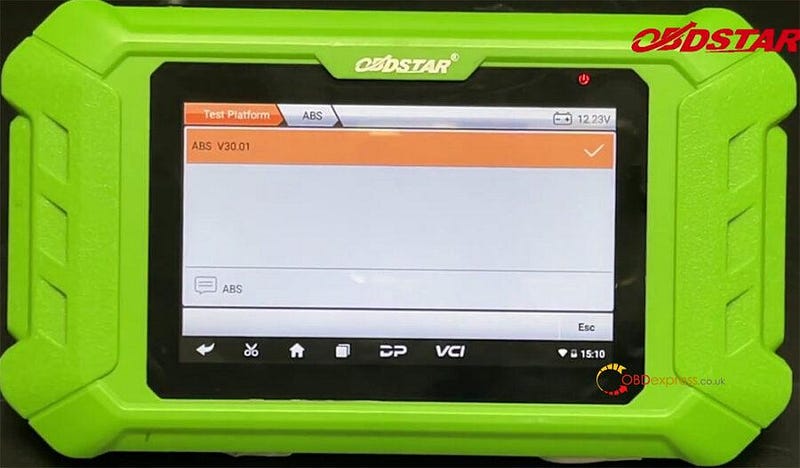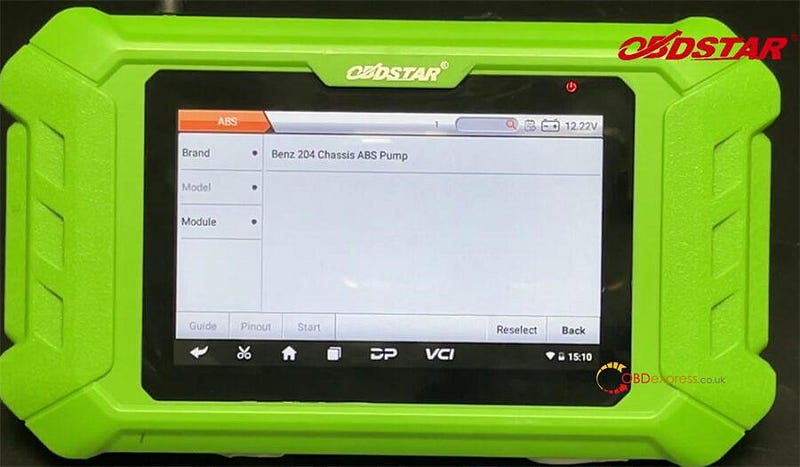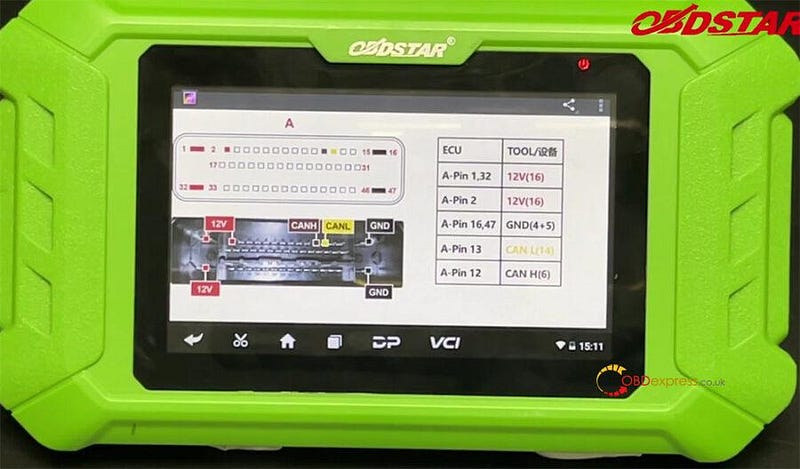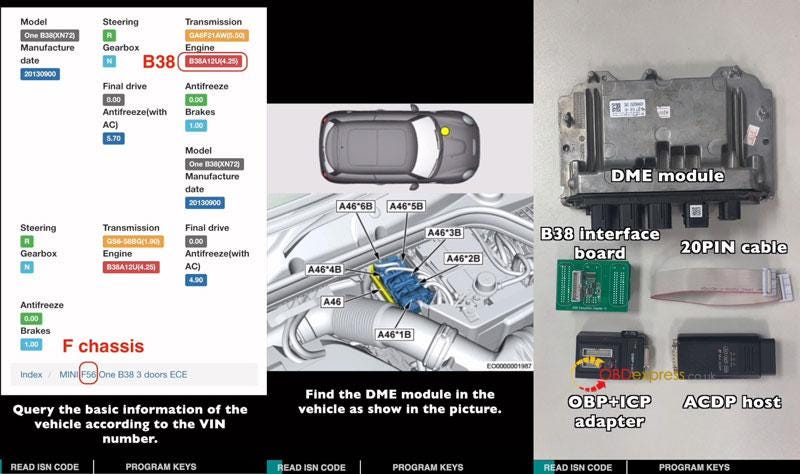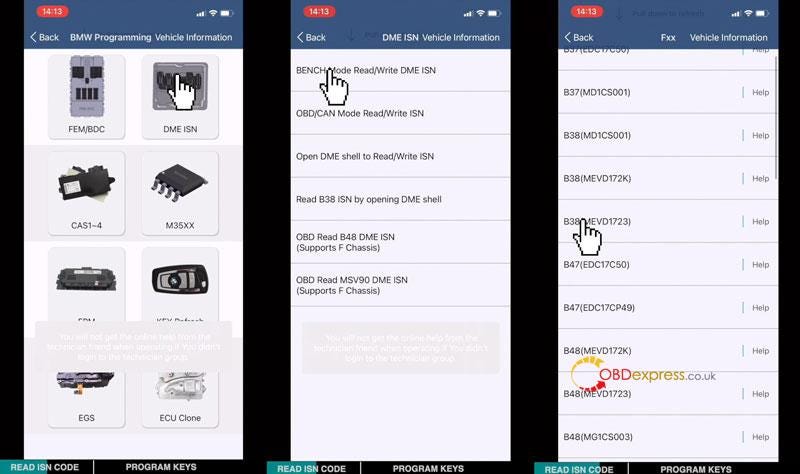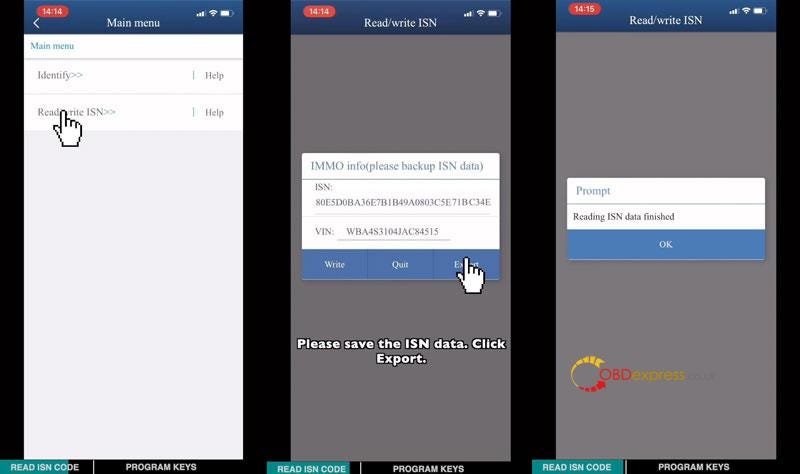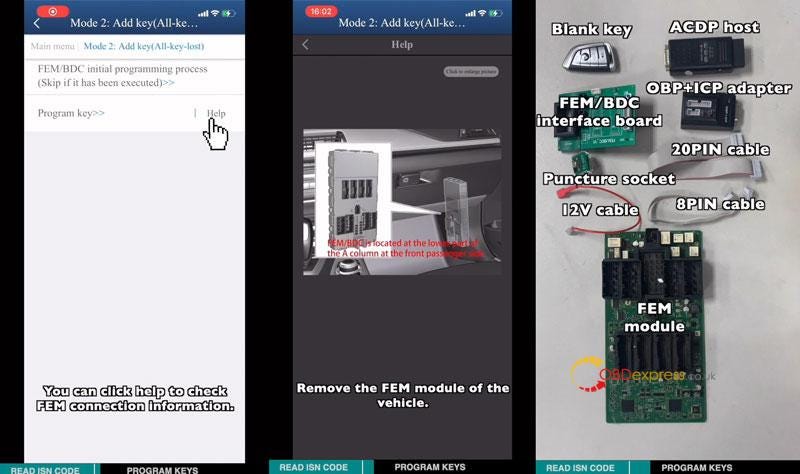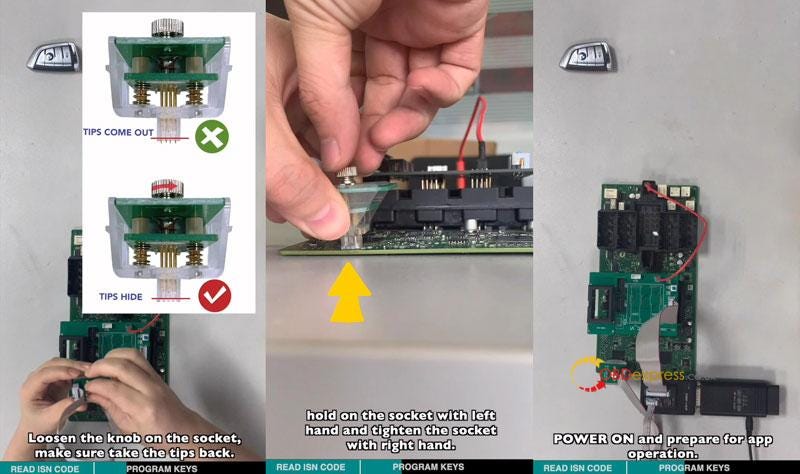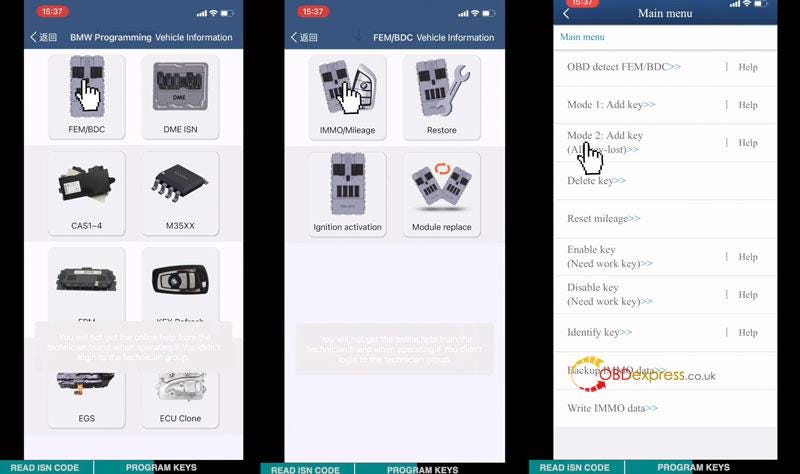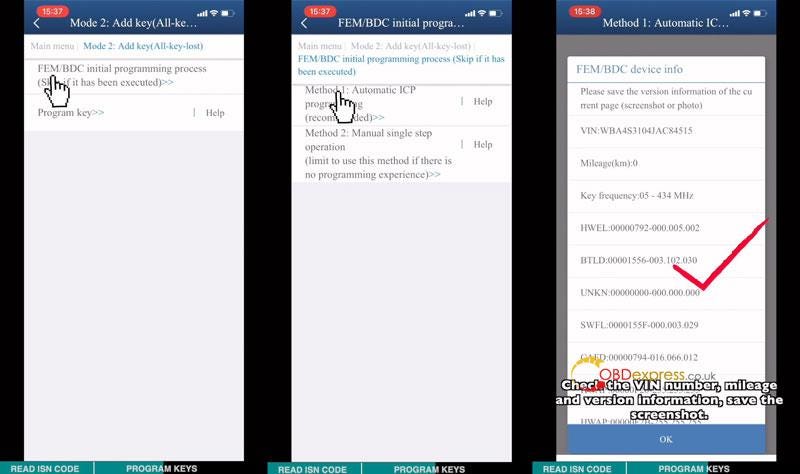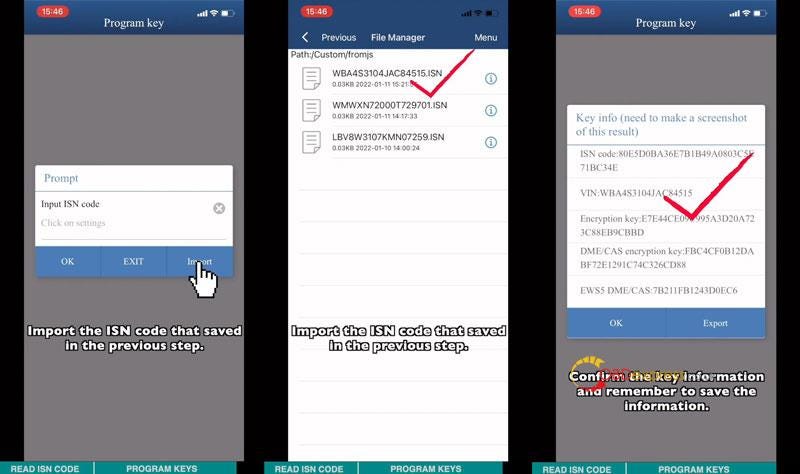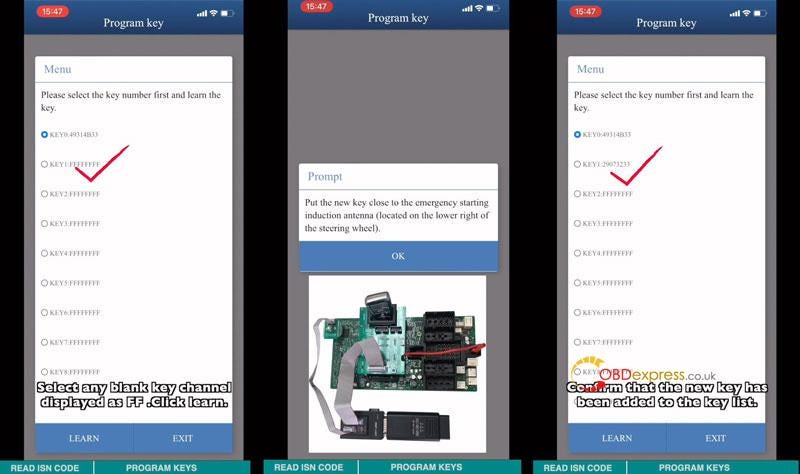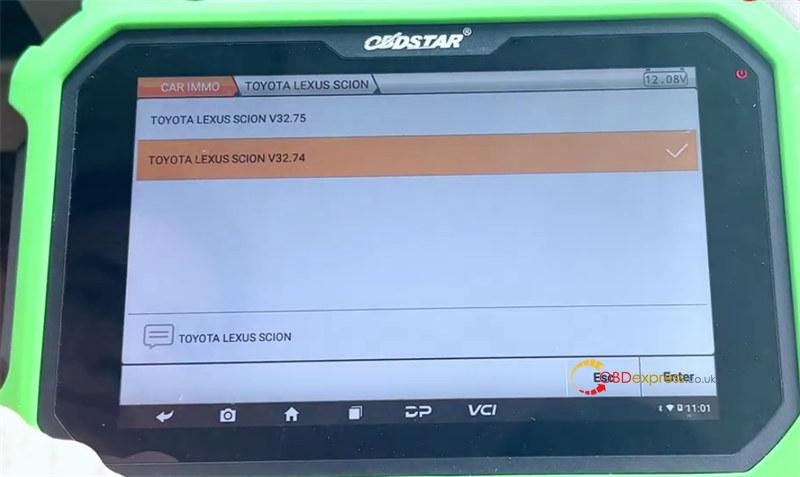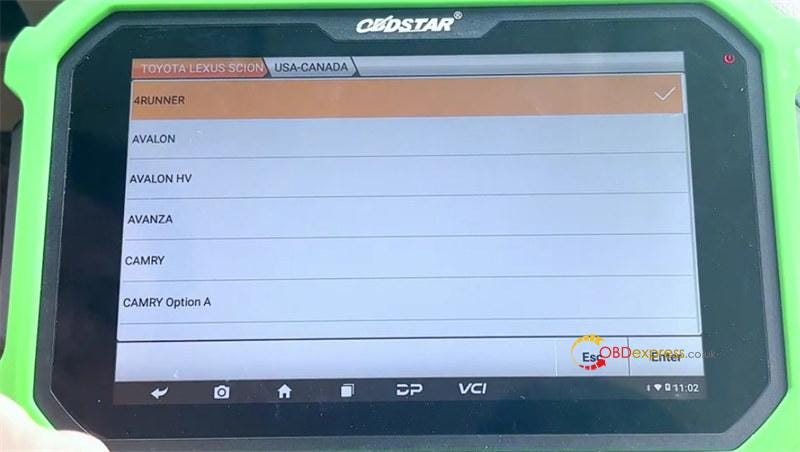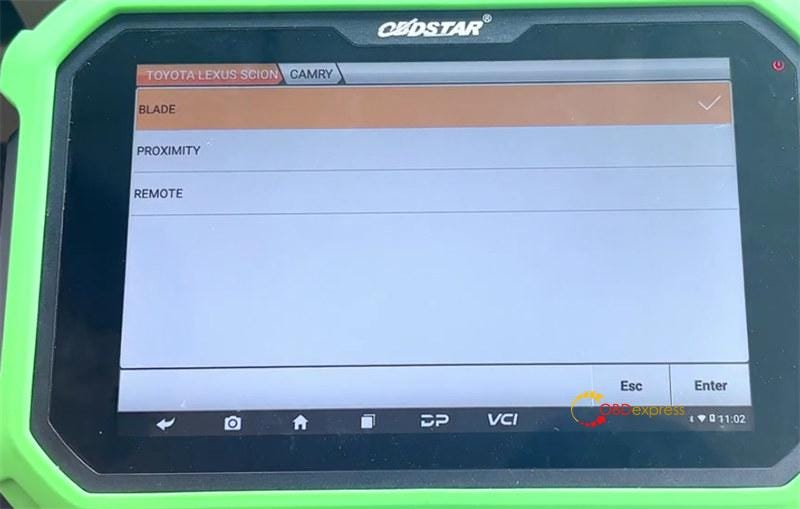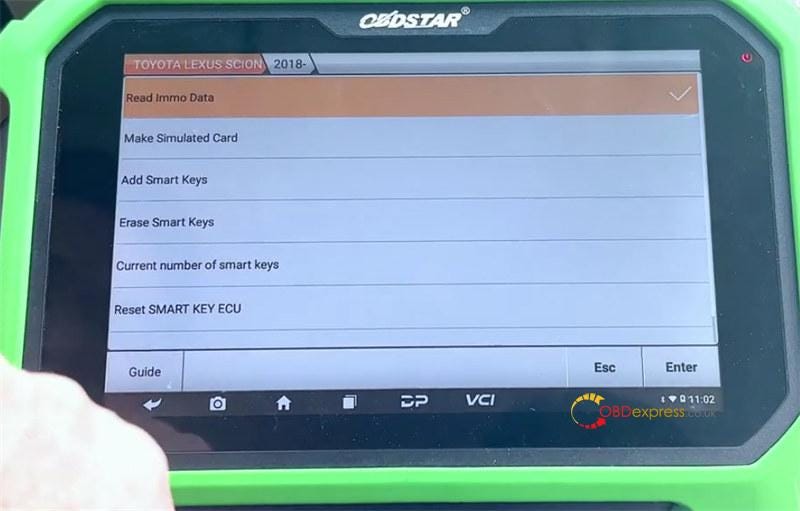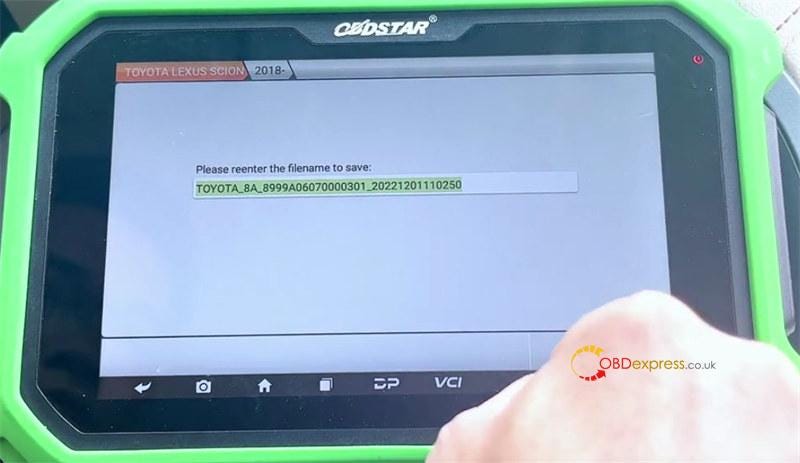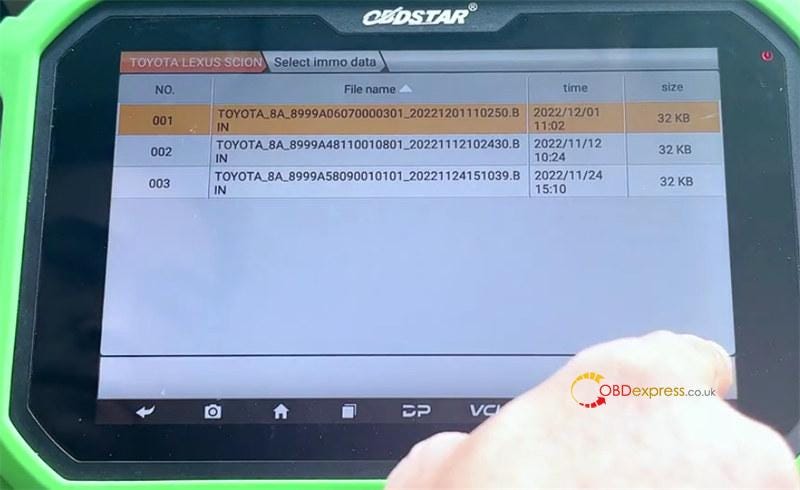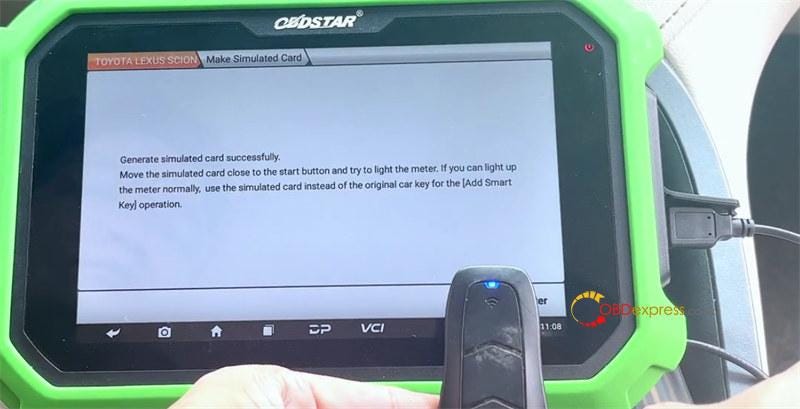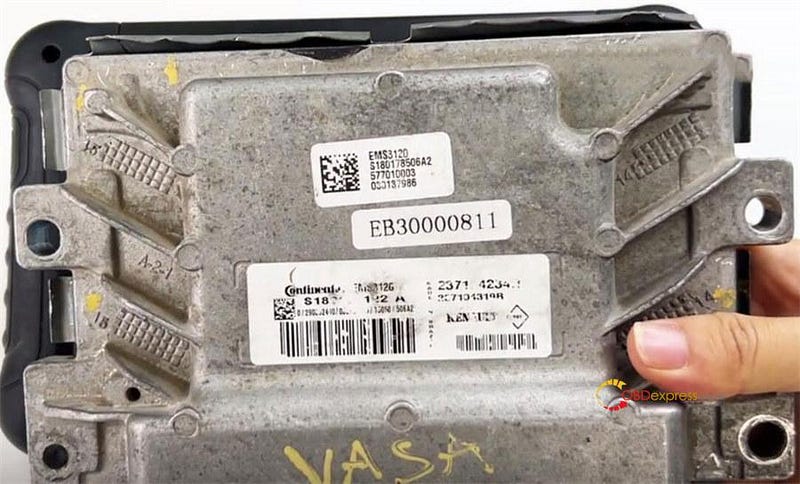Is it possible to read and write JCB EDC17 CV44 with KT200 ECU programmer no need internet?
Yes. KT200 has added a new feature- read and write ECU/TCU via OBD/Bench/Boot/BDM/JTAG for the outdoor without internet. The KT200 Offline Workstation is required. It has officially completed testing, works as perfect as KT200 online version.

Tips and guide to use KT200 Offline Workstation:
Tips:
There are two USB disks (black and white) in the KT200 Offline Workstation package.
- The black is the U disk which contains software and installation instructions. It must be installed online before it can work offline.

The current KT200 offline software is V22.11.20.

- The white is the dongle that is used to activate license.

Operation guide:
First plug the black USB into the computer, no need to connect to internet
Then run the setup to install KT200 offline software
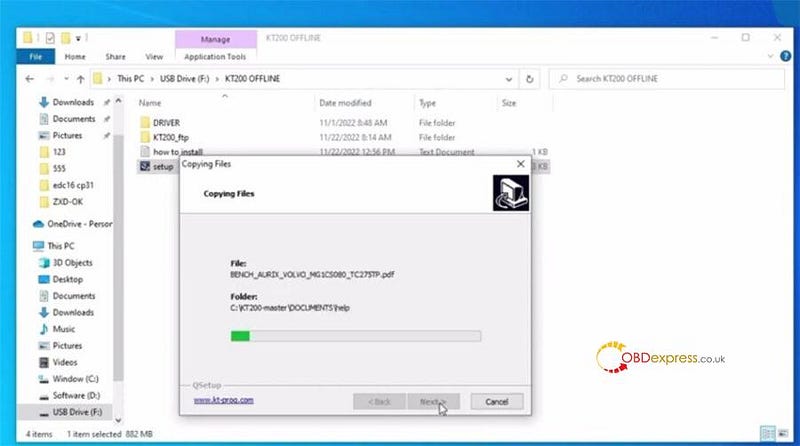
If it appears the KT200 firmware updating prompt 'Please press button below to update firmware', just skip it by clicking the close button.
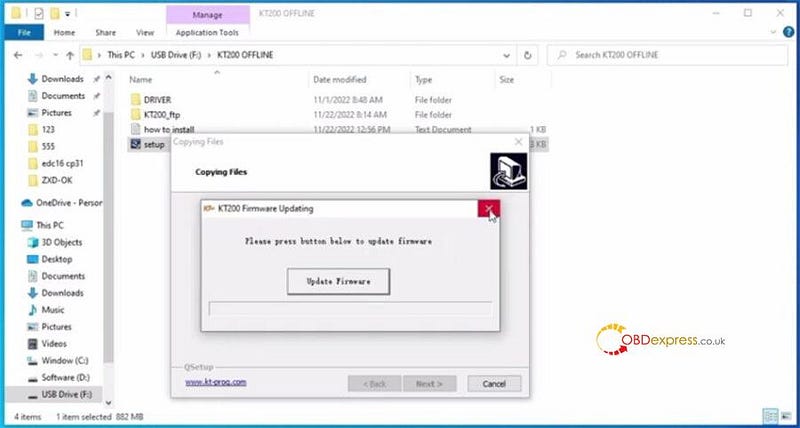
After installing offline software, make sure the C drive has a capacity of 15G or more so that you have enough space to run the installation of KT200_ftp.
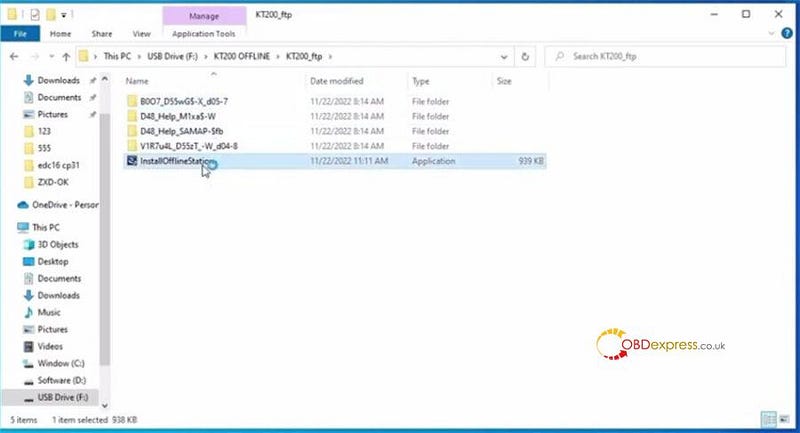
After installation, insert the white dongle and run the KT200.exe program to complete the first update activation
Press 'Yes' to update license
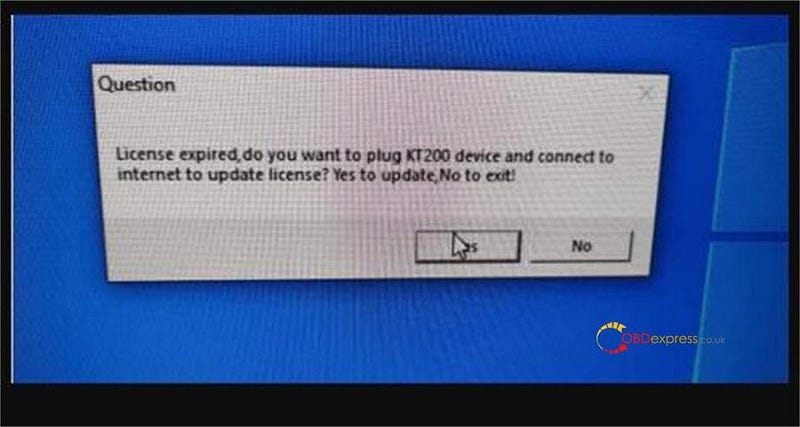
Complete the activation, and then open KT200 offline software on the desktop to read and write ECU
Click 'Select driver'
Select BENCH MODE>> JCB>> TC1767-JCB>> EDC17 CV44>> OK
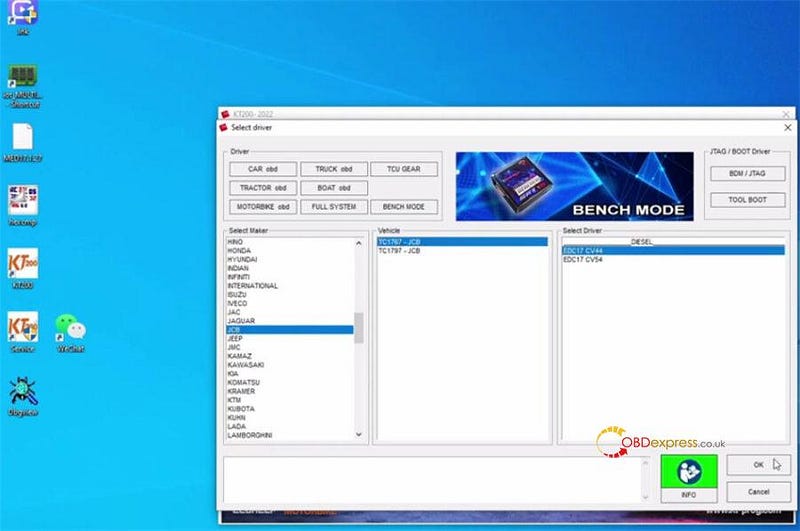
Click 'CONNECT' to connect to the server and read ECU info
Then click 'Read All'
Input a filename to backup the original data
Wait a moment to read the data till complete
Done!
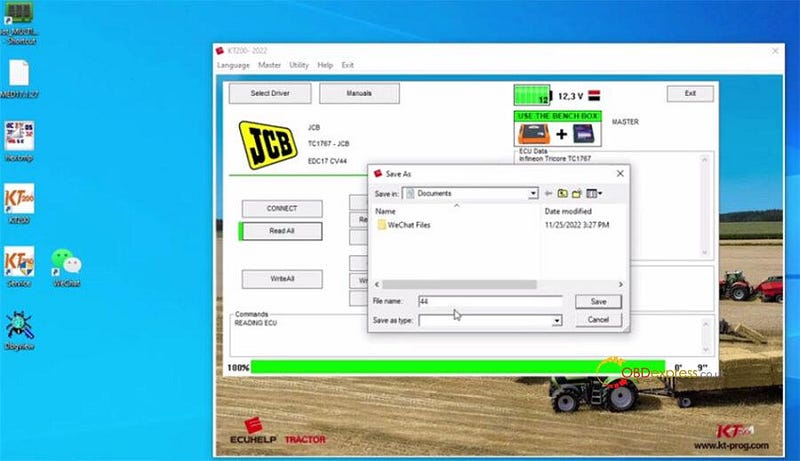
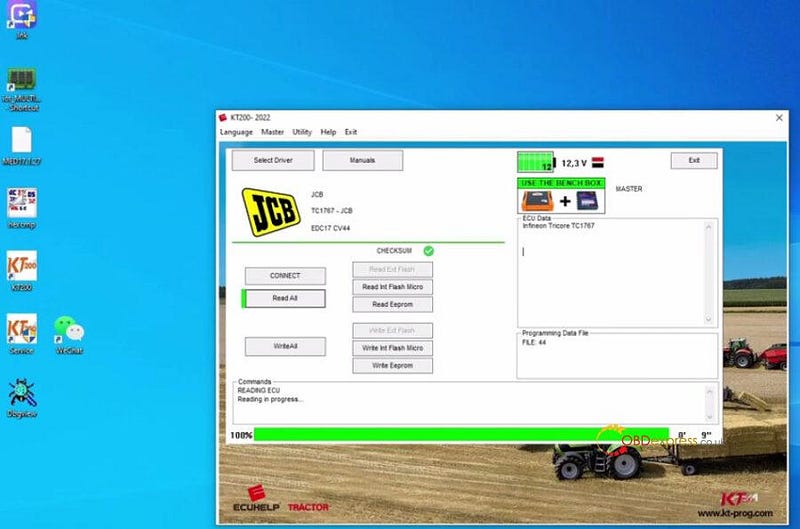
How to get a KT200 Offline Workstation USB Dongle?
It is only available for the KT200 Full Version.
KT200 Auto version users can't use offline workstations, must update auto version to full version.
(If you update the Auto version to Full version, the offline workstation will be $50 only).
In order to thank all customers' support, if you purchase the full configuration version from obdexpress.co.uk, you can get a set of offline workstation equipment for free (device is free, and you only need to pay for $50 shipping charge)
Users who purchase from other channels are not eligible for this activity.
The campaign lasts until 2022.12.30.
Note:
Even with the USB dongle, your KT200 still need to connect to the KT200 online server once every 15 days.