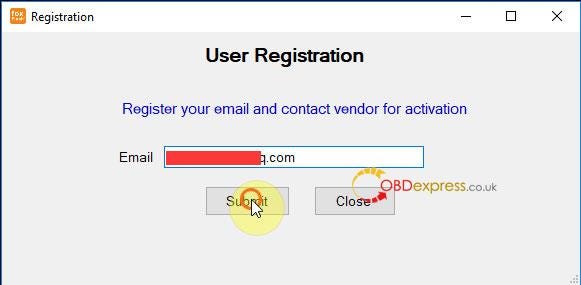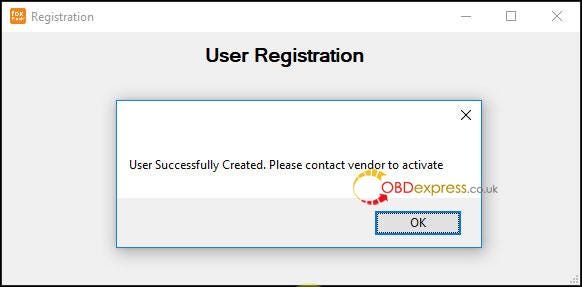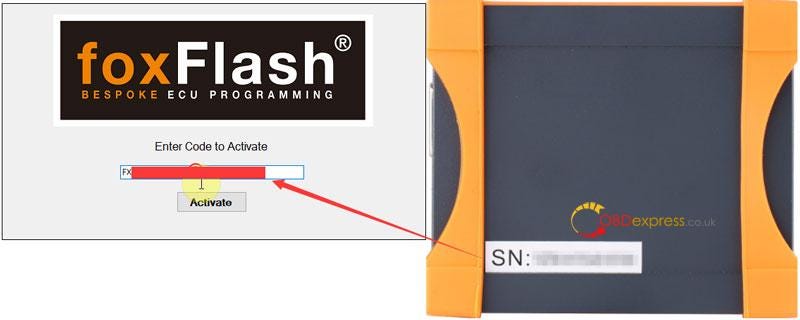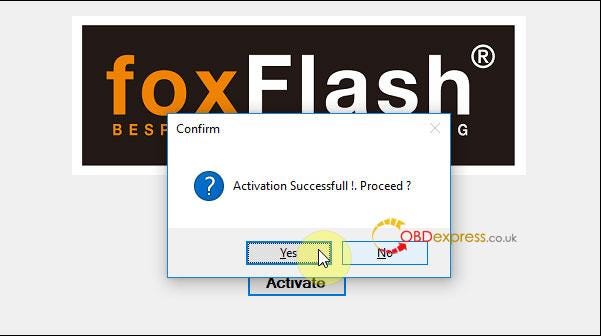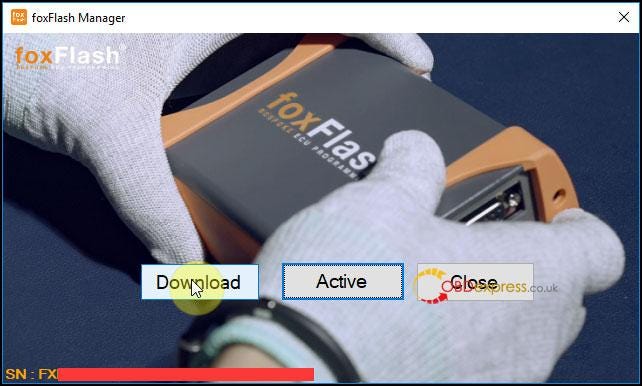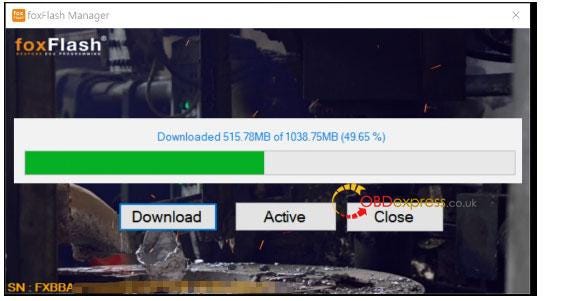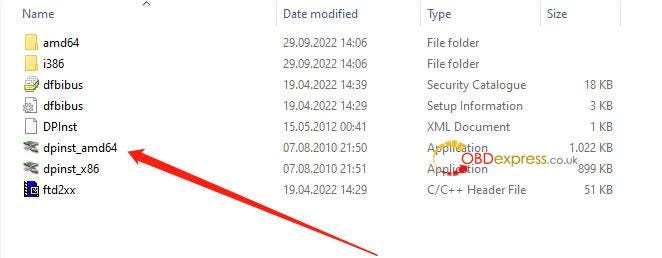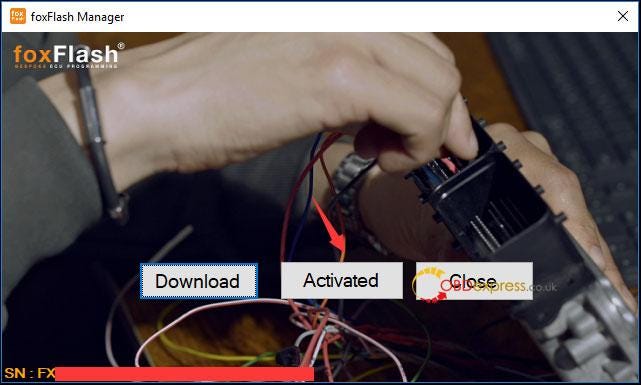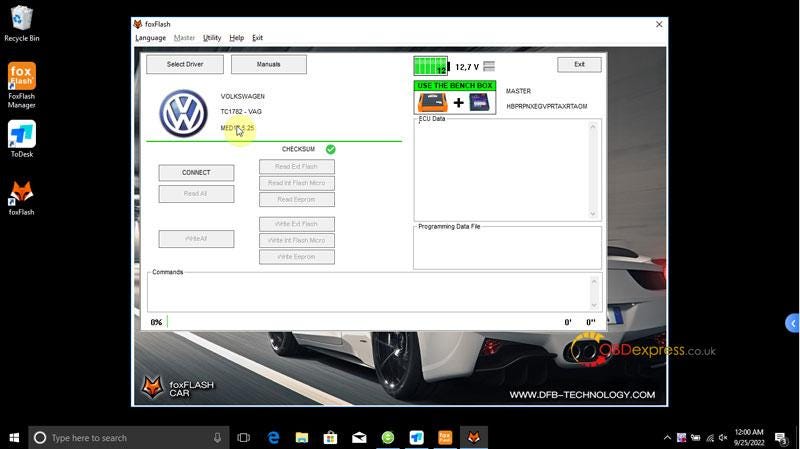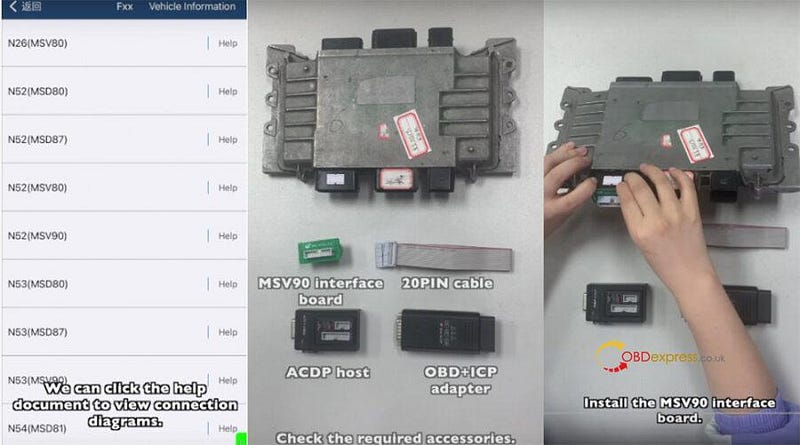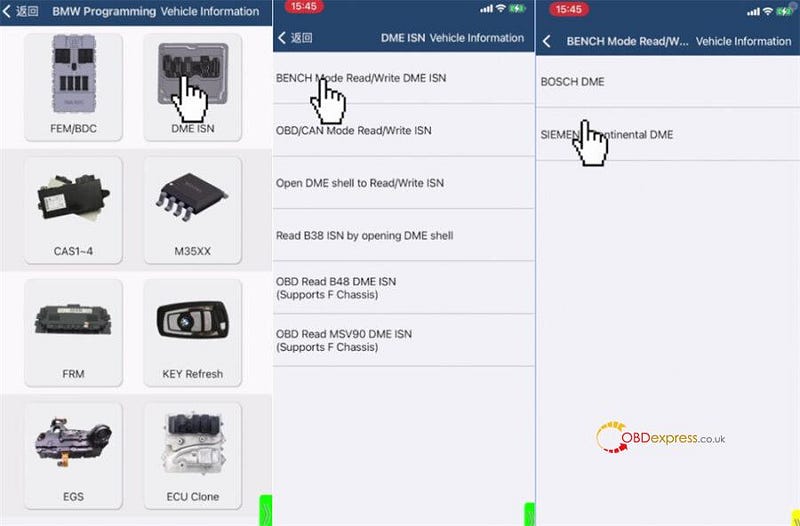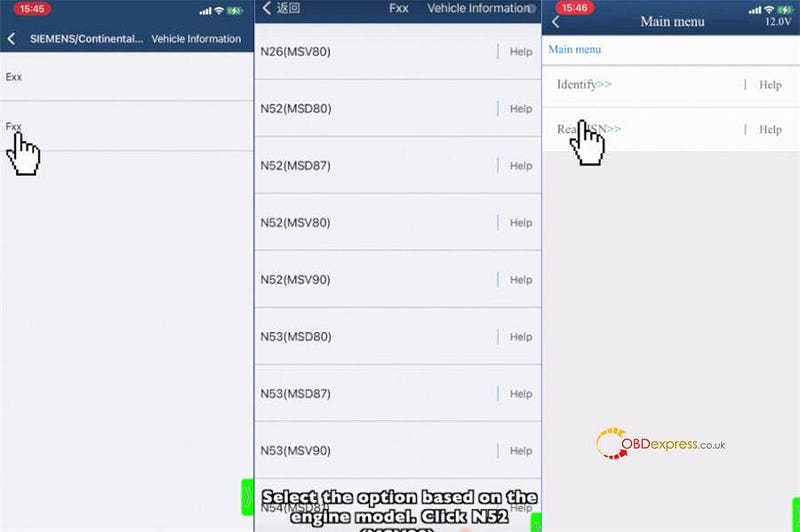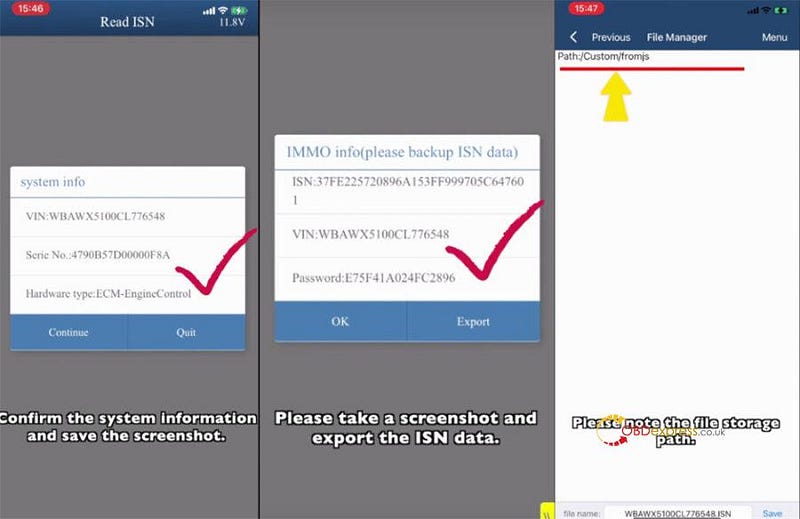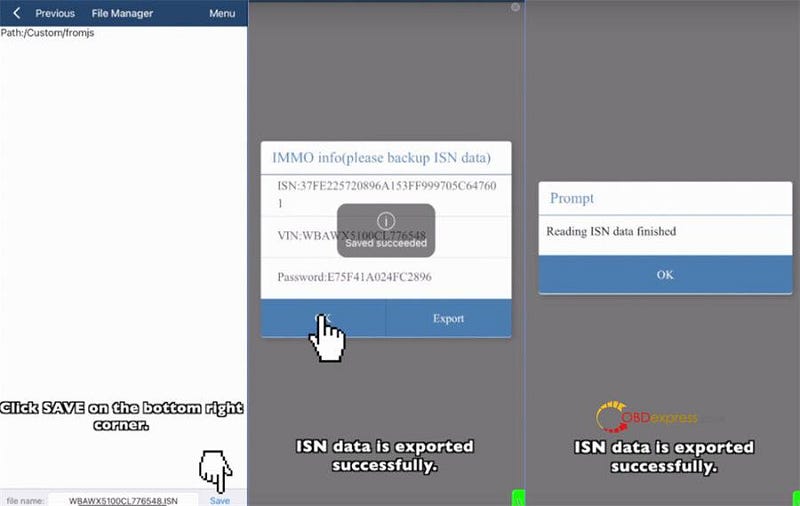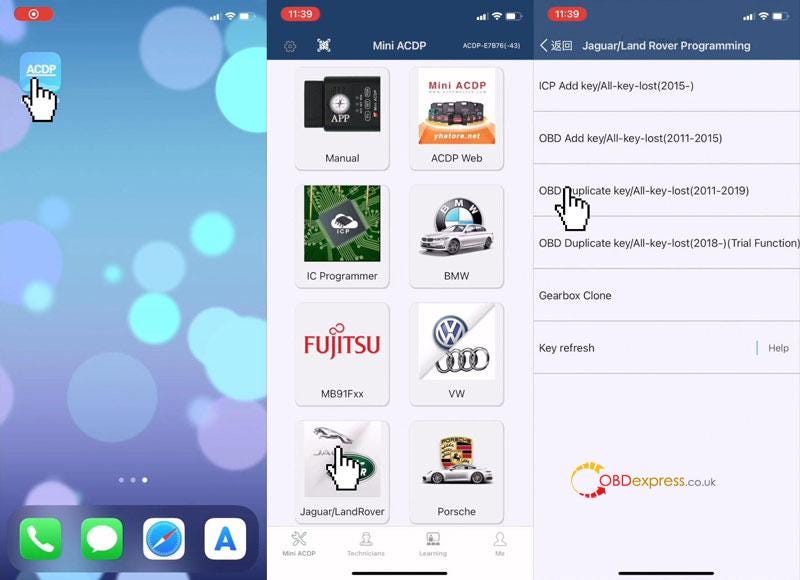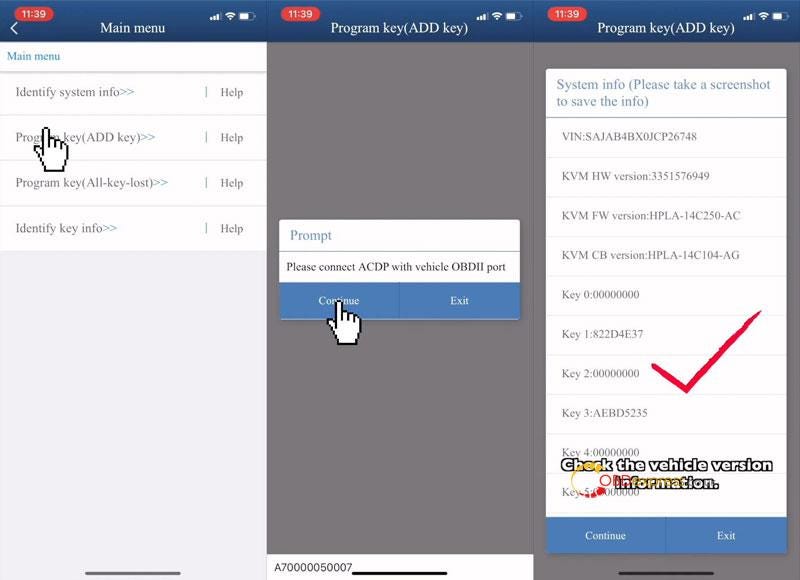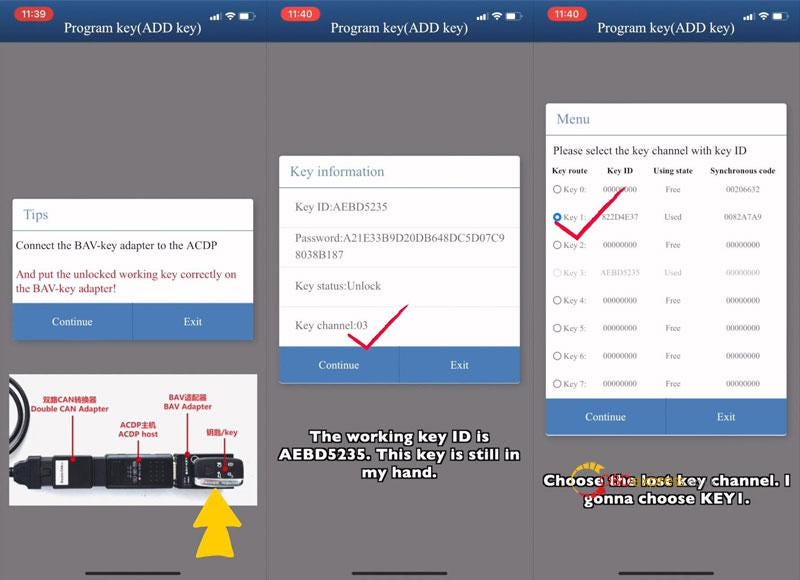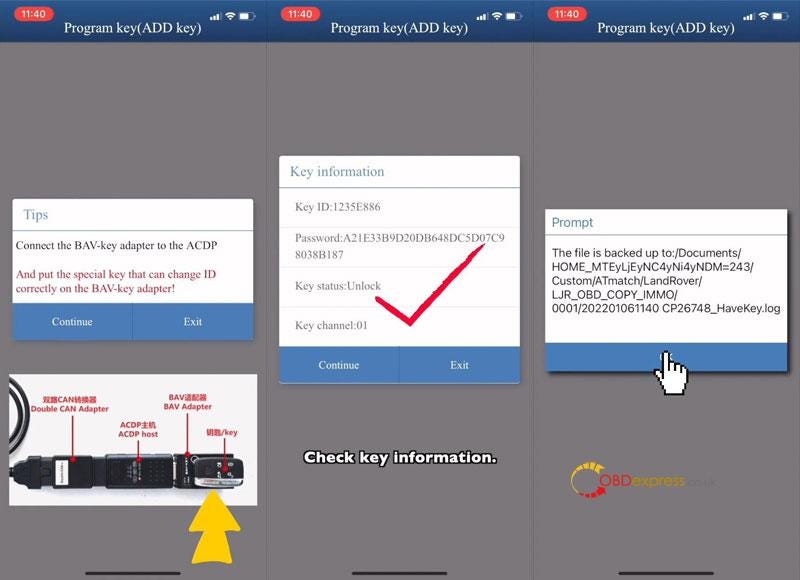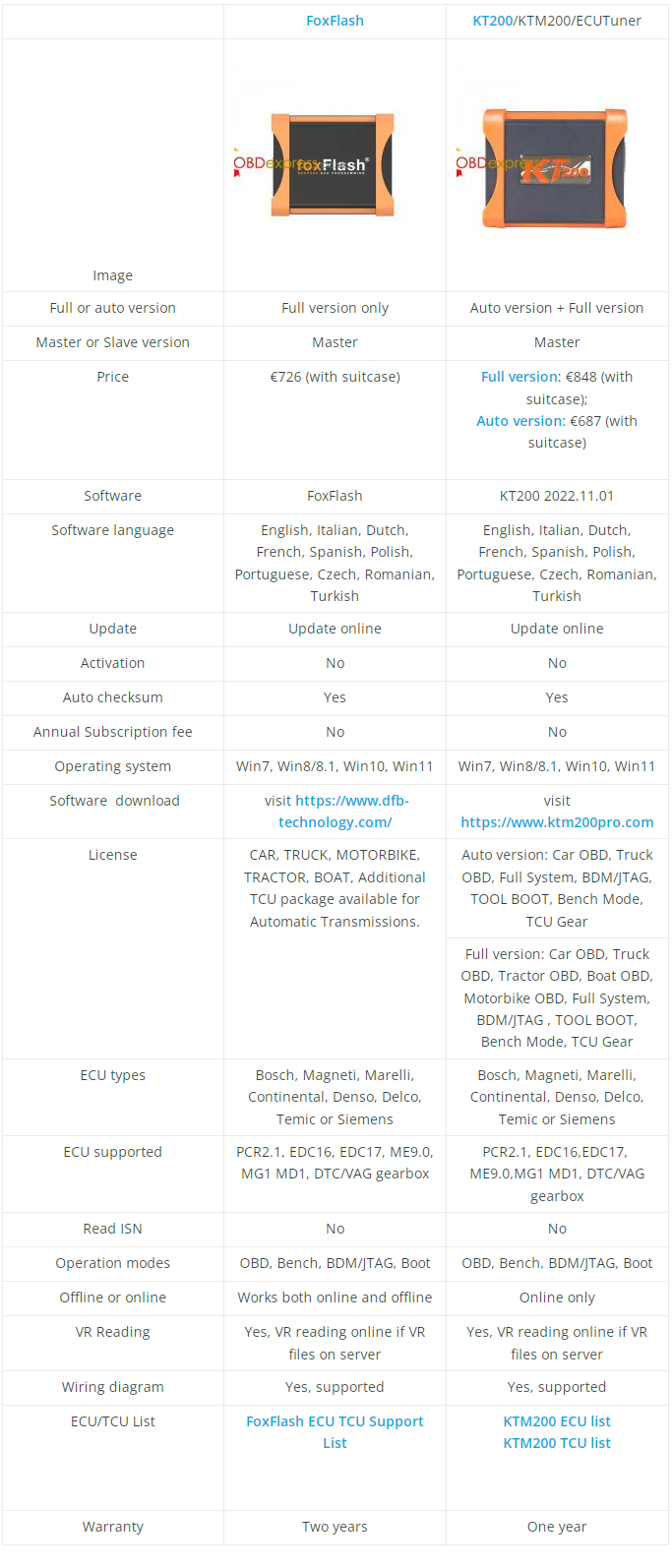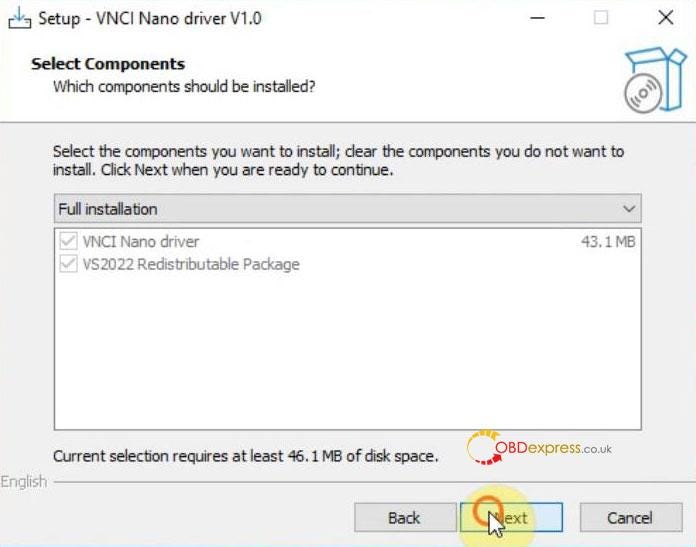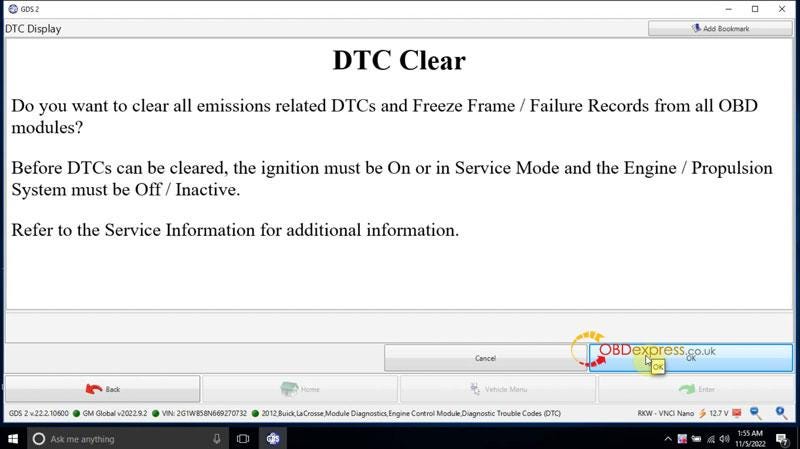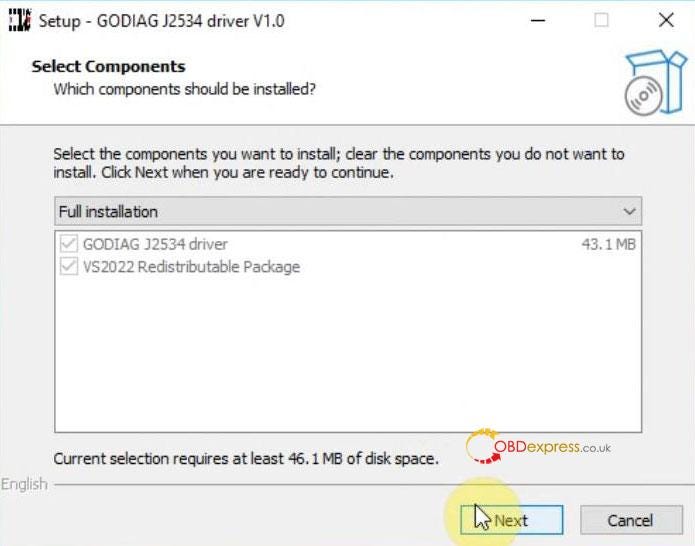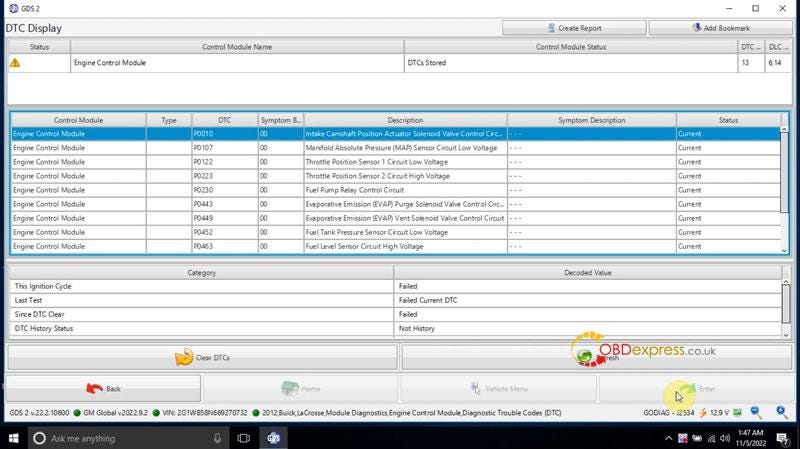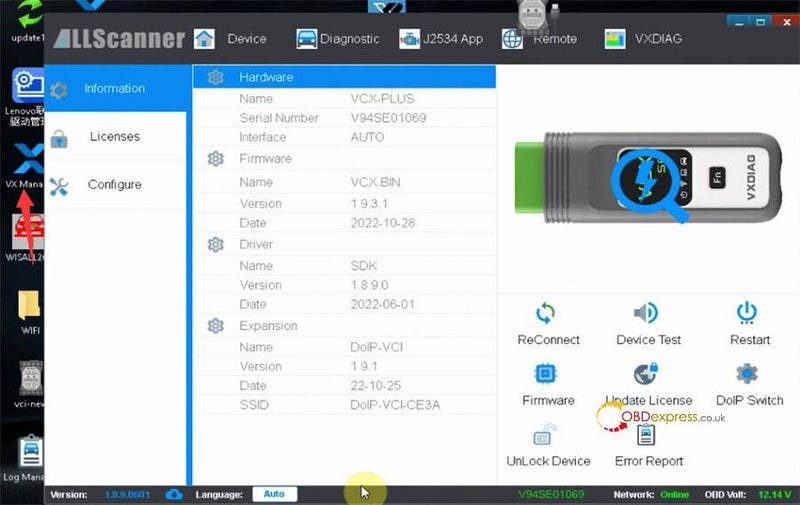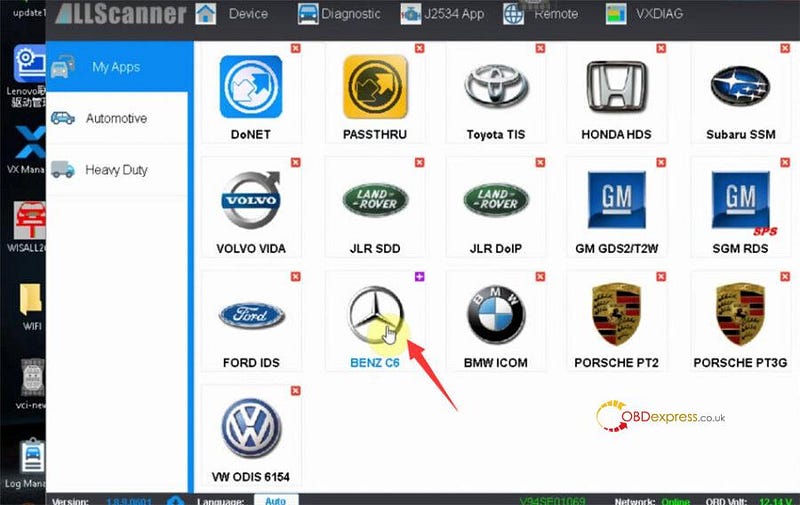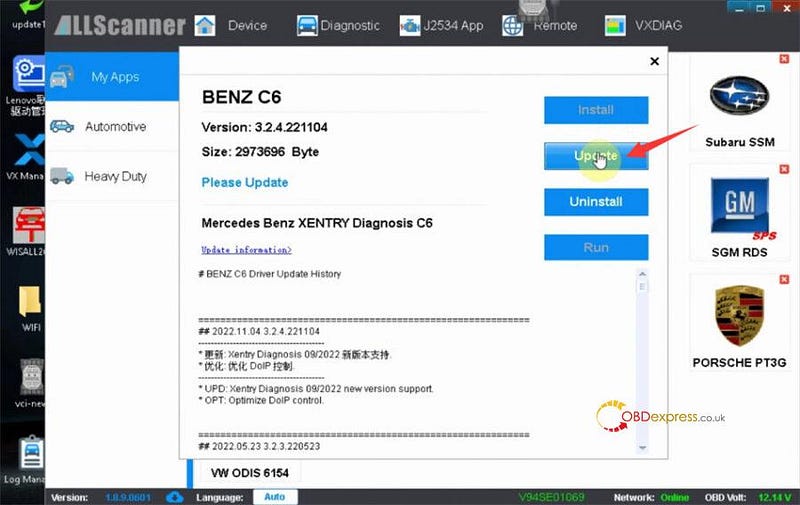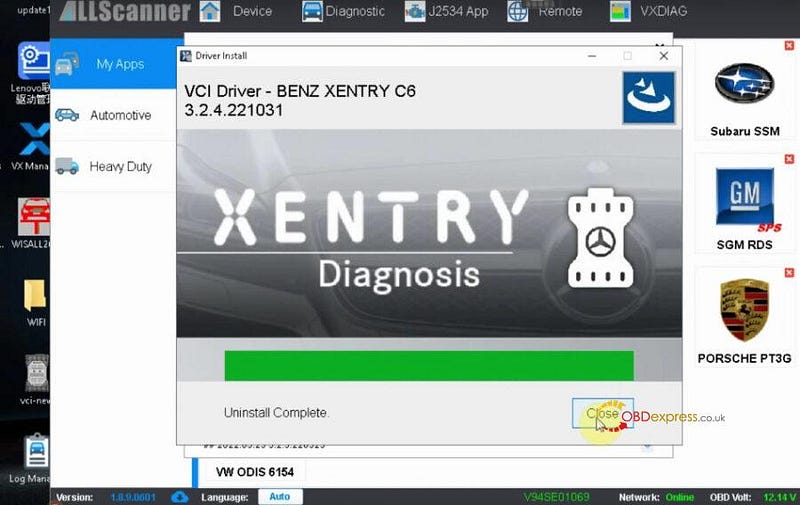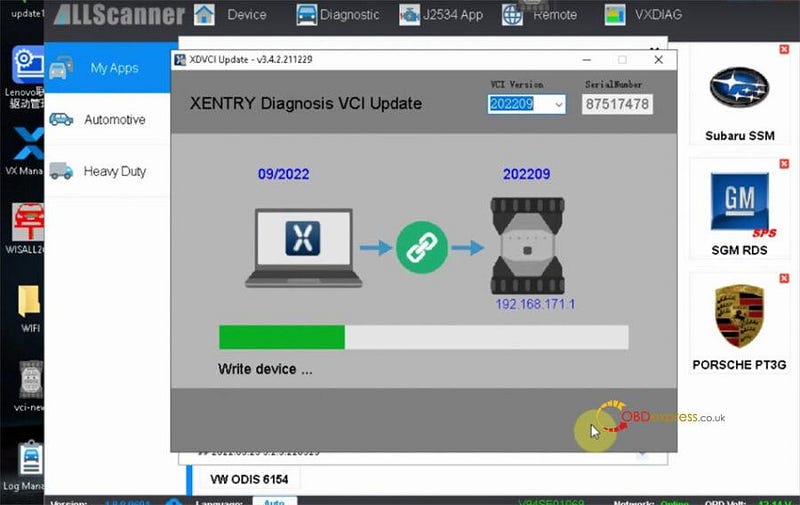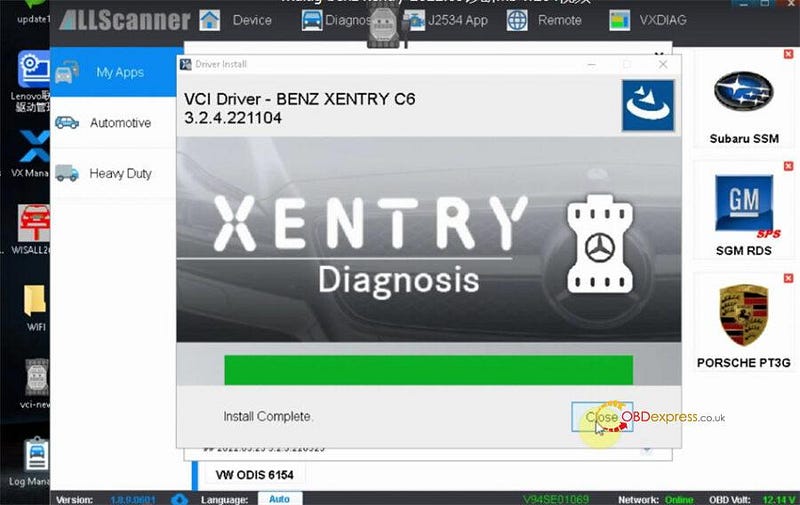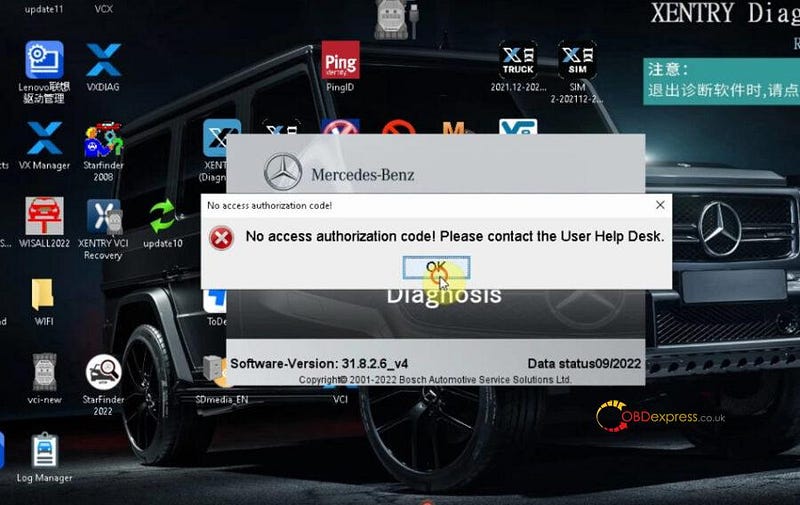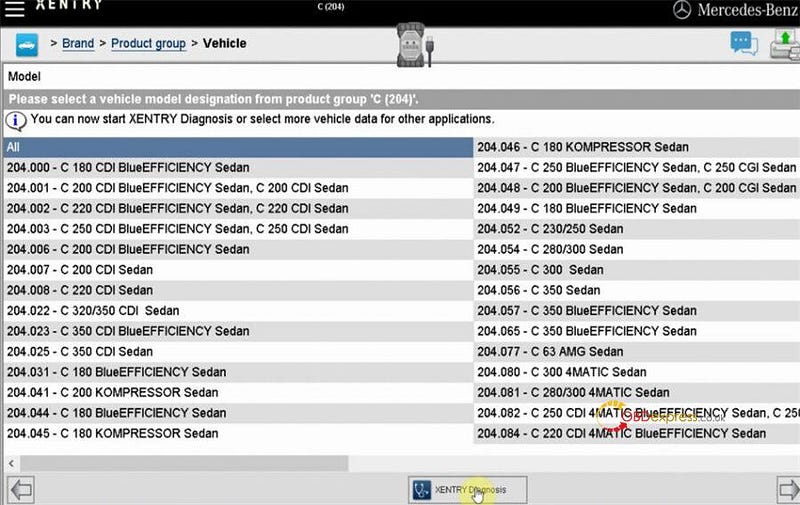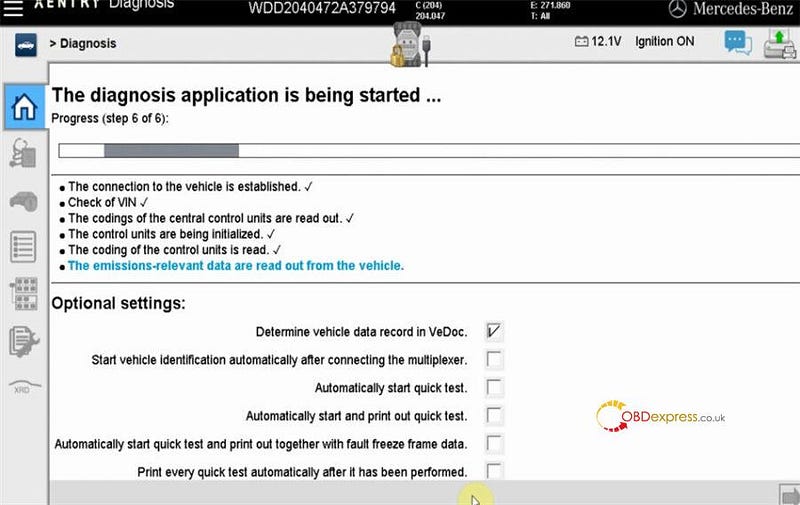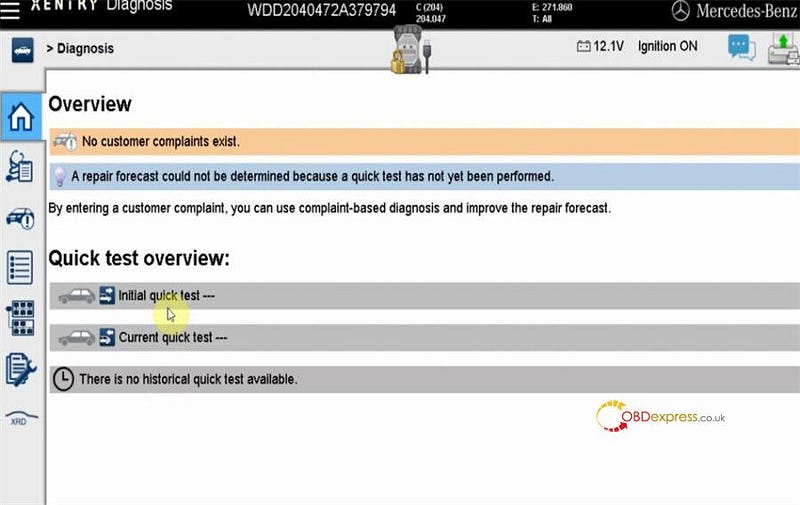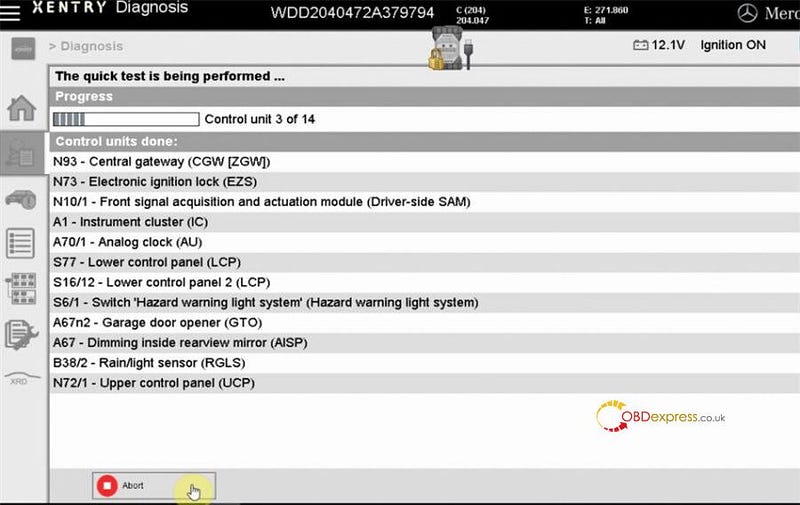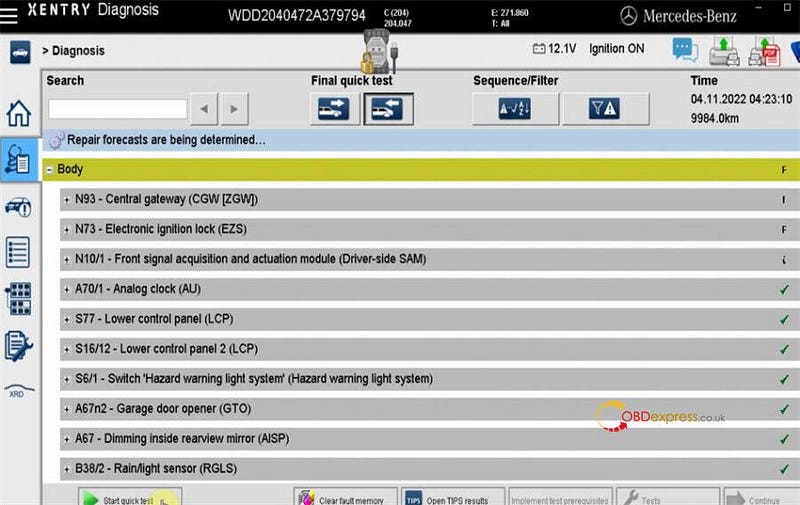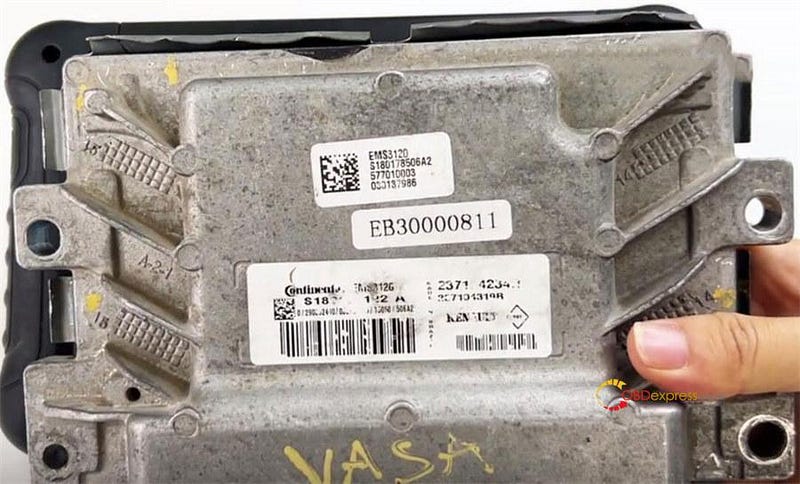Many users have received FoxFlash ECU Chip Tuning Tool. But some of them don't know how to activate this tool for the first time using. If you also have the same problem, follow this guide to operate.
There are two programs that need to be installed.
One is foxFlash Manager Tool, and the other is foxFlash testing software.
First, install FoxFlash Manager Tool, then download foxflash testing software in the FoxFlash Manager APP.
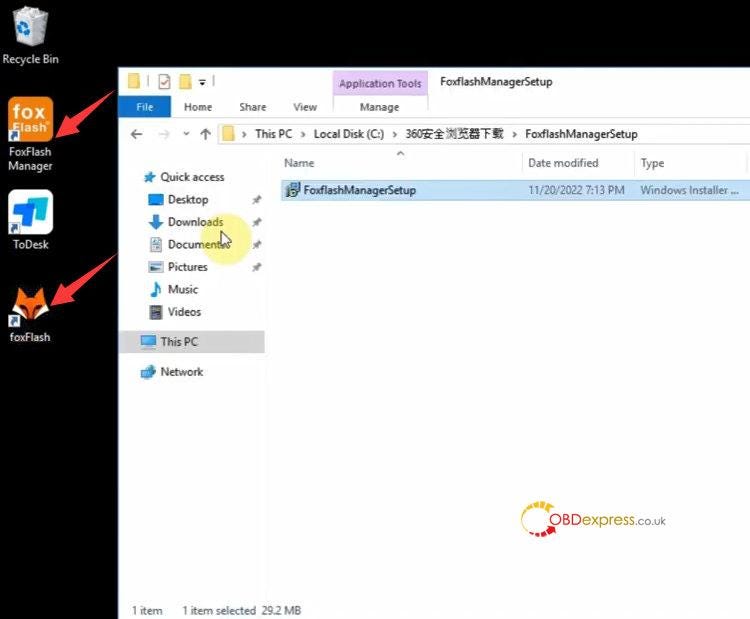
In details…
Download and install foxFlash Manager Tool from https://www.dfb-technology.com/download.html on your computer/laptop. The operating system is recommended to use Win7/8/8.1/10/11 64-bit (Intel i5, i7CPU > 2.5 GHz, RAM > 4GB).
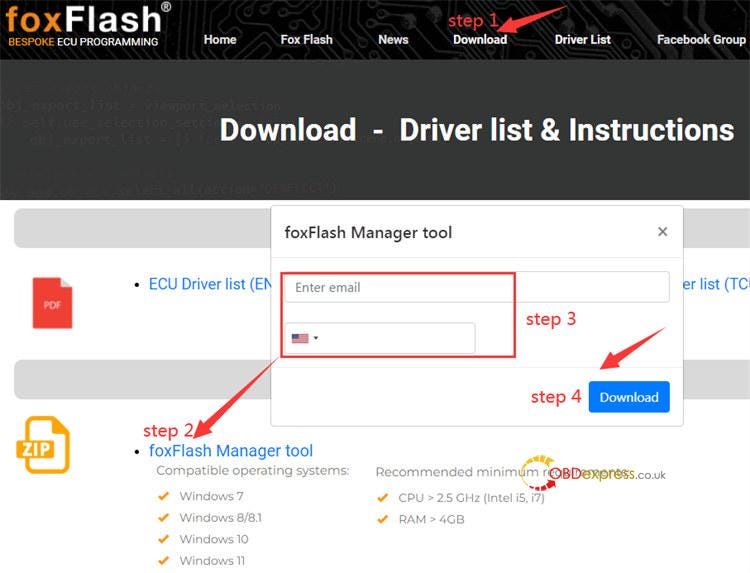
*Make sure the laptop/computer is connected to the internet with a good signal. FoxFlash ECU programmer can be used on up to 3 computers.
After installation, open foxflash Manager APP to register the device with your available email address. Then you will get the message 'User successfully created. Please contact vendor to activate.'
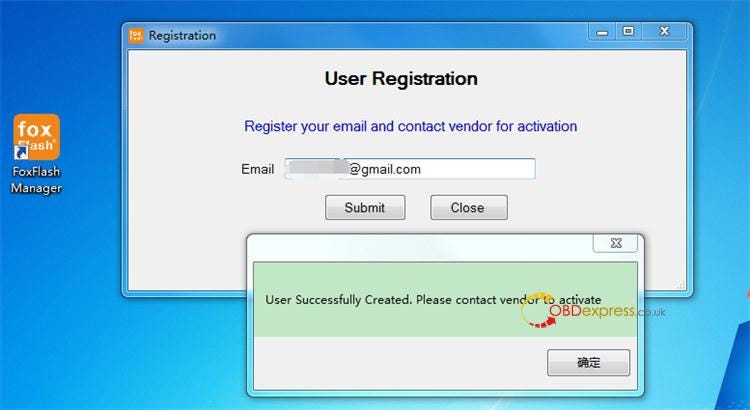
At this time, you need to send that SN on the backside of your foxFlash box to email: info@dfb-technology.com for activation and link your tool to your email. Then input the SN code obtained to activate foxFlash software.
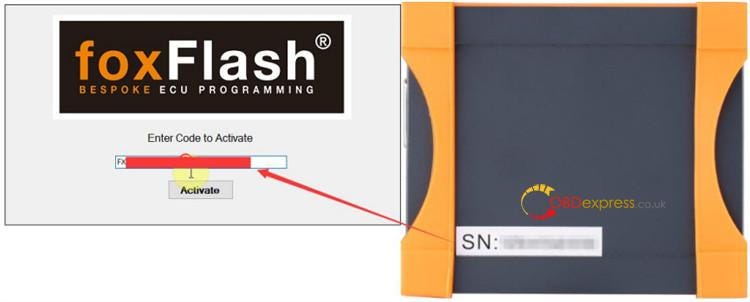
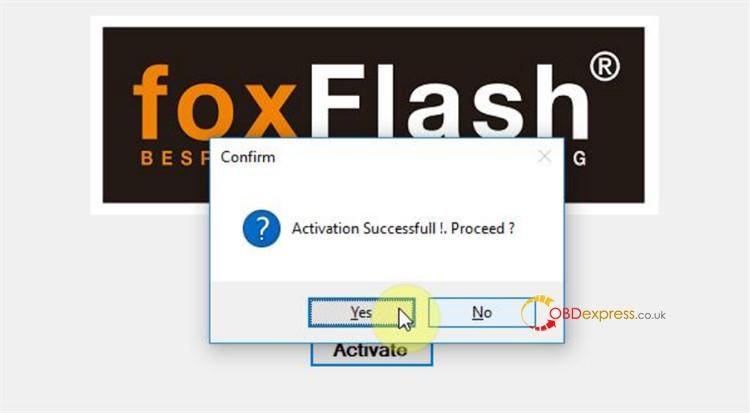
Kindly notice:
The SN code input must be correct. If you input the wrong code, you will get the error prompt 'activation failed. Enter the code provided by your vendor. Try again.'
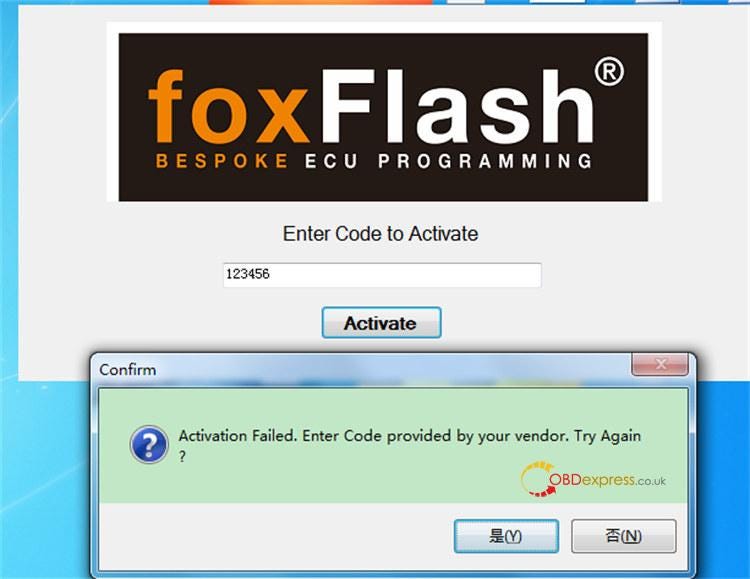
After the activation is successful, connect your foxflash tool to your laptop via a USB cable, and then open foxFlash Manager App to download the testing software inside and install the driver.
Disconnect the foxflash tool, and then plug in the USB again.
Click the Active button on foxFlash Manager APP, and wait until the activation process is done.
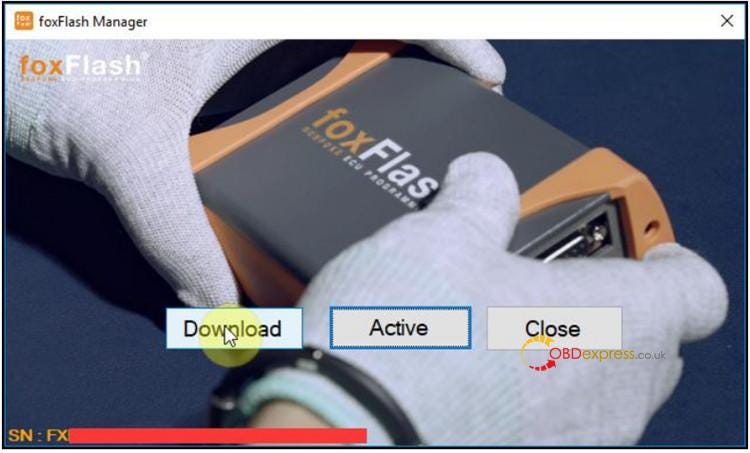
Run the foxFlash App on your desktop, then log in with the password on the window
Now FoxFlash software can be used online normally.
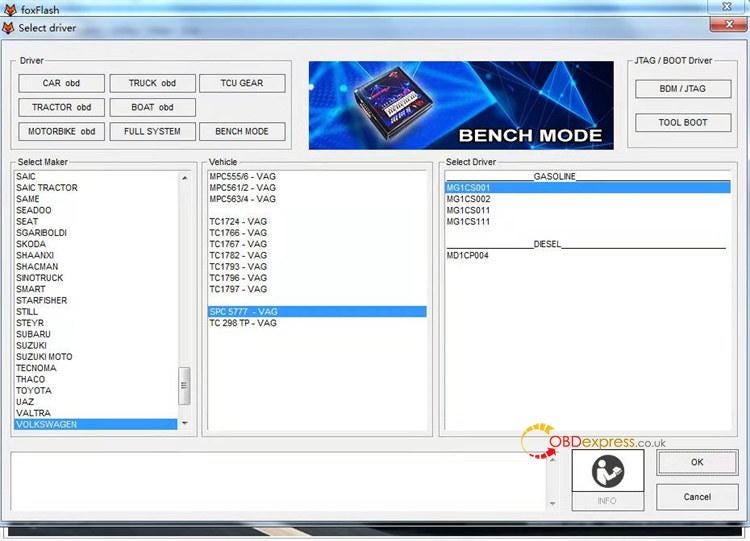
Reference: FoxFlash Manager & Software Instruction for Use