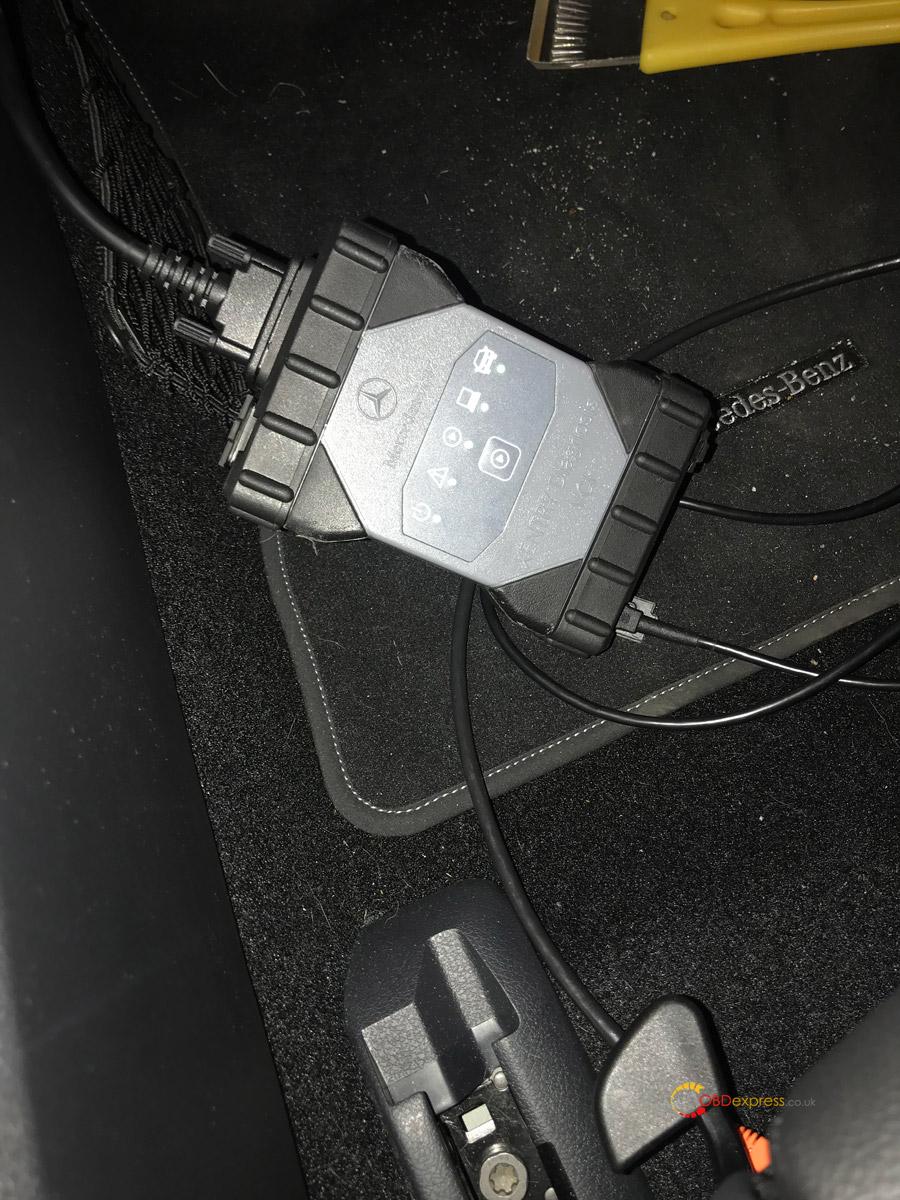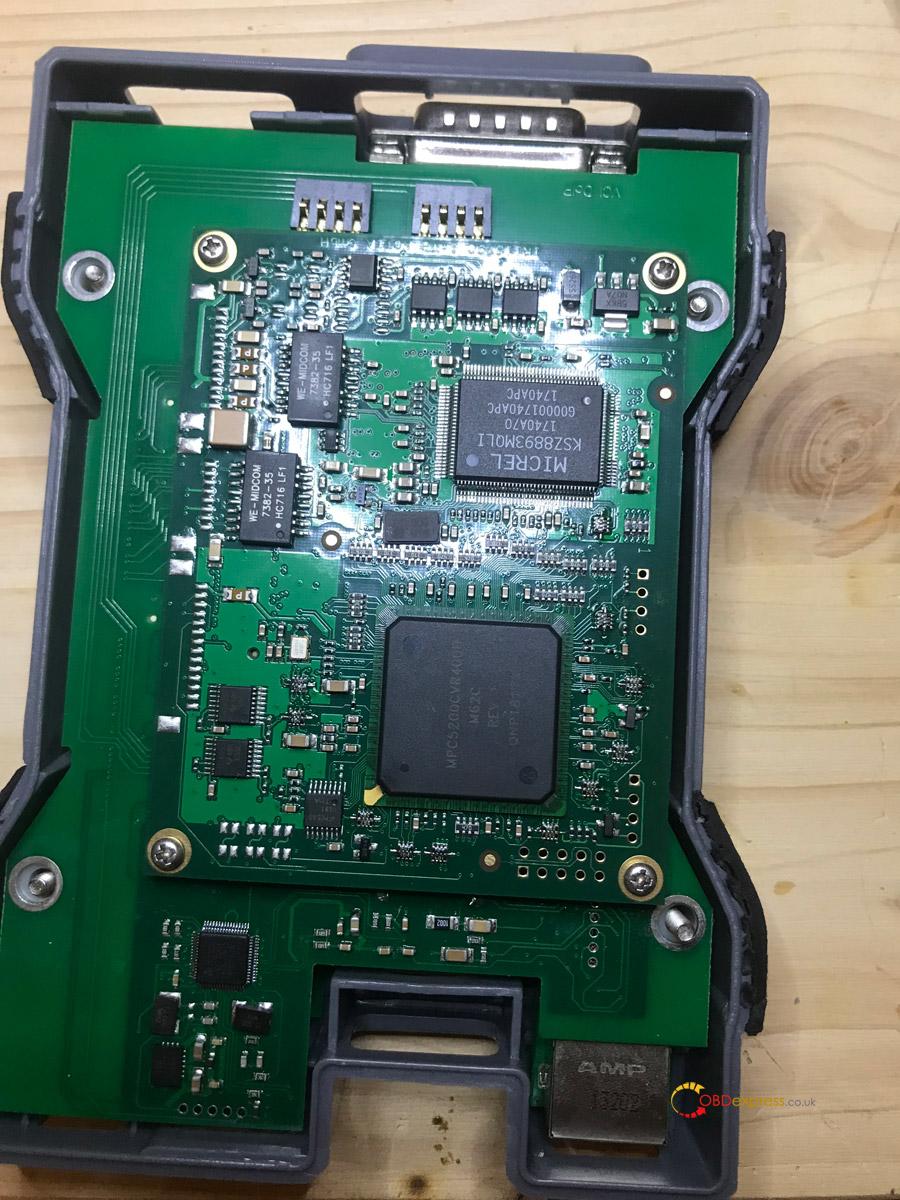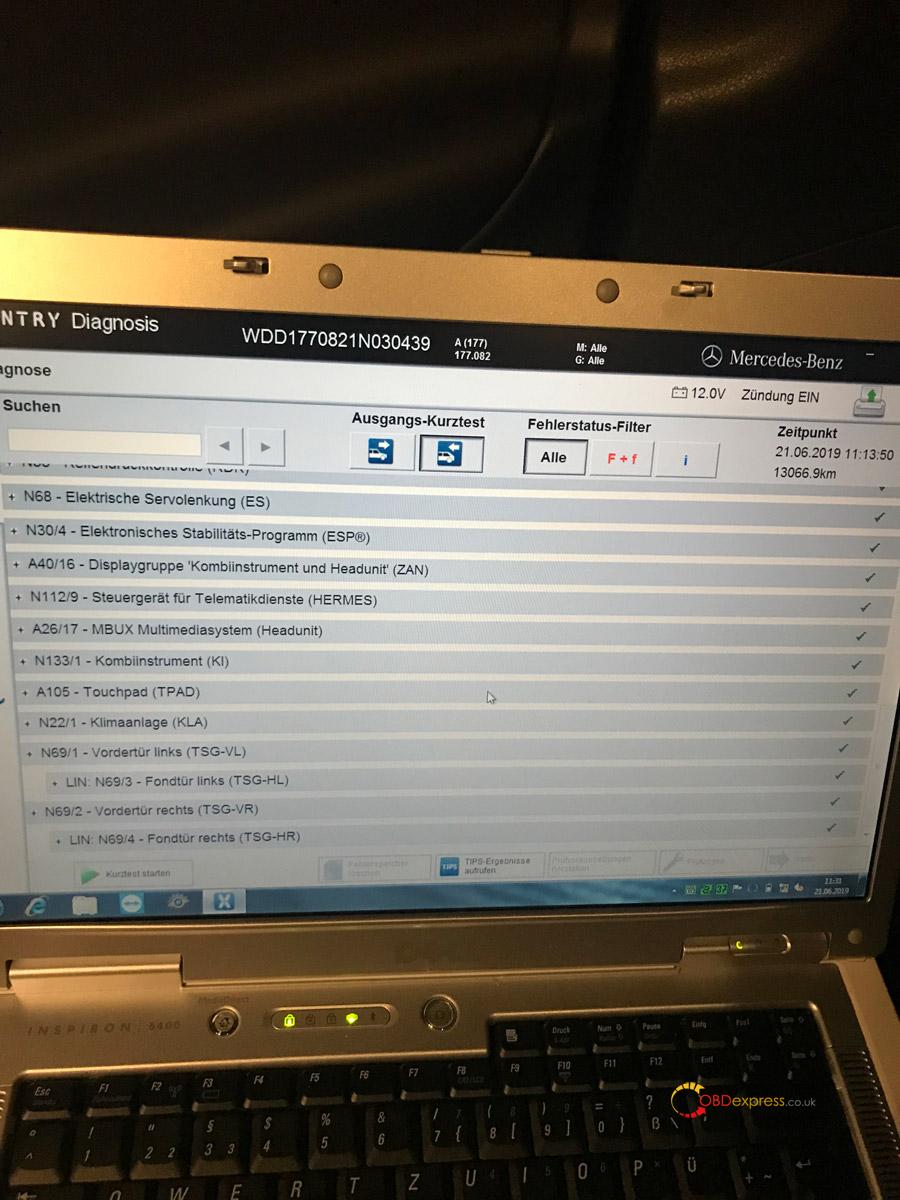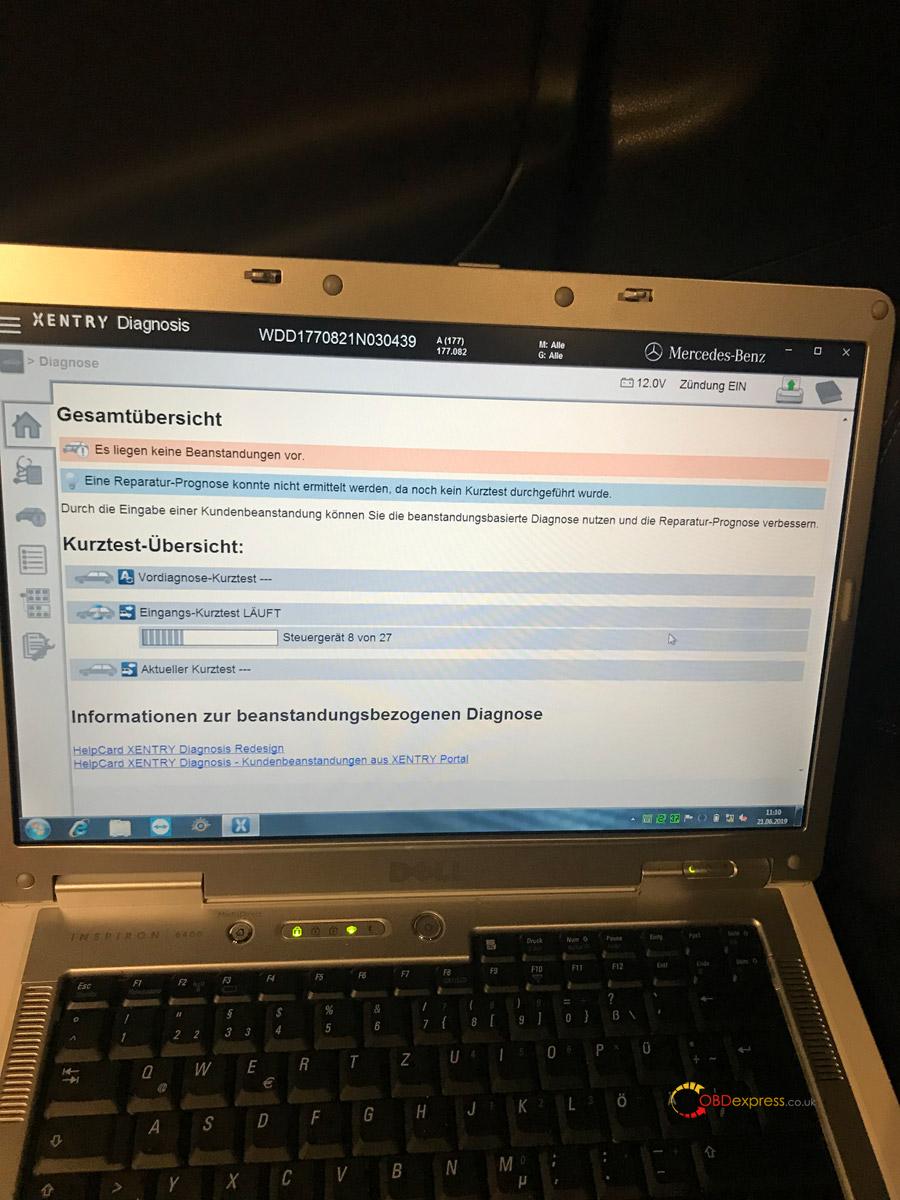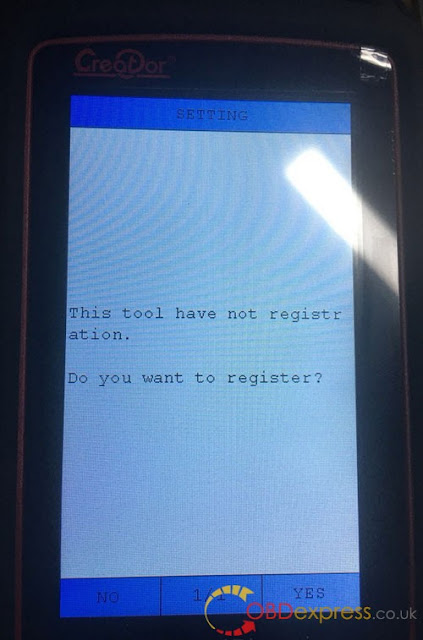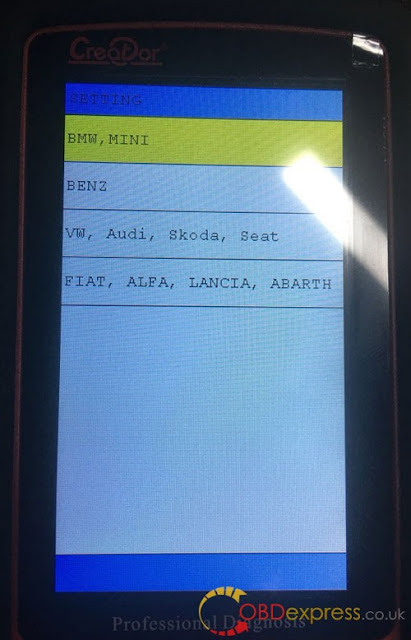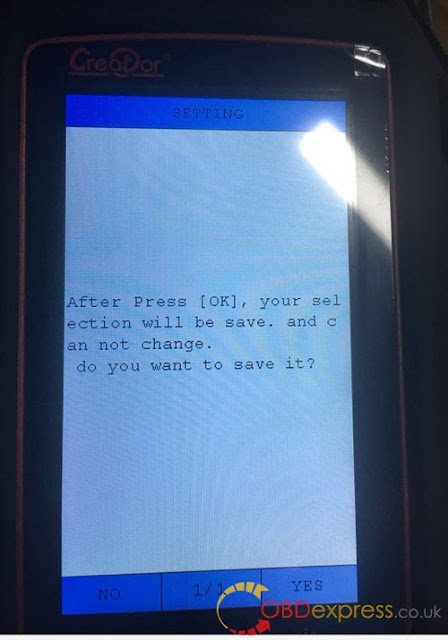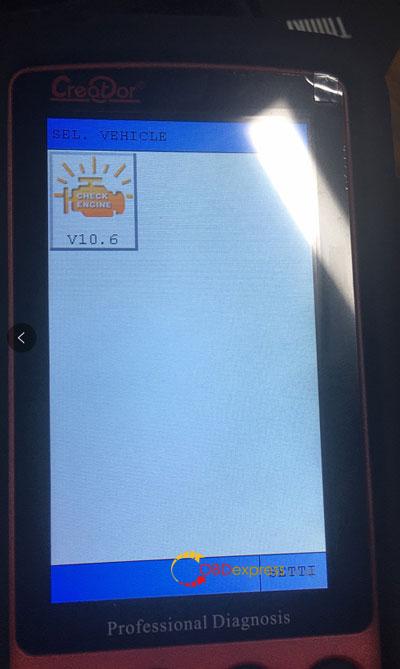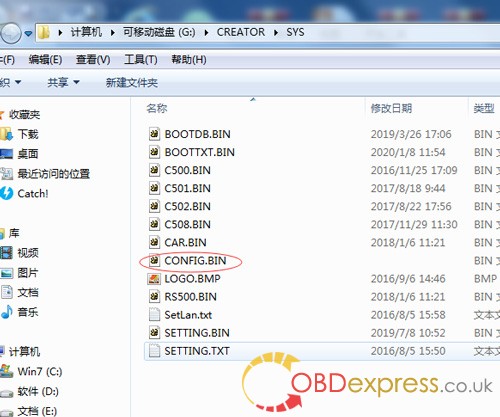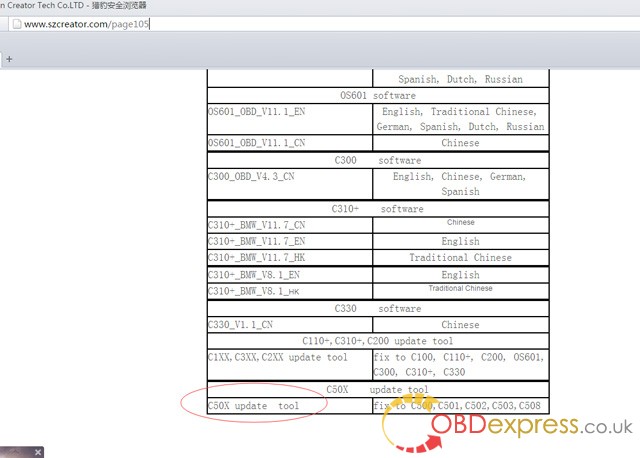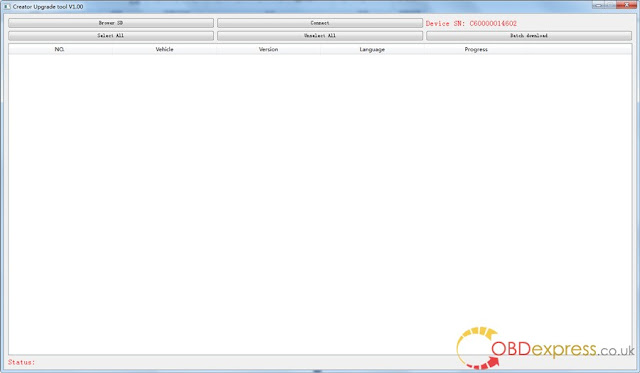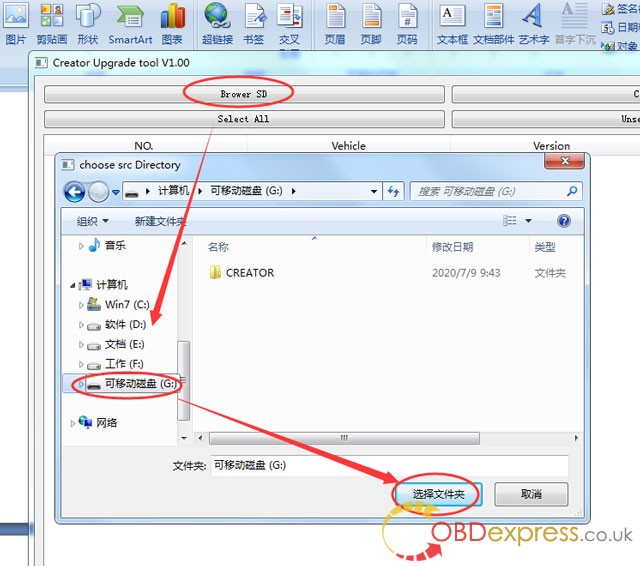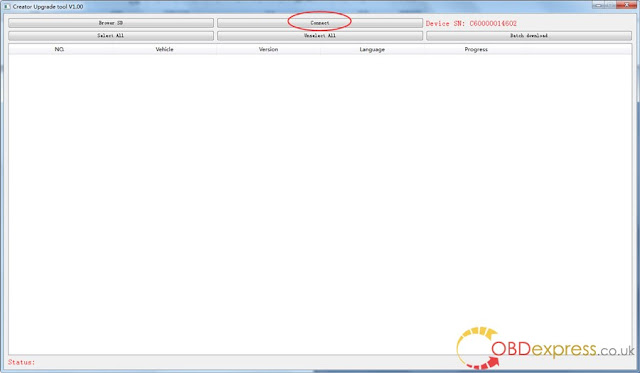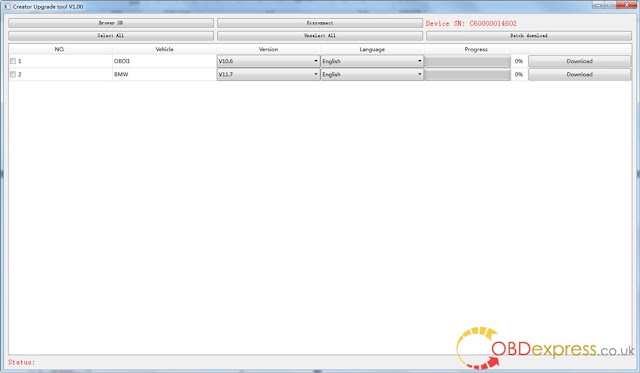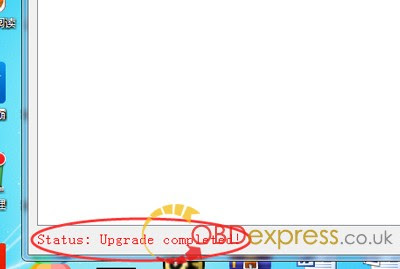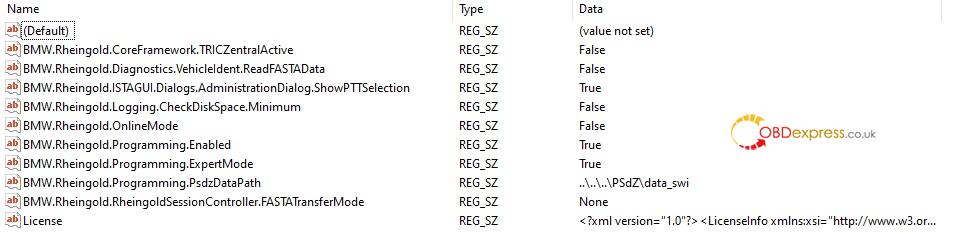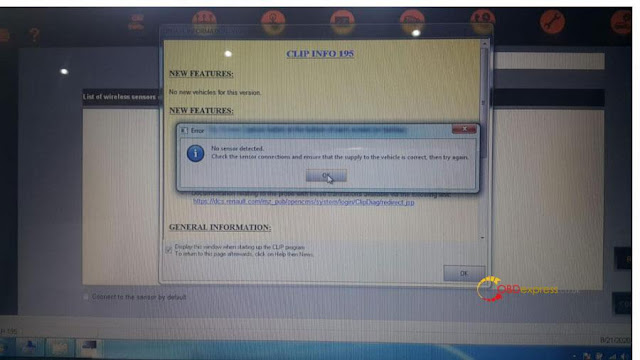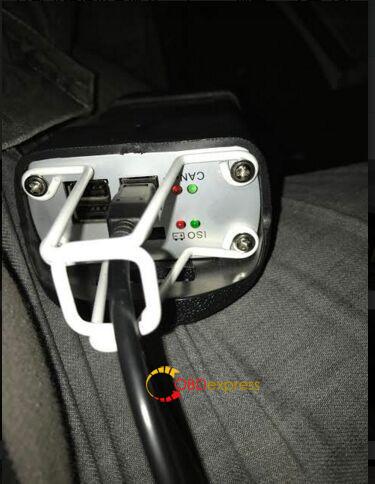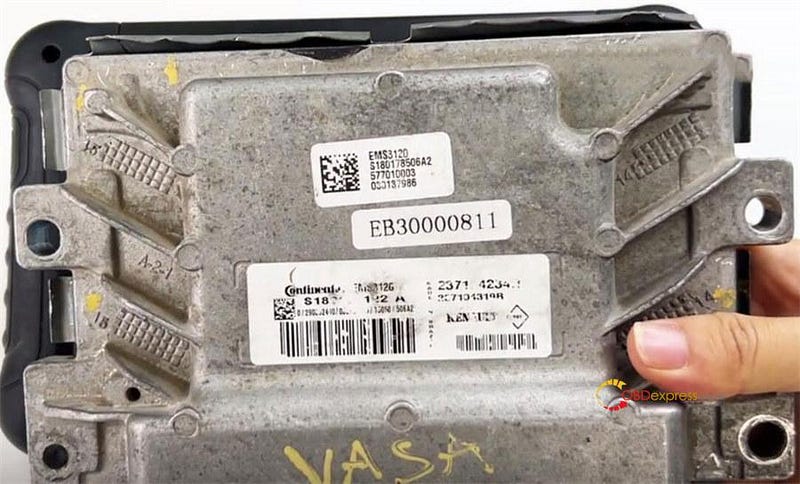This article is on how to use Benz VCI C6 Mercedes diagnostic tool.
Simple guide:
Benz VCI C6 software is frozen by the factory and needs to be activated using teamviewer after receiving the package (contact at email: Sales@OBDexpress.co.uk) . After that, plug VCI C6 to the computer and the car, open the software to directly use without any settings.
VCI C6 compatible software:
xentry, epc, wis, star finder, Sdmedia, dts monaco, vediamo
Tips: Not support HHT-WIN, not support das and not work with the old Mercedes car models, do cars after 2011.
Language:
Bulgarian / Danish / Greek / Spanish / French / Italian / Korean / Polish / Roman / Serbian Croatian / Turkish / Czech / German / English / Finnish / Hungarian / Japanese / Dutch / Portuguese / Russian / Swedish / Chinese
OEM (Clone) Xentry VCI Clone feedback:
It looks original but inside its different. It works like Ecom.
I have one here. I can post pictures of “inside” and share my experience.
Images of “outside”:
Images of “inside”: Benz VCI C6 PCB
Using tips:
You can use ordinary XDOS without VXdiag Driver.
Only config ecom and ready.
No wireless or wifi, usb and lan only.
Use ordinary Xentry openshell
It doesn’t work with older DAS vehicles.
Doip is working.
Please be free to contact at E-Mail: Sales@OBDexpress.co.uk for any Benz VCI C6 tech support.