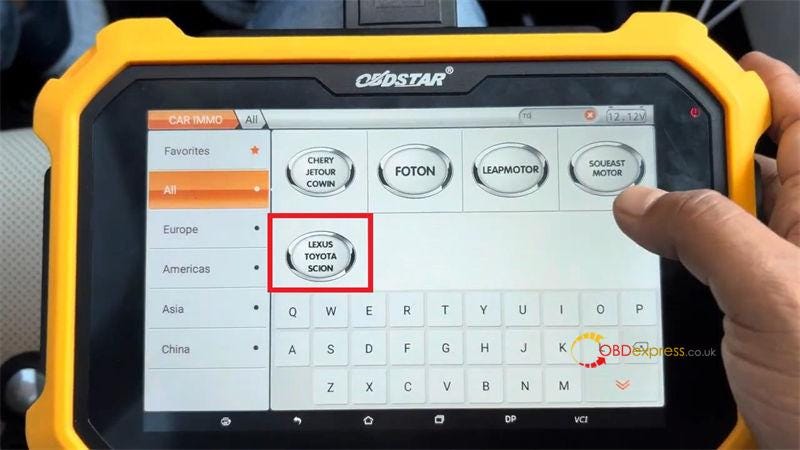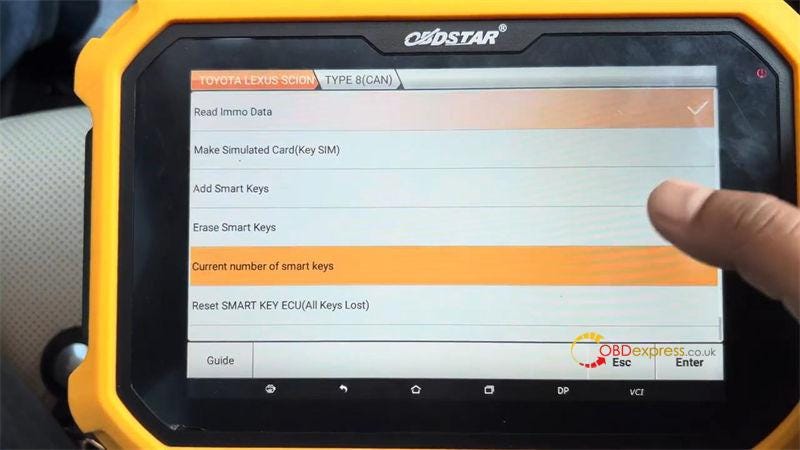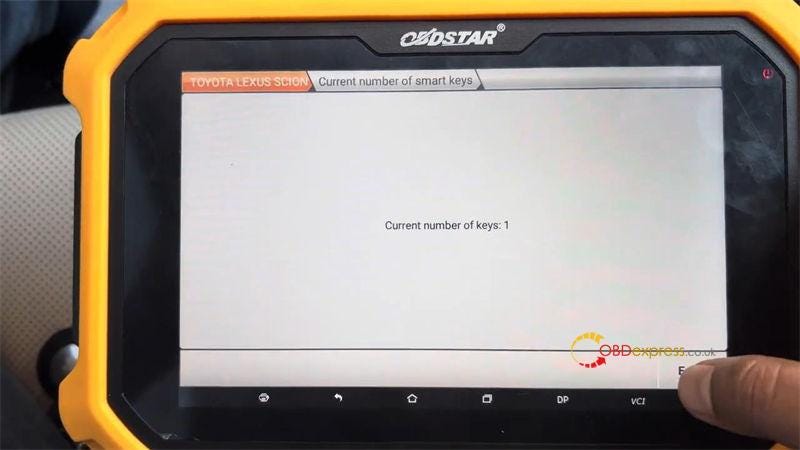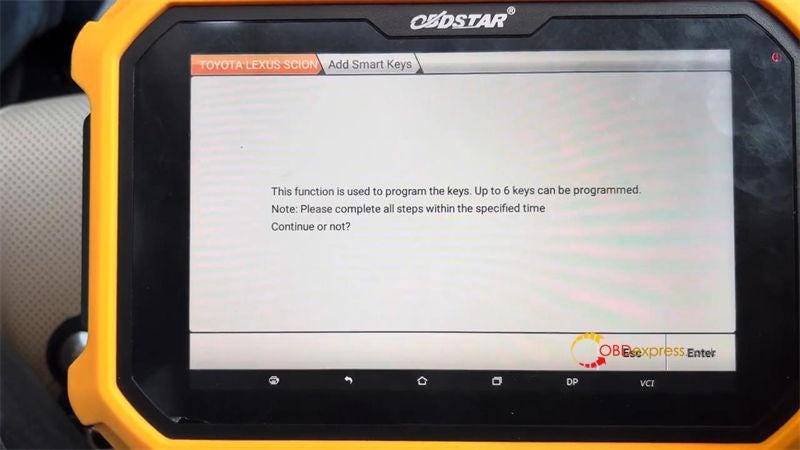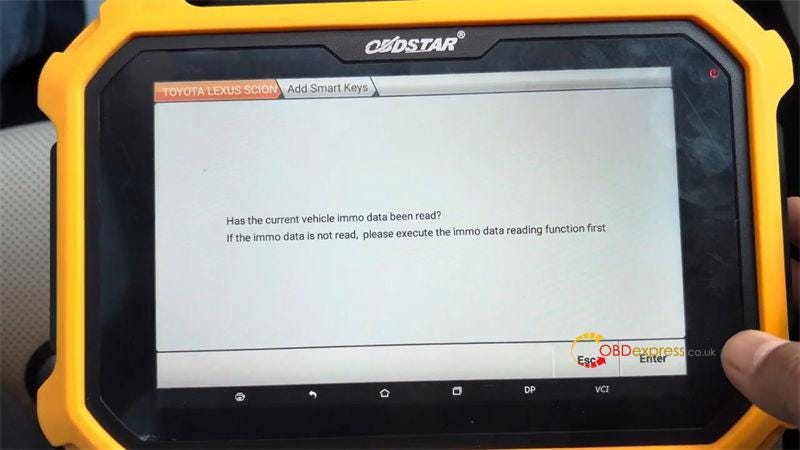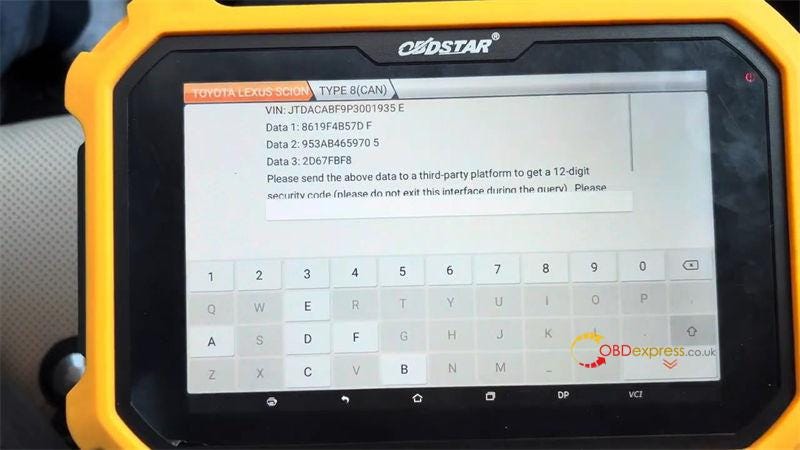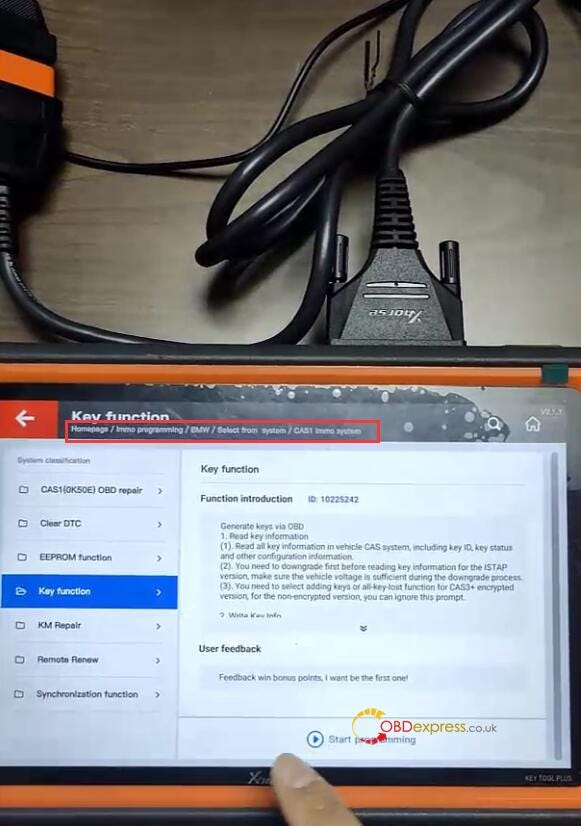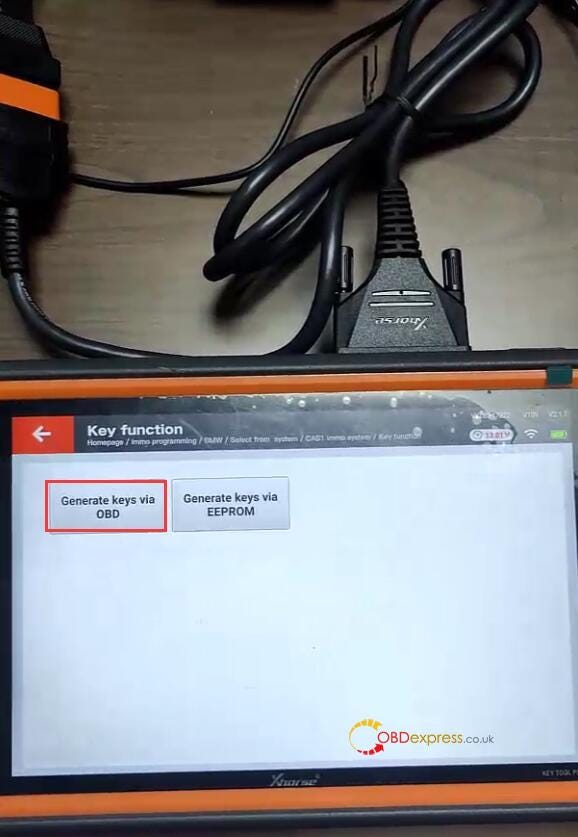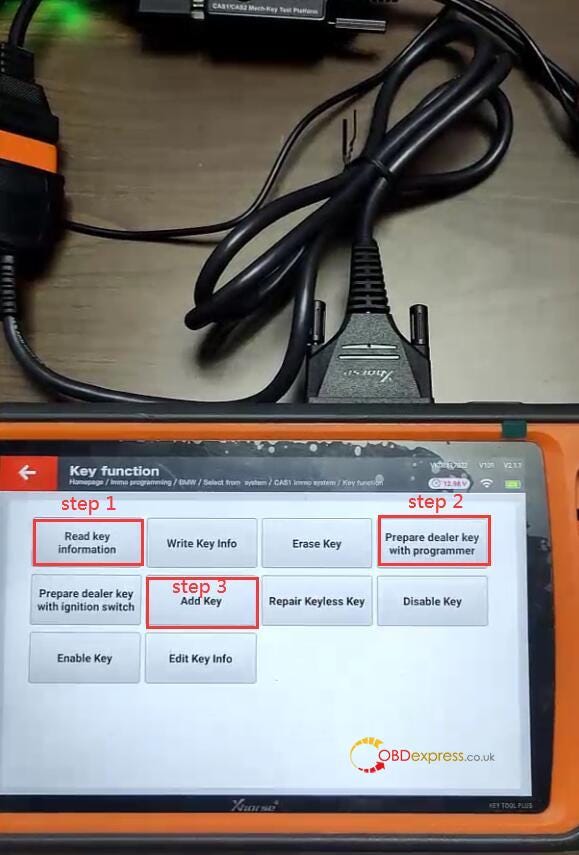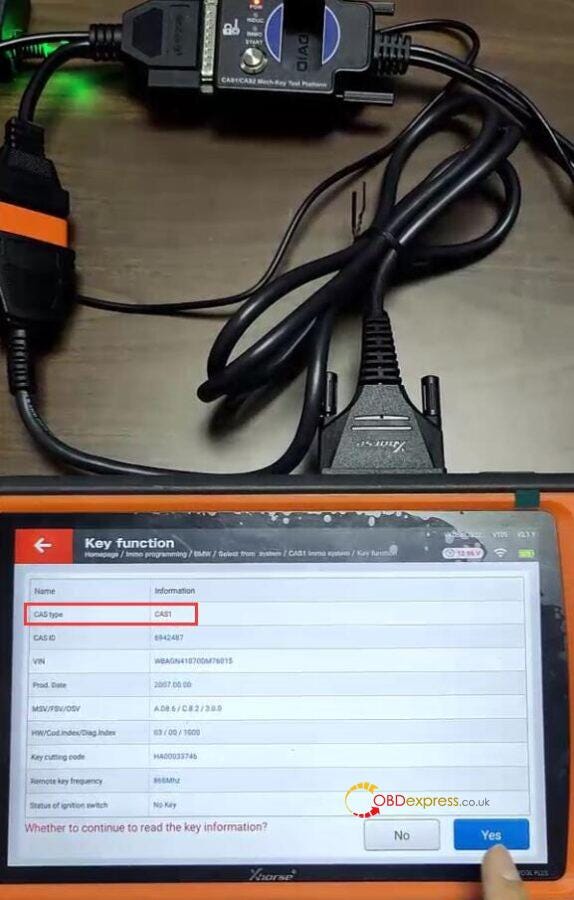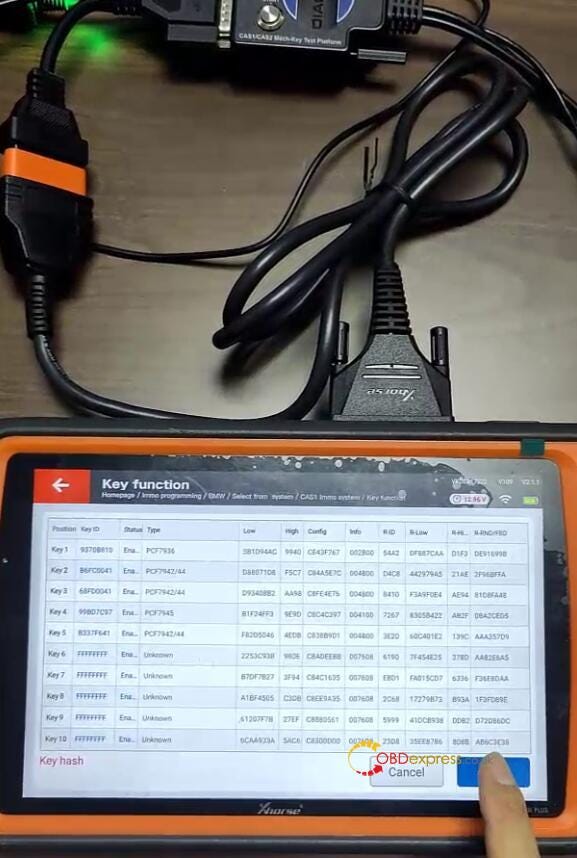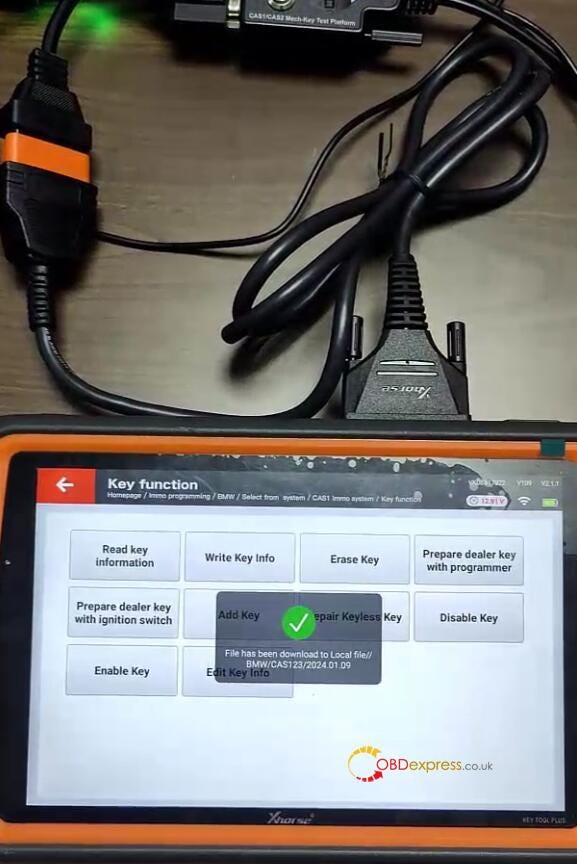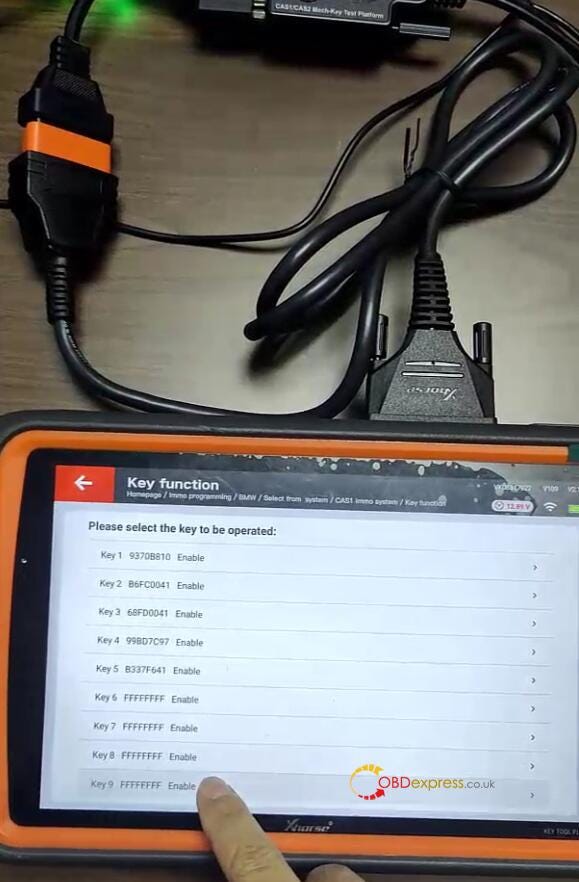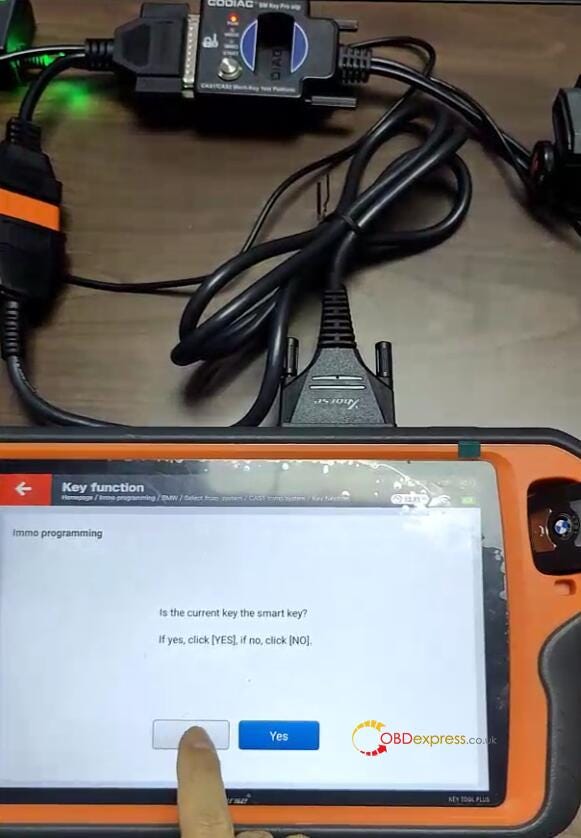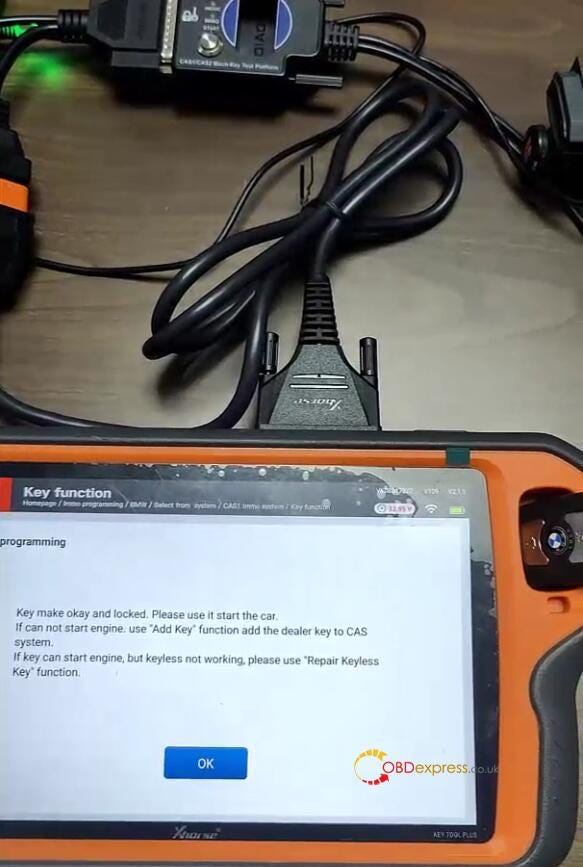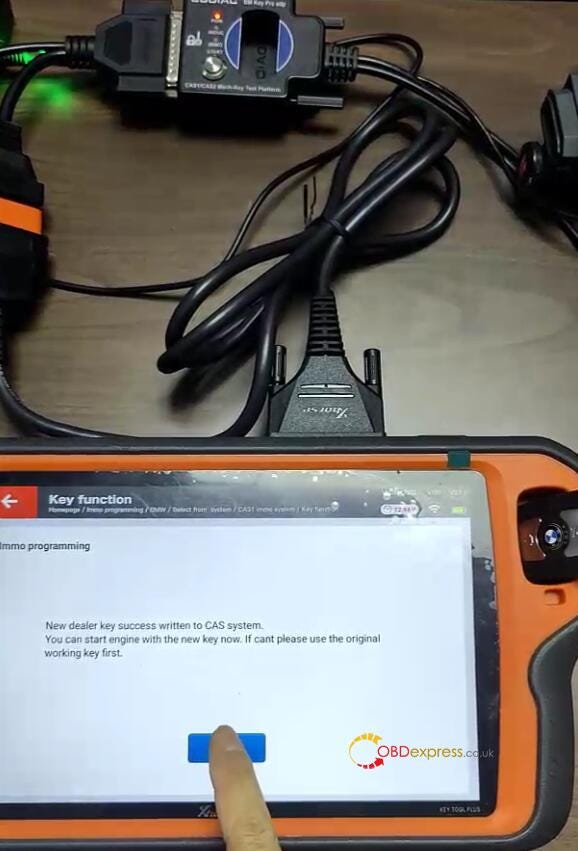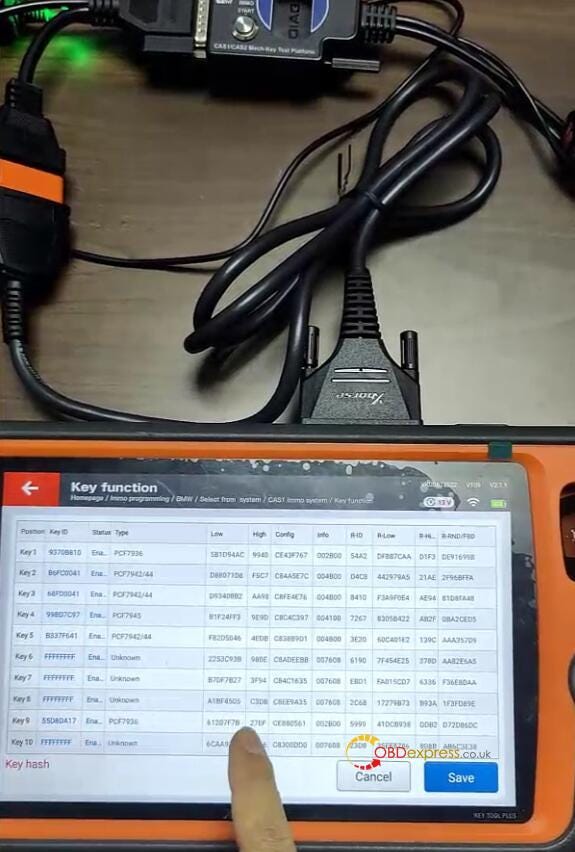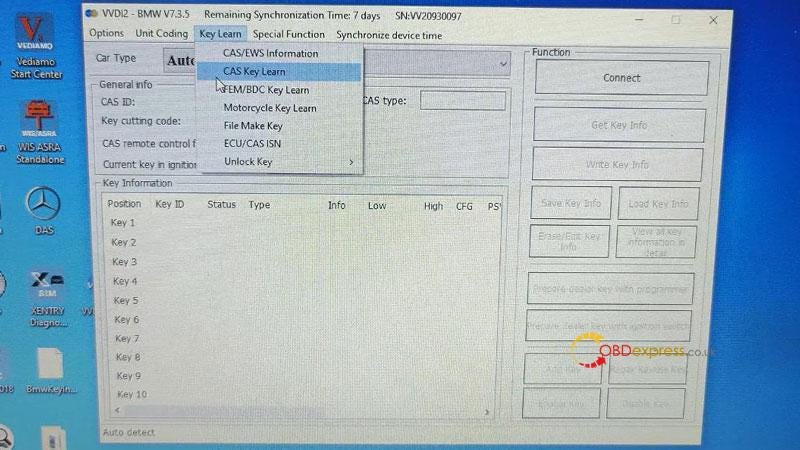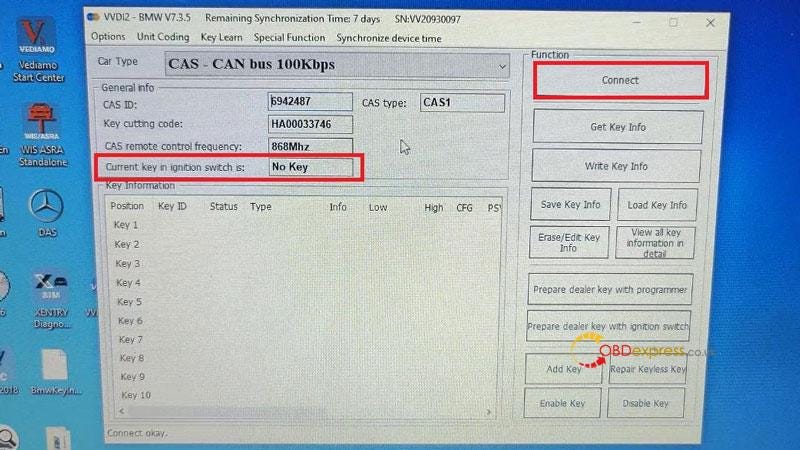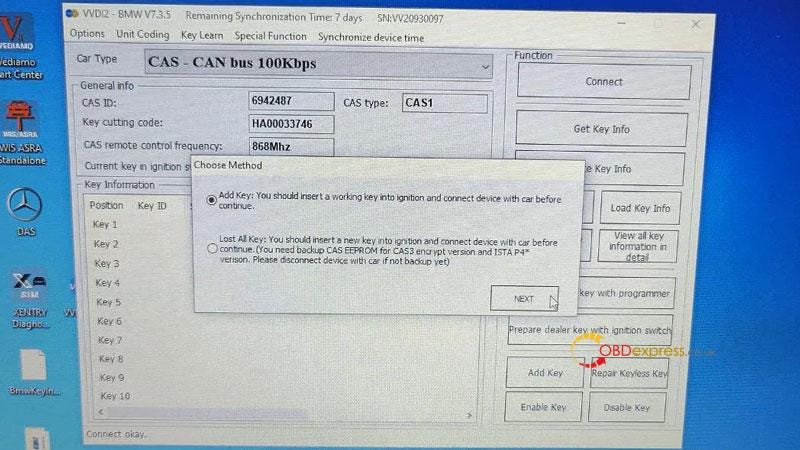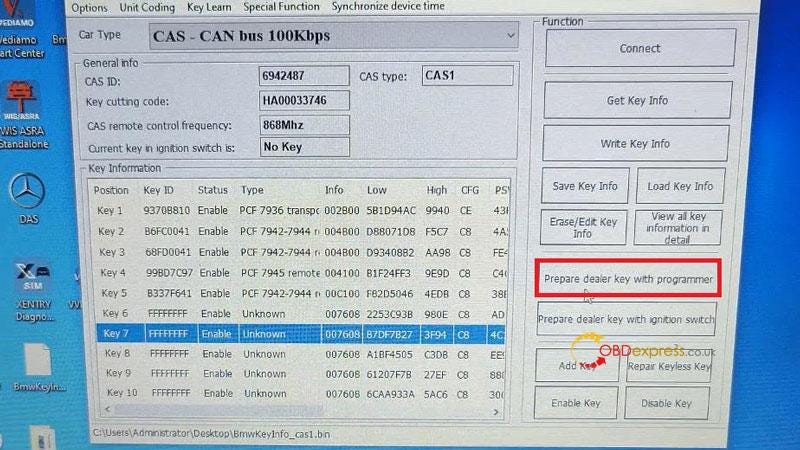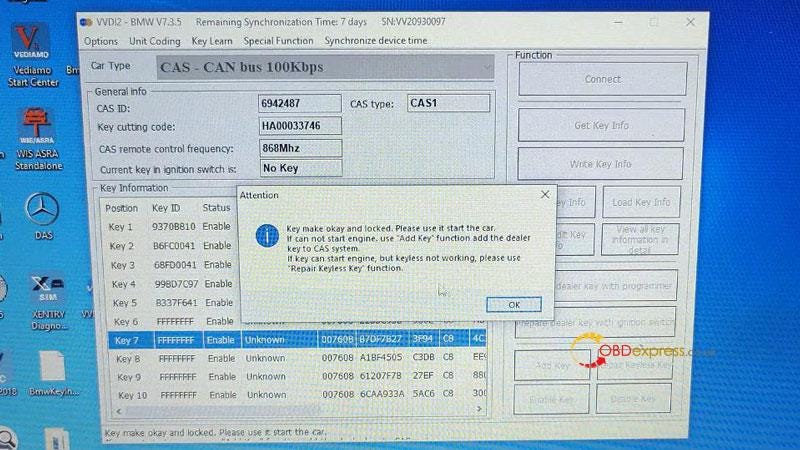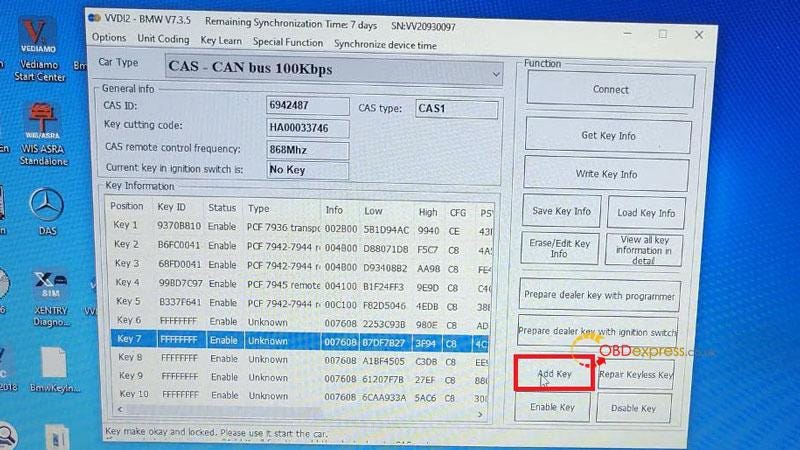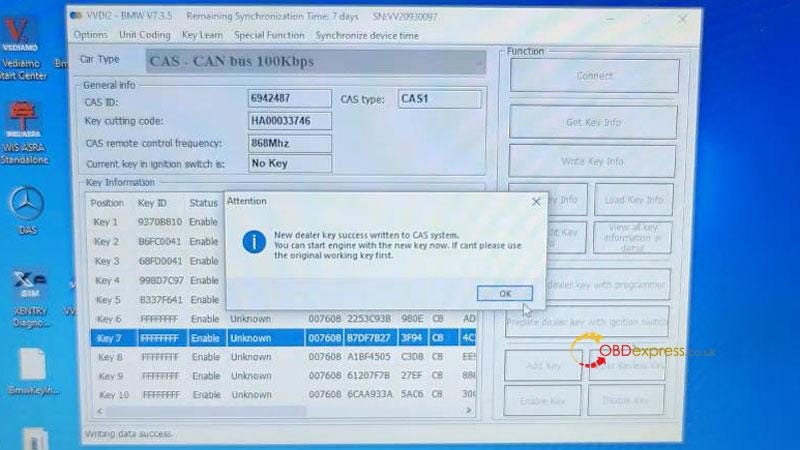Autel MaxiIM IM608 II with XP400 Pro can add CAS2 mechanical and semi smart key on bench.
Use APA109 cable to connect XP400 Pro and CAS2 module, add key with IM608II, and then detect the CAS and key synchronization by Godiag CAS2 Test Platform.
For different CAS2 key types, select the corresponding Godiag BMW CAS2 Test Platform.
For the mechanical key, choose Godiag CAS1 CAS2 Test Platform. For the semi smart key, choose Godiag CAS2 CAS3 Test Platform.
What is the difference between CAS2 mechanical and semi smart?
For example:
Semi smart: CAS2 (E8x/E9x)- on the left side
Mechanical: CAS2 (E6x)- on the right side
The chip type is similar. The difference is that semi smart type has the long chip marked while the mechanical one doesn't have.

How to add a key and detect key synchronization?
Here take CAS2 mechanical key as an example.
STEP 1.Connect devices and CAS2 module
Connect Autel IM608II, MaxiFlash JVCI, XP400 Pro key programmer, Godiag CAS2 Mech-Key Test Platform correctly
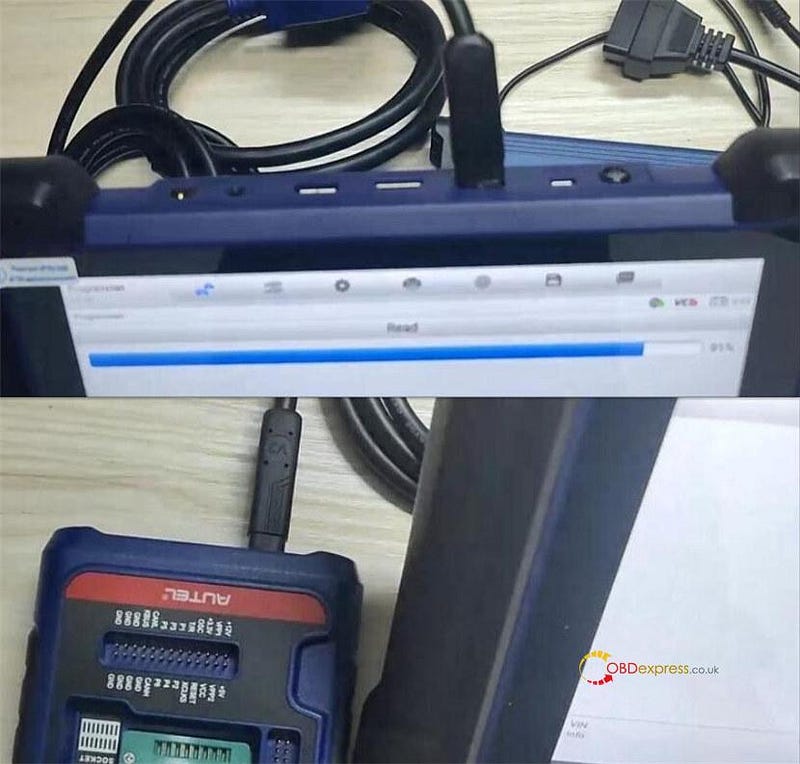
Go to Write key via dump >> Europe>> BMW>> CAS2>> MC9S12DC256C
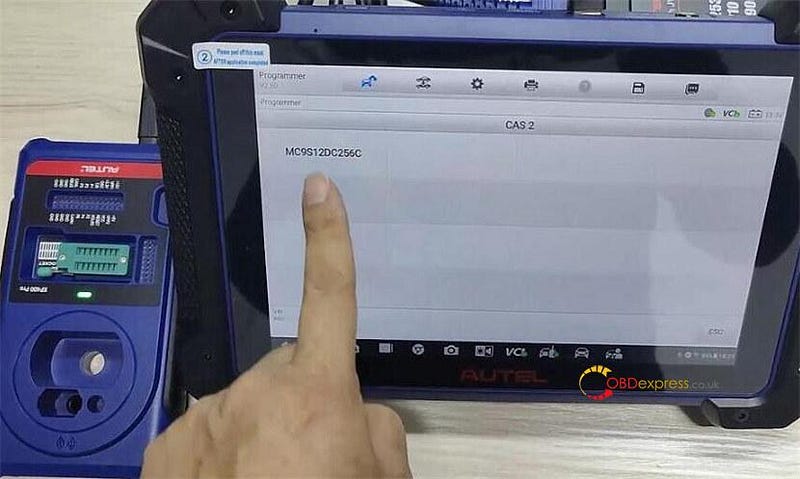
Remove the component from the vehicle, check the circuit board of the current component and identify the corresponding circuit board, and connect XP400 Pro and CAS2 module via Autel APA109 cable according to the wiring diagram
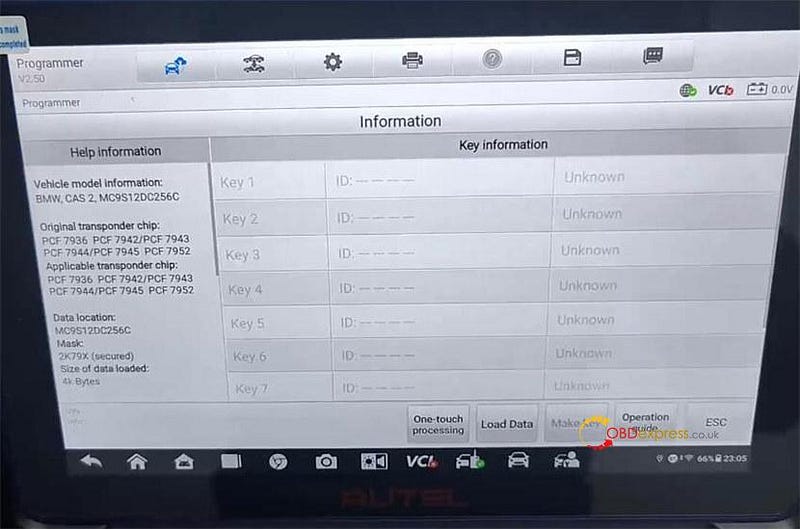
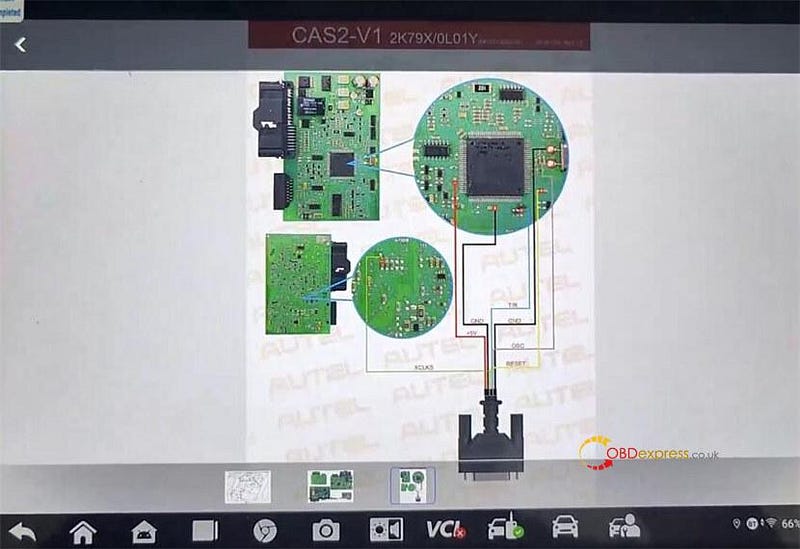
STEP 2.Read EEPROM and FLASH data
After connection, go to "Programmer" option
Select Chip (EEPROM/MCU/…)>> Chip Reading/Writing>> Immobilizer>> BMW>> CAS2>2K79X>RW>> EEPROM or FLASH>> Read
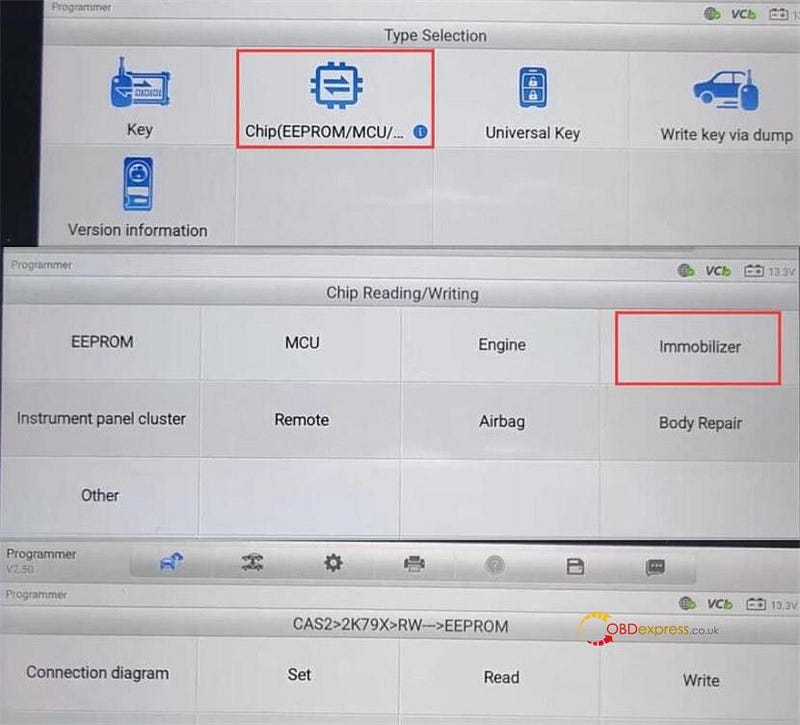
Read EEPROM and FLASH data separately, and save the file after reading
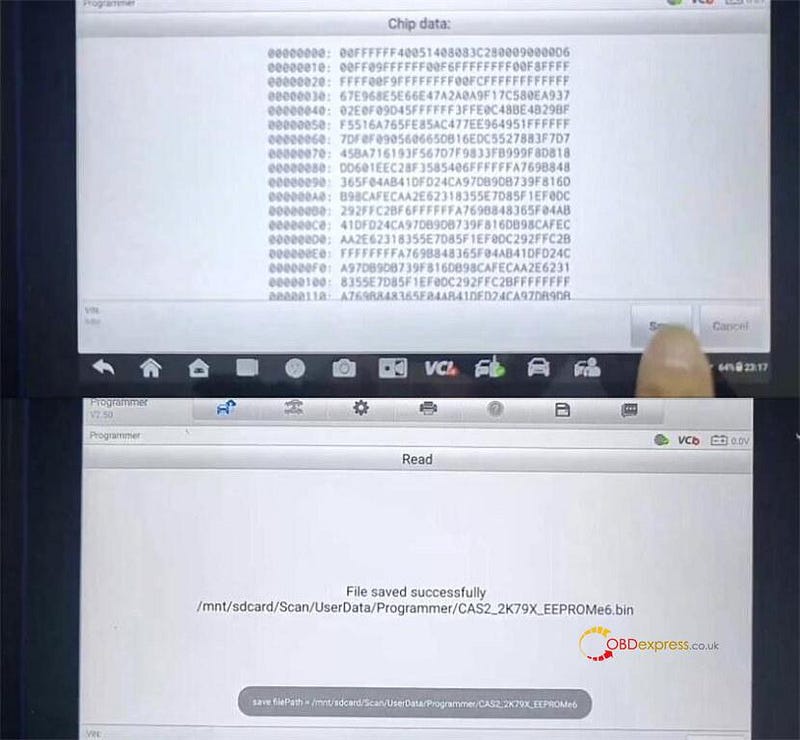
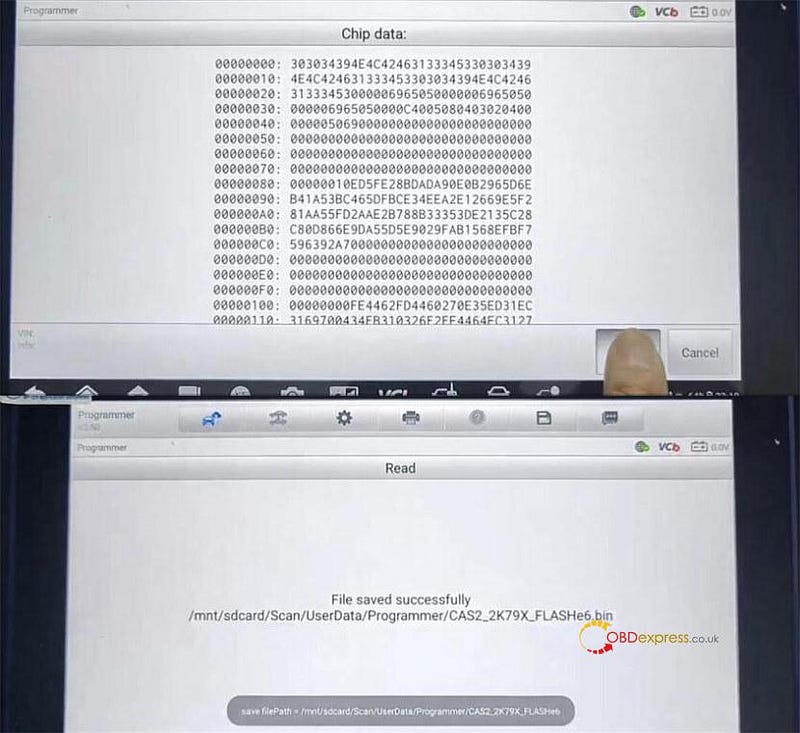
STEP 3.Add key
Go to "Write key via dump" option and select the corresponding CAS2 module type the same as step 1
Disconnect APA109 cable
Tap "Load data" to select the EEPROM data just saved
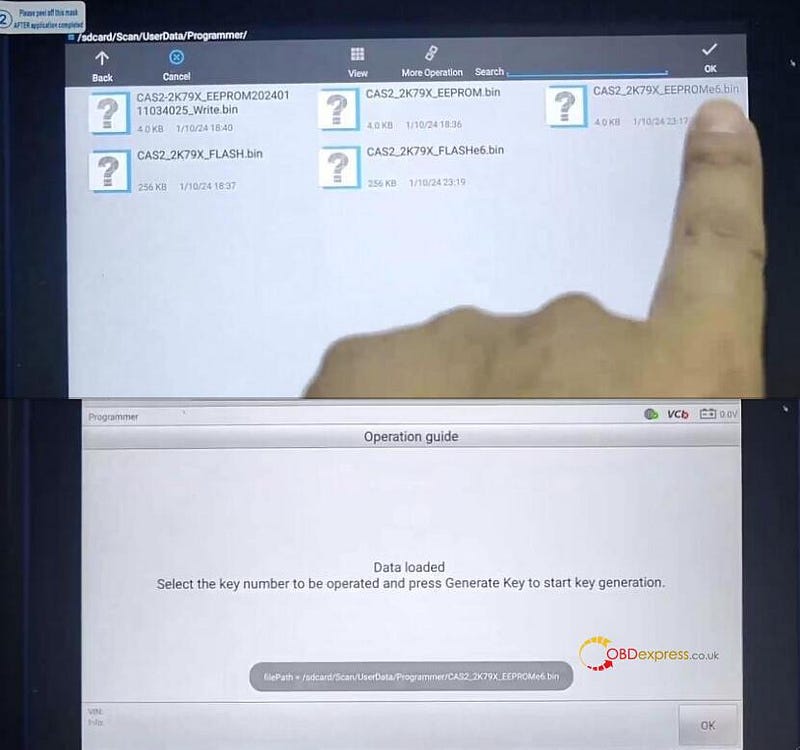
Put a blank key into the coil of Autel XP400 Pro programmer
Select an unused key position (i.e key9) and tap "Make key"
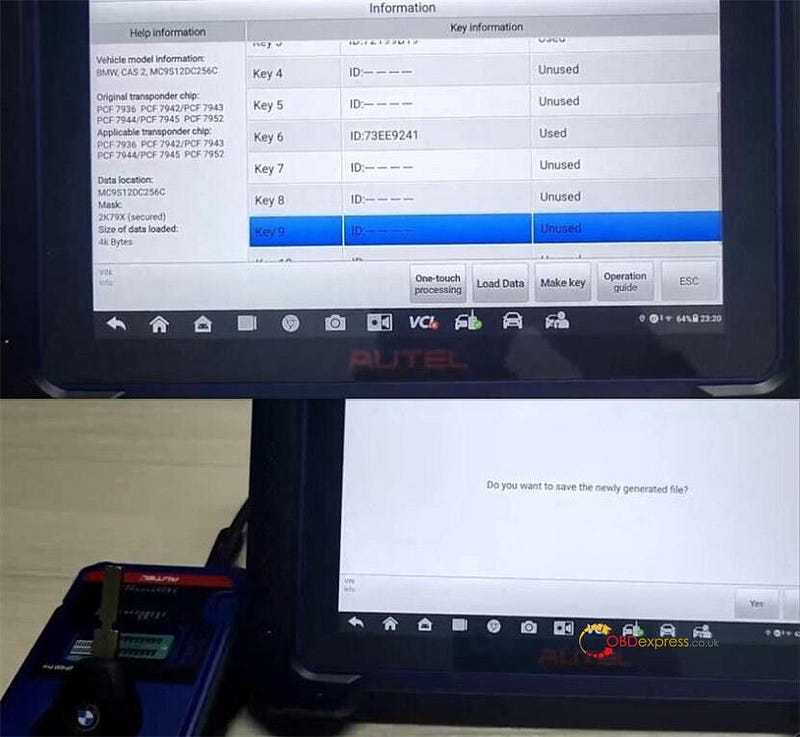
Reading key info
Confirm add a key to key 9
Creating data…writing back key
Save the newly generated file
Generate key successfully
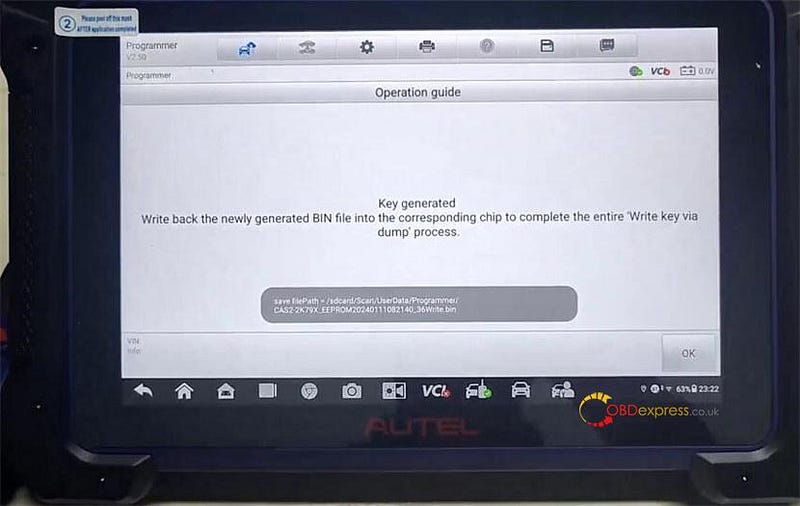
The key 9 is used now.
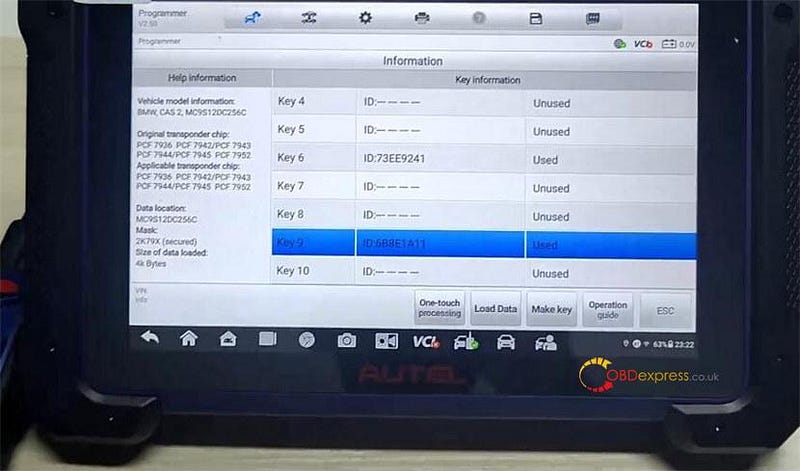
STEP 4.Check if key and CAS module is synchronized
Disconnect all cables on the CAS2 module
Connect Godiag CAS1 CAS2 Mech- Key Test Platform and CAS2 module
Put the key generated into the coil of Godiag Test Platform
Press the START button
The IMMO indicator doesn't light up, which means the key is unsynchronized with CAS2 module.

STEP 5.Write the key generated BIN file into CAS2 module
Connect XP400 Pro programmer and CAS module again
Select Chip (EEPROM/MCU/…)>> Chip Reading/Writing>> Immobilizer>> BMW>> CAS2>2K79X>RW>> EEPOM>> Write
Select the newly generated BIN file in step 3 and write it into the corresponding chip
Write to chip successfully
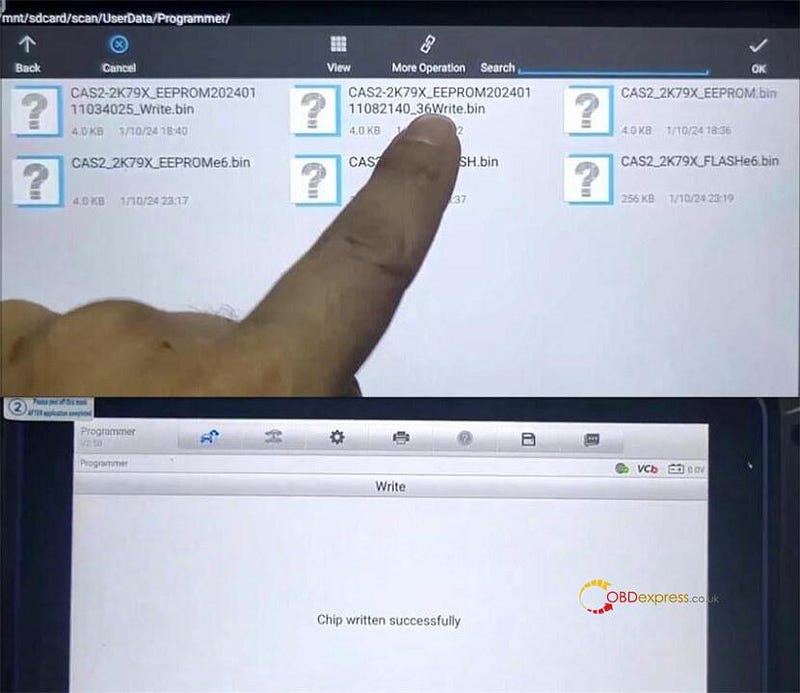
Finally, insert the key programmed to Godiag BMW CAS1 CAS2 Test Platform to test again, the IMMO indicator lights up this time. The CAS2 mechanical key is written successfully to CAS2 now.

GODIAG BMW CAS1/CAS2 Mech-Key Test Platform:
https://www.obdexpress.co.uk/wholesale/godiag-bmw-cas-test-platform.html
GODIAG BMW CAS2/CAS3 SER Semi Smart Key Test Platform:
https://www.obdexpress.co.uk/wholesale/godiag-bmw-cas-smart-key-test-platform.html