This is a quick start guide on how to do initial setup, login account, OS & software update for TOPDON ArtiDiag900 BT diagnostic scan tool.
Initial Setup
The TOPDON will prompt us what to do for the setup procedure.
Select Language >> Connect WiFi >> Select Region >> Agree Terms
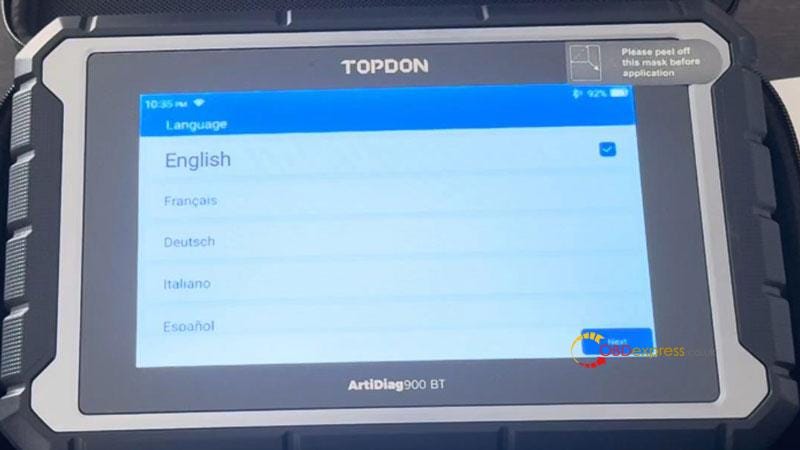
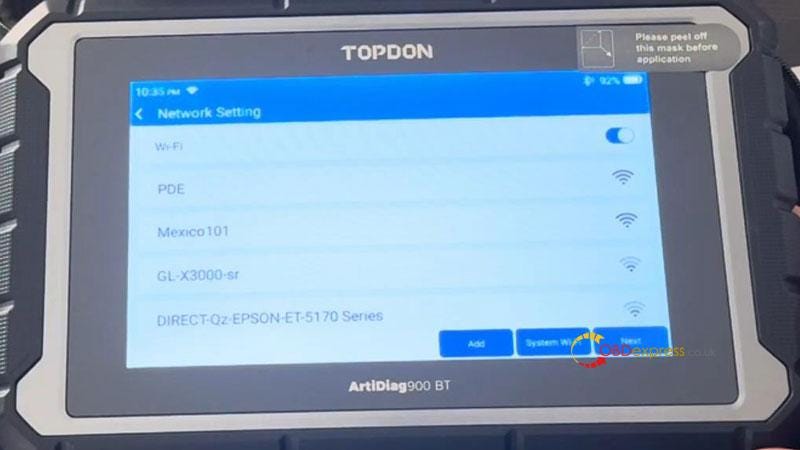
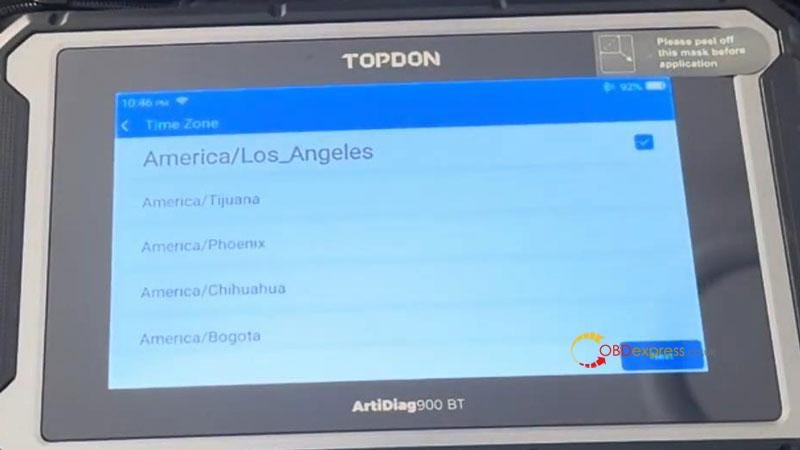
Login Account
Input Email address >> Verification Code >> Login
Once we’re successfully logged in the TOPDON tool, it’s going to give a little bit of demo on how it works and how to go backwards.
When we pull the screen down, we can access the settings.
It’s wanting us to do a few operating system updates first before we can go any further.
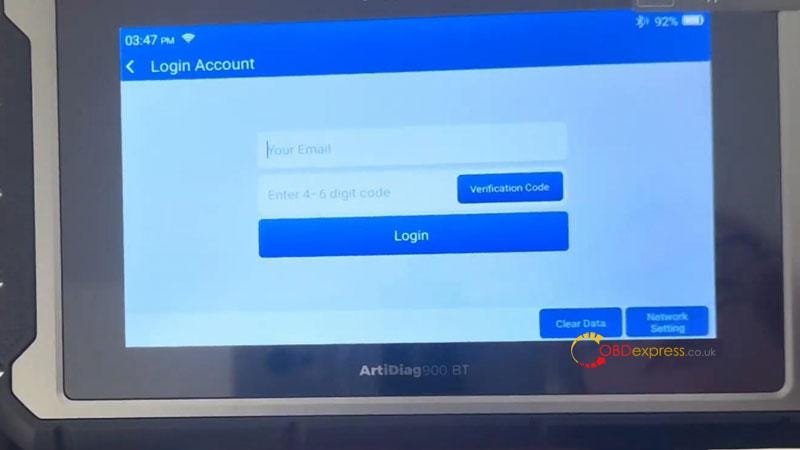
OS Update
Press "Upgrade APK", just wait for a while.
When we’re doing the operating system updates, the TOPDON AD900BT will reboot.
Now the operating system updates are done.

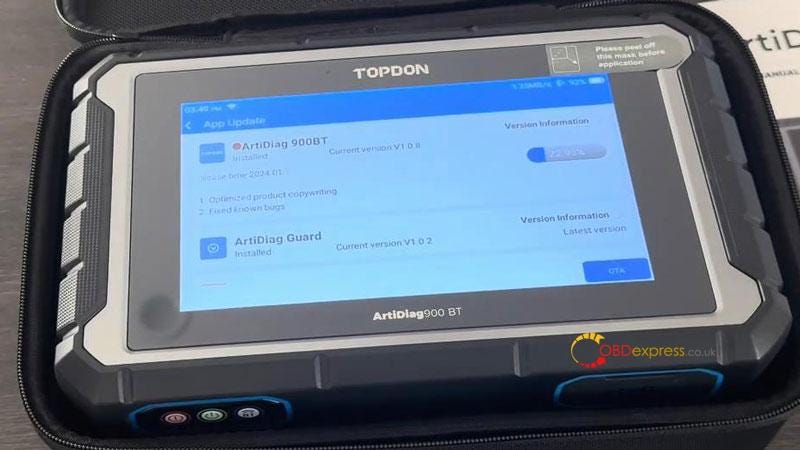
Software Update
Update >> Start All
Please ensure the WiFi connection is good during the process.
This may take some time, please wait until all were finished…
Finally completed all the updates.
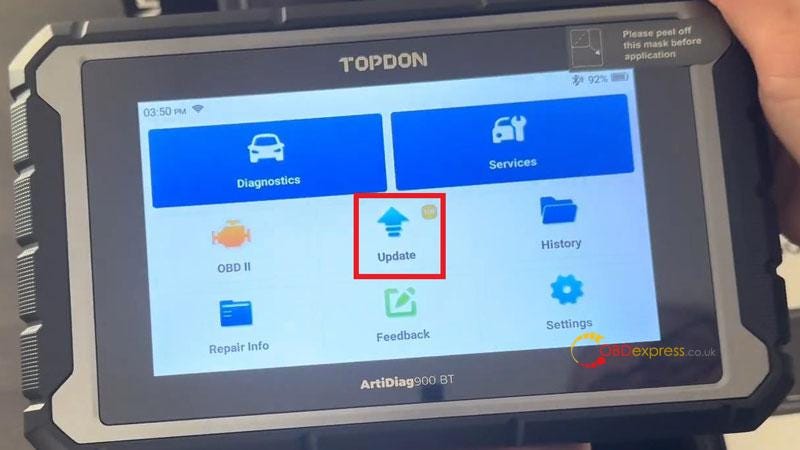
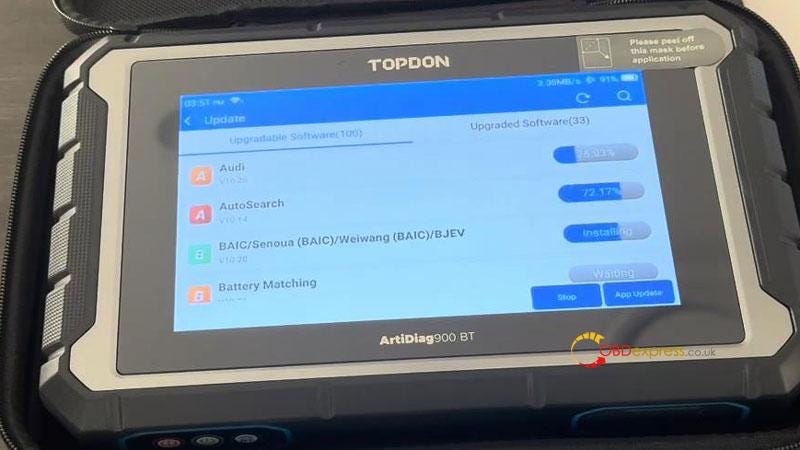

Quick Start
If you’re looking for the VCI which plugs into the car, it’s right here under the tablet. We just push it and it will eject out.
Plug VCI into the OBD port, we’ll get a green light showing that connected.
Now we can go back TOPDON tablet for diagnostics.





No comments:
Post a Comment