How to do in case your Lonsdor K518ISE Key Programmer had "Device Fault 20" issue? Here we've provided a solution to fix the problem — manually install K518 app. Follow the steps below, the error can be solved.
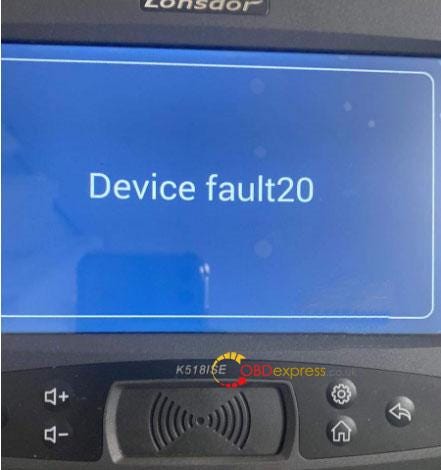
How to manually install Lonsdor K518 app?
Step1. Download Lonsdor K518 app to computer.
Step2. Connect computer to Lonsdor K518 via USB cable, find the K518 device in file management system on computer.
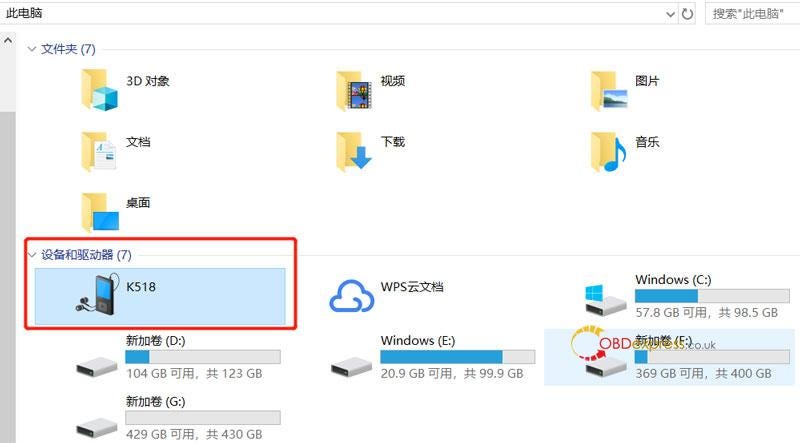
Step3. Copy K518 app.apk file into the directory: "This Computer\K518\Internal storage\Pictures".
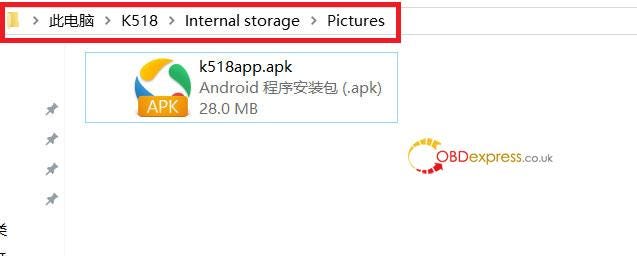
Step4. Turn on K518, press and hold the Set Key & Return Key marked in red for a few seconds at the same time.
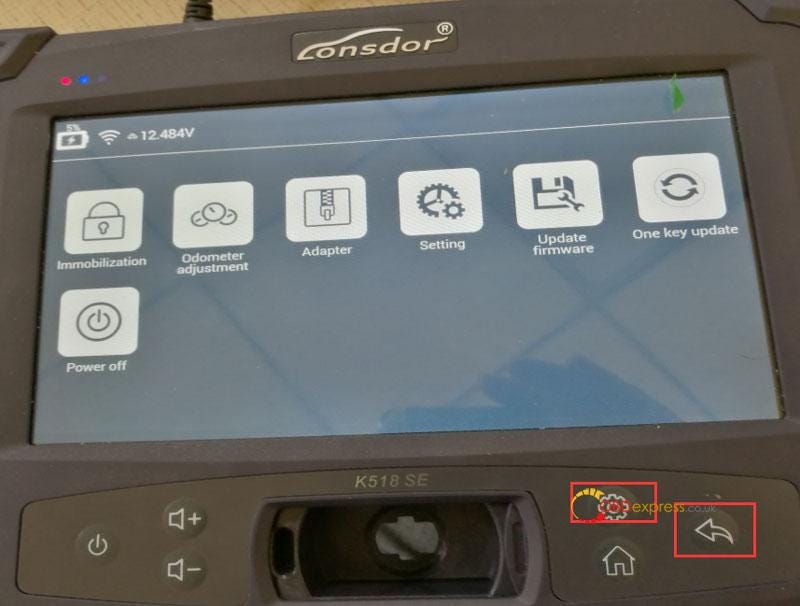
Step5. After entering the interface, click "uninstall apk >> OK >> Quit ".
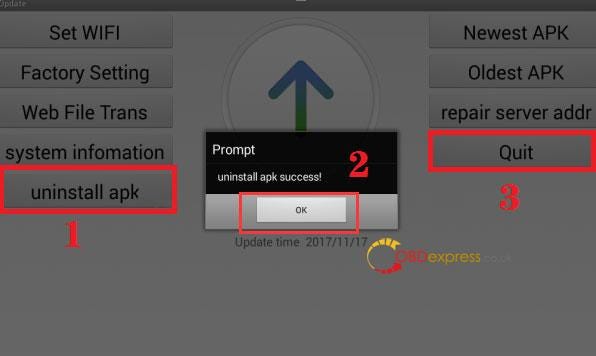
Step6. When entering this interface, click "Repair >> OK >> Android desktop".
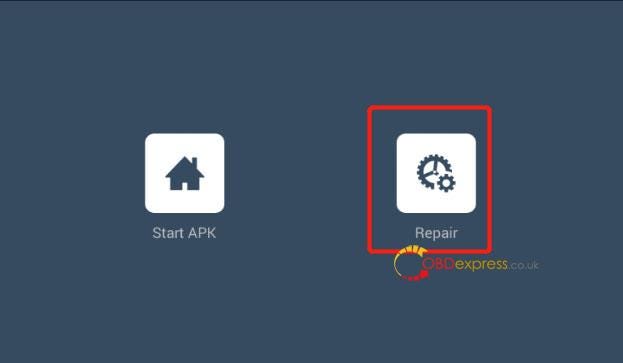
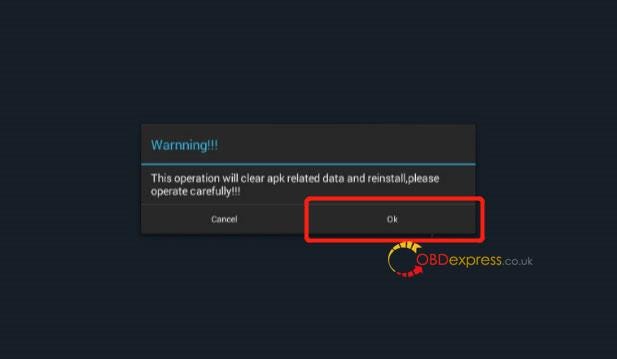
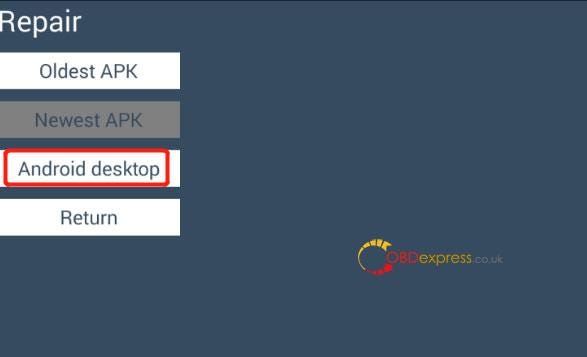
Step7. When the interface appears as follow, touch the circle button.
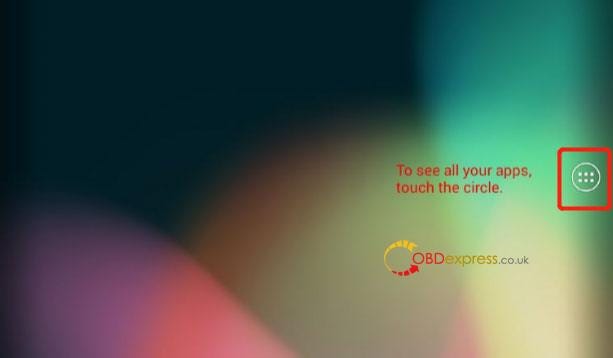
Step8. Click "File manager >> storage >> emulated >> 0 >> pictures >> K518app.apk >> Settings >> selected "Unknown sources">> OK".
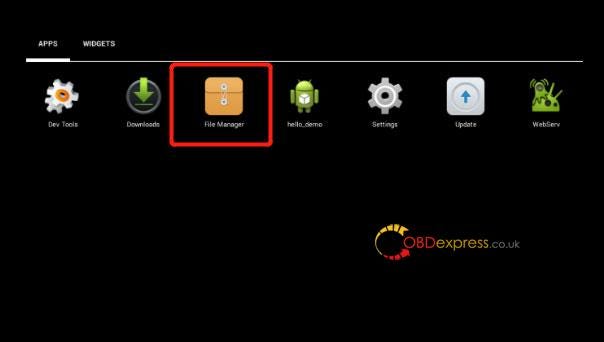
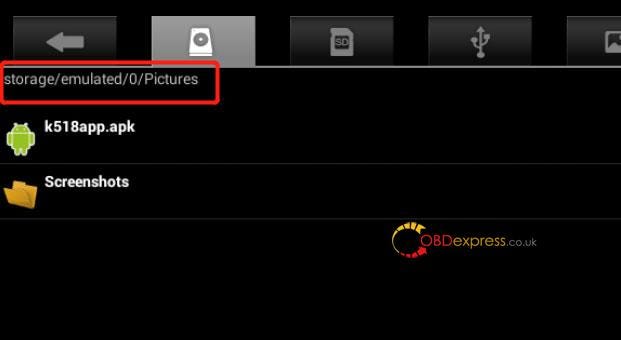
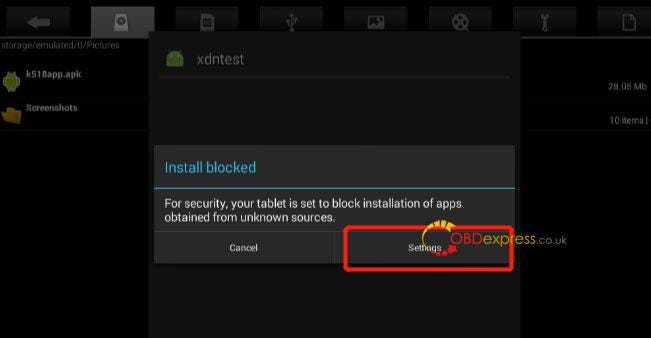
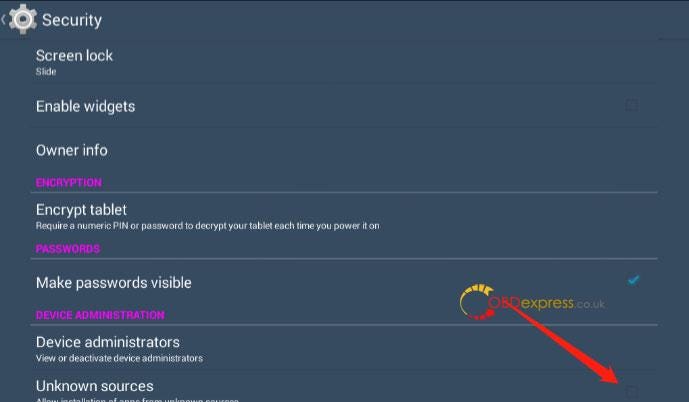
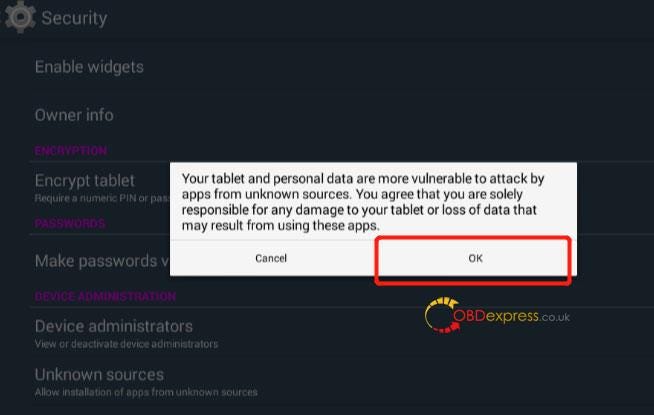
Step9. Click "K518app.apk >> Next >> Open".
When the interface shows as follow, K518 app is installed successfully!
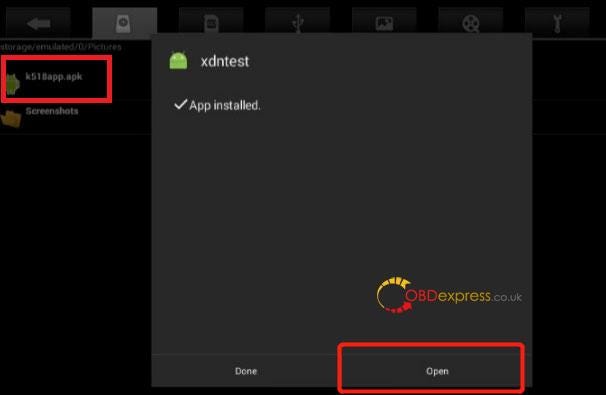
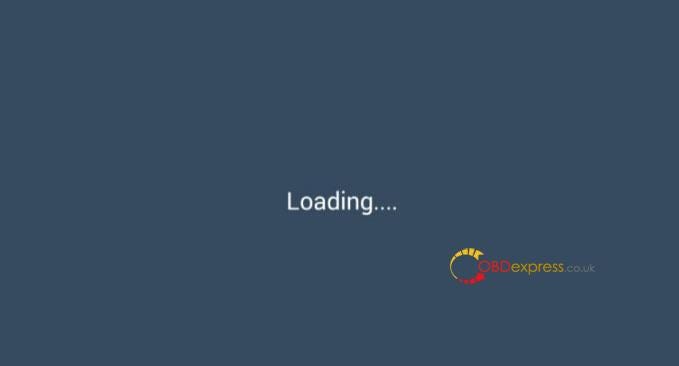


No comments:
Post a Comment