How to connect Yanhua Mini ACDP 2 via USB cable? Here we provide 3 ways to
connect with Android/IOS phone and PC. Thus, there are 3 different connection
cables coming with ACDP 2.
Accessories
Android Type-C
IOS(Lightning-Type C)
PC (USB-Type C)
Power on Mini ACDP 2 device.

Android Connection Way
Plug Type-C cable into Mini ACDP 2 USB port, the other end into Android phone/pad' s
charging port.
Open ACDP APP, click "Close" button to allow access to the device using
USB.
Selected "Used by default for this USB device", click "OK".
When the device ID is displayed in the upper right corner, which means the
device has been successfully connected.
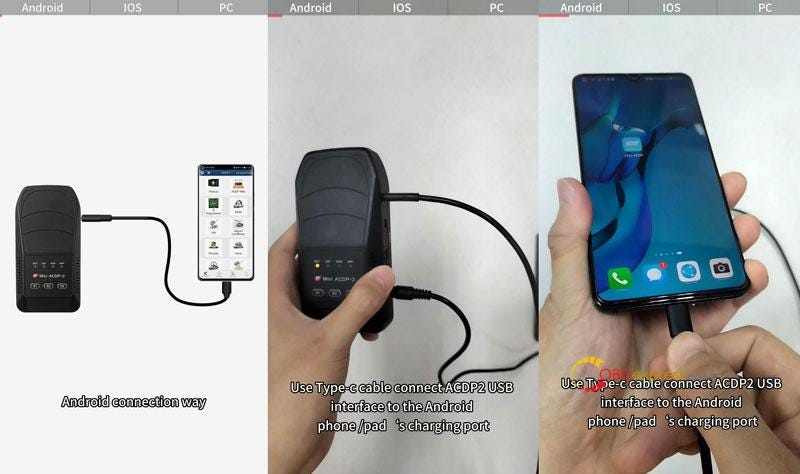
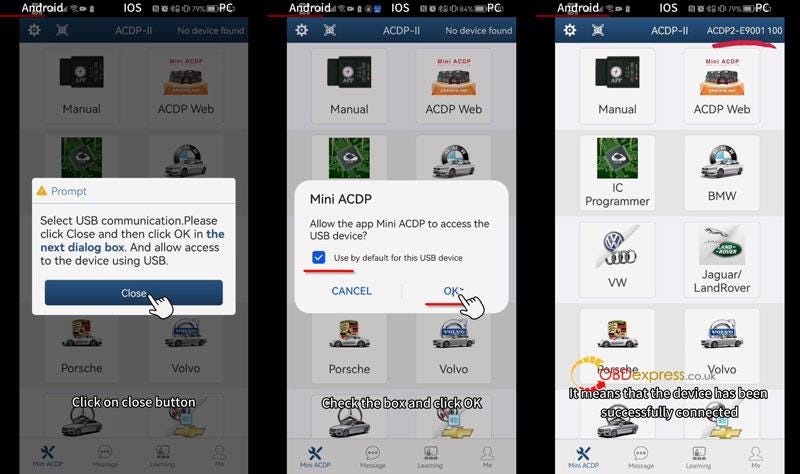
IOS Connection Way
Plug lightning cable into ACDP 2 USB port, the other end into iPhone/iPad's
lightning port.
Open ACDP APP to check the device ID in upper right corner: if it displayed
that means successful connection.
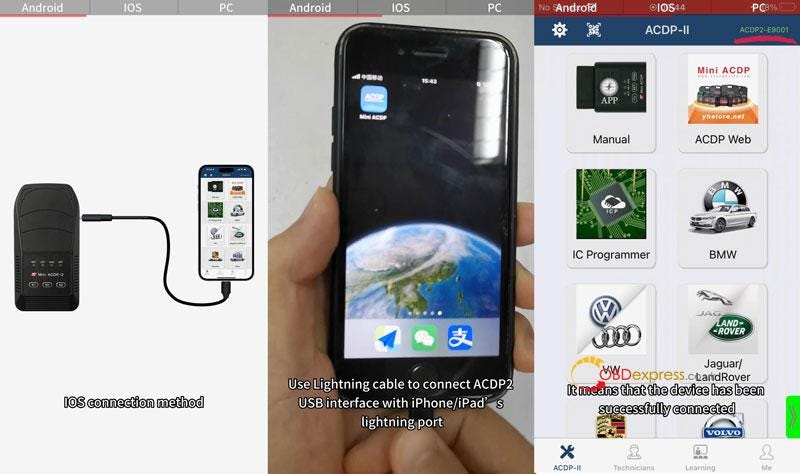
PC Connection Way
Plug USB cable into USB ports of Mini ACDP 2 and PC.
Open PC-ACDP 2 software: Settings >> PC Bound to ACDP II device
>> Select your device ID >> Return back to homepage
When the device ID is displayed in the upper right corner, which means
connection is successful.
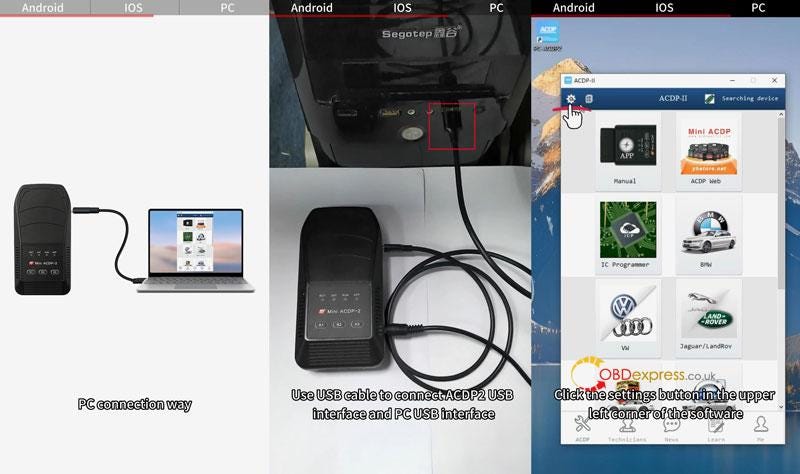
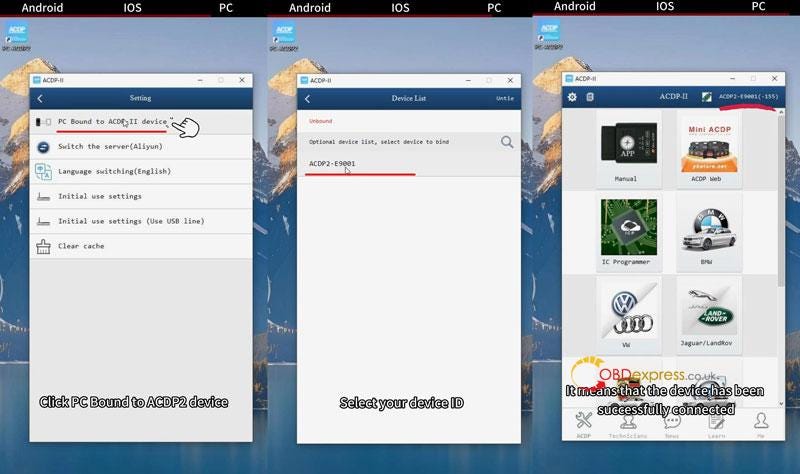
www.obdexpress.co.uk

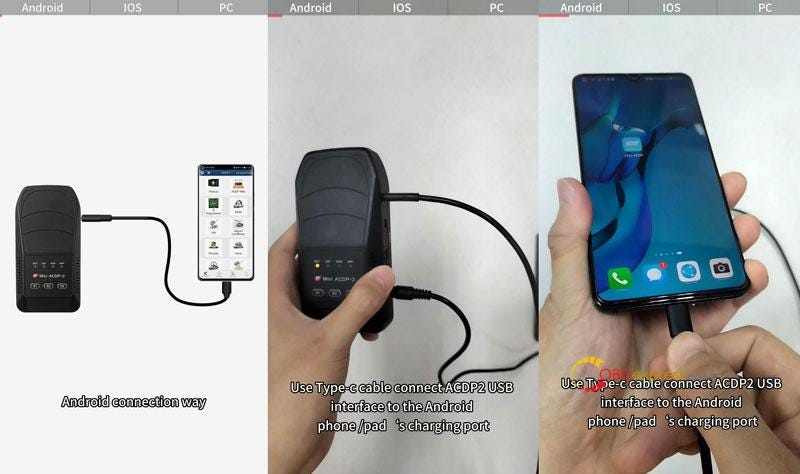
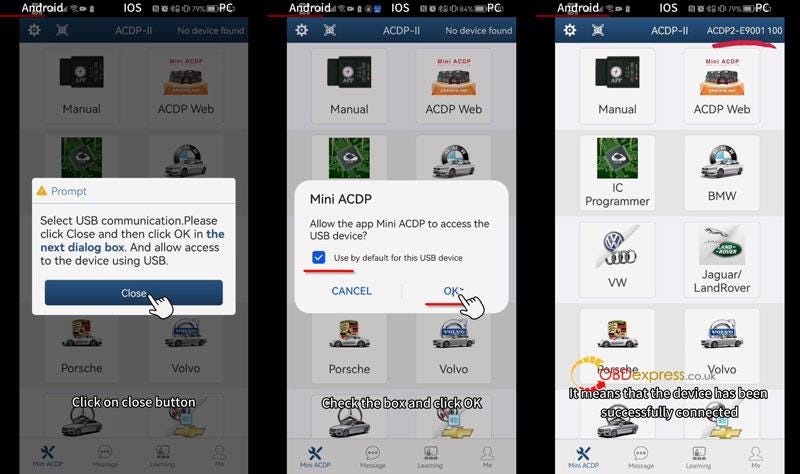
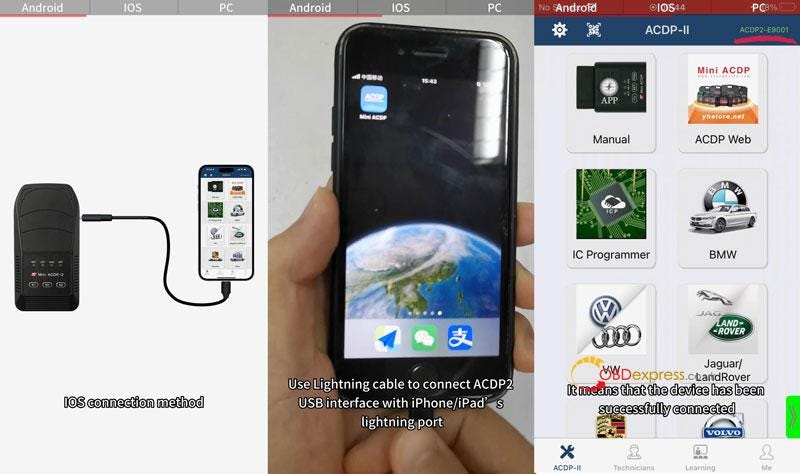
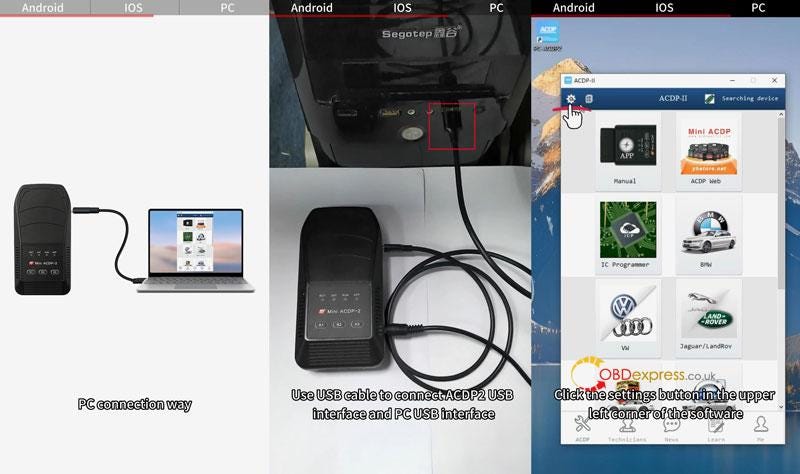
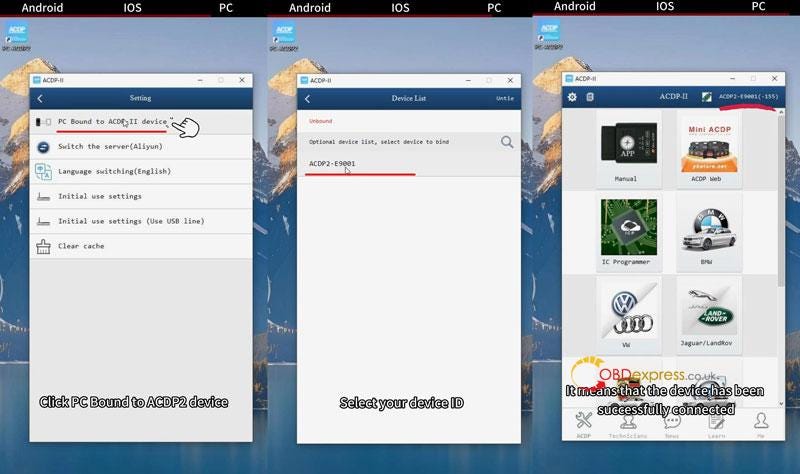


No comments:
Post a Comment