This is a tutorial on how to connect Yanhua Mini ACDP app to WIFI on a smart phone. Including scanning/ non-scanning mode in IOS & Android system.
ACDP Connect via IOS WIFI Scanning
Make sure the IOS system version is 9.0 or above, storage space is over 1.5G.
Make sure there’s a SCAN mark on the ACDP host backside.
Phone Settings
(5G WIFI is unsupported. And the WIFI name cannot contain Chinese characters or special characters.)

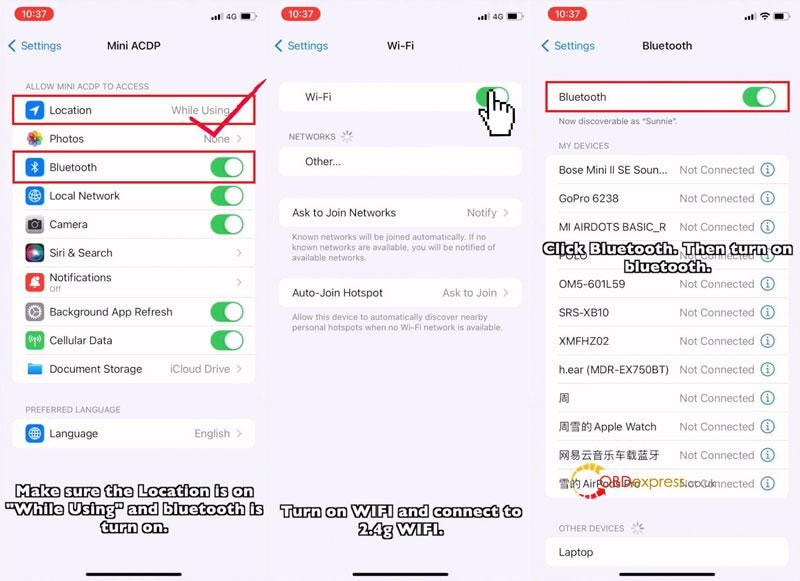
Mini ACDP App Settings
Mini ACDP>> Setting >> Initial use settings
Make sure Bluetooth & location services are authorized.
Yes >> Scan the QR code on ACDP
WIFI name & password will be automatically entered. If the password is not automatically entered, manually enter the WIFI password.
Click “Start configuration”.
Once successful, the routine will automatically jump to main screen.
Connection info will show in the upper right corner of main page.
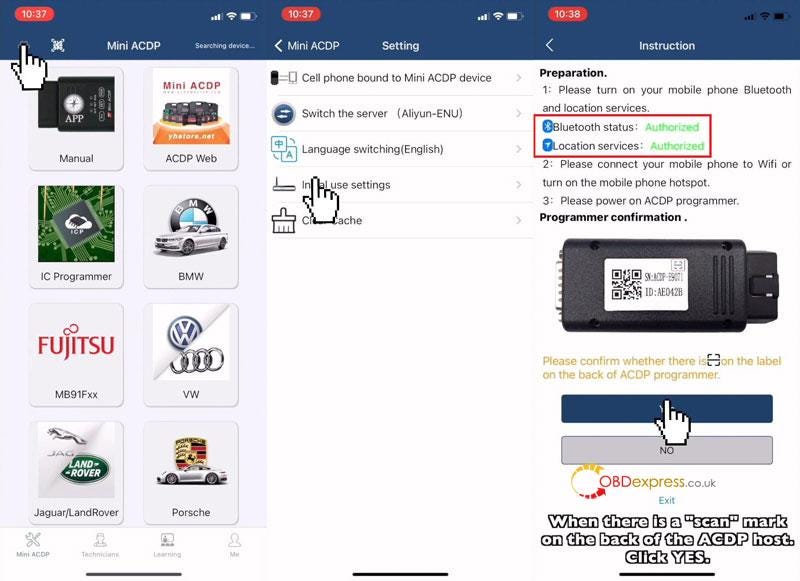
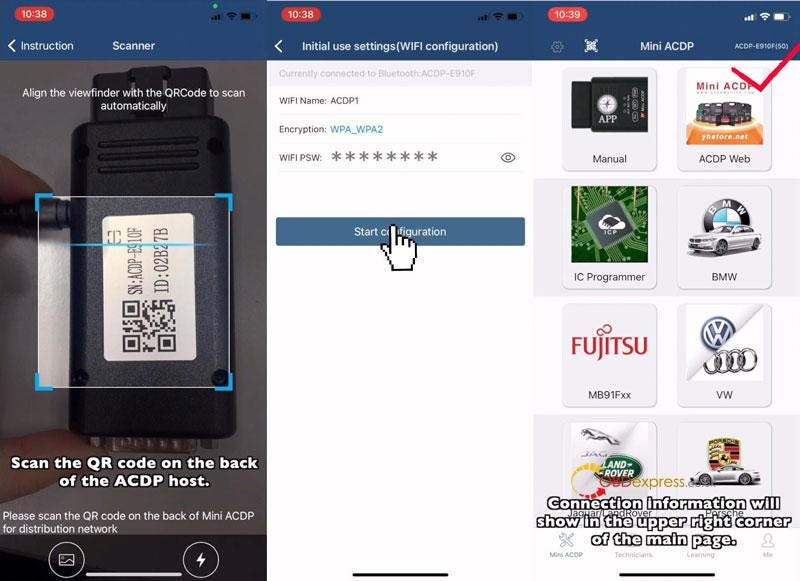
ACDP Connect via IOS WIFI Non-Scanning
Confirm there’s no SCAN mark on the ACDP host backside.
Make sure iphone settings are same as above IOS WIFI Scanning.
Mini ACDP App Settings
Mini ACDP >> Setting >> Initial use settings
Make sure Bluetooth & location services are authorized.
Click “No” and follow the instructions:
Press and hold SET button on ACDP. During the process, it’ll sound a short beep, then 2 short beeps, just keep pressing until hearing a long beep, then release.
Select right device >> Start configuration
*WIFI name & password will be automatically entered. If the password is not automatically entered, manually enter the WIFI password.
Done.
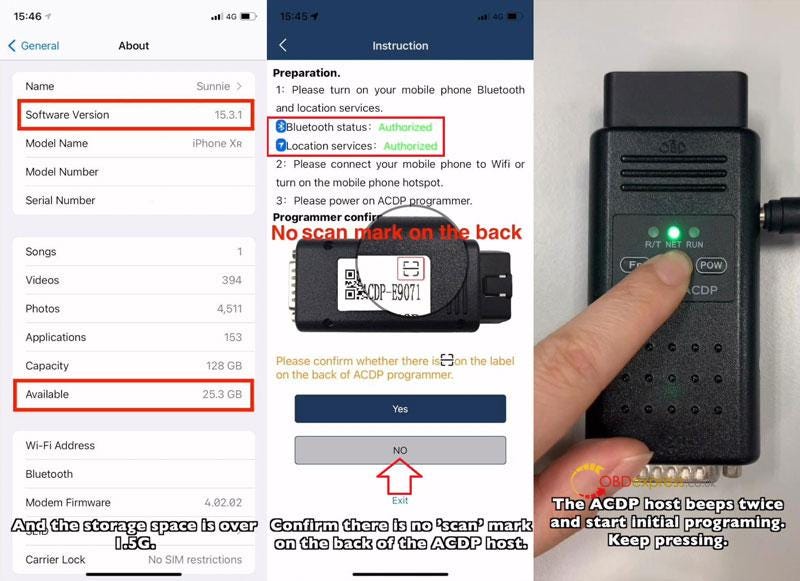
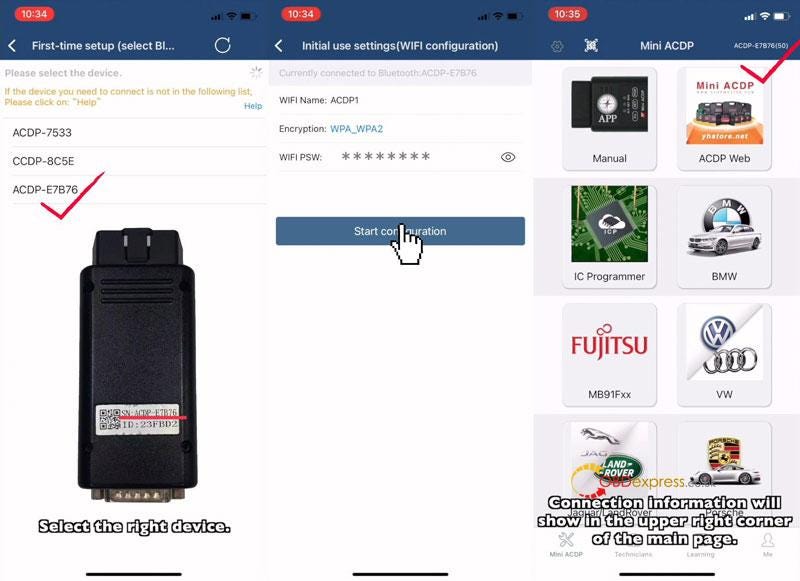
ACDP Connect via Android WIFI Scanning
Make sure Android system version is 7.0 or above, storage space is over 1.5G.
Make sure there’s a SCAN mark on the ACDP host backside.
Phone Settings
(5G WIFI is unsupported. And the WIFI name cannot contain Chinese characters or special characters.)
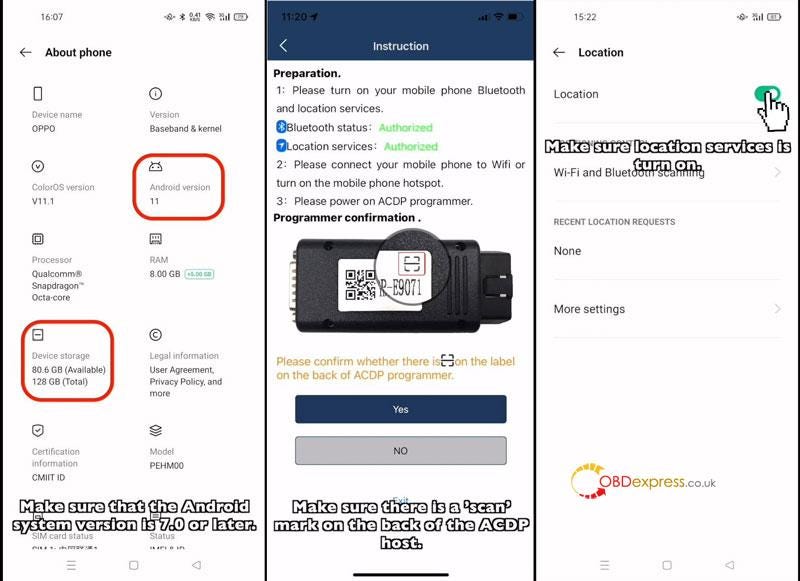
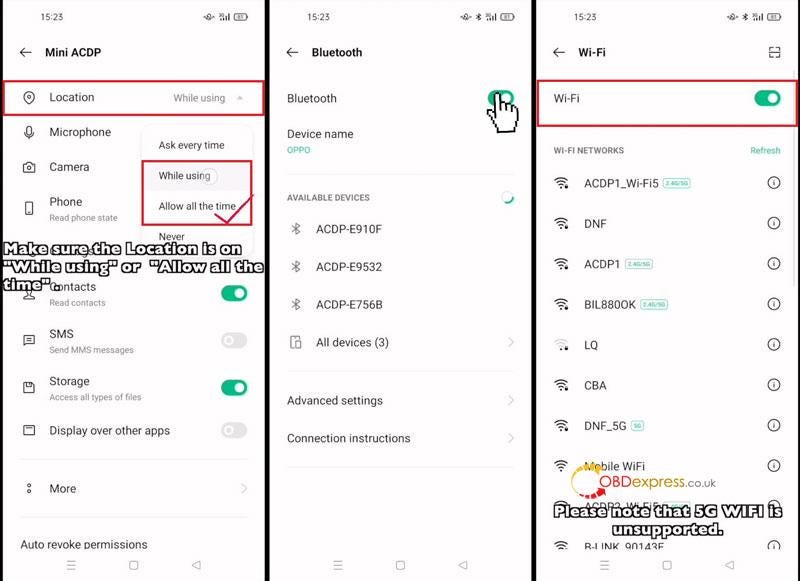
Mini ACDP App Settings
Mini ACDP >> Setting >> Initial use settings
Make sure Bluetooth & location services are ON.
Yes >> Scan QR code on ACDP >> Manually enter WIFI password >> Start configuration
Once connection is successful, the routine will automatically jump to main screen and show info in the upper right corner.
Done.
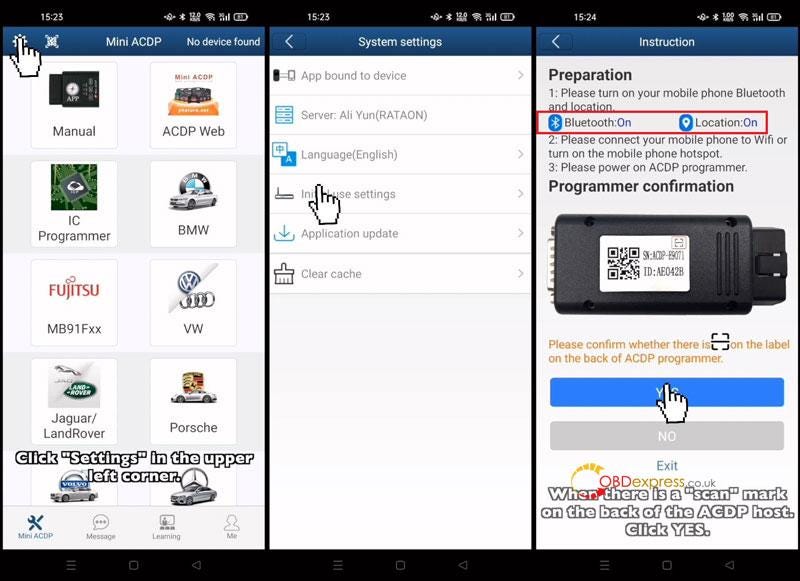
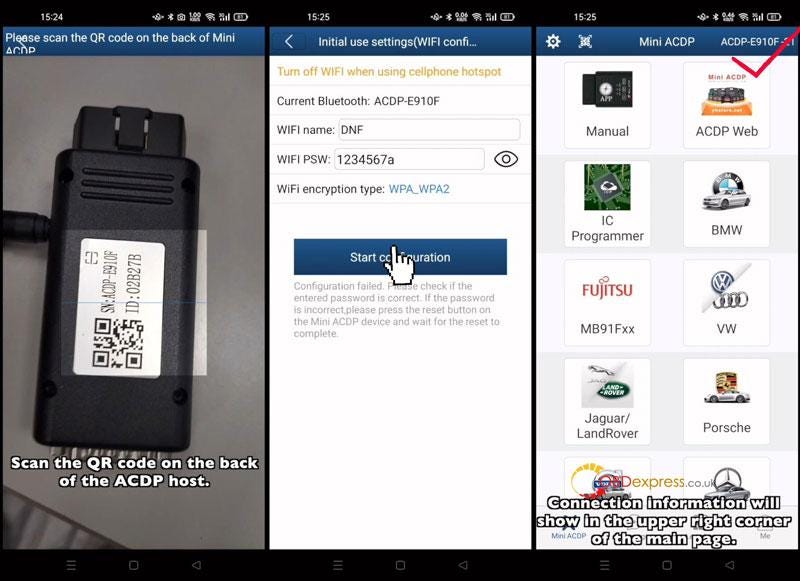
ACDP Connect via Android WIFI Non-Scanning
Make sure there’s no SCAN mark on the ACDP host backside.
Make sure phone settings are same as above Android WIFI Scanning.
Mini ACDP App Settings
Mini ACDP >> Setting >> Initial use settings
Make sure Bluetooth & location services are ON.
Click “No” and follow the instructions:
Press and hold SET button, ACDP will sound a short beep, then 2 short beeps. Keep pressing until hearing a long beep, then release.
Select right device >> Manually enter WIFI password
Once succeeded bind, connection info will show in the upper right corner of main page.
Done.
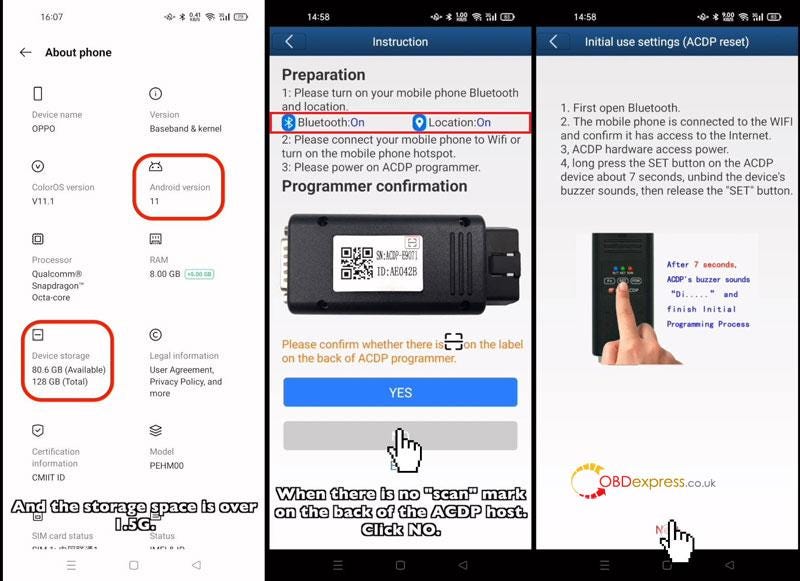
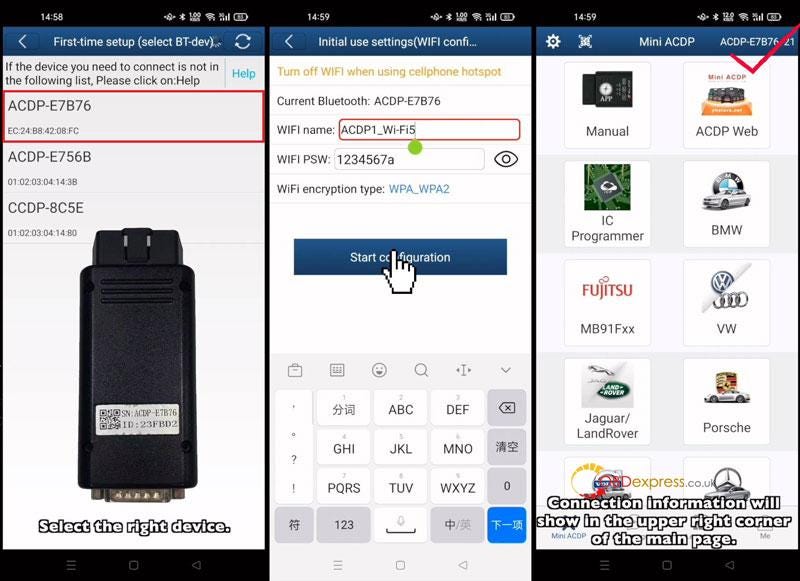


No comments:
Post a Comment