If you install CGDI K2 Smart Key Tool appearing "Device not connected or driver not installed" error message, please follow the method below to install again.
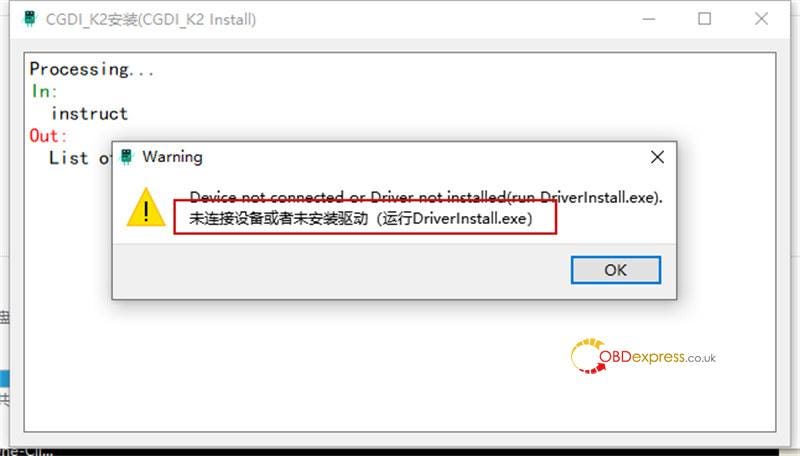
Solution:
First, check whether K2 is connected to the computer. You can open "This Computer" and check whether there is "CGDI K2".
If the device is connected properly, you need to disconnect CGDI K2 and run "DriverInstall.exe".
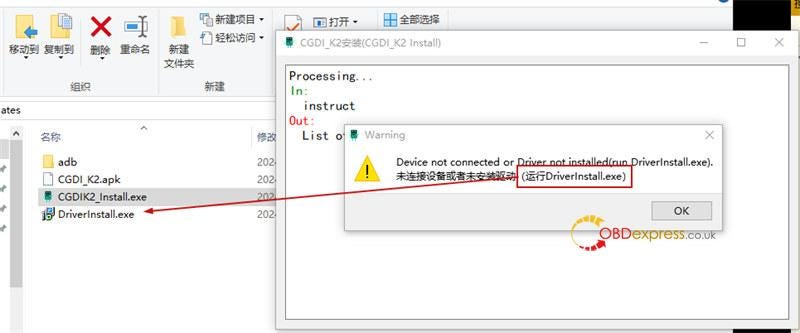
- Click "Install" to continue with the installation

- Remove the USB device first, click "Yes" to continue
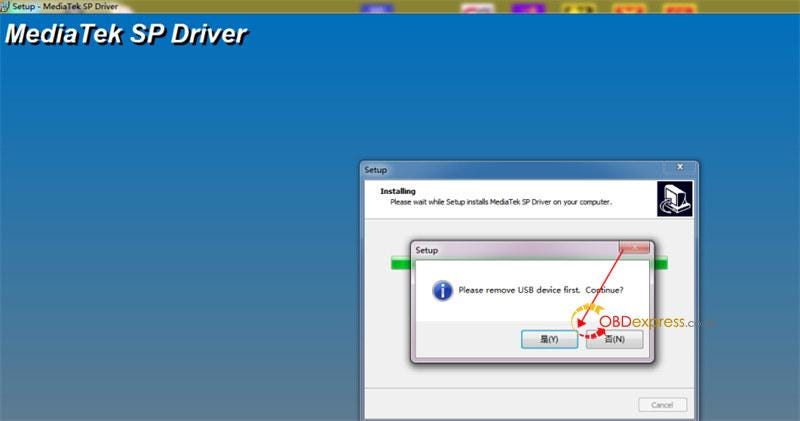
- Installing…
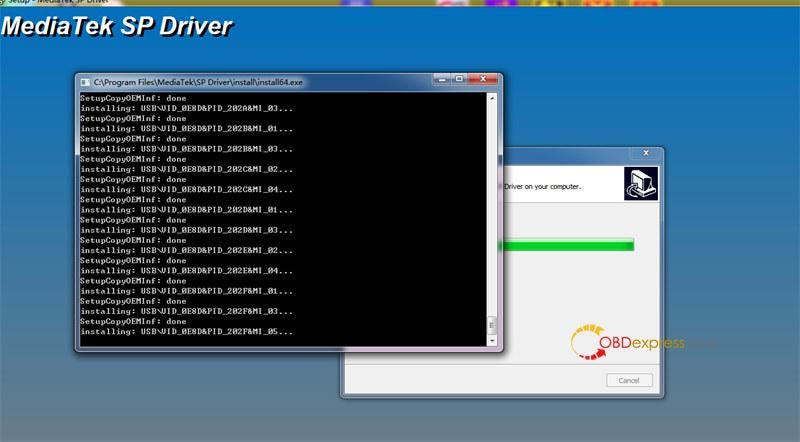
- Restart the computer
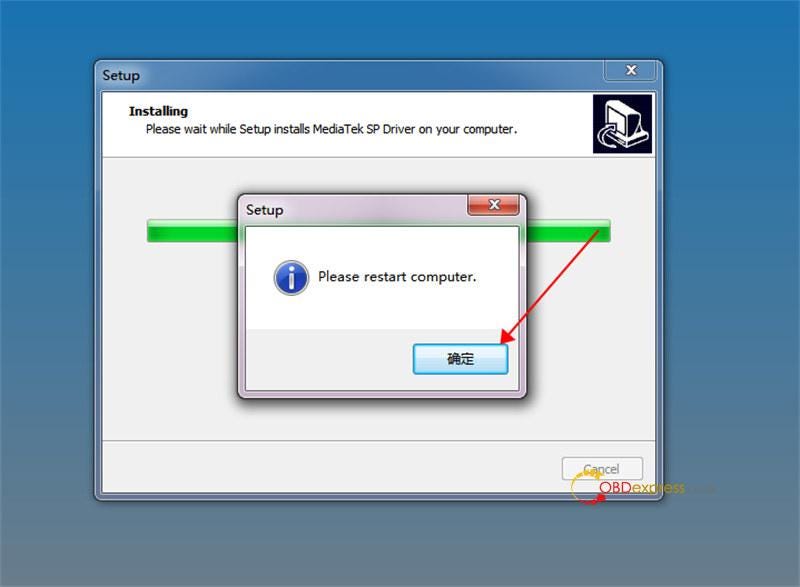
- The MediaTek SP Driver has been installed on the computer, click "Finish" to exit Setup
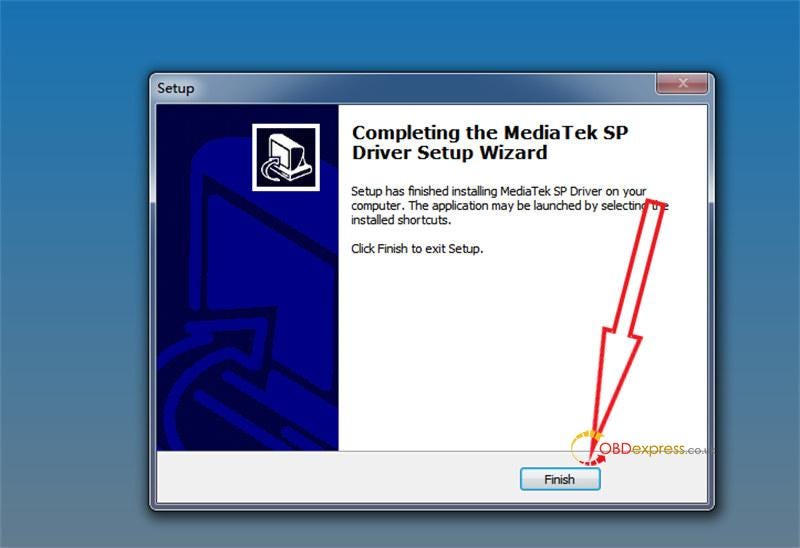
- Finally, restart your computer and install CGDI K2 software as follows.
Step 1: Open "CGDIK2_Install.exe", the tool will automatically start installing CGDI K2.
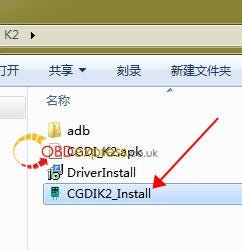
Step 2: Installation is complete and prompt: "Installation successfully"
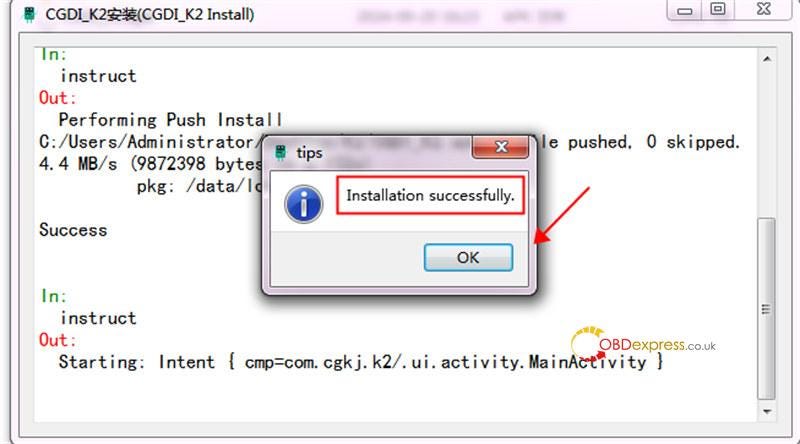
Read also:
CGDI K2 Smart Key Tool "Has Stopped" Issue Solution
http://blog.obdexpress.co.uk/2024/09/25/cgdi-k2-smart-key-tool-has-stopped-issue-solution/


No comments:
Post a Comment