Here shares the latest PADFLASH Software & Driver installation guide, updated on May 28, 2025.
Please follow the step-by-step instructions carefully to ensure proper operation.
System Requirements
Operating System:
- Windows 7 64-bit (strongly recommended)
- Windows 10 64-bit (supported)
- Windows 11 (requires additional configuration)
Hardware:
- Minimum 4GB RAM
- Minimum 2.5GHz CPU
Installation Steps
Step 1: Visit the Official Website
- Go to: https://padflashr.uk
- Navigate to the Download section and download the required software and drivers.
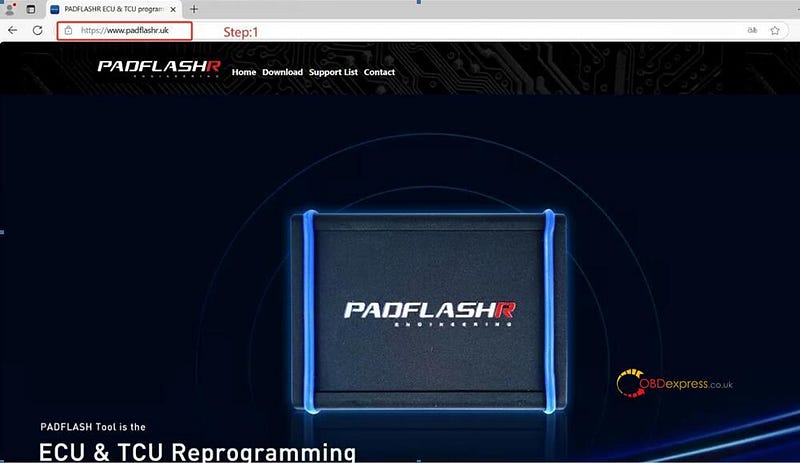
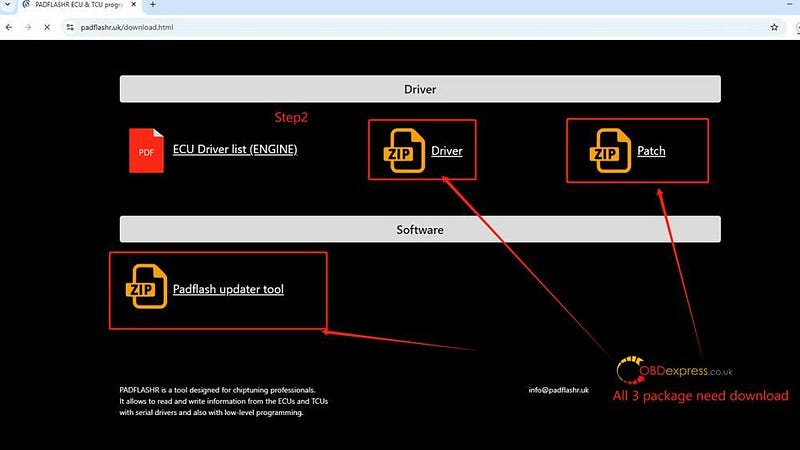
Step 2: Access the Download Page
- Enter your email address and tool serial number (SN) to access the downloads.
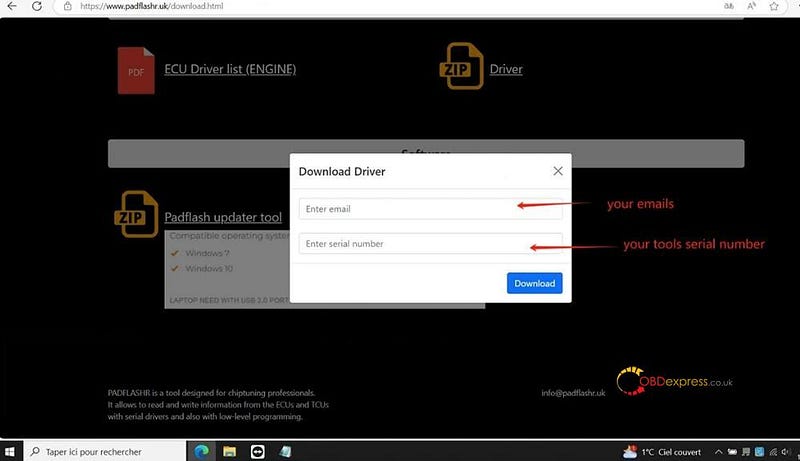
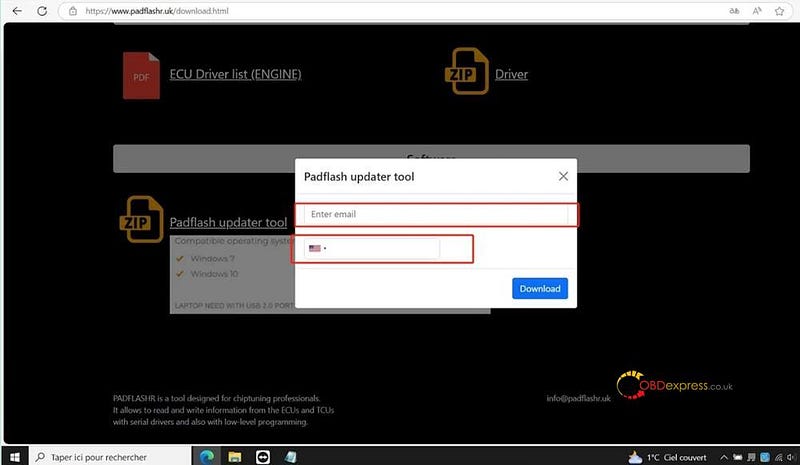
Step 3: Install Patches
- Run the "PATCH INSTALL"
- Install the Super Driver using Administrator Mode.
- Install the Laptop Patch Fix.
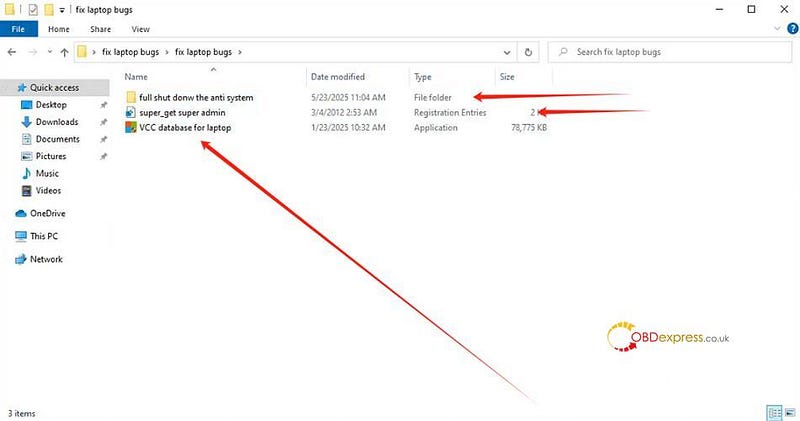
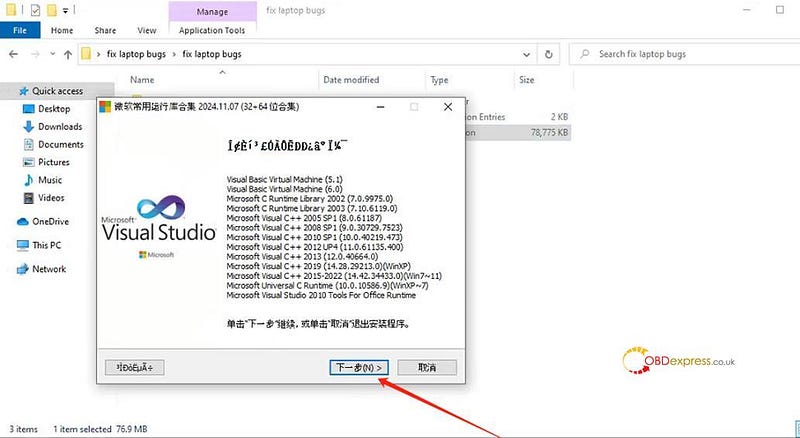
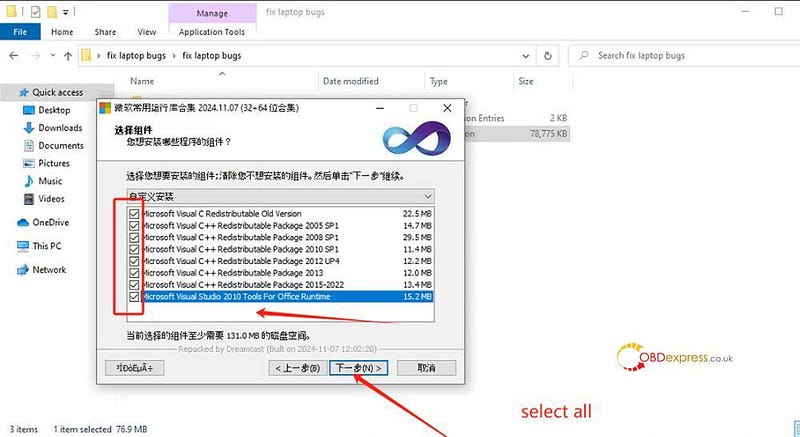
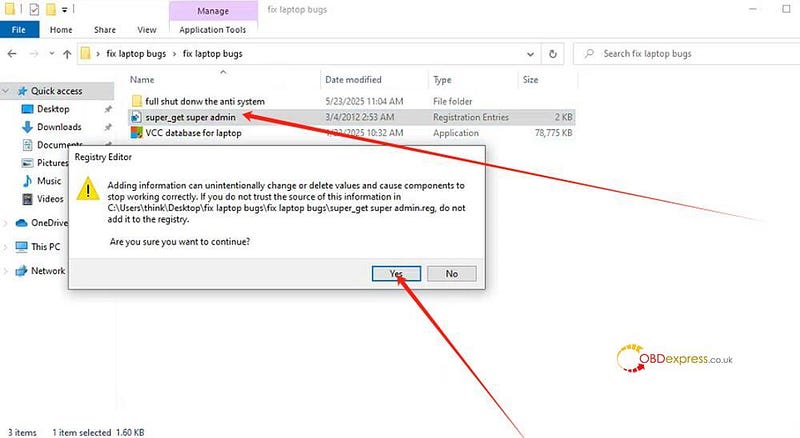
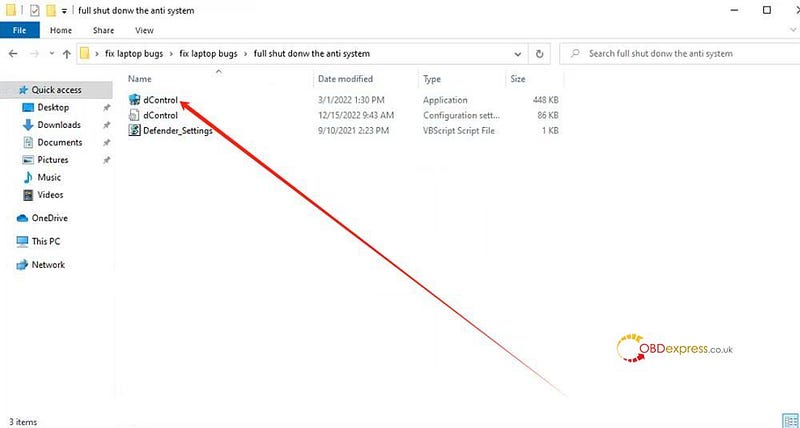
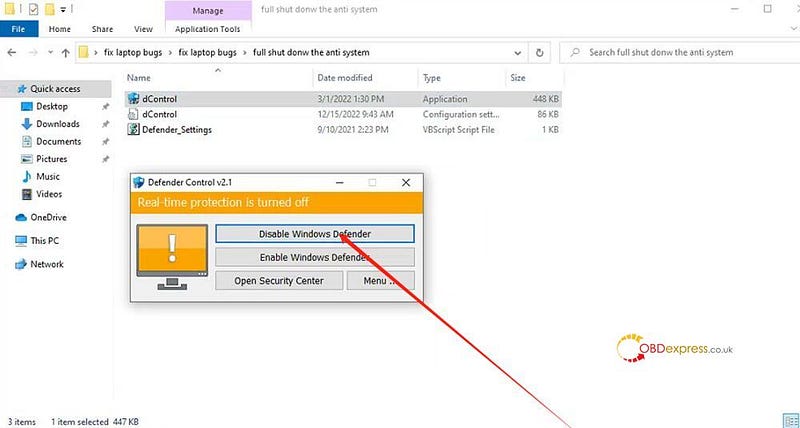
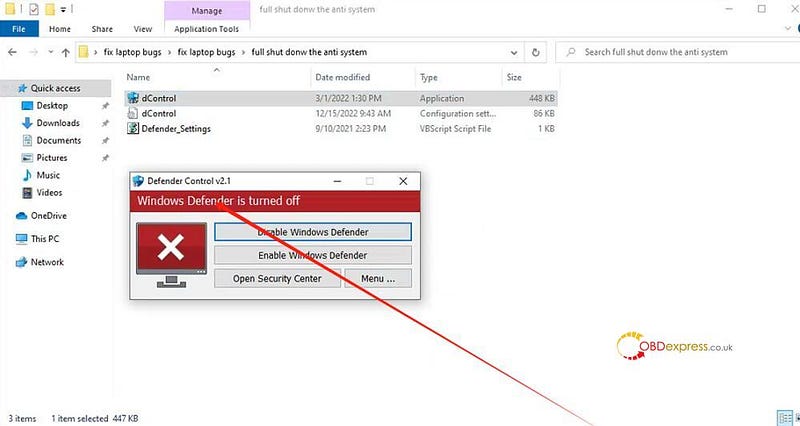
Important:
Disable Windows Defender
completely:
- On Windows 7/10/11, turn off Real-time Protection and all related security features.
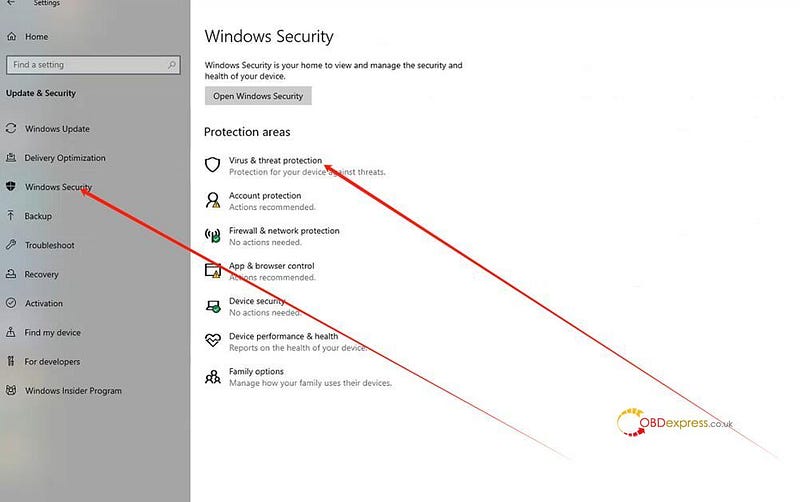
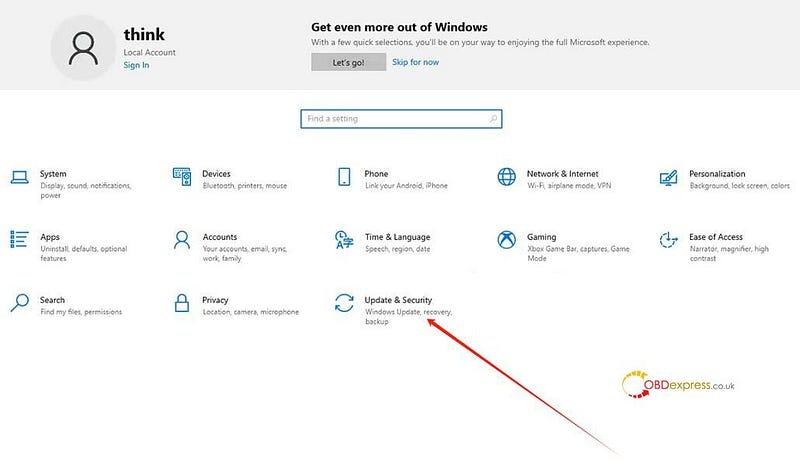
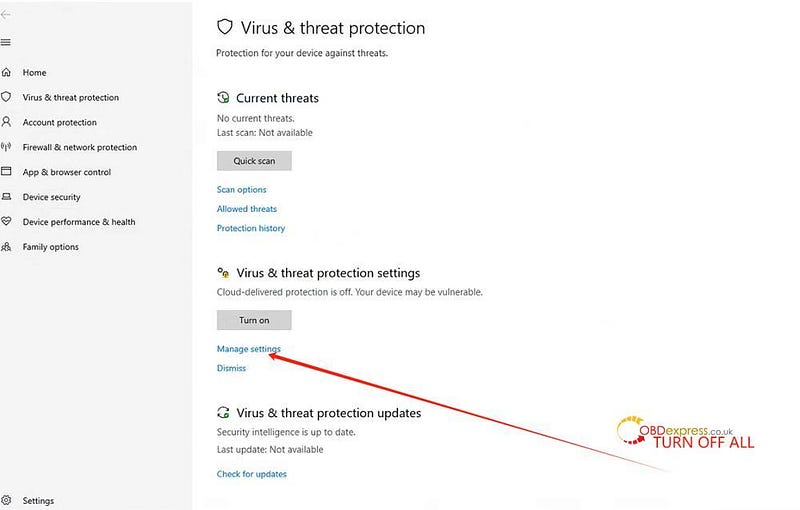
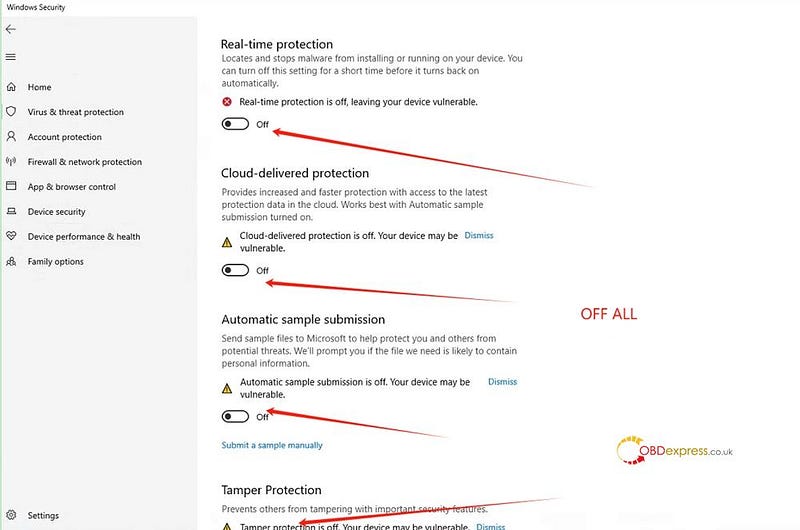
Step 4: Install PADFLASHR Software
- Run the PADFLASHR software installer.
- Enter your email and tool SN to complete registration.
- After registration, restart the PADFLASHR Updater.
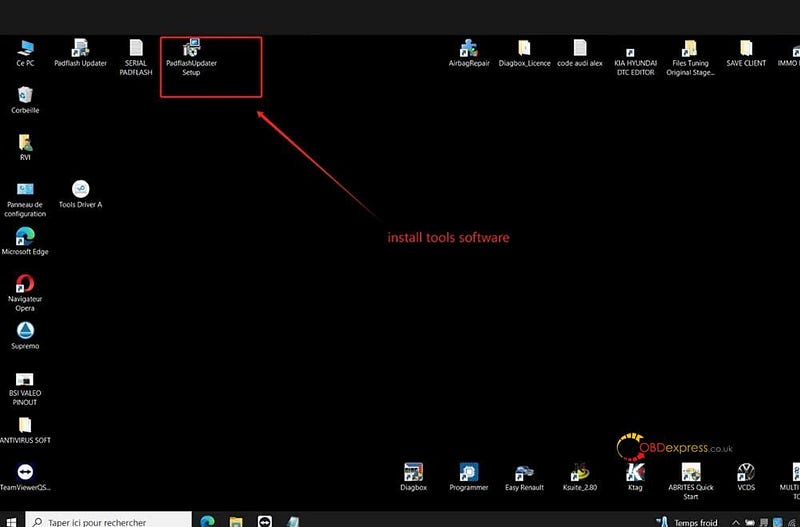
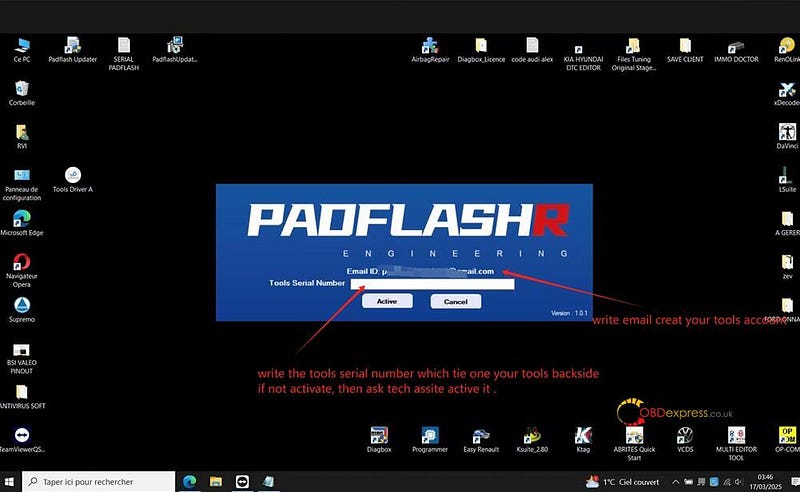
Step 5: Update Software
- After restarting, the updater will automatically begin downloading update files.
- Wait until the download is complete.
- Then restart the updater three times to finalize setup.
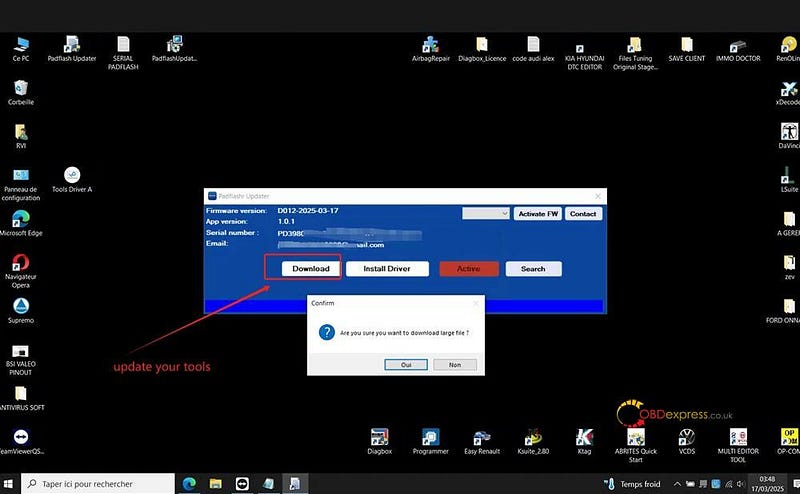
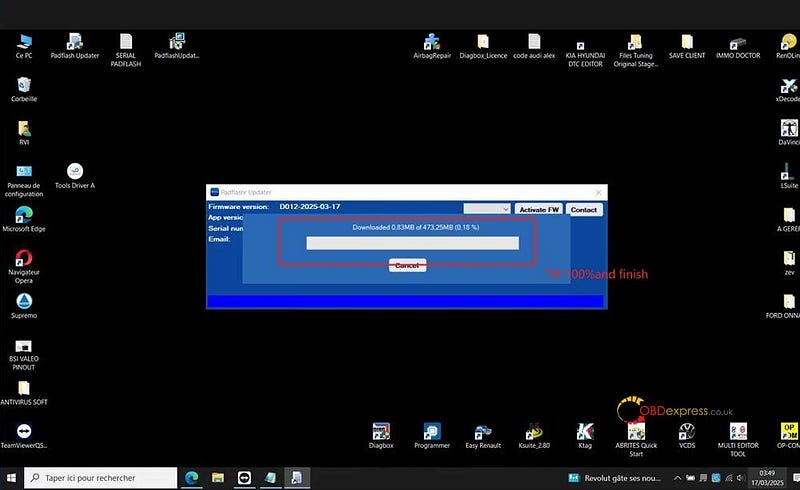
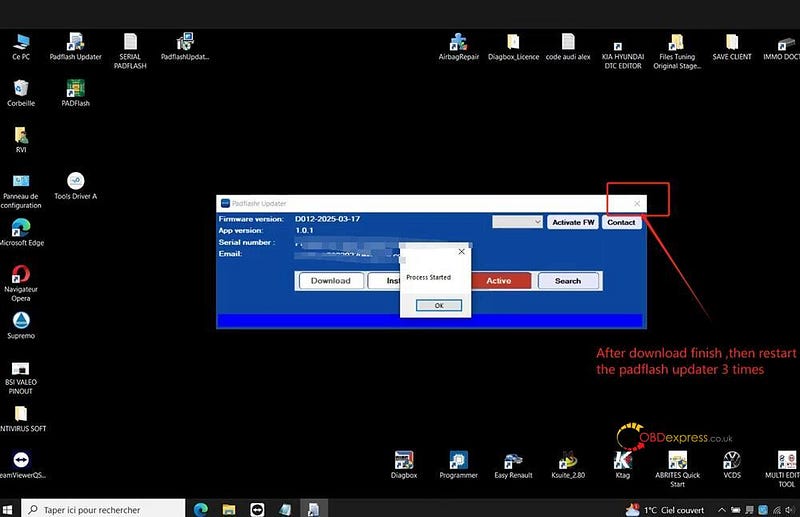
Step 6: Connect and Install Drivers
- Connect the PADFLASH ECU & TCU Programmer and dongle.
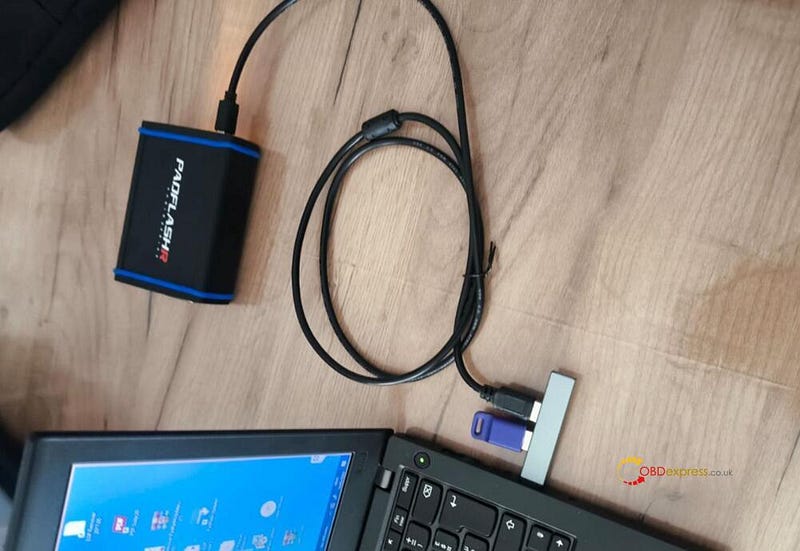
- Install the dongle driver when prompted.
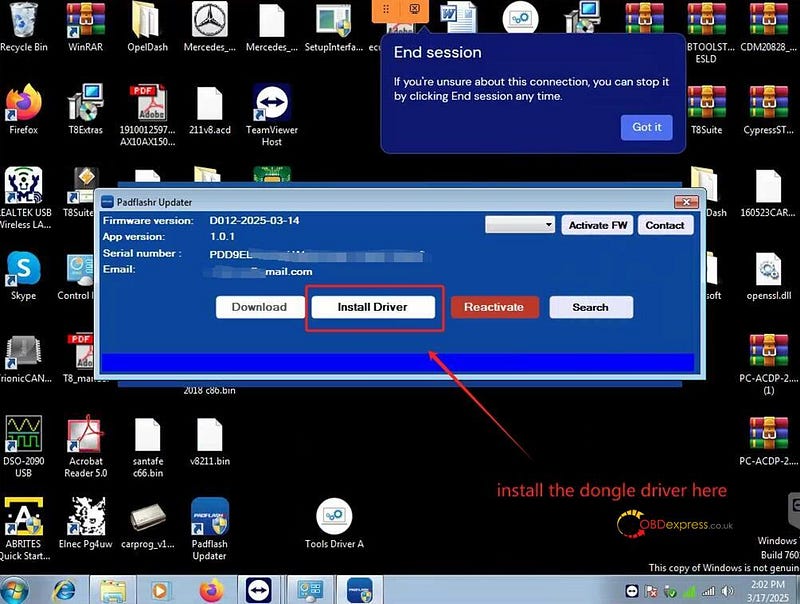
- Connect the tool and install the tool drivers.

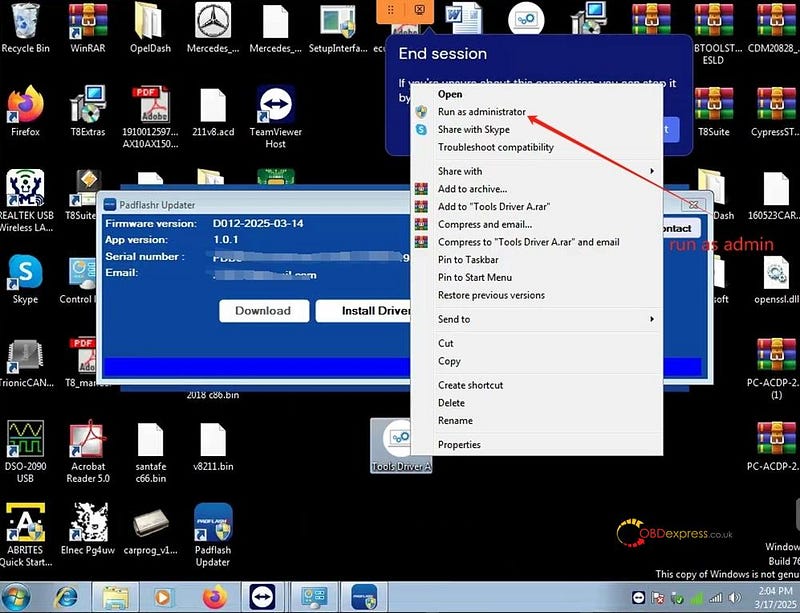
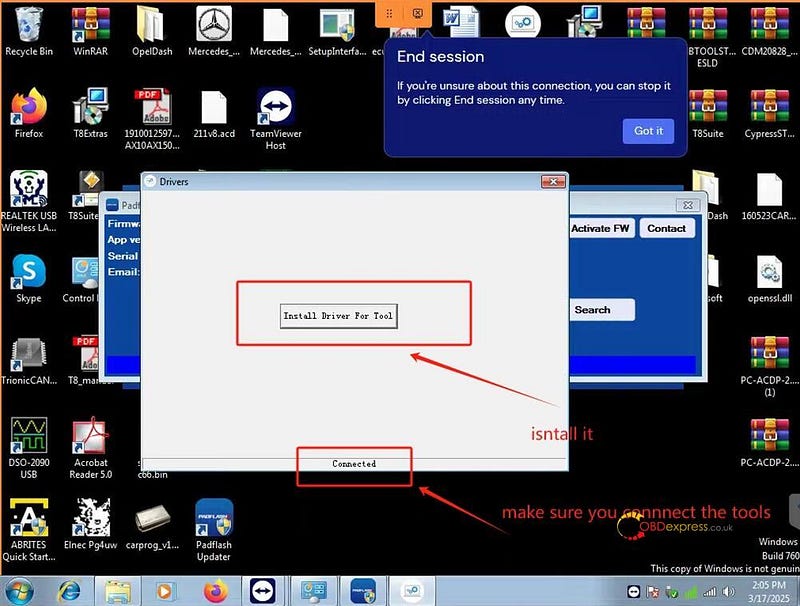
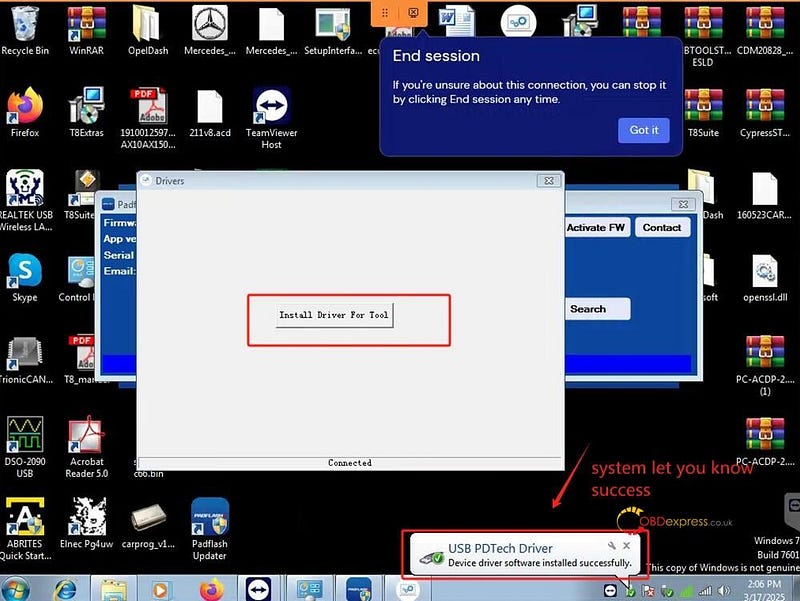
Important Setup Note
Ensure PADFLASHR Updater.exe is running.
Navigate to:
C:\Windows\systembin\pdata
Locate PADFlash.exe


Right-click → Properties → Set to "Run as Administrator".
Launch padflash.exe in Admin mode. A prompt will appear requesting your tool Serial Number (in uppercase).
Enter your serial number to log in.
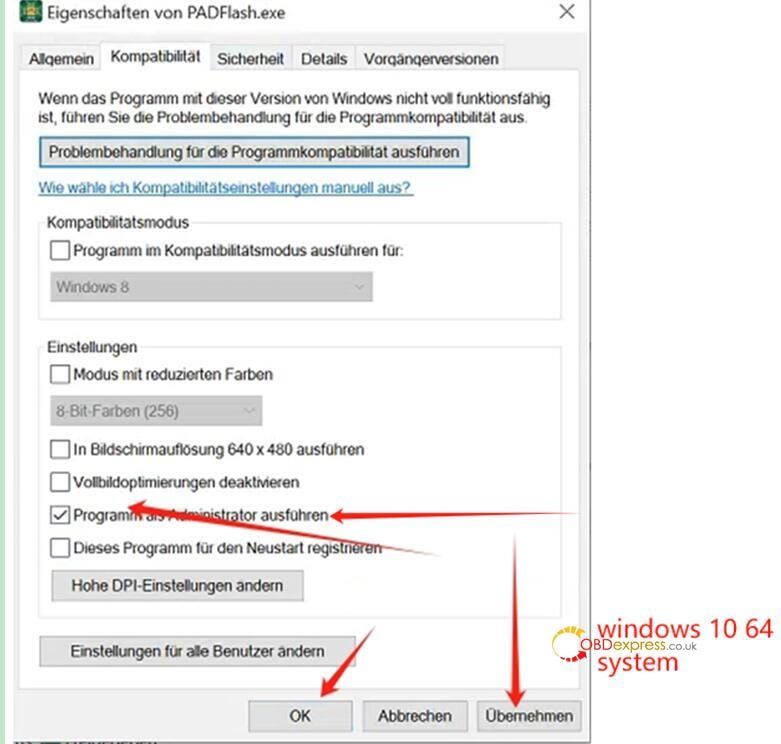
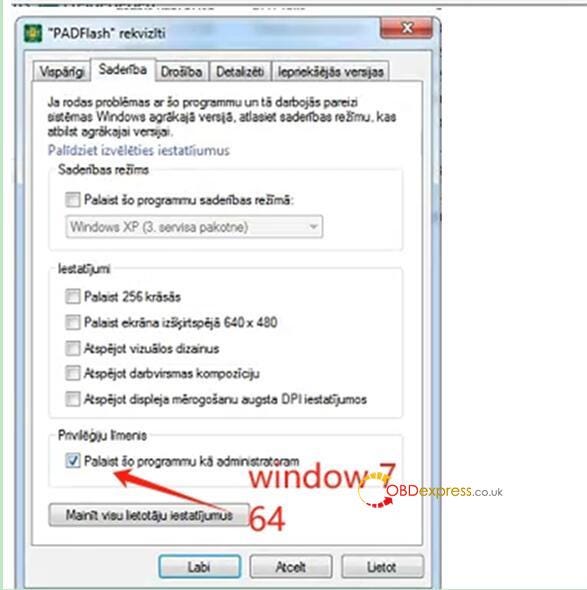
Final Activation Steps
- Run padflashr updater.exe, then click
"Activate".
(Do not run padflash.exe directly from the desktop.) - When prompted, enter your tool serial number in capital letters.
- Once the software opens, click "Activate FW" to apply the firmware license.
Note:
Each time you restart the software, you
must click "Activate FW" again to refresh the Padflash tool firmware.
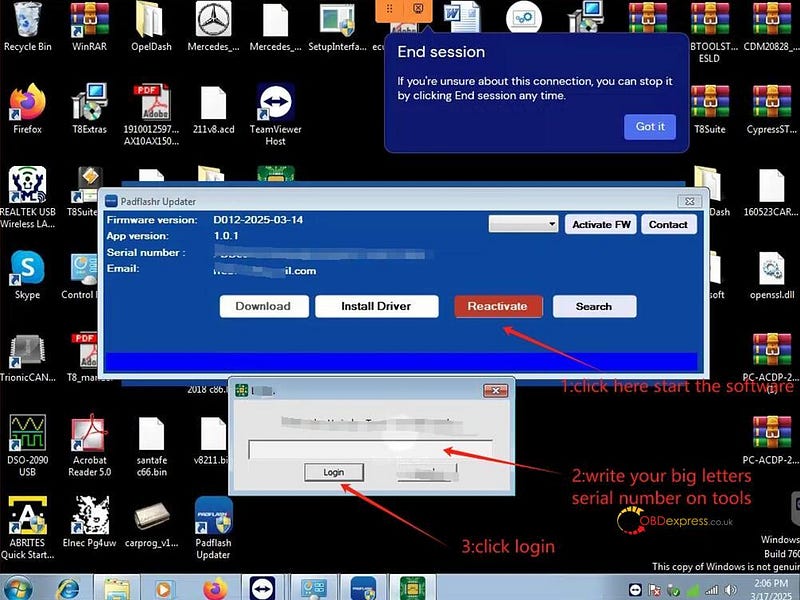
Important Notes for Windows 10/11 Users
- You must disable Windows Defender and Real-Time Protection completely to ensure stable operation.
- If the tool doesn’t function properly or the software fails to launch, your system may be missing essential patches.
- In such cases, please contact remote support for assistance with refreshing your Windows system.


No comments:
Post a Comment