Problem: When connecting the Yanhua ACDP2 to your PC via USB, the ACDP-II software shows:
- "No Device found".
- "Unbound" status in Settings > PC Bound to ACDP-II device.
- No device appears in the list.
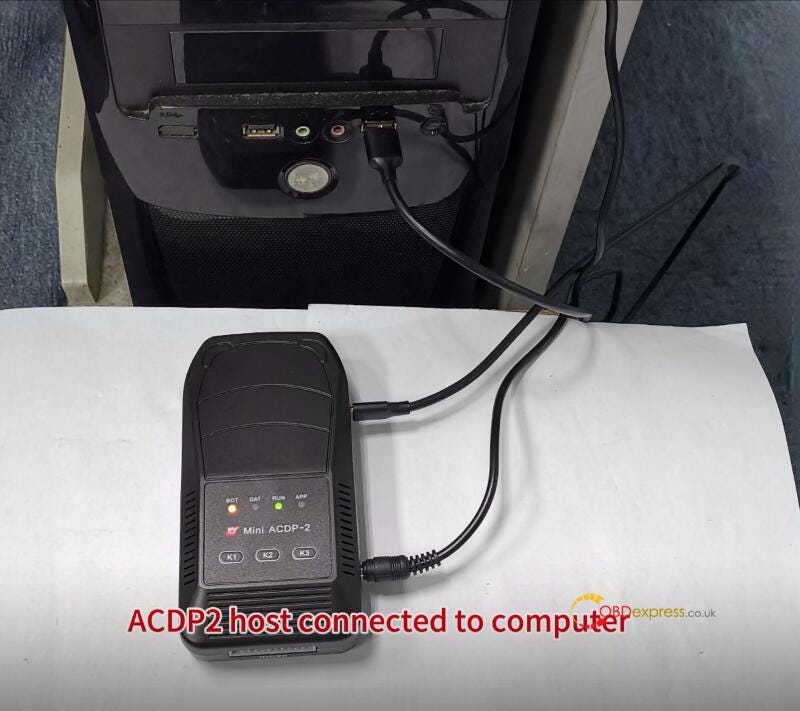
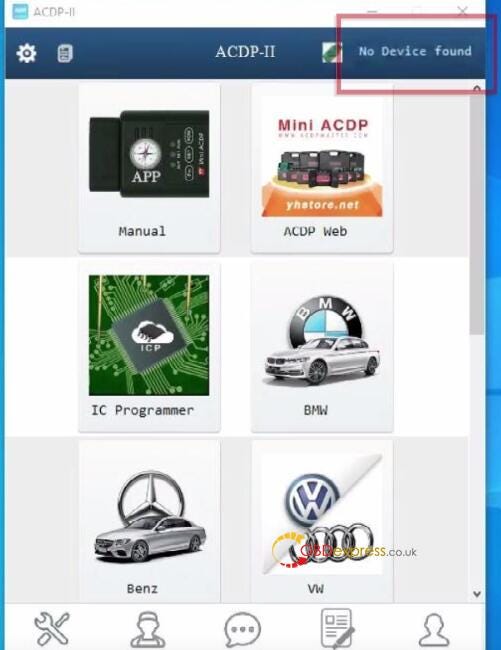
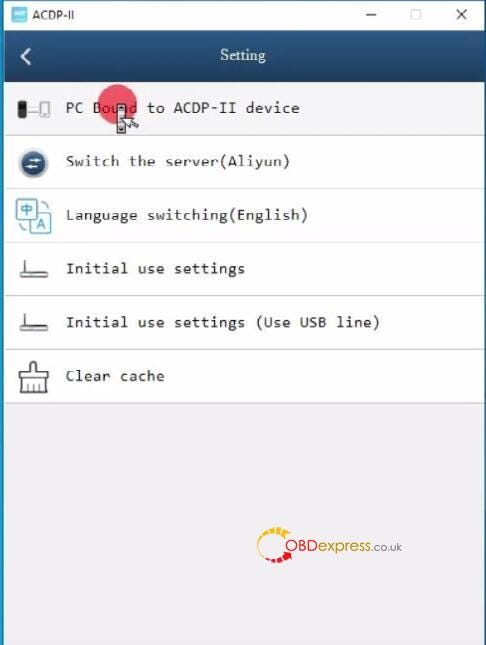
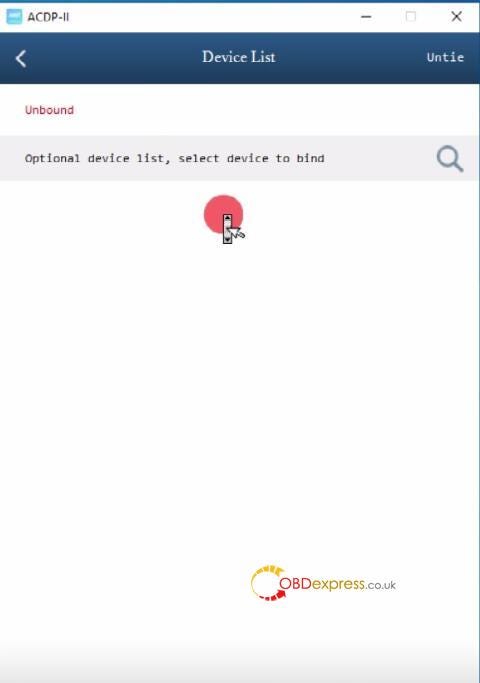
Solution:
Manually configure the device’s IP settings.
Step-by-Step Fix:
1.Open Network Settings
Right-click the network icon (bottom-right taskbar)
Select "Open Network & Internet settings"
Click "Change adapter options"
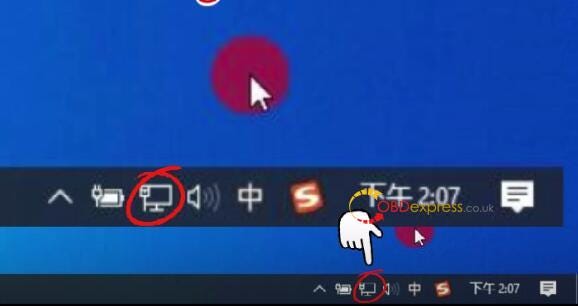
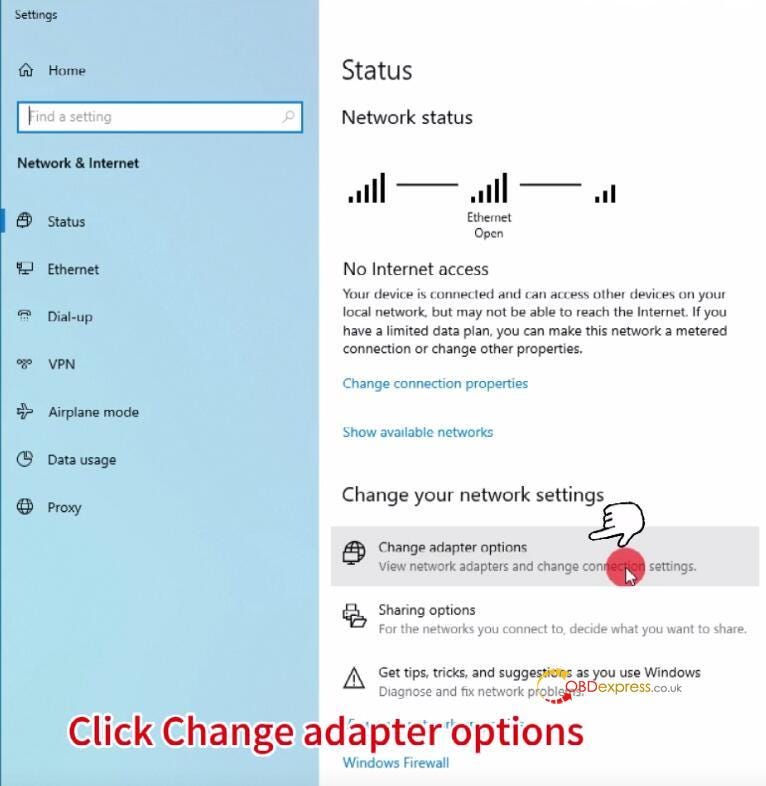
2.Identify the ACDP2 Adapter
Unplug and replug the USB cable to see which network interface appears/disappears.
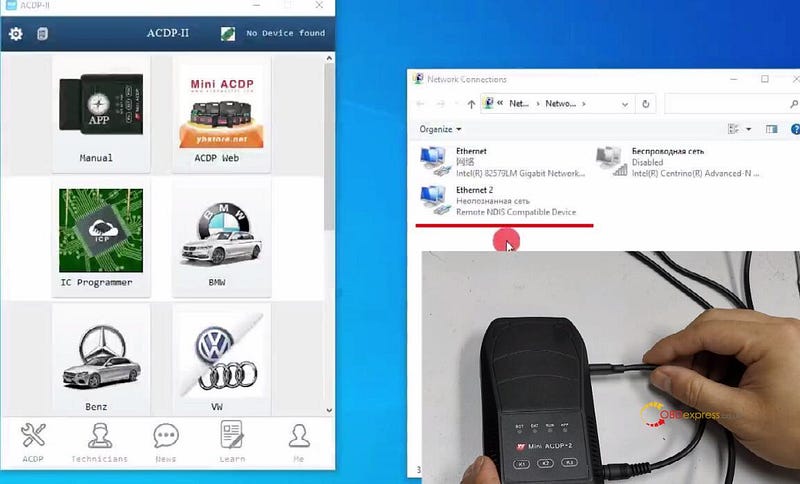
3.Set a Static IP
Right-click the correct adapter → Properties
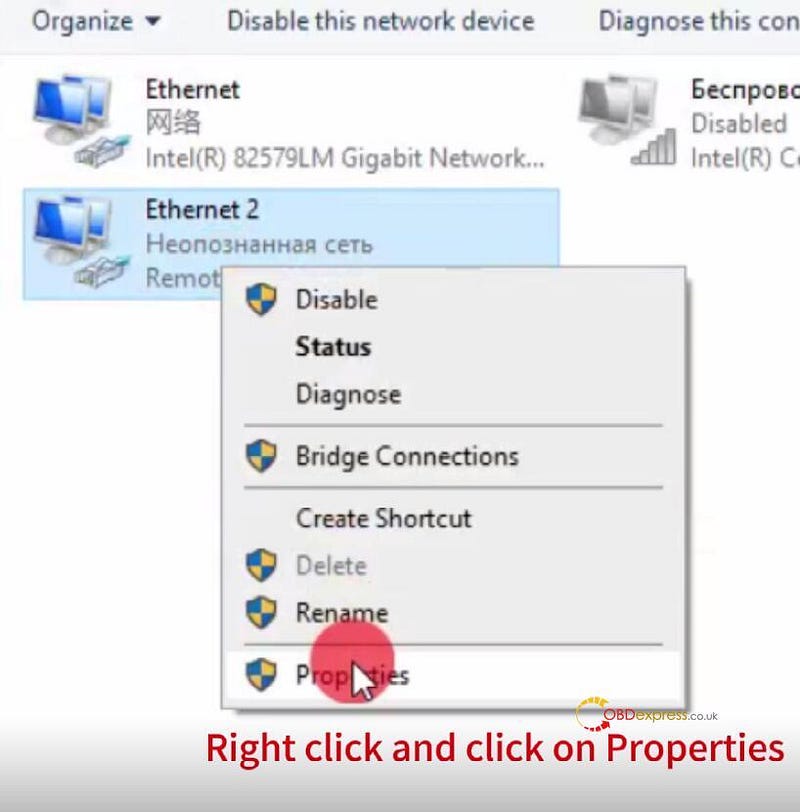
Select "Internet Protocol Version 4 (TCP/IPv4)" → Properties
Enter the following:
- IP address: 192.168.88.88
- Subnet mask: 255.255.255.0
- Default gateway: 192.168.88.1
- Preferred DNS: 192.168.88.1
Click OK to save.
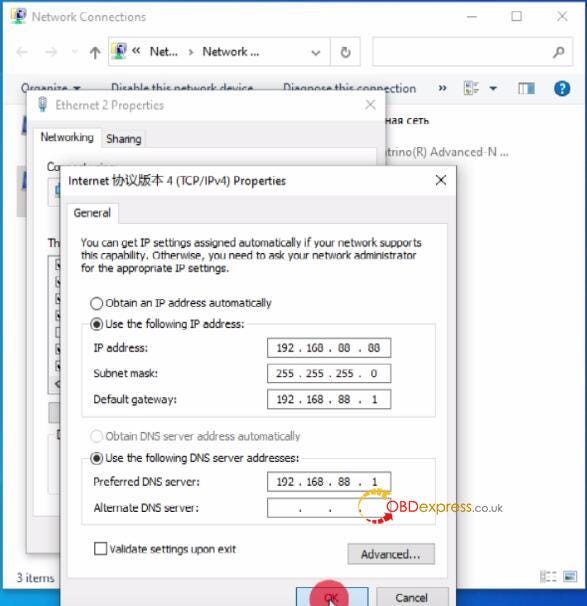
4.Reconnect & Verify
Wait 10–15 seconds for the device to reconnect automatically.
Check if the ACDP-II software now detects the device.
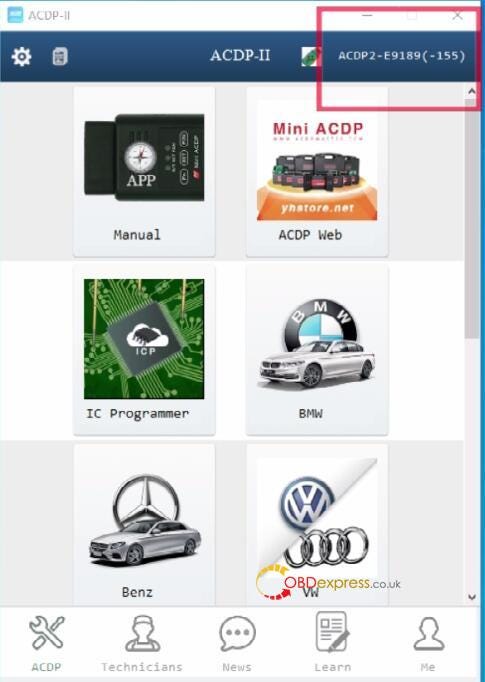
Troubleshooting Tips:
✔ Use a high-quality USB cable (some cables only charge, no data transfer).
✔ Try a different USB port (preferably USB 2.0).
✔ Restart the software/PC if the issue persists.


No comments:
Post a Comment