This is a tutorial on how to modify LT20 smart key button functions with Lonsdor K518 Pro. Read this article to learn 2 modification methods.
Method 1. Modify Button Function
Here’s taking a Lonsdor LT20–04 board as an example.
Put the circuit board into K518 Pro key slot.
Press "Read/Modify button function".
Put in LT20 smart key.
Note:
- Key requires battery installed properly.
- Place key horizontally on the card slot, easier to identify.
Press "OK" to execute function.
In the "Set buttons" interface, we can set different functions for all 4 buttons.
Eg. Lock, Unlock, Trunk, Panic, Left sliding door, Right sliding door, Rear window, Hatch,etc.
Here we’ll modify Button 3 "Rear Window" to "Trunk", Button 4 "Left sliding door" to "Panic".
Press "OK".
Conversion successful.
Let’s read and check the key.
As we can see, the Button3 & Button4 have been changed.
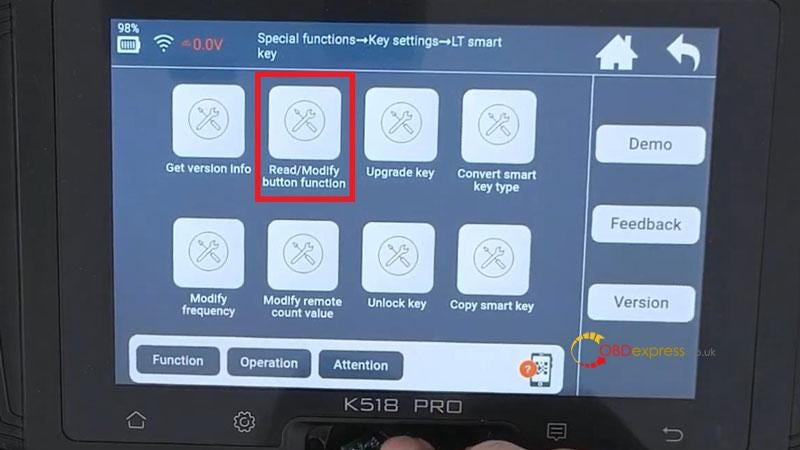

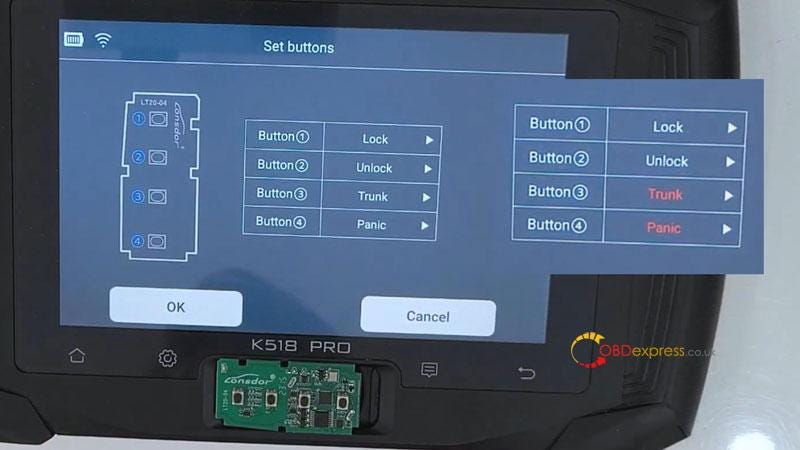
Method 2. Convert Smart Key Type
Here’s taking Lonsdor LT20–06 6 BTN for example.
Put the circuit board into K518 Pro key slot.
Convert smart key type >> OK
*This function requires Internet connection.
Push open the card slot’s baffle on the device.
Place the key to be generated into the card slot.
By selecting key type >> Generate 8A >> 0011(P4: 00 00 88 88) >> 434.42/433.58 MHz
In the "Set buttons" interface, we can set different functions for all 6 buttons.
Eg. Lock, Unlock, Trunk, Panic, Left sliding door, Right sliding door, Rear window, Hatch,etc.
Here we’ll modify Button 3 "Hatch" to "Right sliding door", Button 6 "Right sliding door" to "Hatch".
Press "OK".
Generation successful.
Push open the card slot’s baffle on the device. Place the key to be generated into the card slot.
Now let’s read and check the key.
The Button3 & Button6 have been changed.
Done.
Note: the button functions of the original car key can be combined and set to the LT-series smart keys at will.
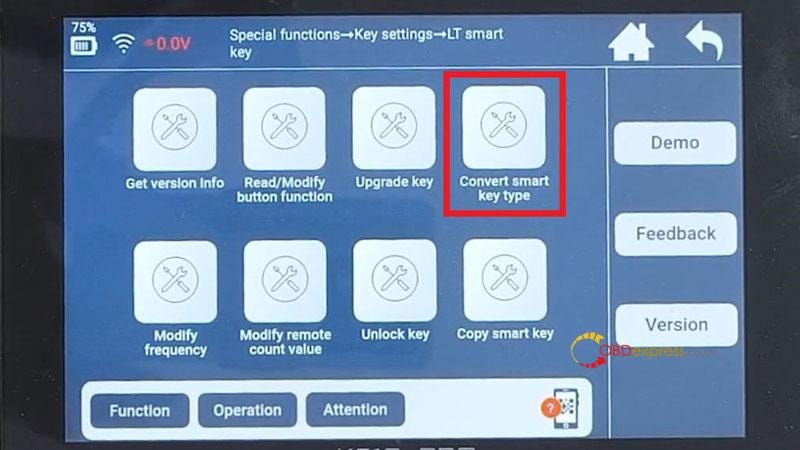





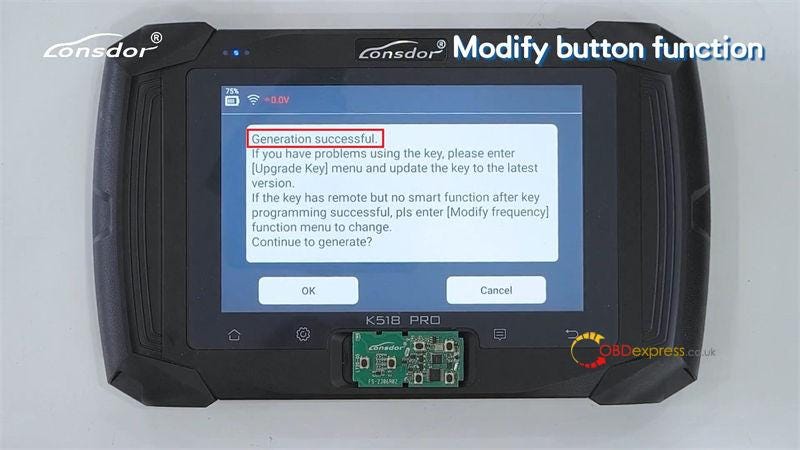



No comments:
Post a Comment