It’s easy to check diagnostic history on Launch-X431 scanner. But how to completely delete or backup the recorded file data? This is a guide to locate it and explain how to empty all relevant files. Apply to most X431 scan tools like X431 PAD 7, X431 PRO5, etc.
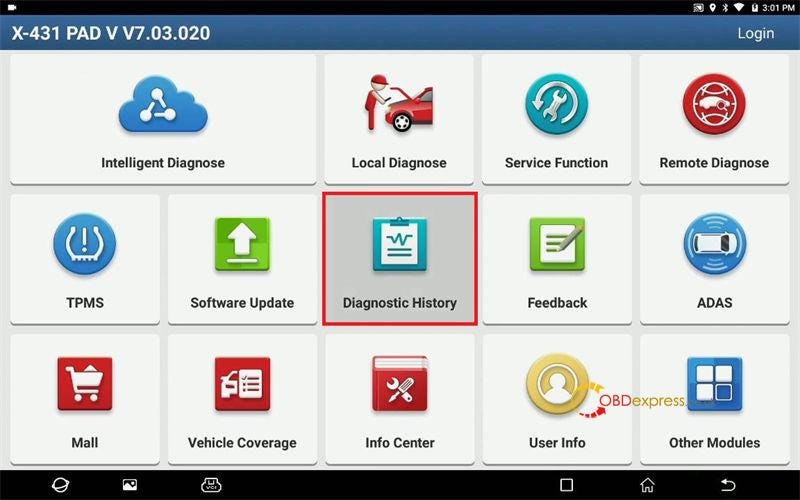
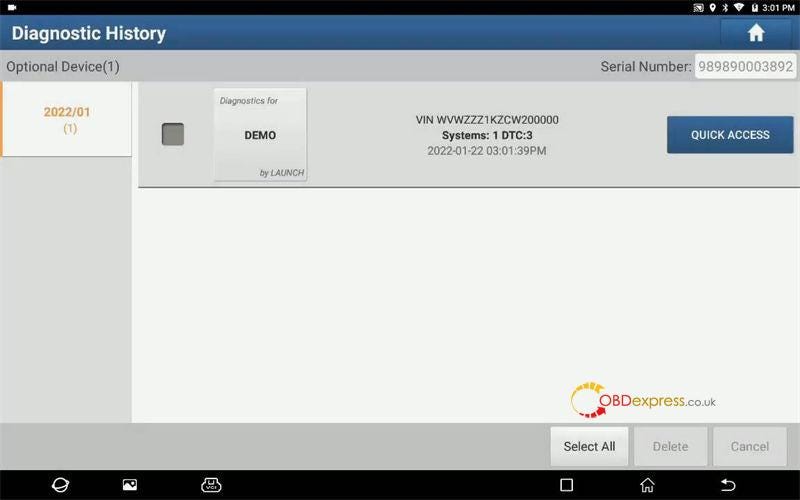
X431 Diagnostic History Folder Path:
Other module >> Files >> Local >> cnlaunch >> X431PADV >> DIAGNOSTIC
Users are able to move, backup or clear diagnostic history data here by perform copy/cut/delete button.
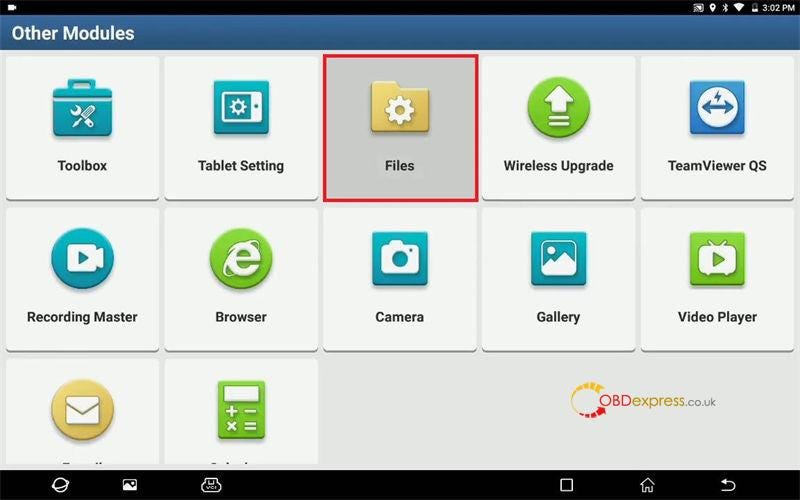
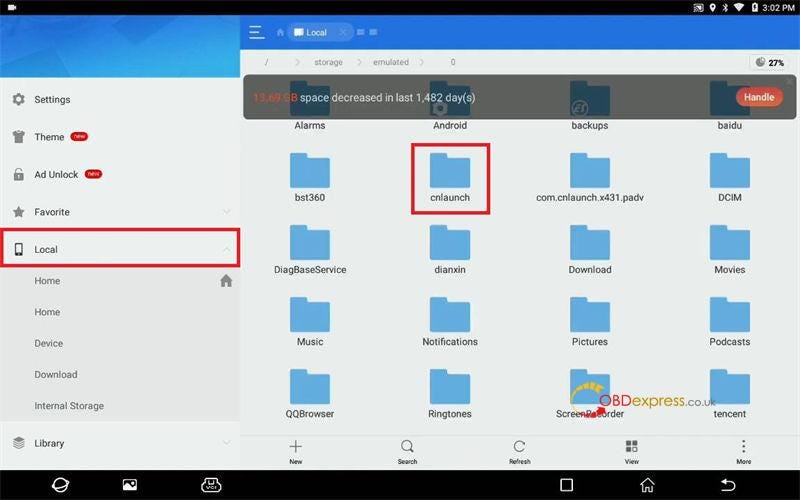
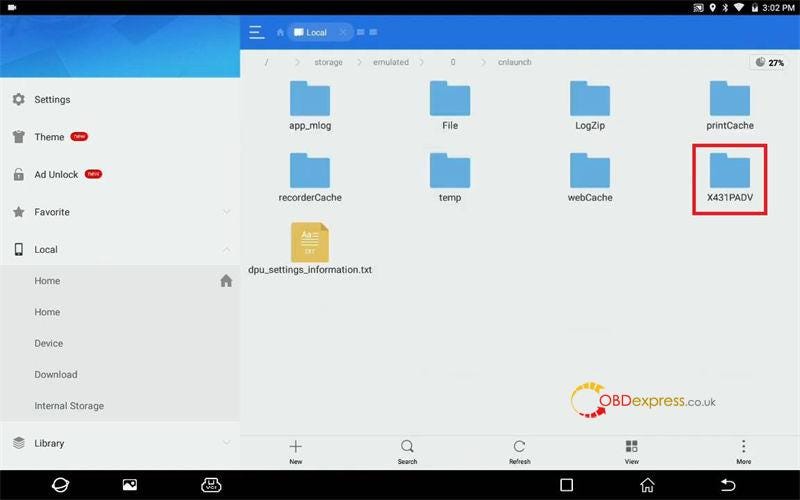
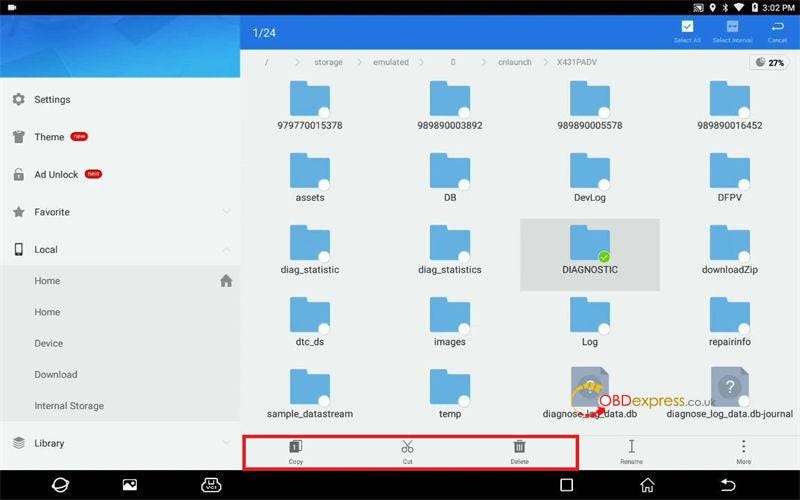
How to totally clear diagnostic history?
Step1. Locate the diagnostic folder, click “Delete”.
Are you sure to move folder DIAGNOSTIC to recycle bin? OK
Put the file into recycle bin successfully.
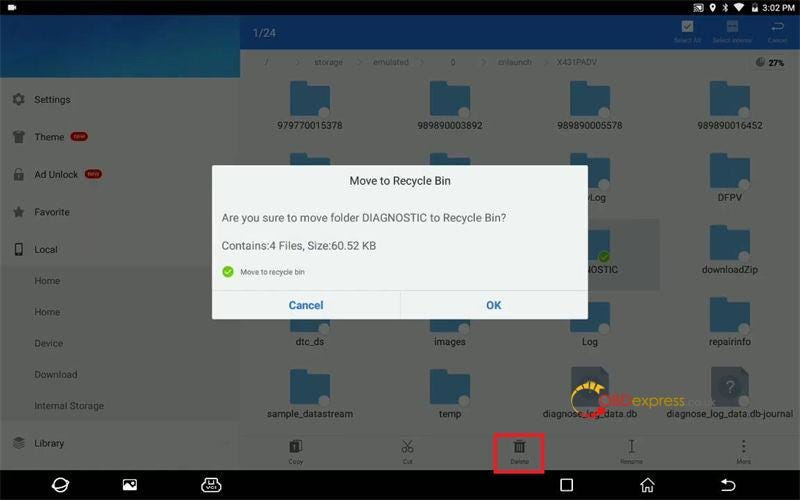
Step2. Go access User info >> Settings >> Clear cache
Clearing the cache will restart the App. Continue? OK
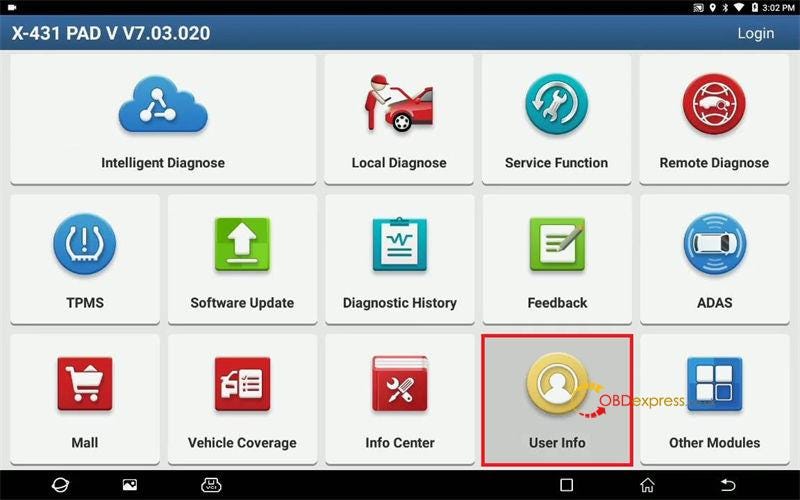
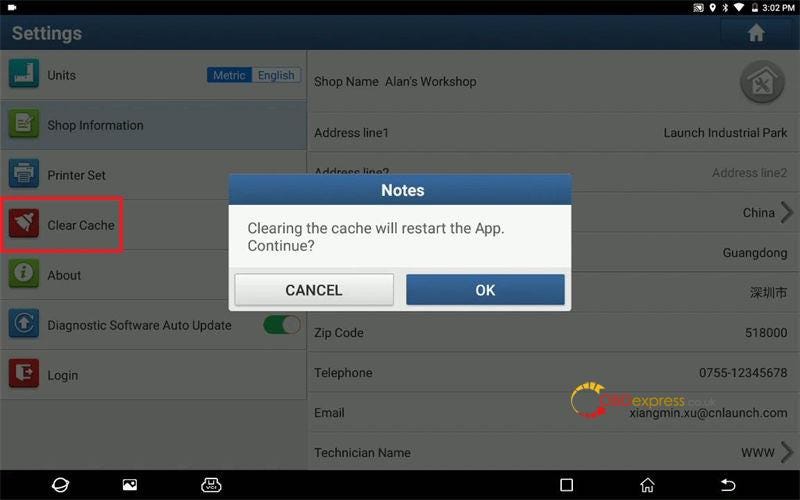
Go back to check diagnostic history, no record any more.
Done.
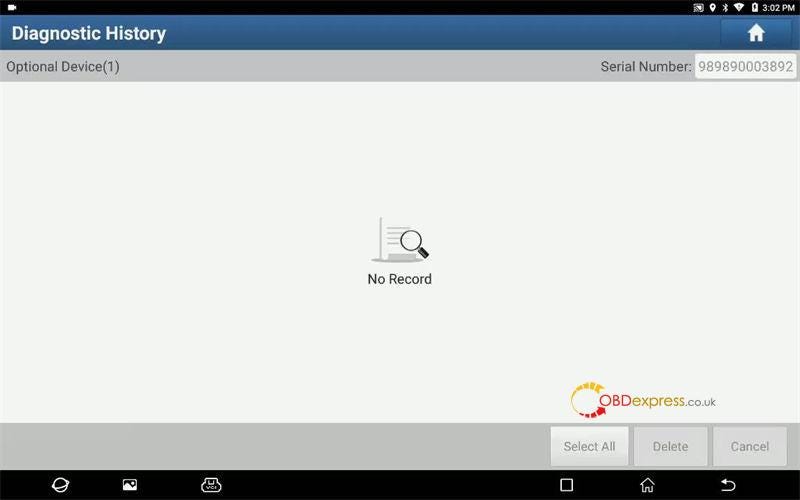


No comments:
Post a Comment