How to install Scania Multi 1812 [12.2018] on Win7?
Words & Images:
Part 1: Insert DVD1 to install.
Open my computer, right click on DVD (Multi 6.0) to select "Install or run program from your media.
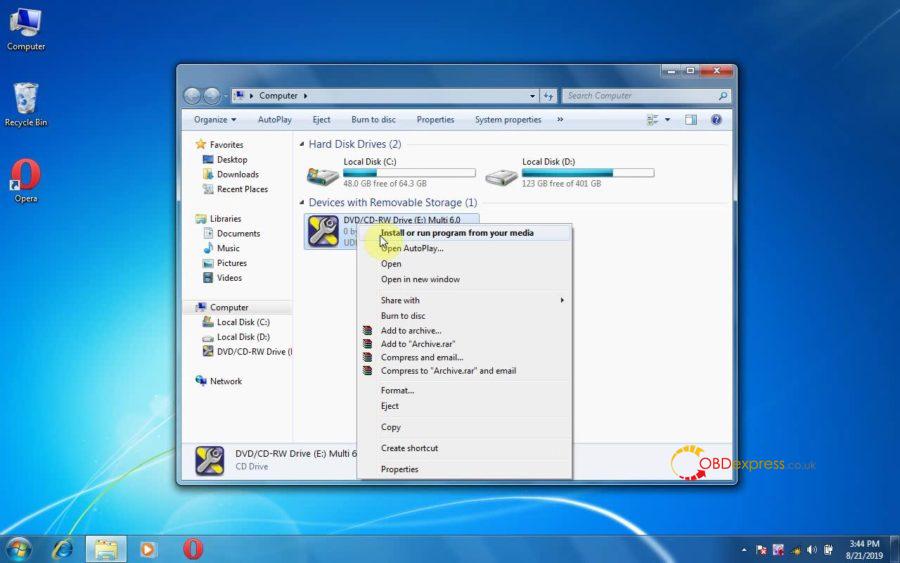
If you get message that the computer needs .Net Framework 4.0 for Multi installation to complete. Please click on "OK" to install.
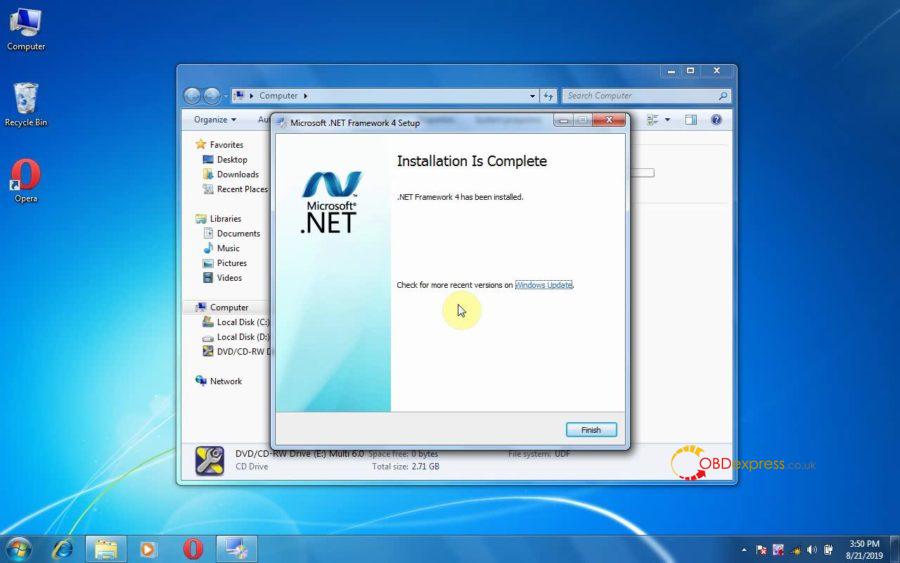
Tick "Accept the license to continue the installation".
Click on Next.
Install (Sql Server instance, Acrobat reader application)
Extracting files.
Please wait while Microsoft SQL Server 2012 Setup processes the current operation.
Install setup files.
Finalizing setting calculations.
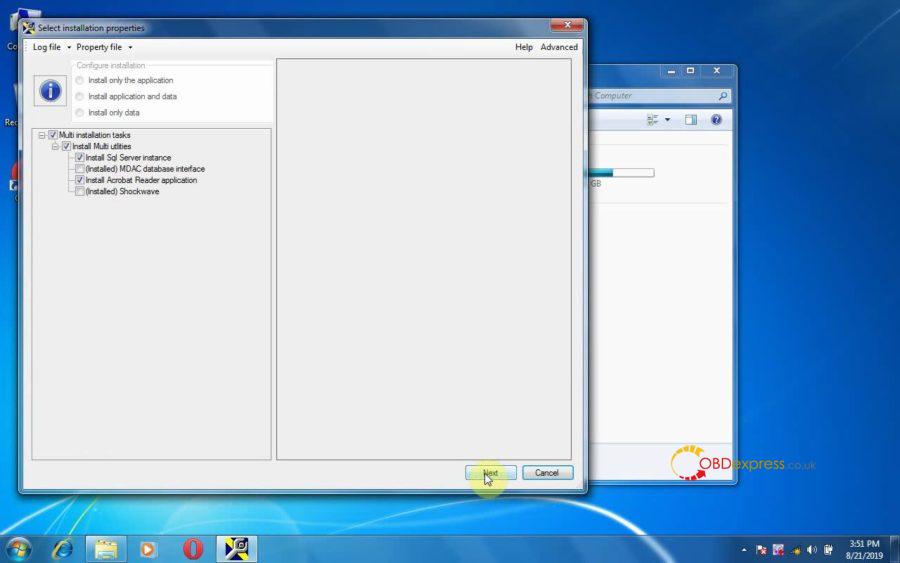
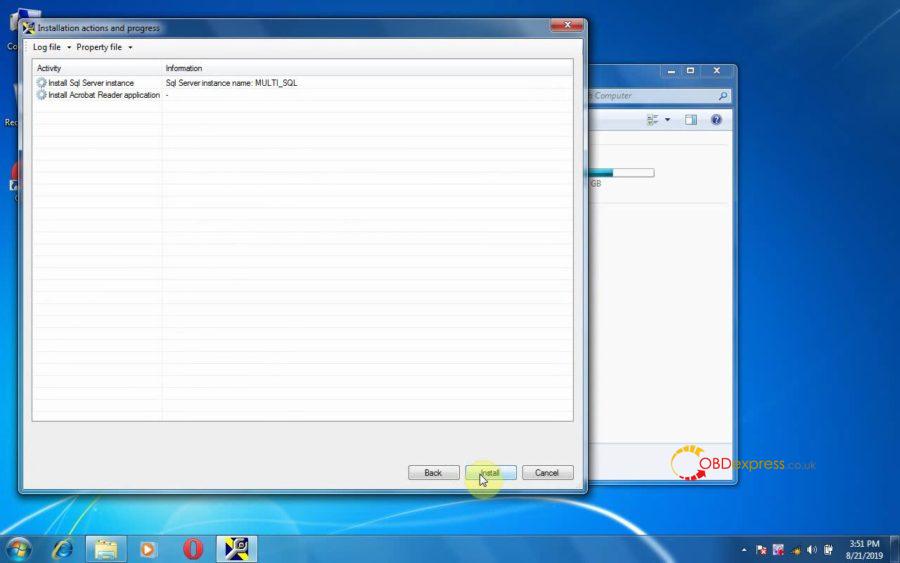
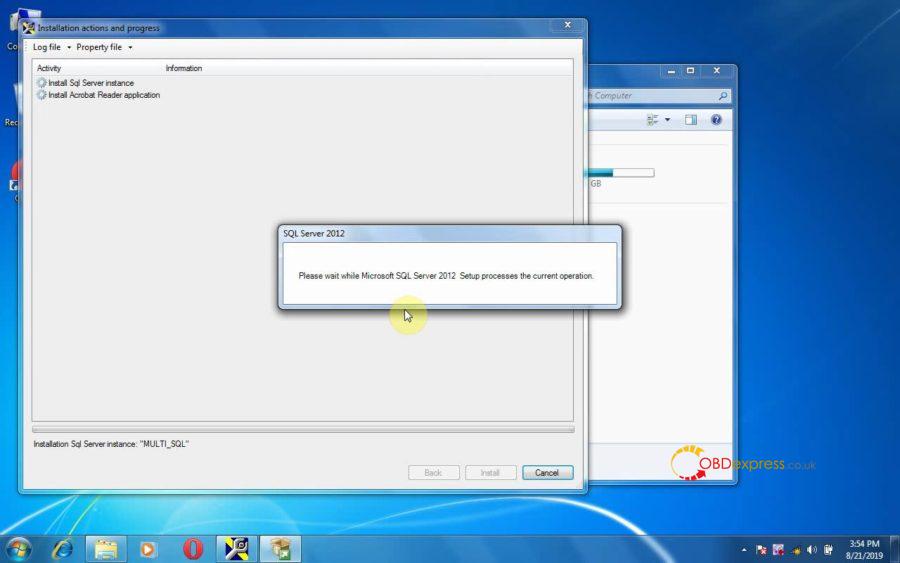
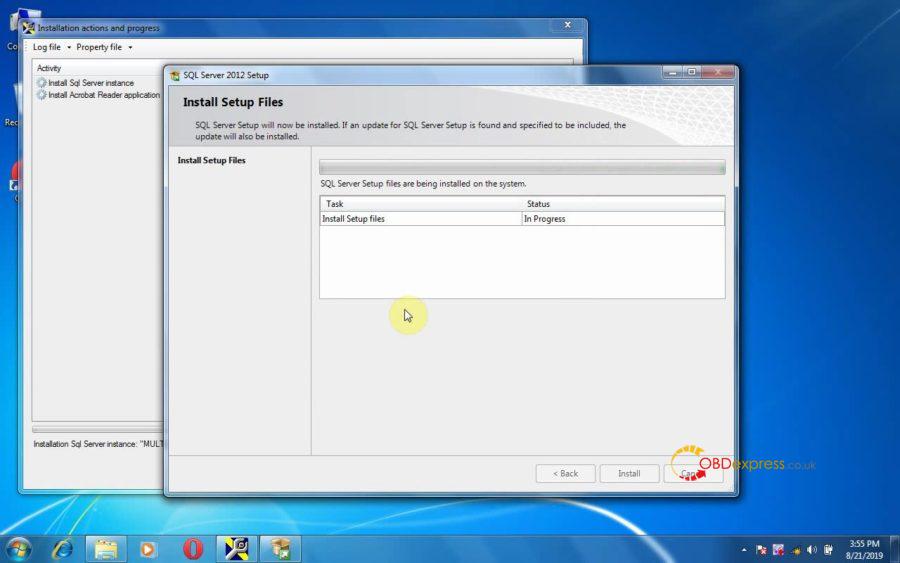
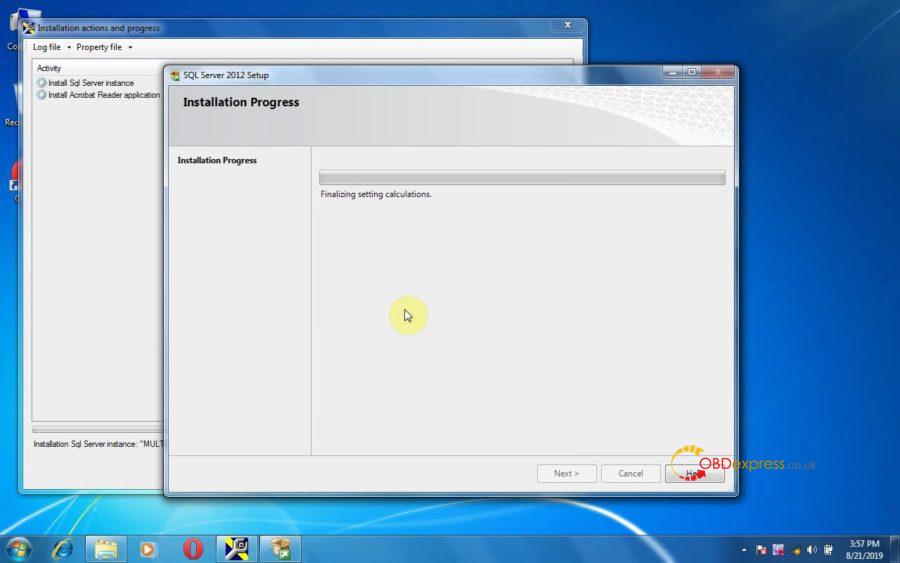
Adobe Reader X (10.1.4) setup.
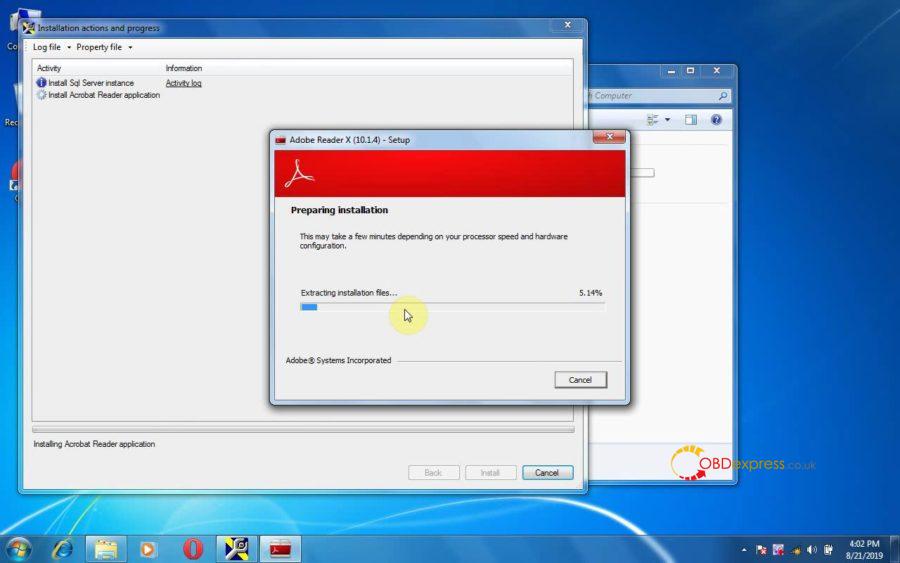
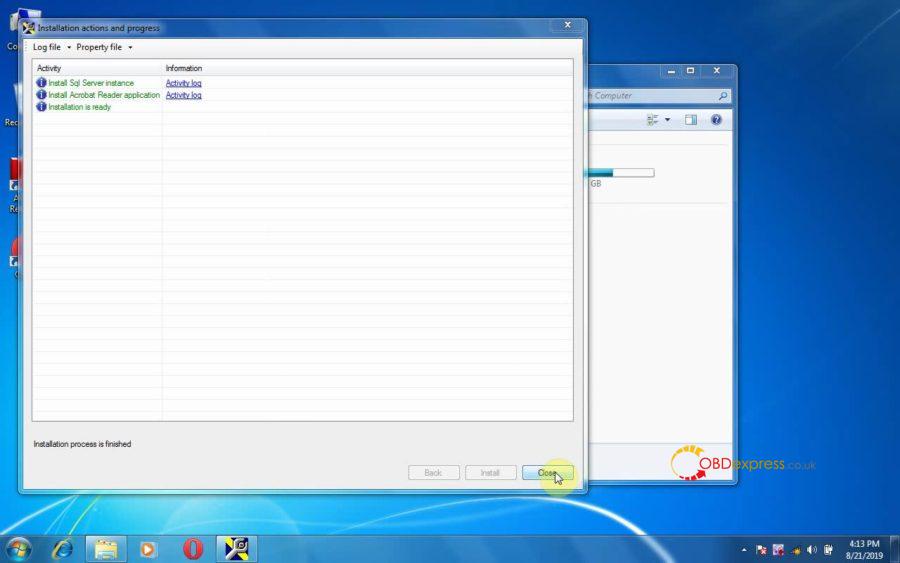
Back to right click on DVD, then select "Run Setup.exe".
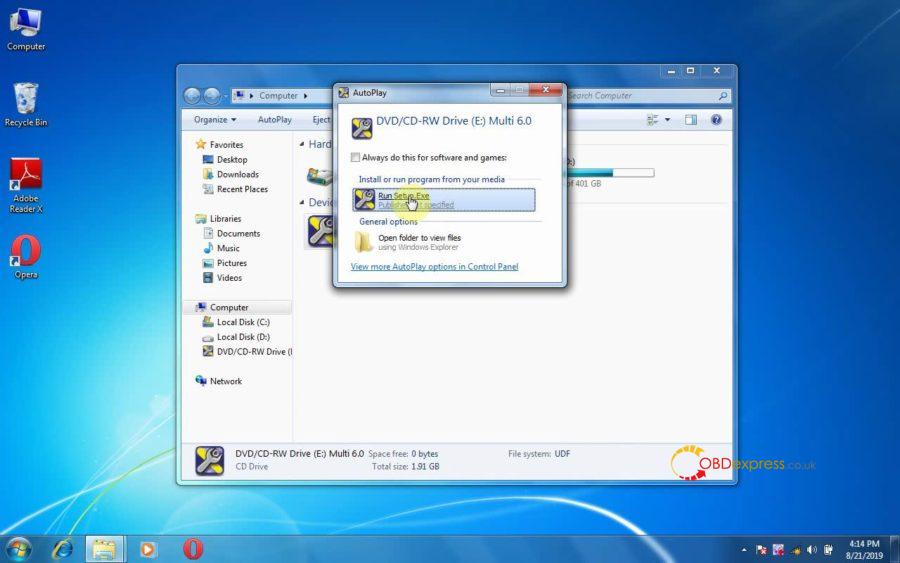
Tick "Accept the license to continue the installation".
Next.
Windows install.
Please wait while Windows configures Multi.
DVD 1 is installed successfully. Insert DVD illustrations. Close this dialogue before removing DVD1.
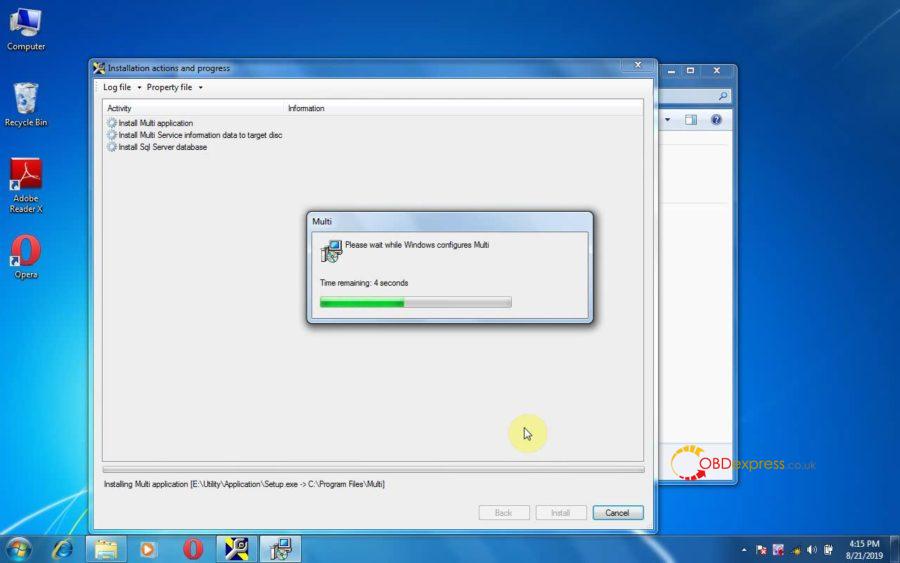
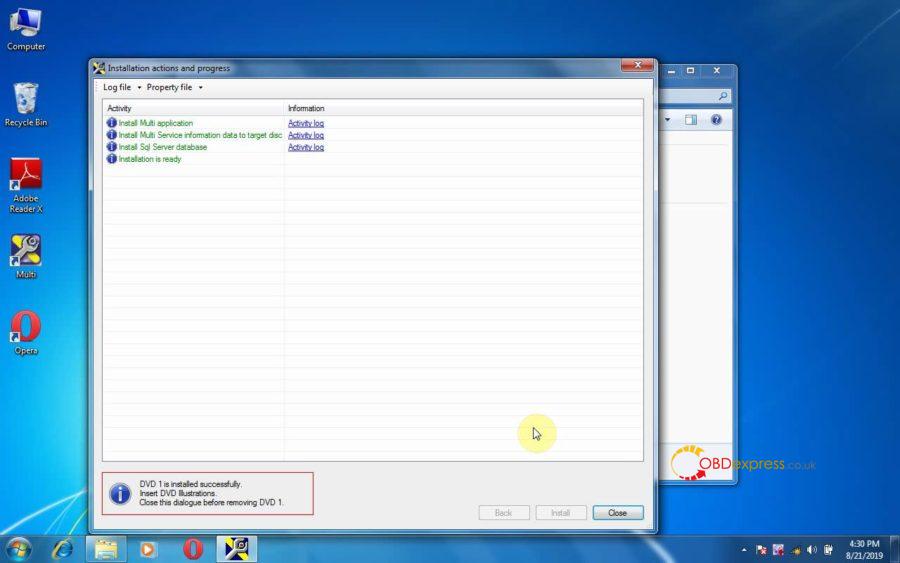
Part 2: Insert DVD illustrations
Right click on DVD, choose "Run Setup.exe".
Accept the license.
Next.
Extract 64327 files from archive E.
DVD Illustrations is installed successfully.
Insert DVD2 with your servinfo language.
Close this diaglogue before removing DVD illustrations.
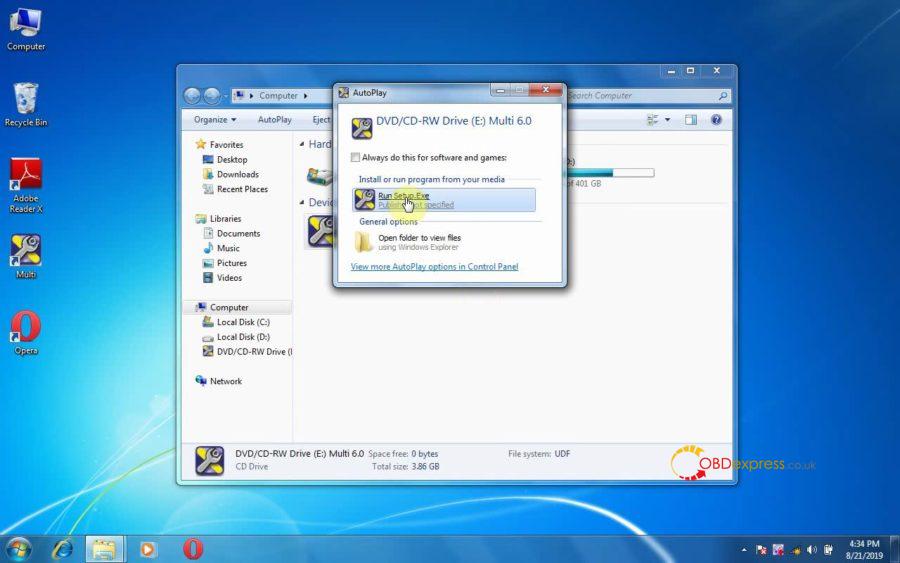
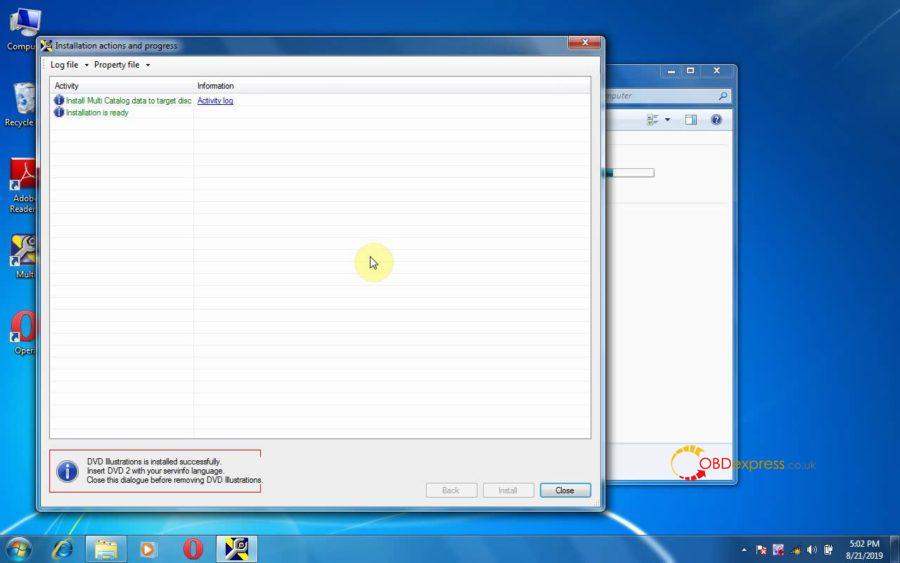
Part 3: Insert DVD2 to install.
Right click on DVD, choose "Run Setup.exe".
Accept the license.
Next.
Install.
Extract 2313 files from archive E.
Installation process is finished.
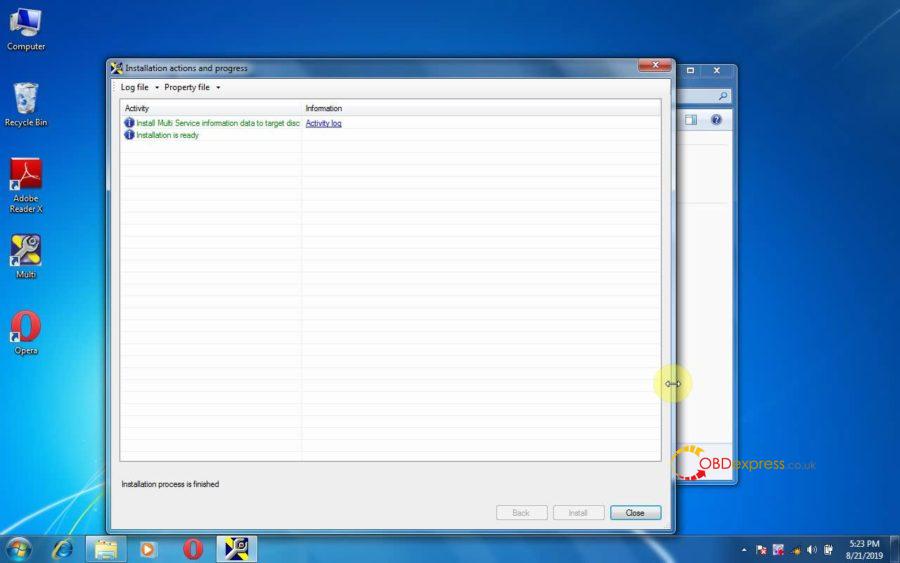
Part 4: Run Multi
Right click on "Multi" on the desktop to open.
Scania Multi [Multi 1812] is open.
Please set language first, and you can check the version number.
After that you can choose the vehicle /engine type to have technical information.
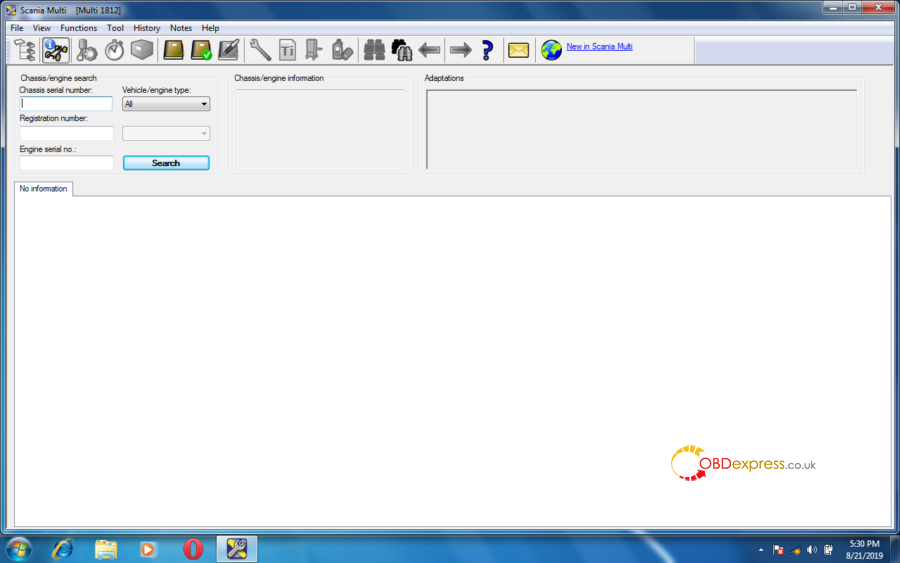
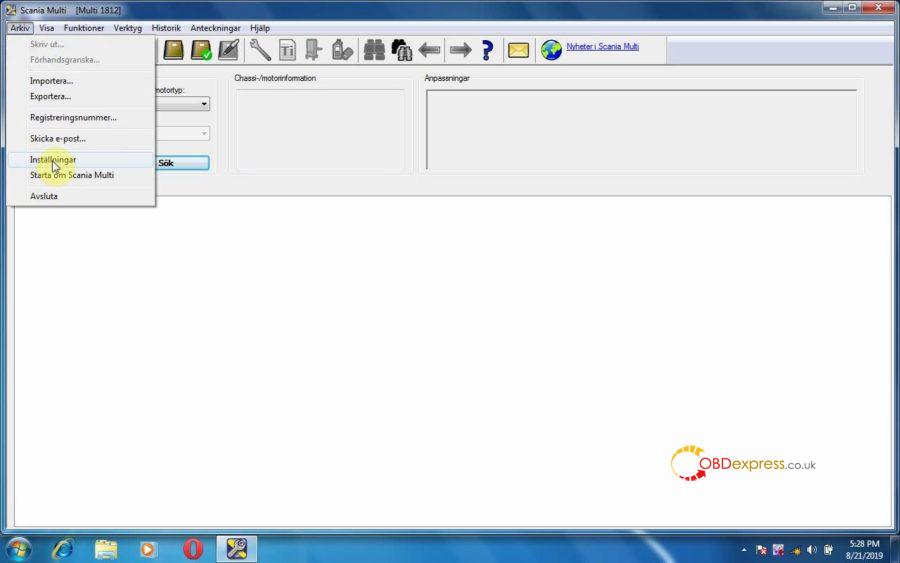
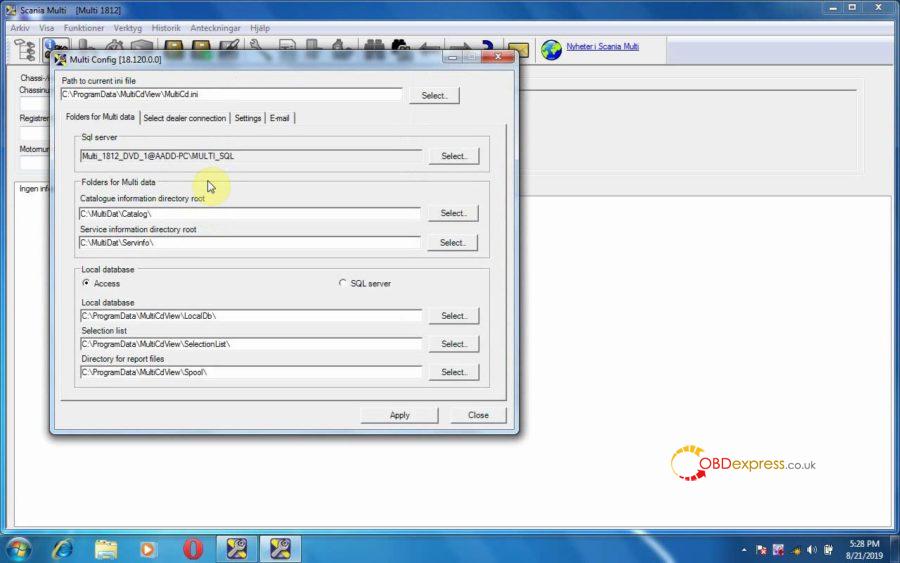
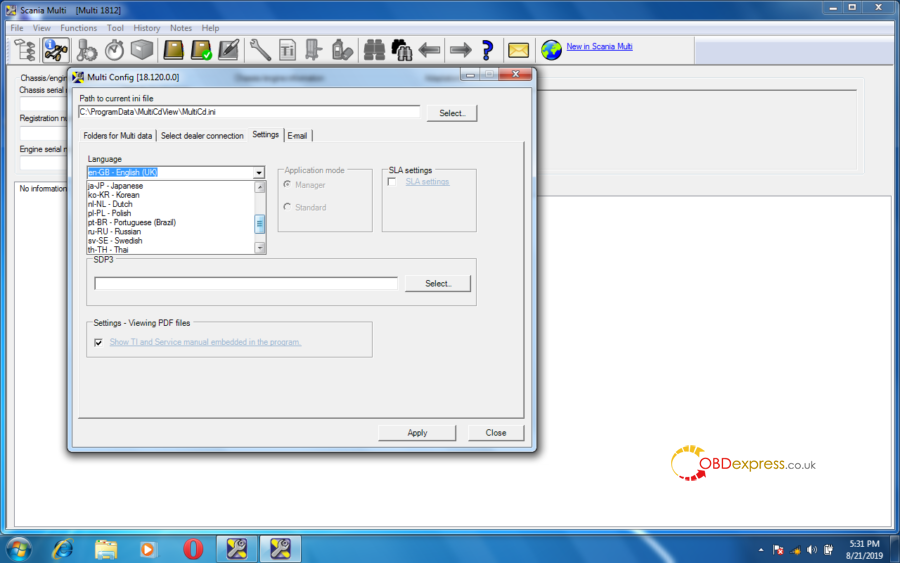
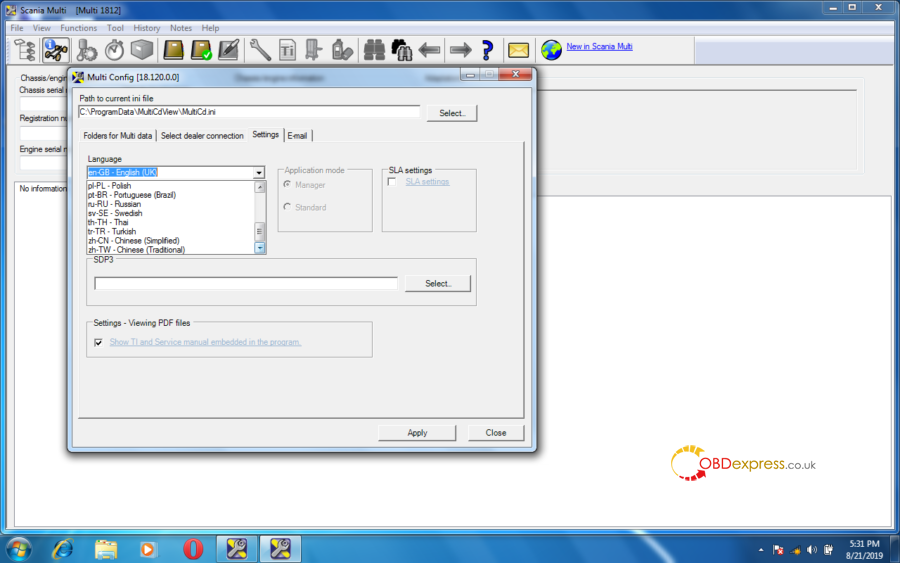
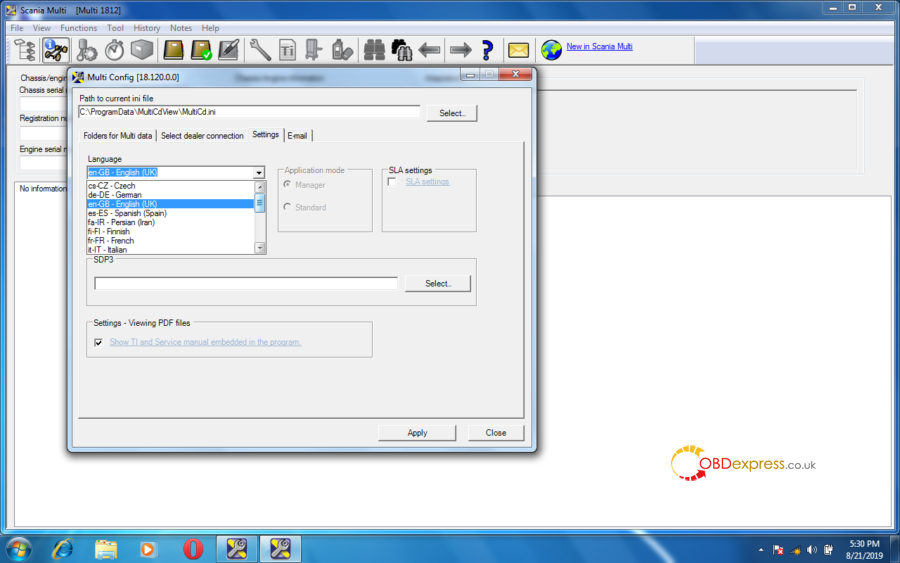
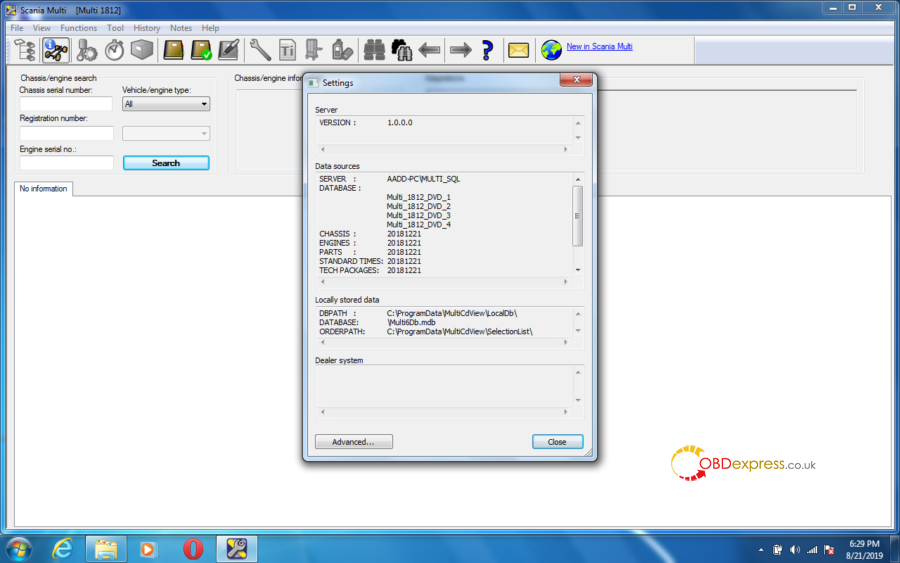
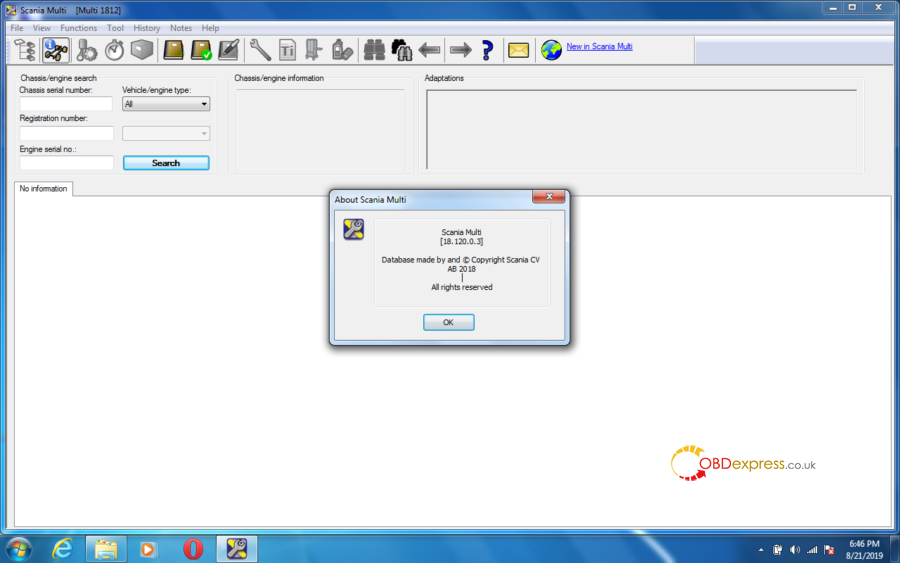
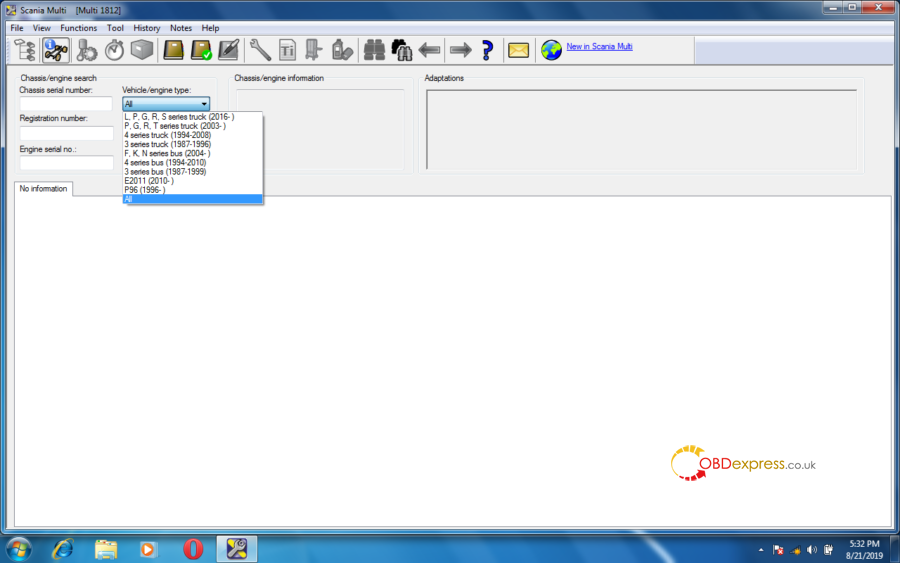
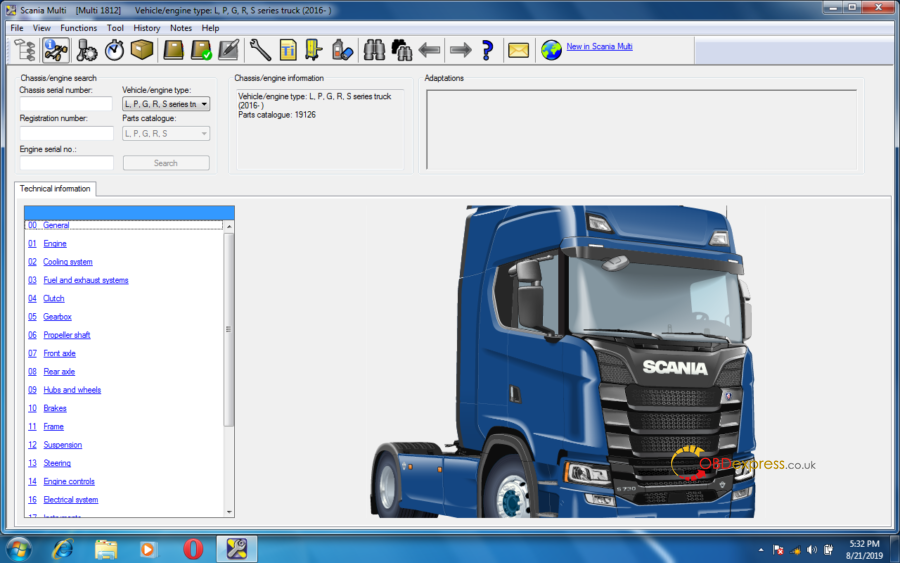
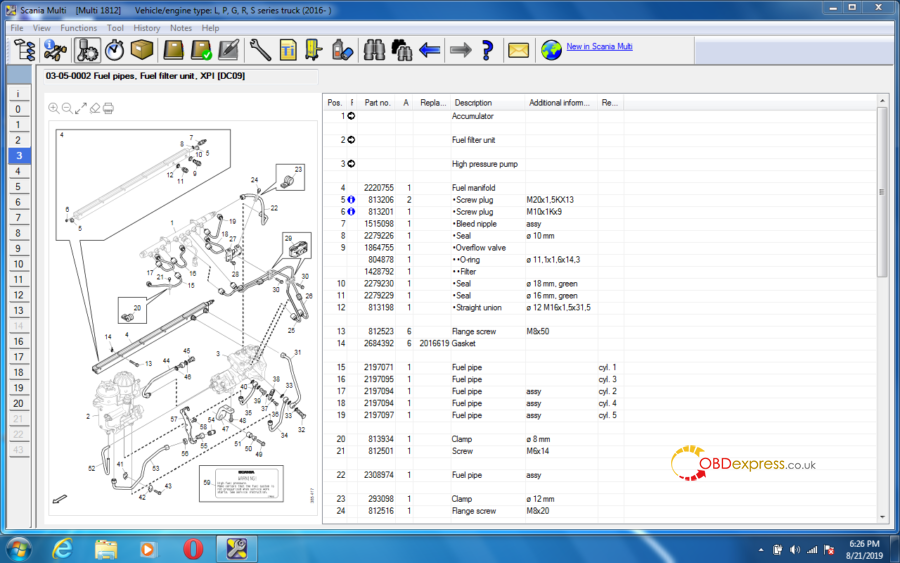
Good luck!
You can get Scania Multi software best price in here: http://www.obdexpress.co.uk/wholesale/scania-multi-spare-parts-catalog-service-information.html
Scania Multi 12.2018 tech support: www.obdexpress.co.uk


No comments:
Post a Comment