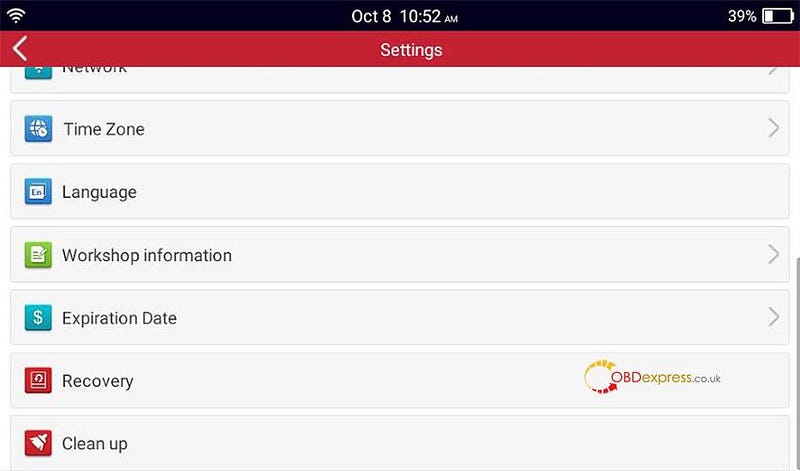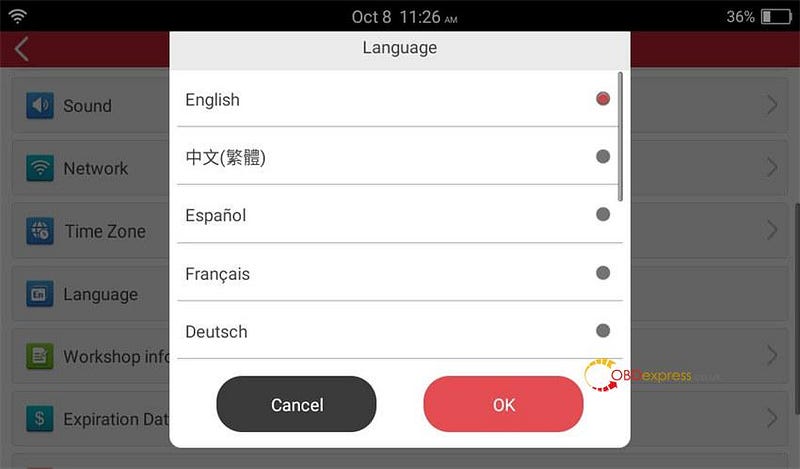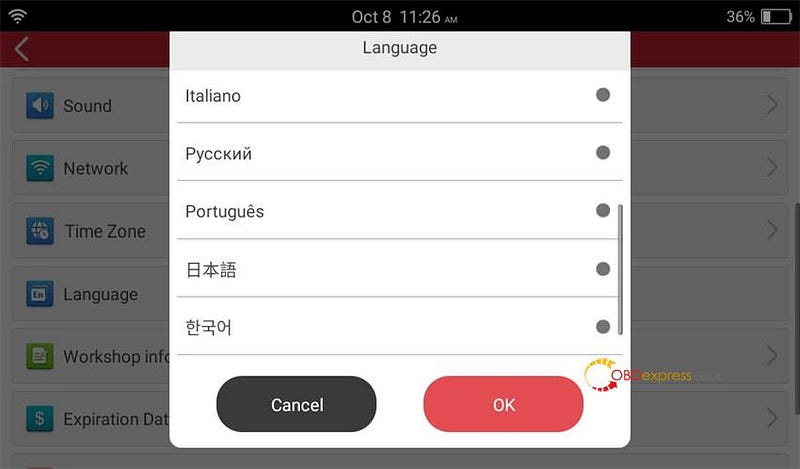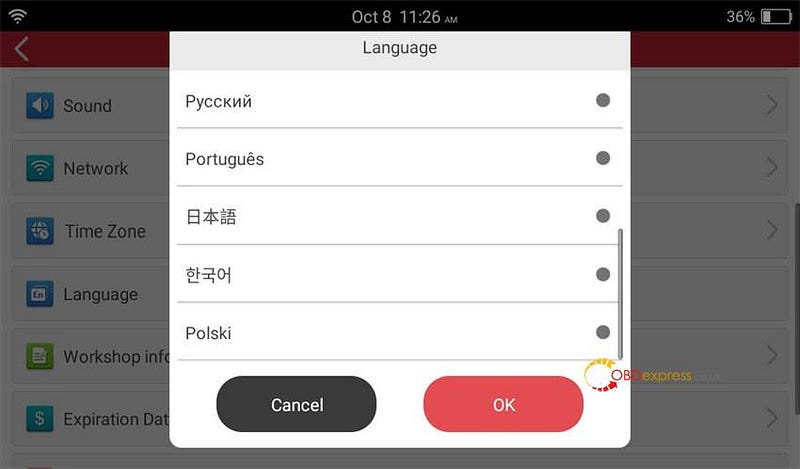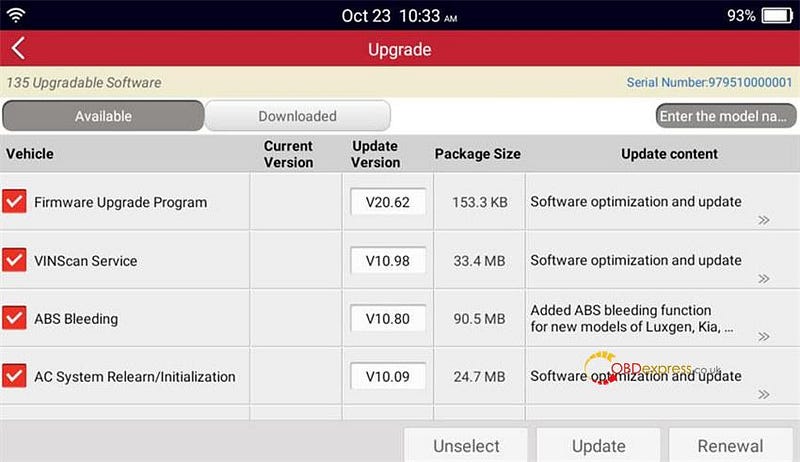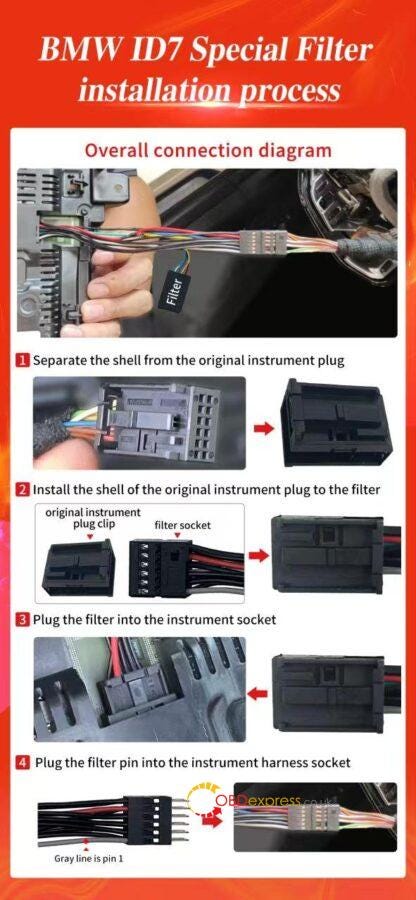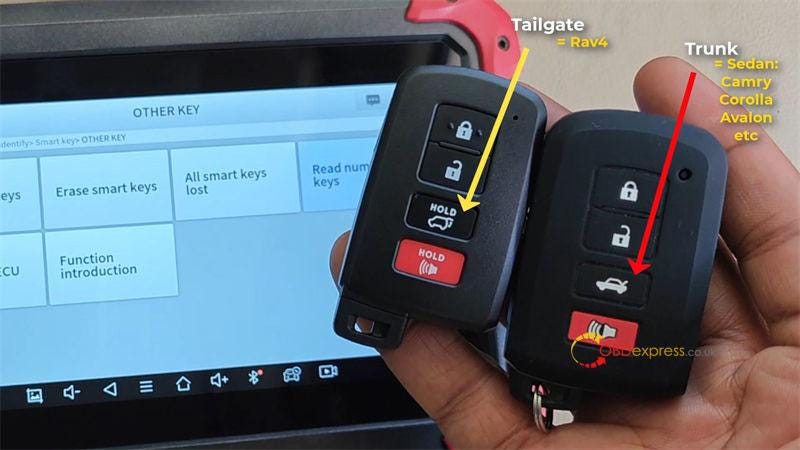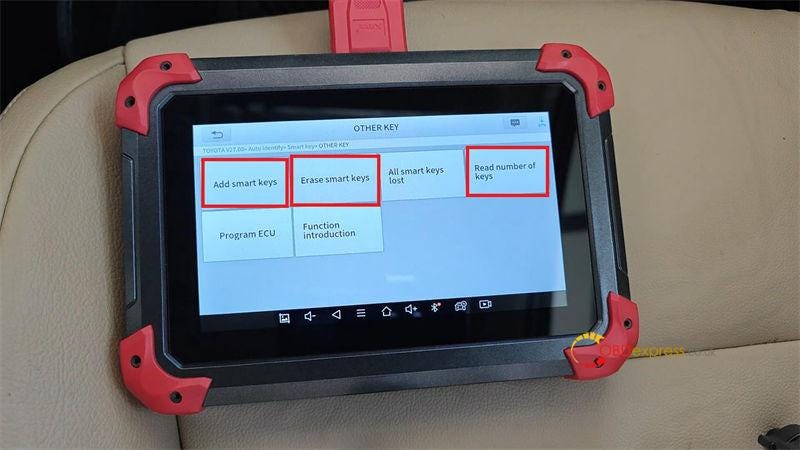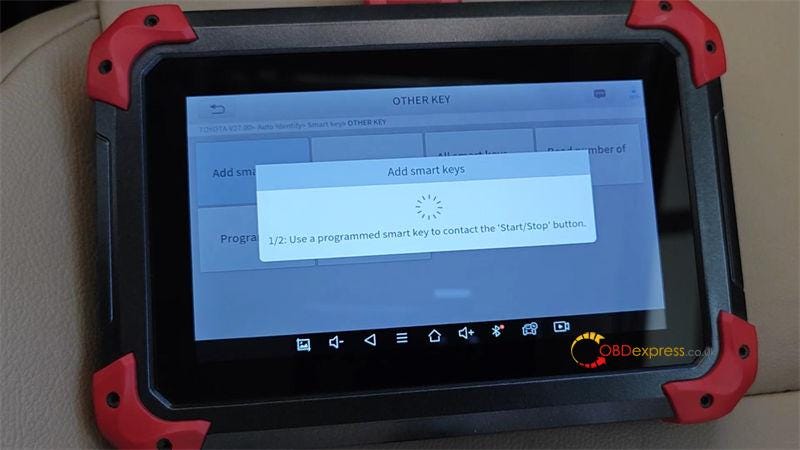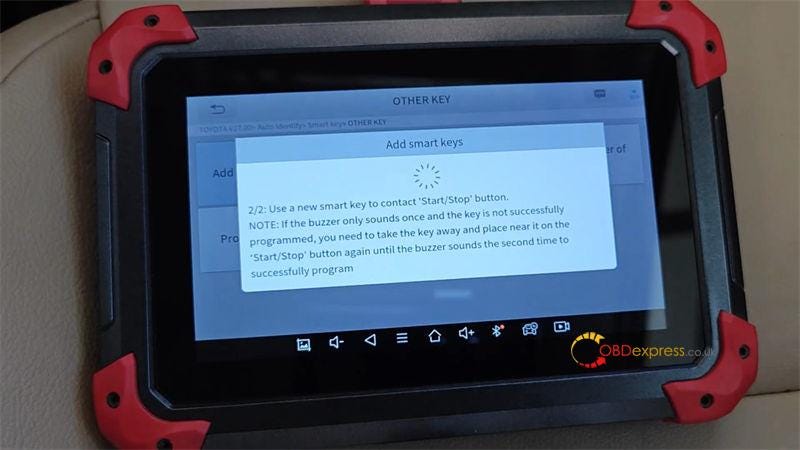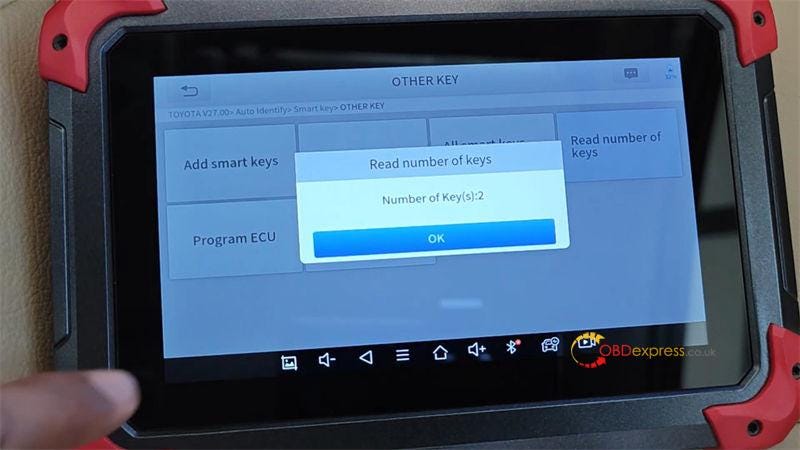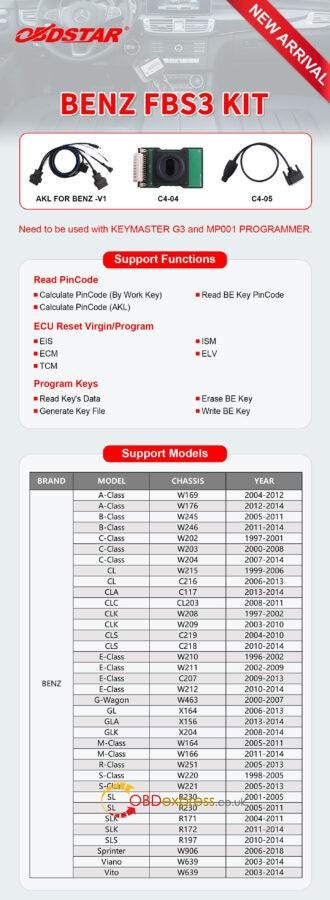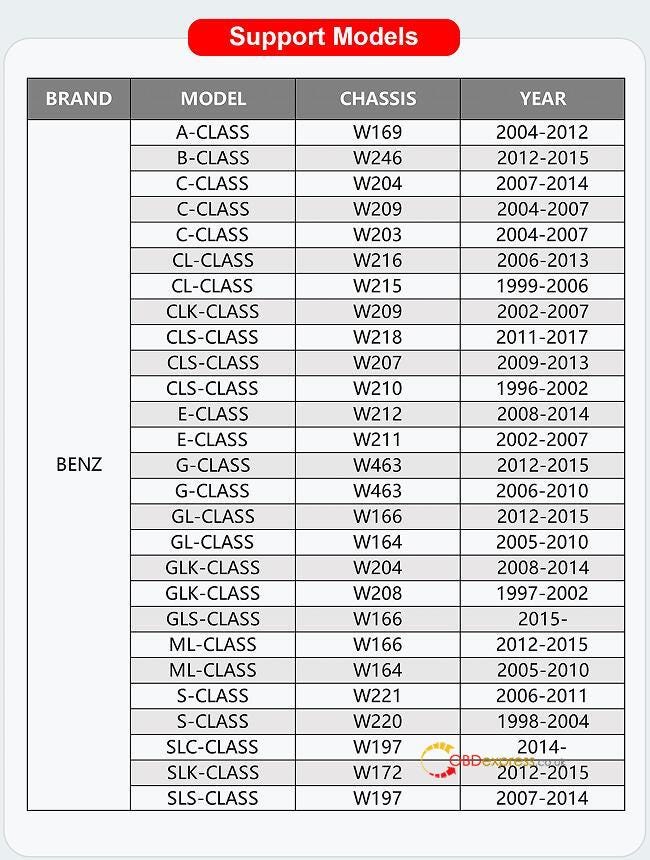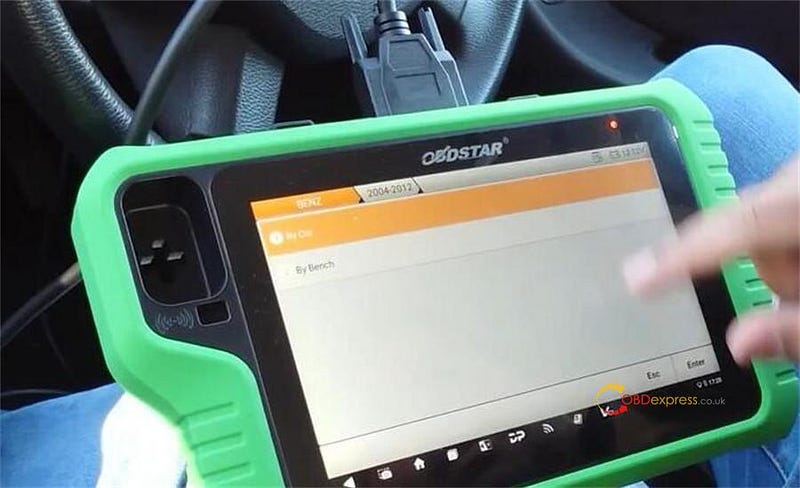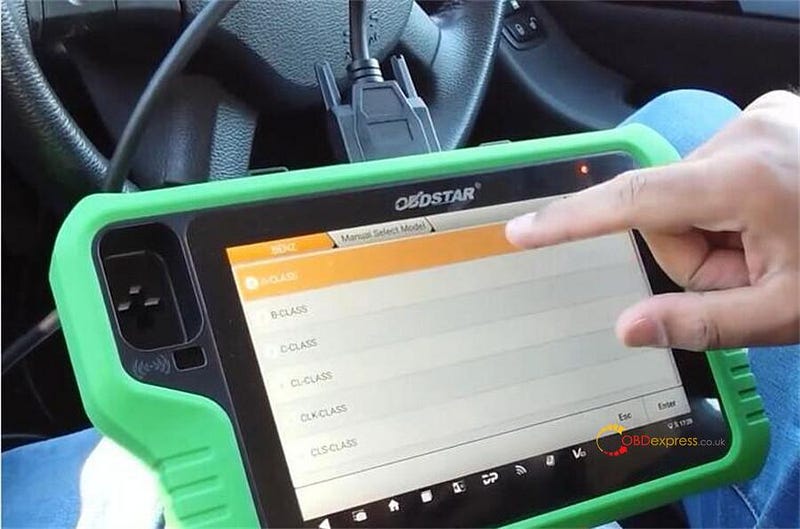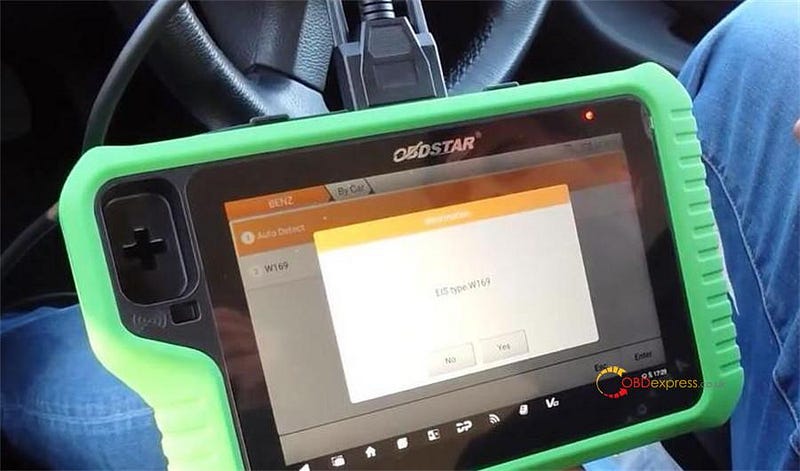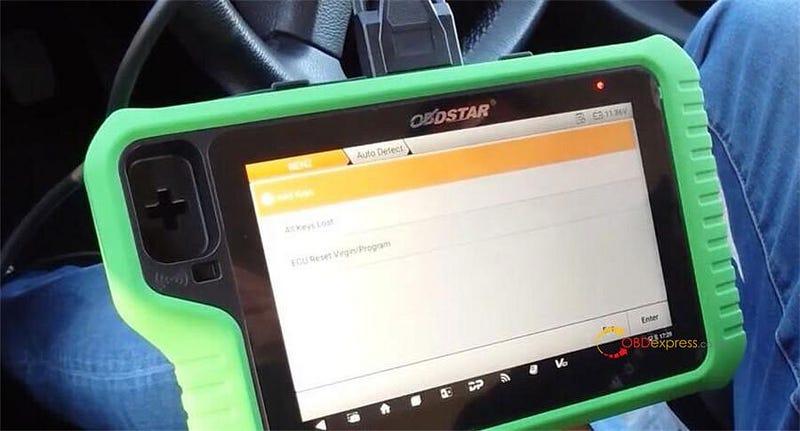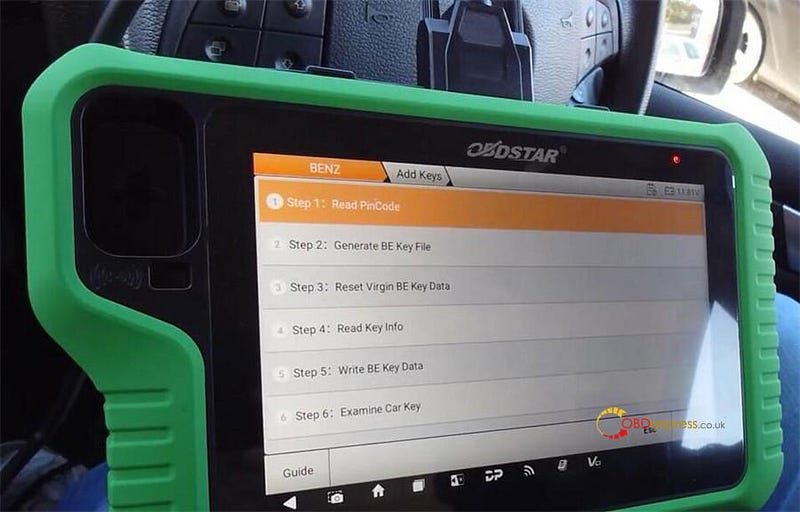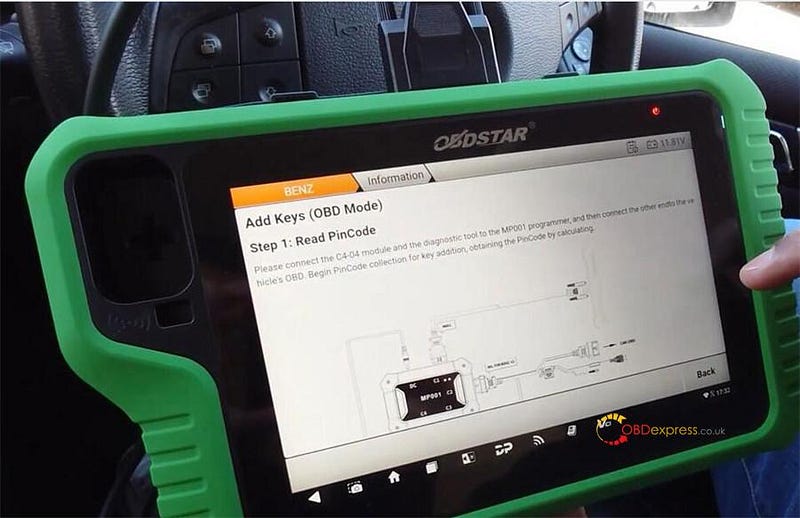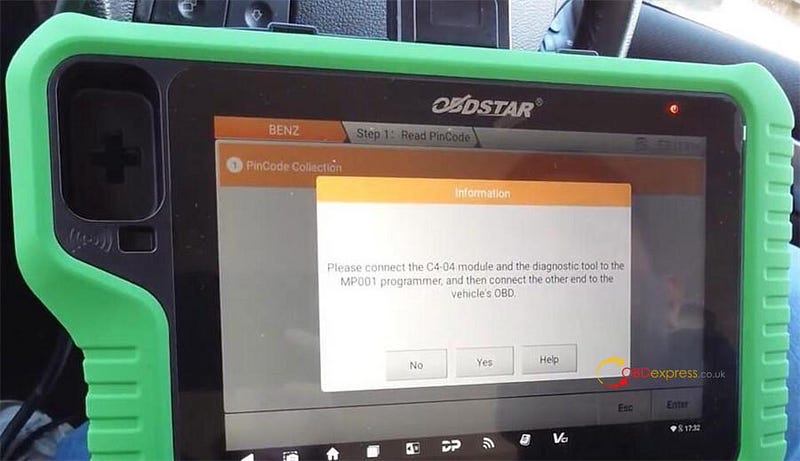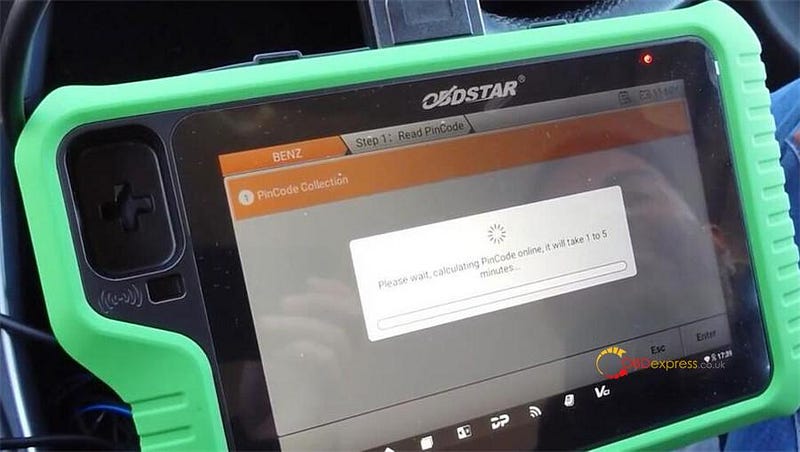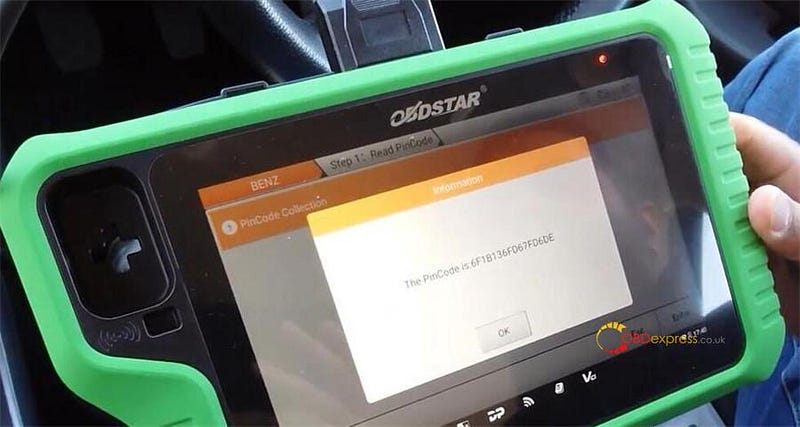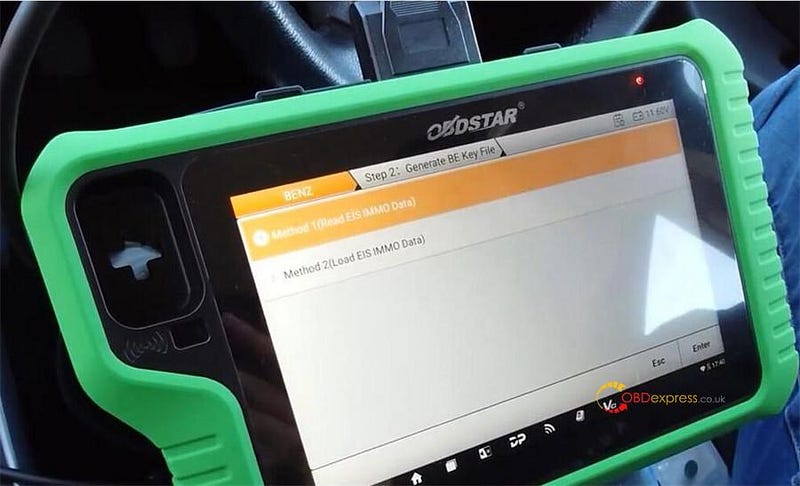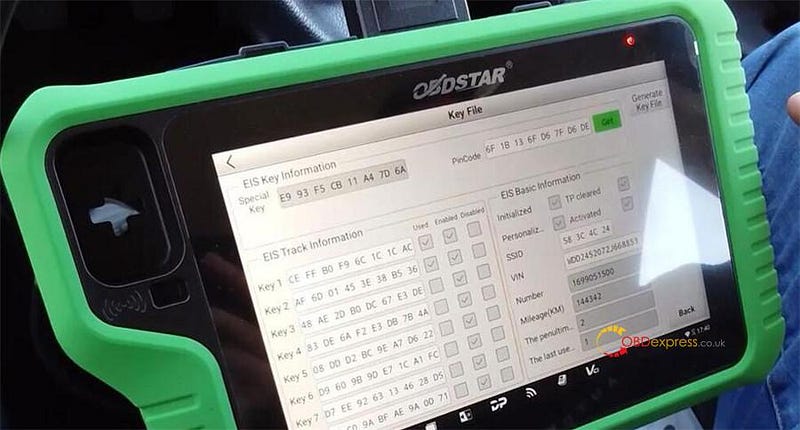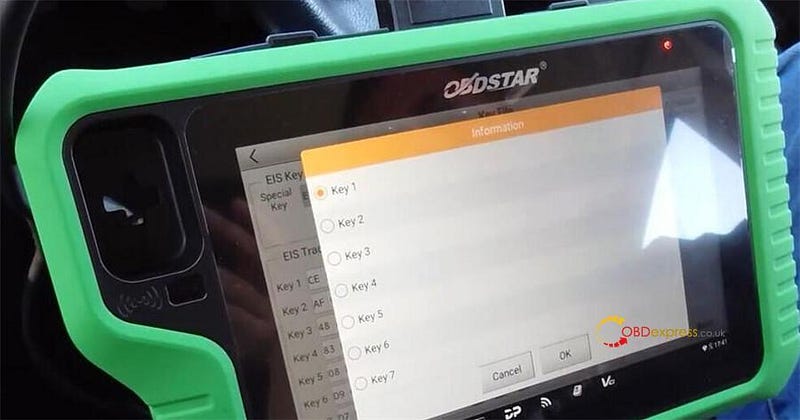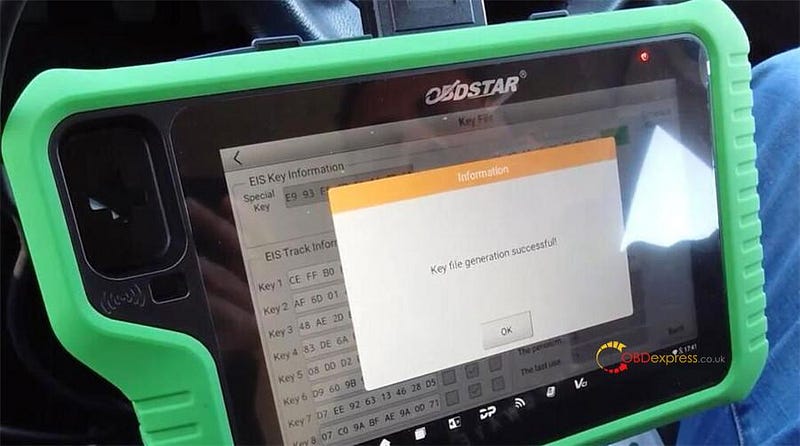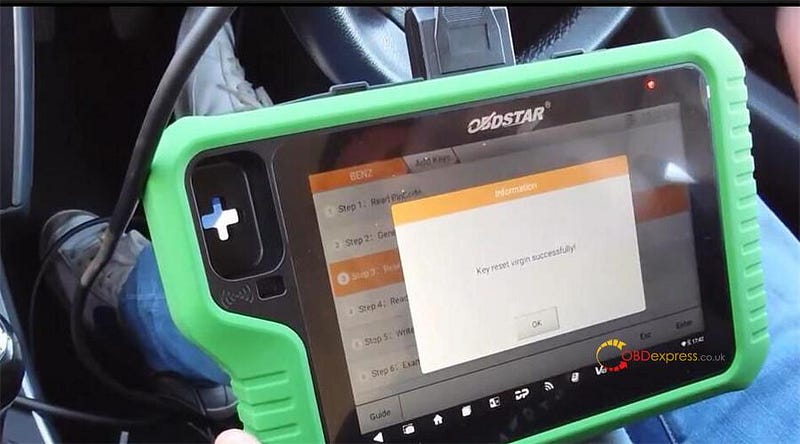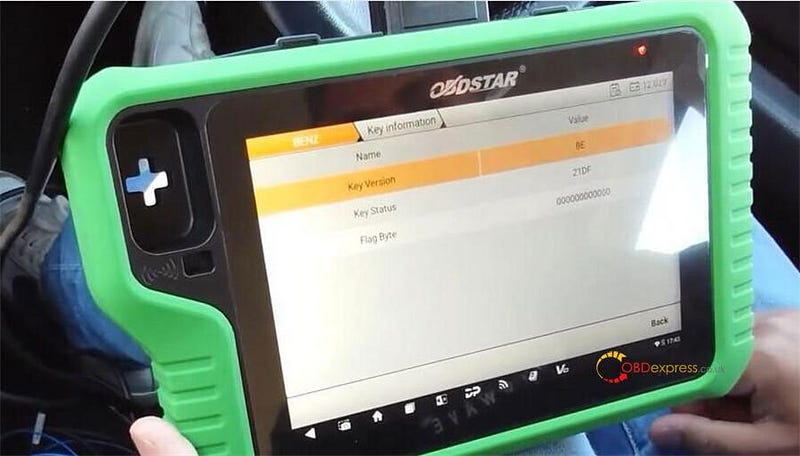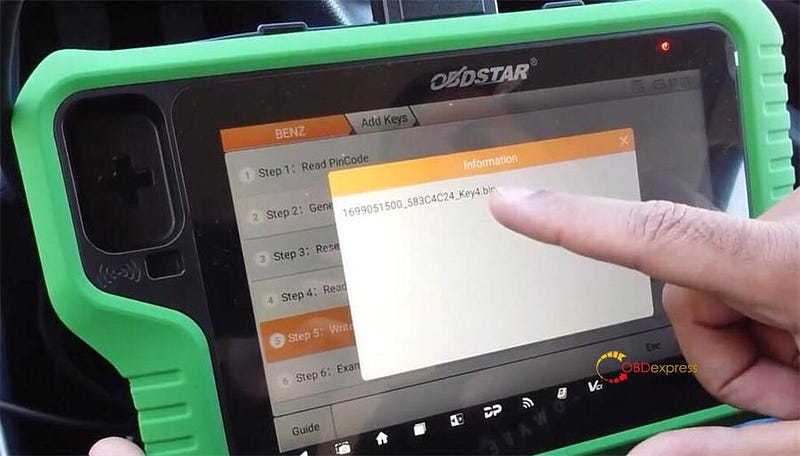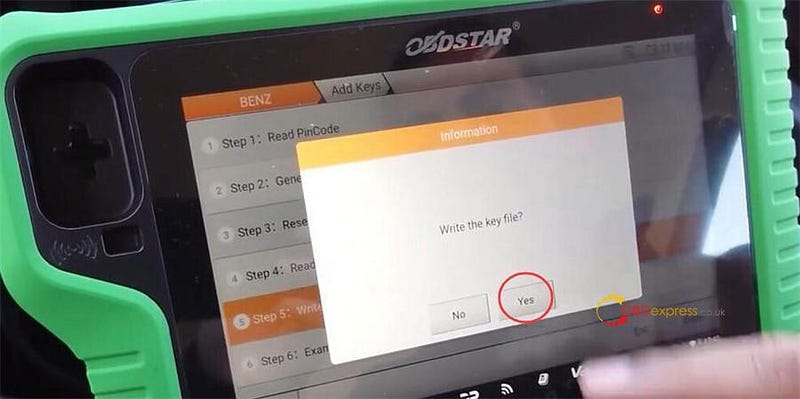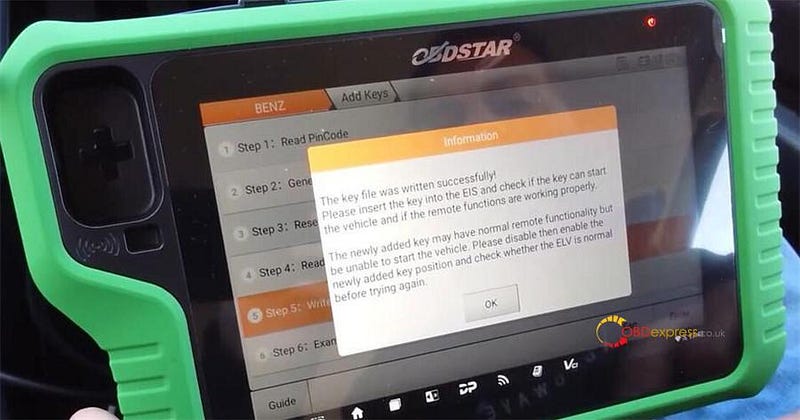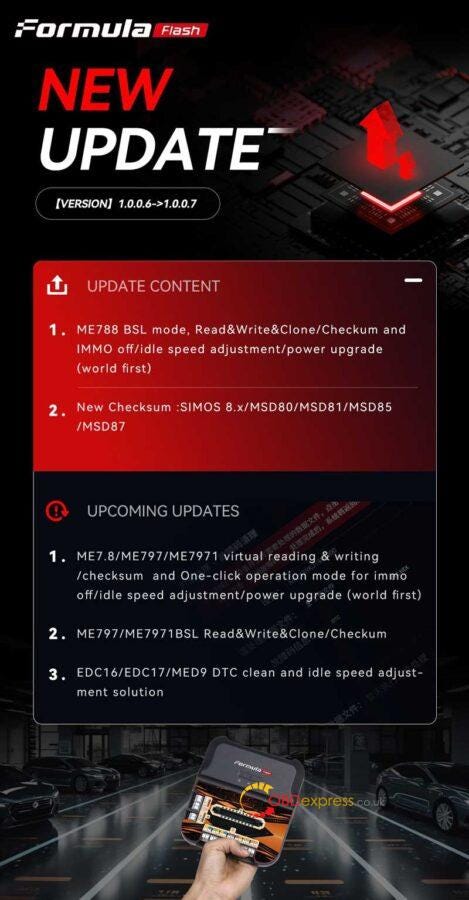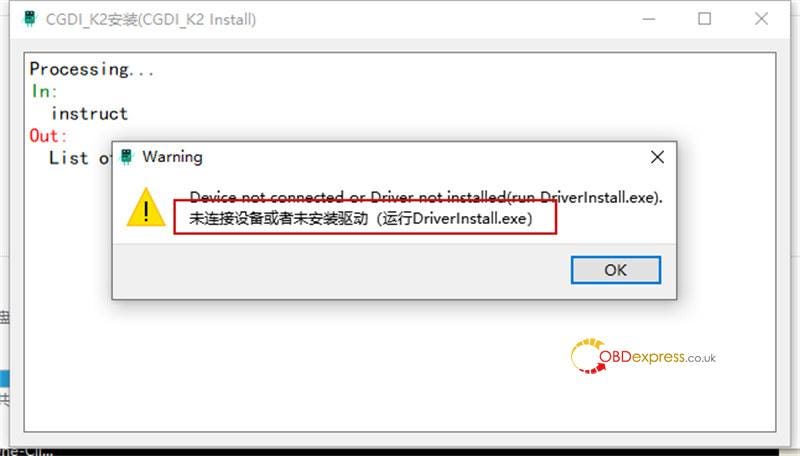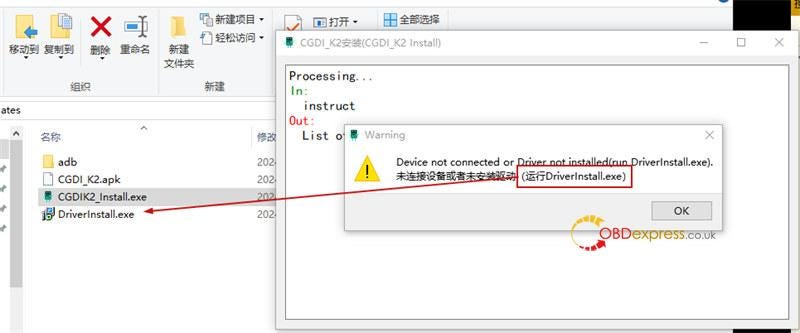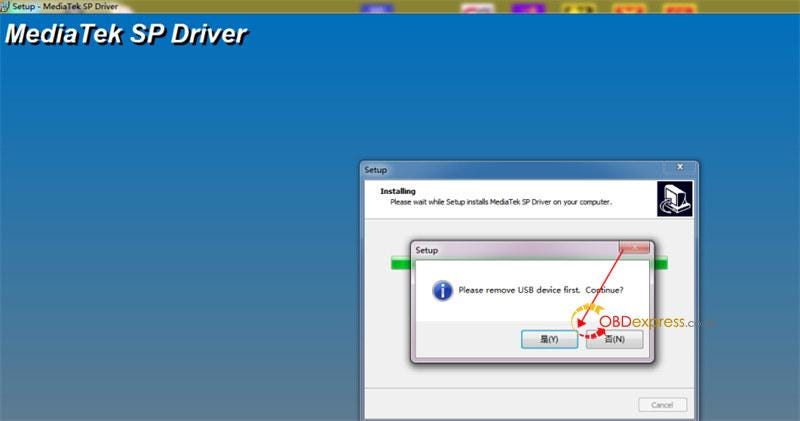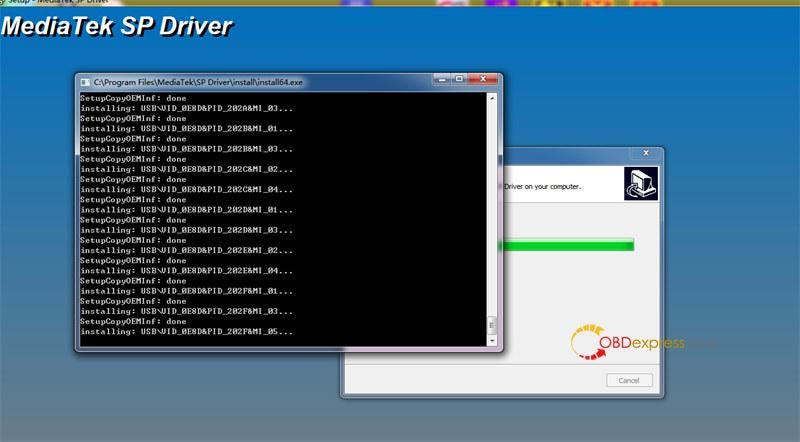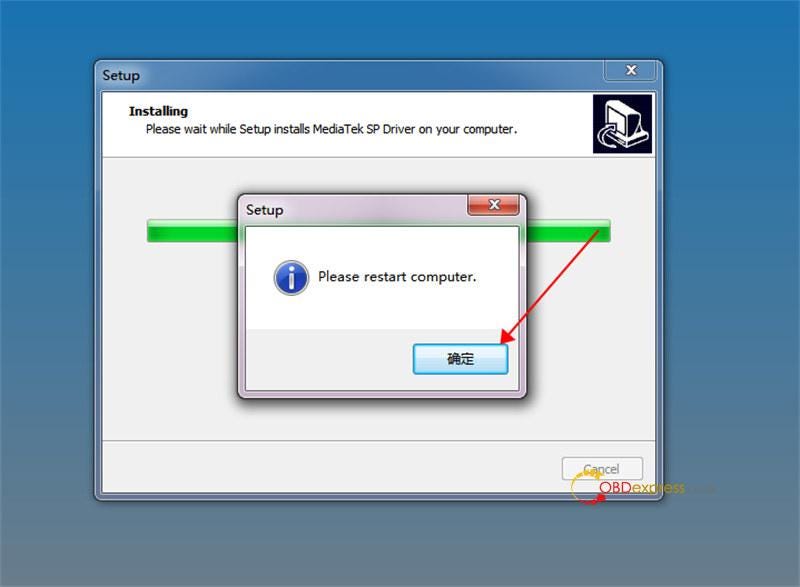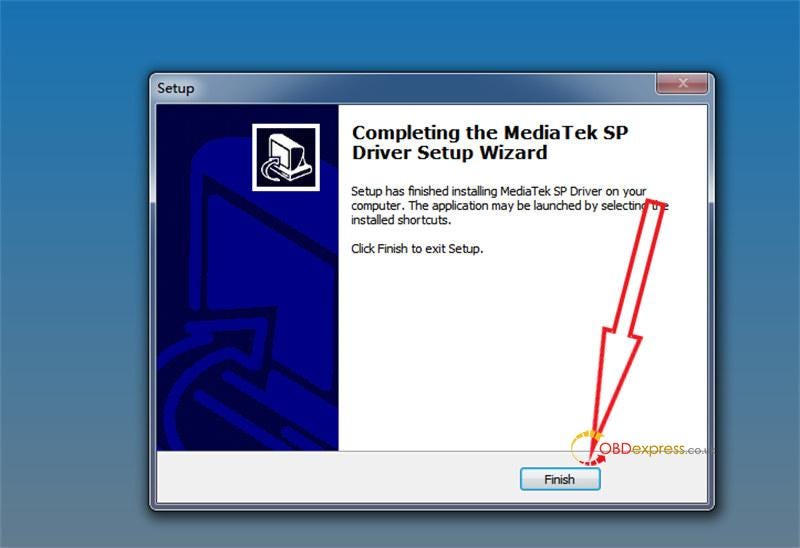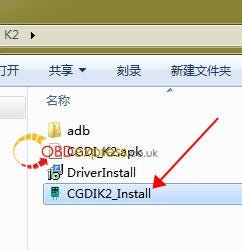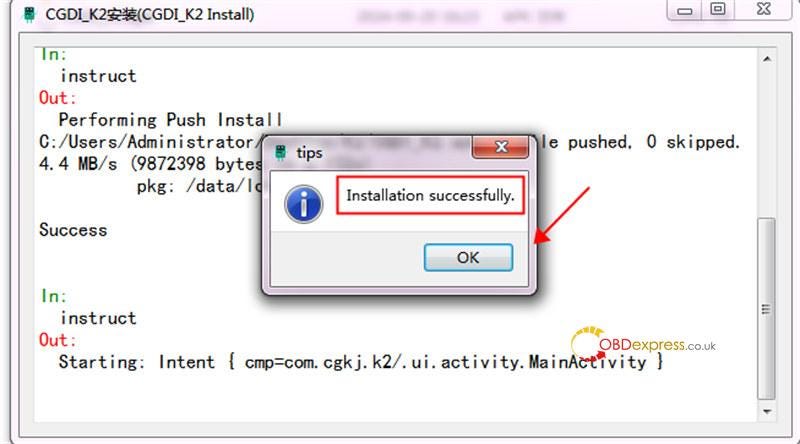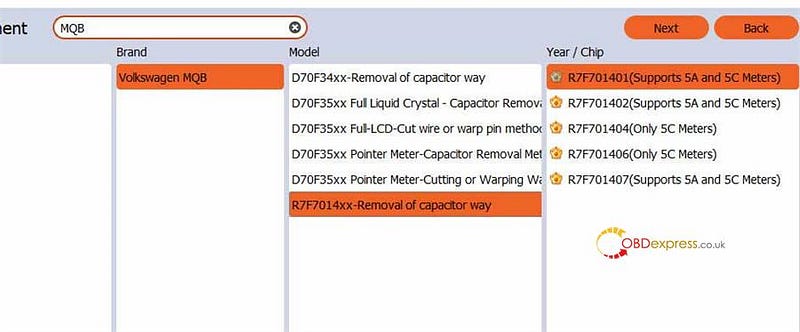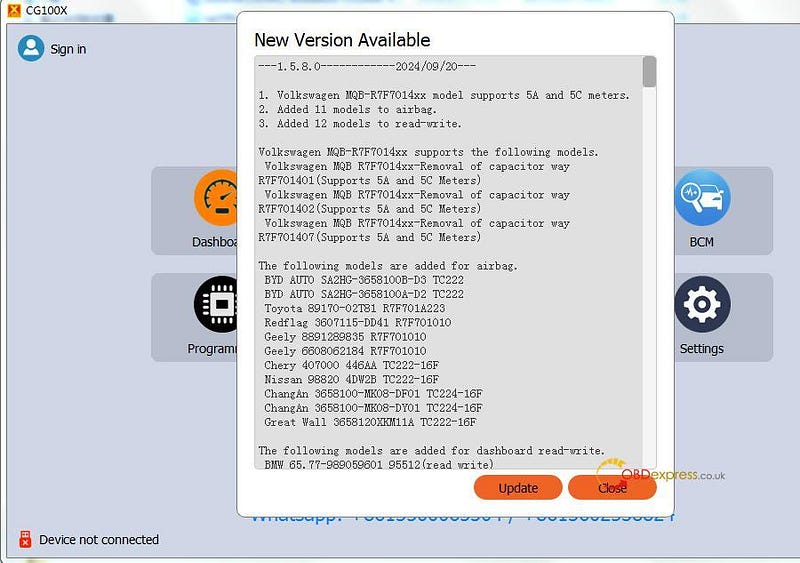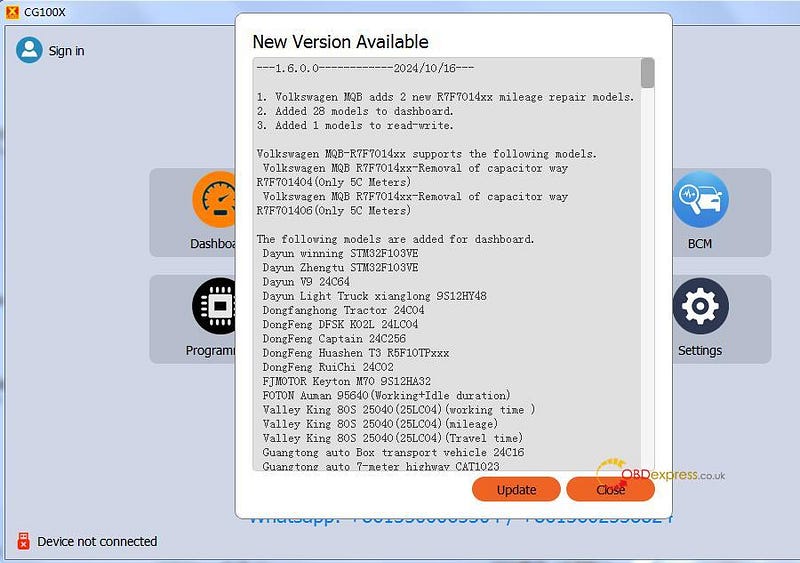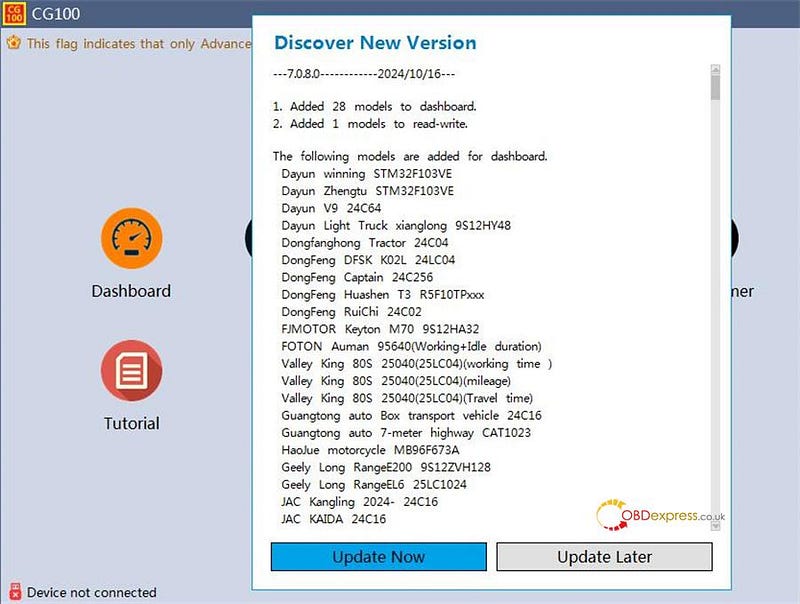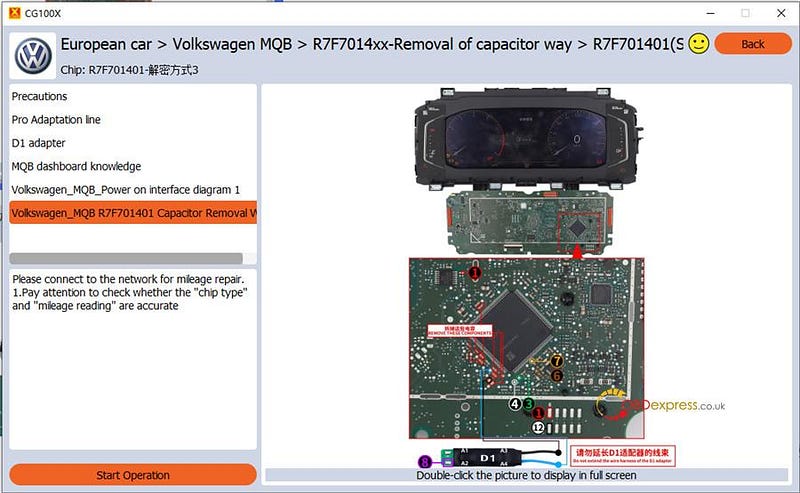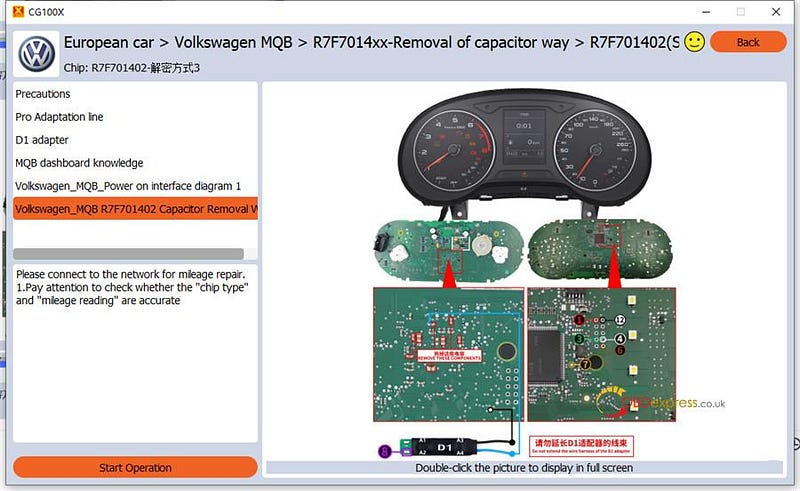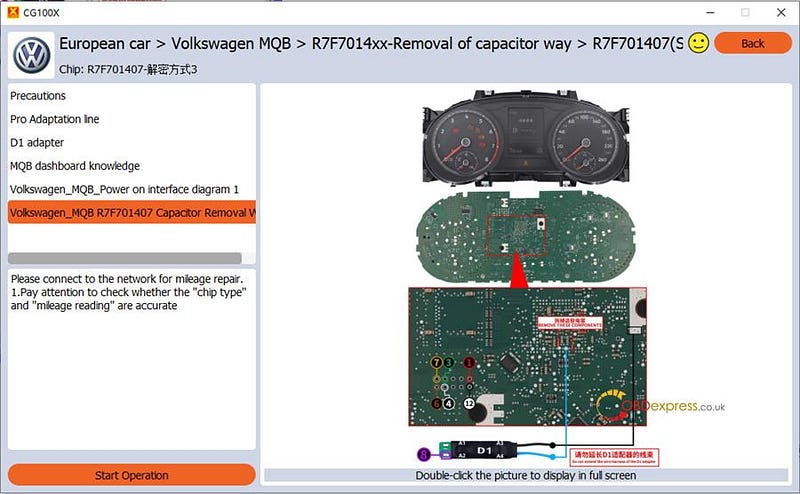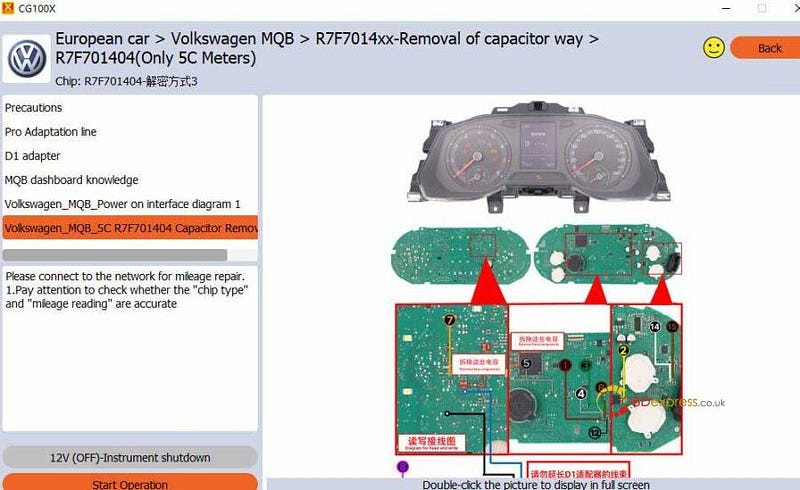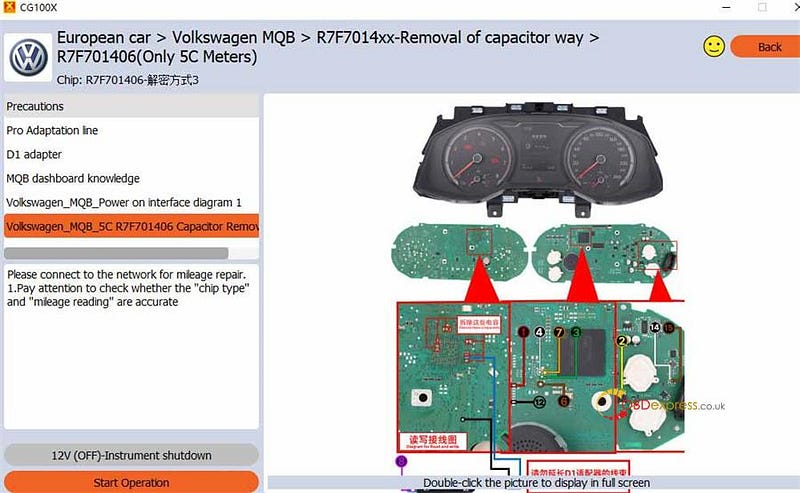OBDSTAR X300 Classic G3 Key Programmer with Mercedes-Benz FBS3 Kit and MP001 Programmer can program keys to
Mercedes-Benz FBS3 car models via OBD now.
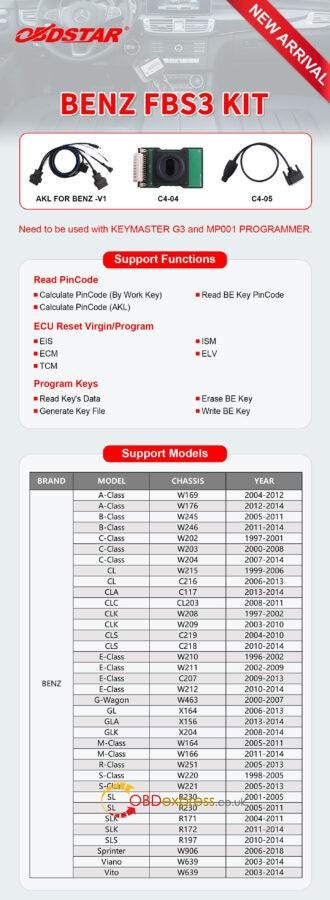
What is OBDSTAR Mercedes-Benz FBS3 Kit?
The Benz FBS3 Kit is equipped with AKL for BENZ-V1 cable, C4–04 board and
C4–05 cable.
It has the features below:
1.Read PinCode
- Calculate PinCode (By Work Key)
- Calculate PinCode (AKL)
- Read BE Key PinCode
2.ECU Reset Virgin/Program
3.Program Keys
- Read Key’s Data
- Generate Key File
- Erase BE Key
- Write BE Key
OBDSTAR Benz FBS3 Kit
Support List:
With OBDSTAR Benz FBS3 Kit, X300 Classic G3 will support Benz FBS3 W169,
W176, W245, W246, W202, W203, W204, W215, C216, C117, CL203, W208, W209, C219,
C218, W210, W211, C207, W212, W463, X164, X156, X204, W164, W166, W251, W220,
W221, R230, R171, R172, R197, W906, and W639, etc in the feature.
OBDSTAR Benz FBS3 Kit Support List Update on October 24th,
2024:
The following car models are supported now. In addition to these models,
other chassis models will be updated in the later software version soon.
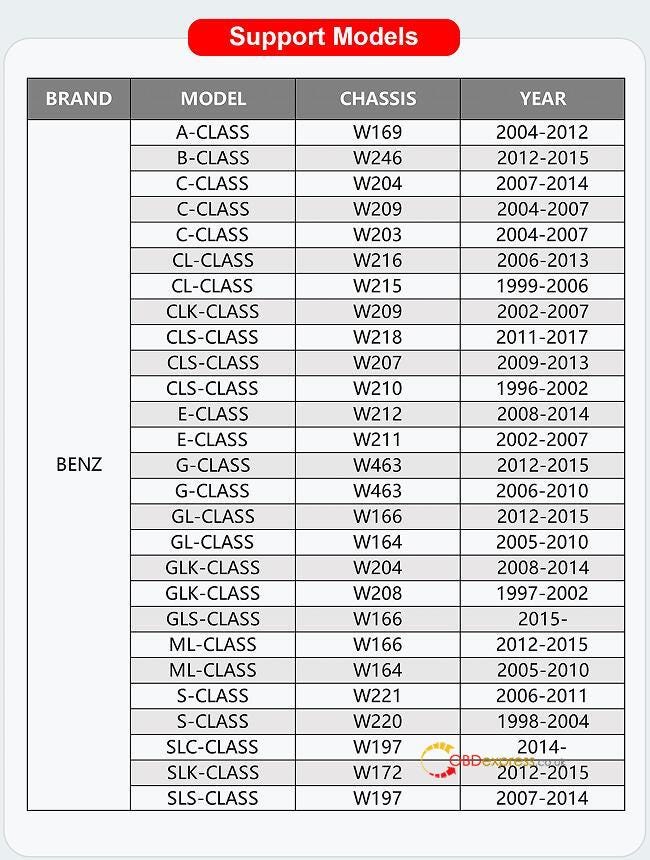
How to program Benz FBS3 Key by OBDSTAR G3 and
Benz FBS3
Kit?
e.g. Mercedes- Benz A-Class W169
Two methods to select the car model:
Way 1: select by model or by Chassis.
For example, select A Class>> 2004–2012>> by Car
Way 2: Auto detect it or use the W169
If press Auto detect just use the original key to turn on the ignition
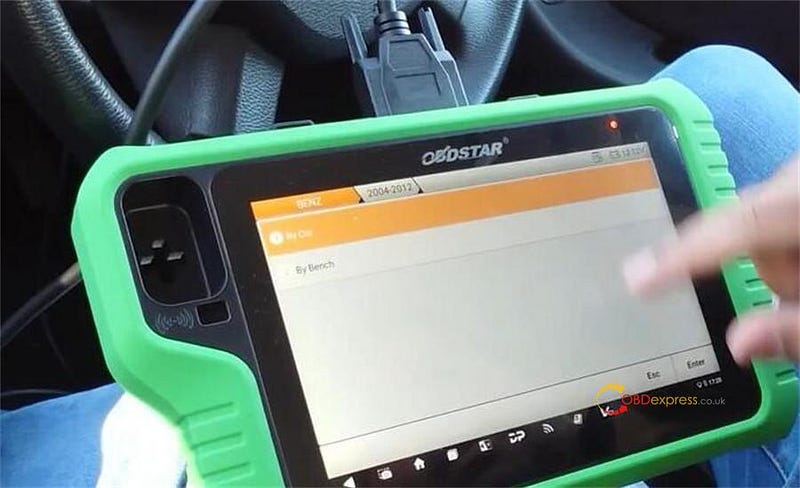
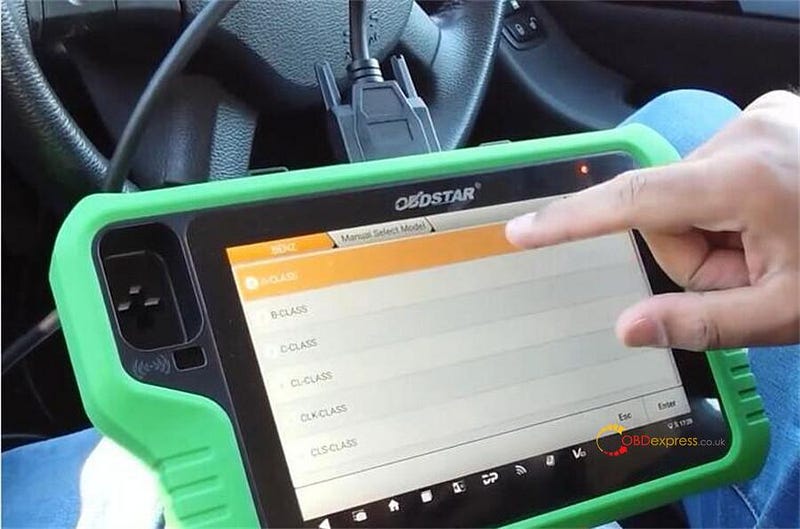
Connect the OBDSTAR G3 Key Programmer with the OBDSTAR MP001 programmer and OBDSTAR Benz FBS3 Kit

Auto detect the EIS type is W169
Press "Yes" to the next page
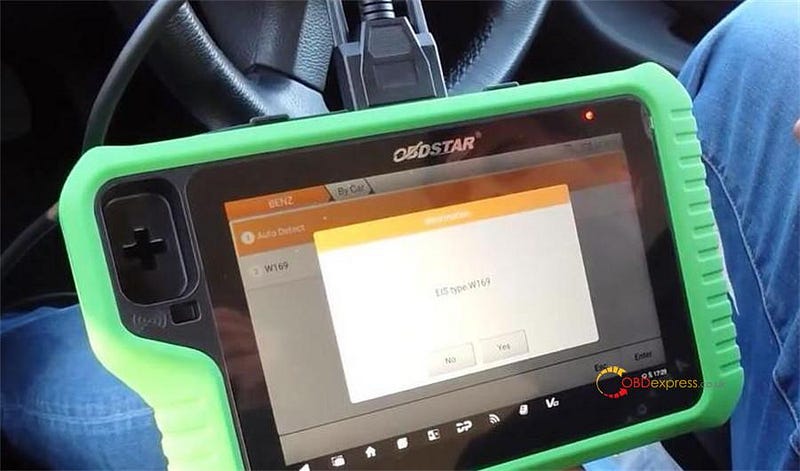
You can see the functions incl. Add Keys, All Keys Lost, and ECU Reset
Virgin/Program.
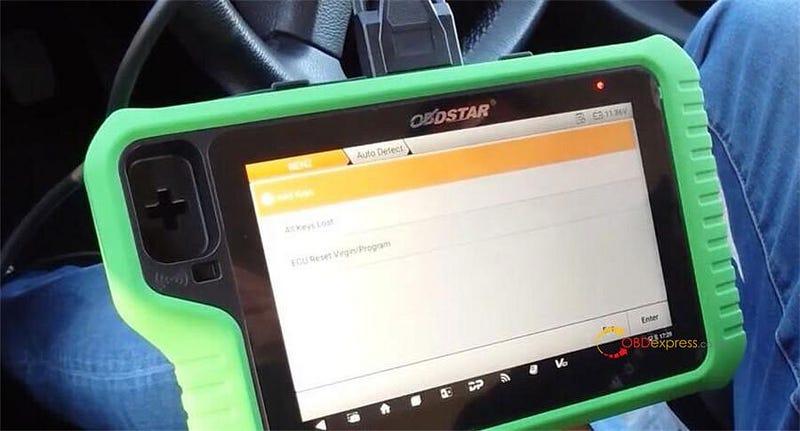
Select "Add Keys", and you can see the step-by-step guide.
Step 1: Read PinCode
Step 2: Generate BE Key File
Step 3: Reset Virgin BE Key Data
Step 4: Read Key Info
Step 5: Write BE Key Data
Step 6: Examine Car Key
Click "Guide" to check the operation steps and how to connect the actual
device correctly.
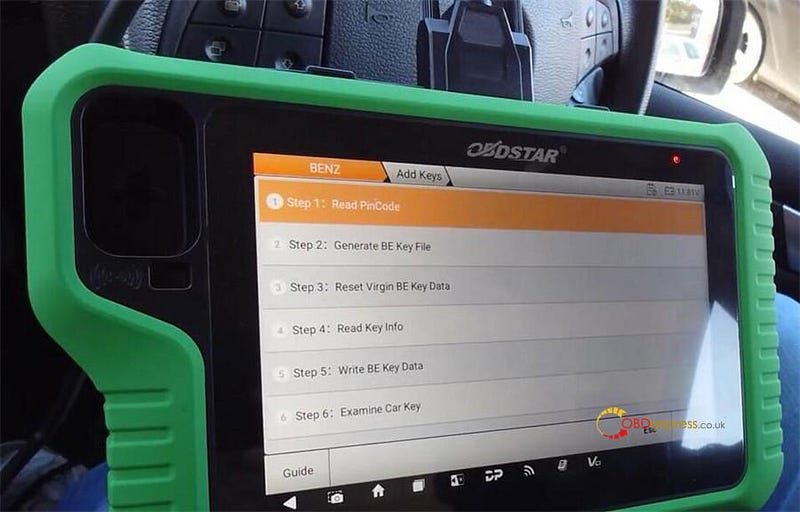
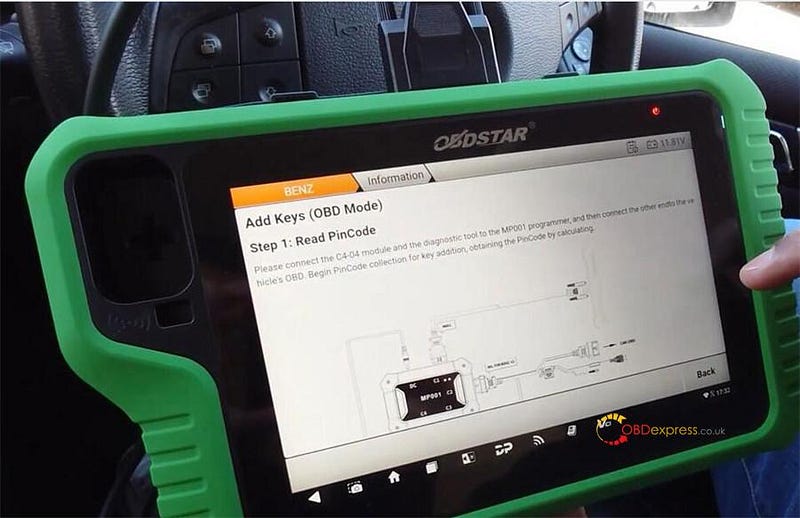
In detail…
Step 1: Read PinCode
Select Step 1: Read PinCode>> PinCode Collection
To perform this function, you need to connect to the server, and connect the
C4–04 module and X300 Classic G3 key programmer to the MP001 programmer, and then connect the other end
to the vehicle’s OBD.
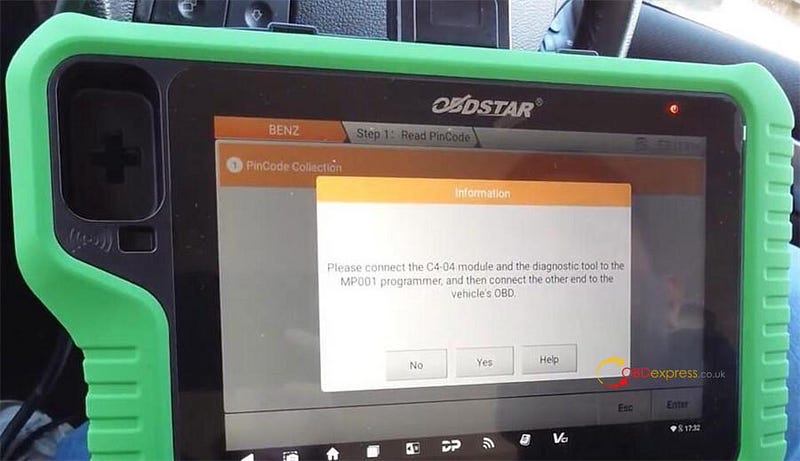
Insert and remove the ignition key from the EIS 3 times, then insert it into
the EIS

Follow the on-screen prompt to turn the ignition key to the ON position, and
observe whether the dashboard lights up. If it cannot be turned to the ON
position or the dashboard does not light up. Try repeatedly until it
succeeds.
Reading the EIS key data…
Collecting data for PinCode calculations (package 1). This process will take
5–10 minutes, please keep patience.
Wait… calculating PinCode online, it will take 1 or 5 minutes…
Calculate the PinCode successfully
That is the key password for the vehicle.
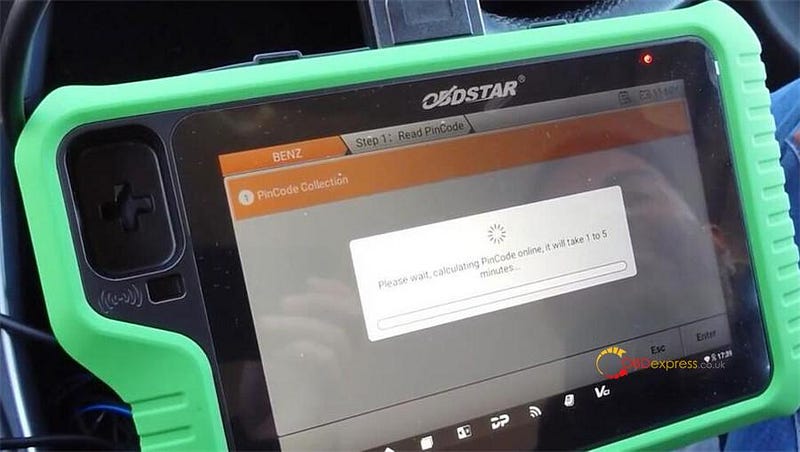
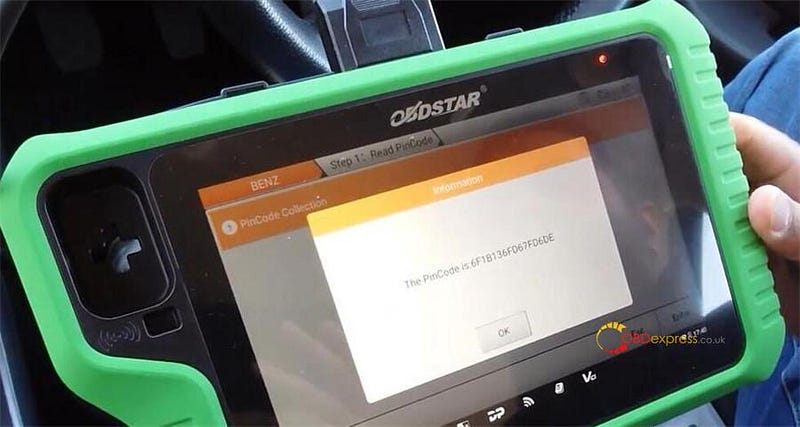
Step 2: Generate BE Key File
There are two methods.
Method 1: Read EIS IMMO Data
Method 2: Load EIS IMMO Data
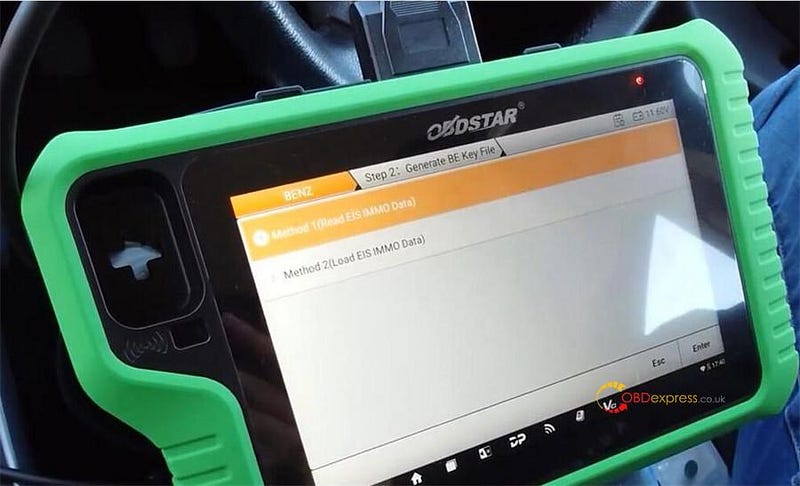
Here select the method 1 to operate via OBD.
Read EIS IMMO data successfully, you can see the special key, PinCode, EIS
track info, and EIS basic info.
Press "Generate Key File", you see the key1 and key2 have got keys, so you
can select other key position to operate (e.g. Key 4), press "OK" to generate
the key file.
Key file generation is successful.
Take the key out of the ignition as well and before do any other programming.
Ensure that the vehicle still starts. The vehicle still starts no warning lights
on the dashboard and you can hear the ignition lot going every time so we know
everything’s good.
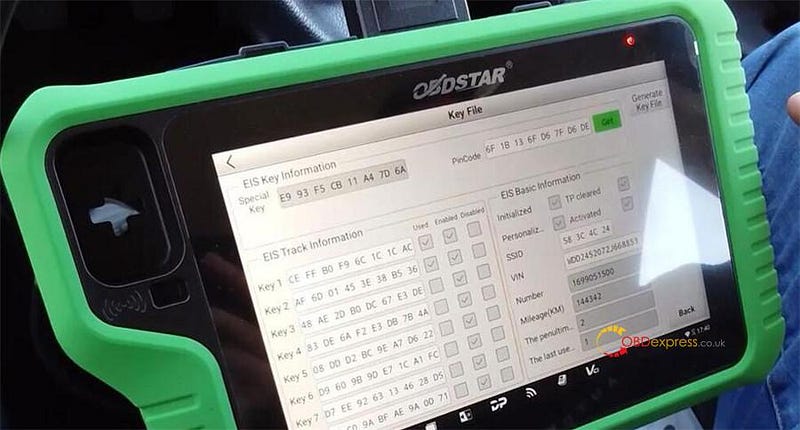
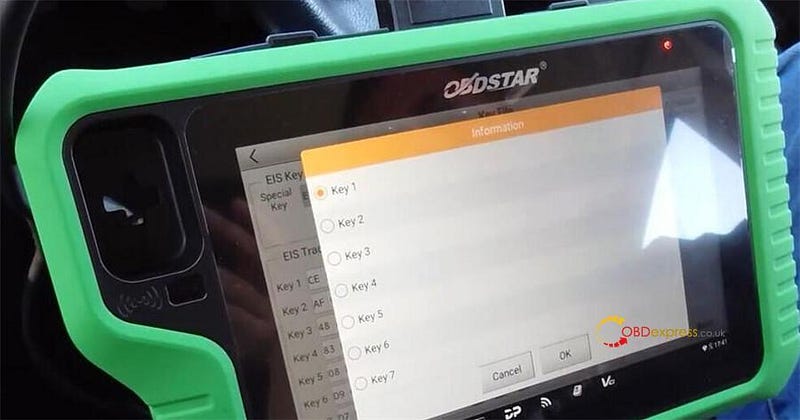
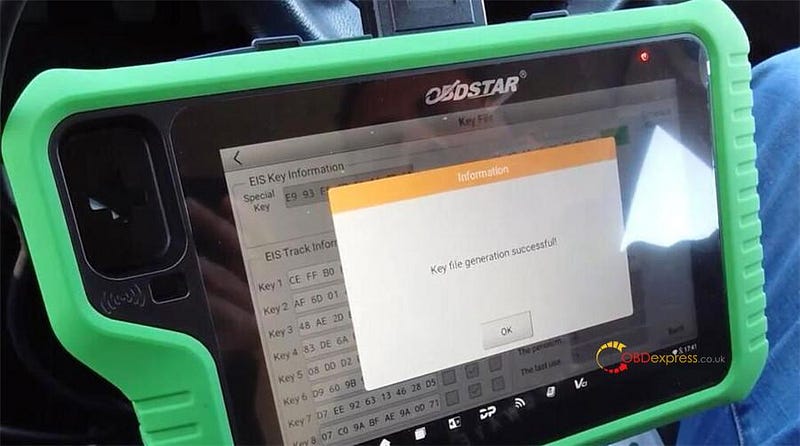
Step 3: Reset Virgin Be Key Data
If you’ve bought an aftermarket key or you bought a key and it’s already got
key data on there. This is so it resets the key that you’re using.
Insert the key into the infrared Keyhole. Putting new key inside here, and
reset the key.
Reset version successfully.
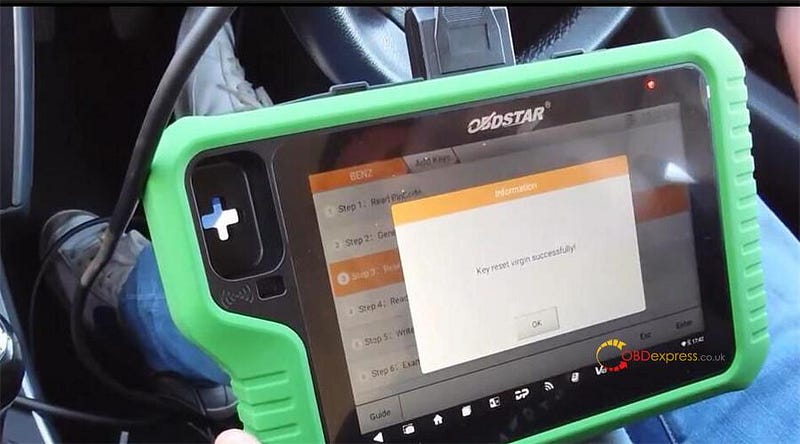
Step 4: Read Key Info
It will read the key info reading reset the new key. It was already
virginized but obviously it’s just good practice to read key info again.
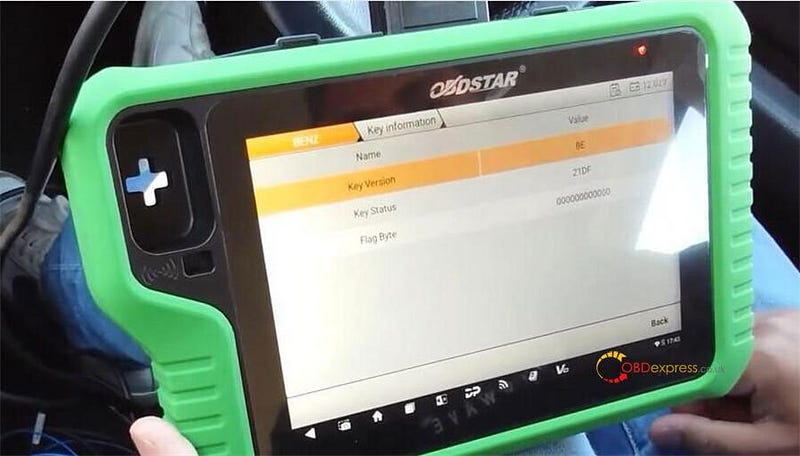
Step 5: Write BE Key Data
Then it will write the data that it’s made that it’s created from the
vehicle.
Insert the blank key. Select key file generated in Step 2.
Write key file. This is now writing the data onto the key.
Write key file successfully. Insert the key into the EIS and check if the key
can start the vehicle and if the remote functions are working properly.
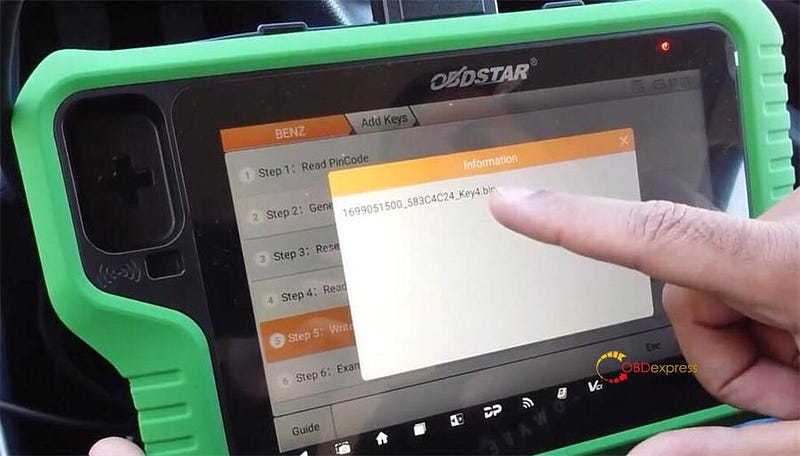
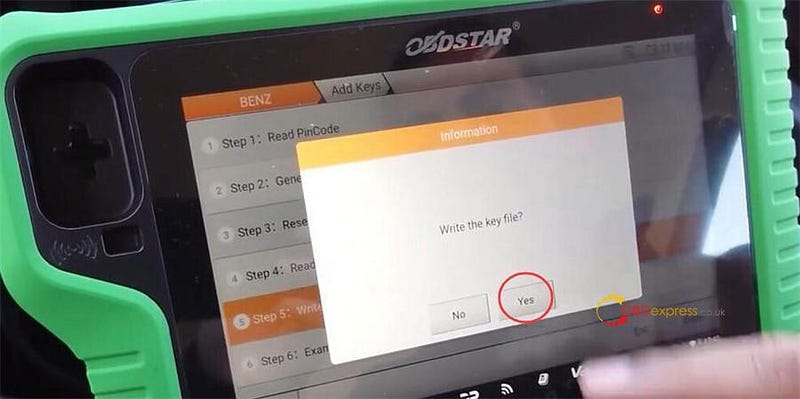
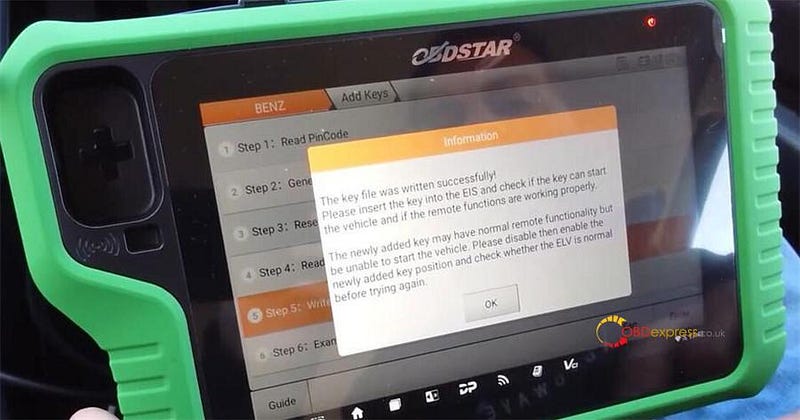
Step 6: Examine Car Key
After doing all the above steps, we need to check if the car key can be used
normally.
Just put it onto the key and once put that onto the successful key insert the
key and check if it can start.
Done!
OBDSTAR Mercedes-Benz FBS3 Kit will be available on Nov. 10th, 2024 at OBDEXPRESS.co.uk.
You can pre-order it now!
https://www.obdexpress.co.uk/wholesale/obdstar-g3-mb-fbs3-kit.html
www.obdexpress.co.uk