Tutorial: How to use Xtool A80 to change instrument display language and add a new BE key to Mercedes- Benz W204.
Devices required:
XTOOL A80 H6 Full System OBDII Car Diagnostic Tool (with VCI box)
Xtool KC501 car key programmer
Mercedes- Benz W204 instrument
Original Benz car key

Operation mode:
On bench (remove the Benz W204 instrument from the car)
Procedure:
1.Xtool A80 Change Benz W204 Instrument Display Language (Russian to English)
The current language is Russian.
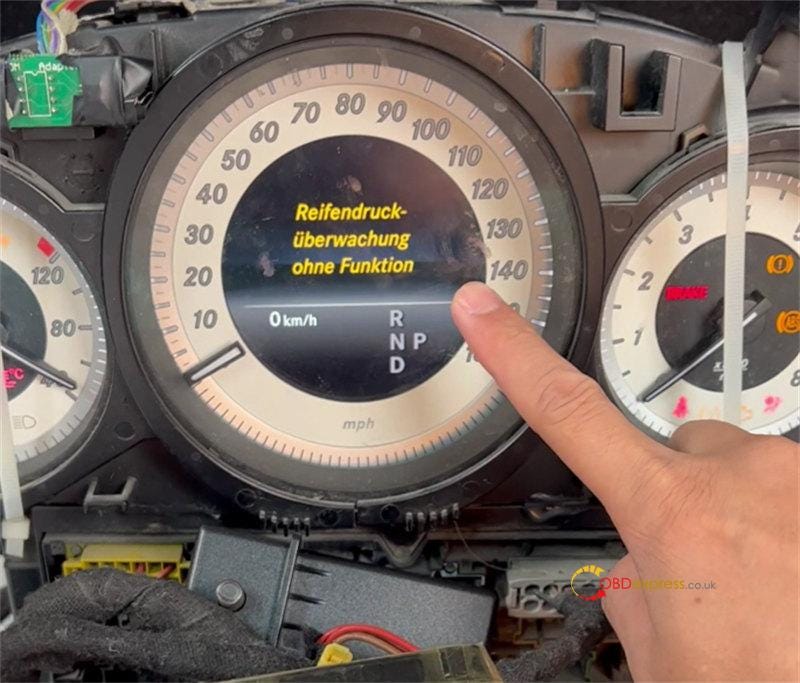
Connect Xtool VCI box to the instrument, the indicators are on

Tap Diagnosis>> MERCEDES>> Automatic Detection
Confirm the vehicle info

Tap System selection>> Information and communication>> Instrument cluster (IC)>> Special function>> Configuration>> Manual settings>> Current menu settings
*Other current menu settings can be adjusted in the vehicle via the instrument cluster.
Tap 'Edit'
Select the language you want (e.g. English)
Then it will change quickly
Coding has been successfully completed
Now the display language on the instrument is English.
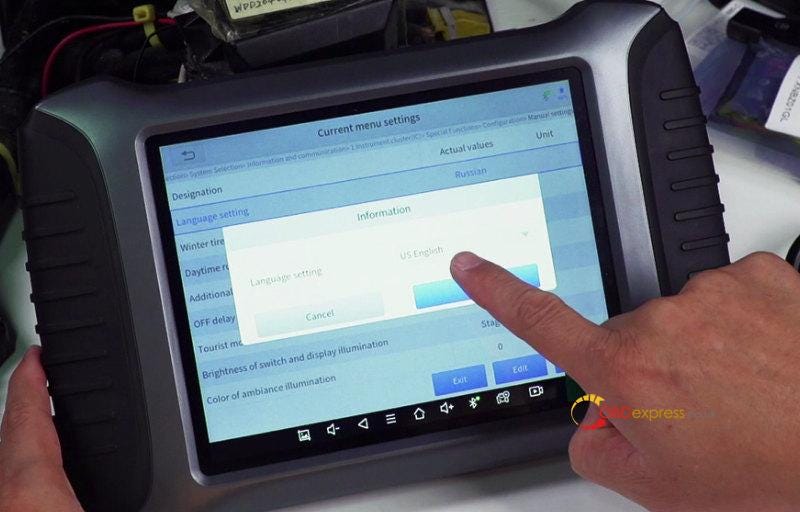

Video guide:
2.Xtool A80 + KC501 + CG Mercedes Benz MB Be Key Adds Benz W204 CGDI BE Key
Step 1. Read EIS Data
Tap Special function>> Key Programming>> BENZ>> Infrared key system>> EIS functions>> Read EIS infor>> Read via OBD>> Automatically identify (CAN)
Save the EIS data read out
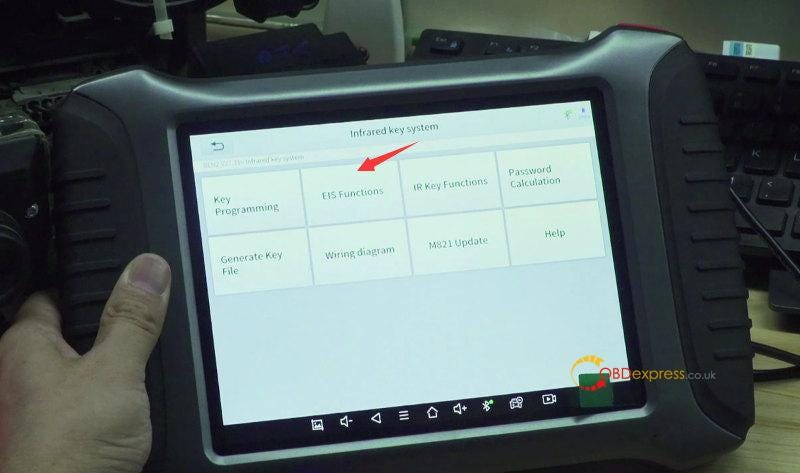
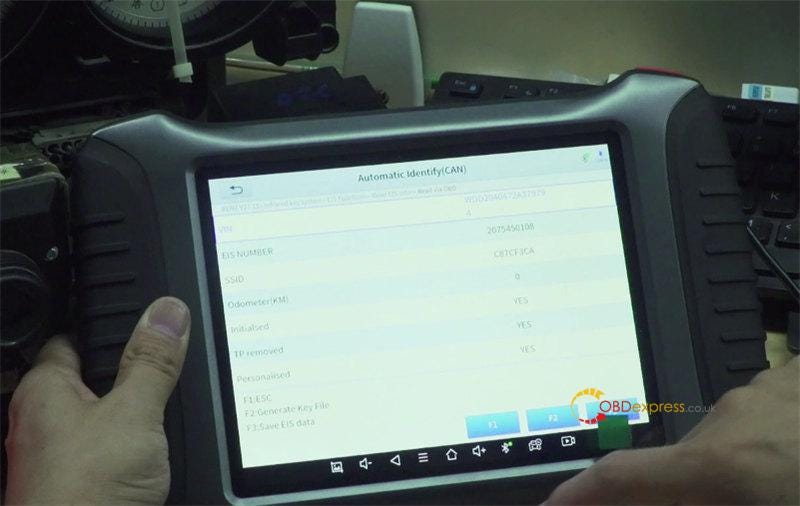
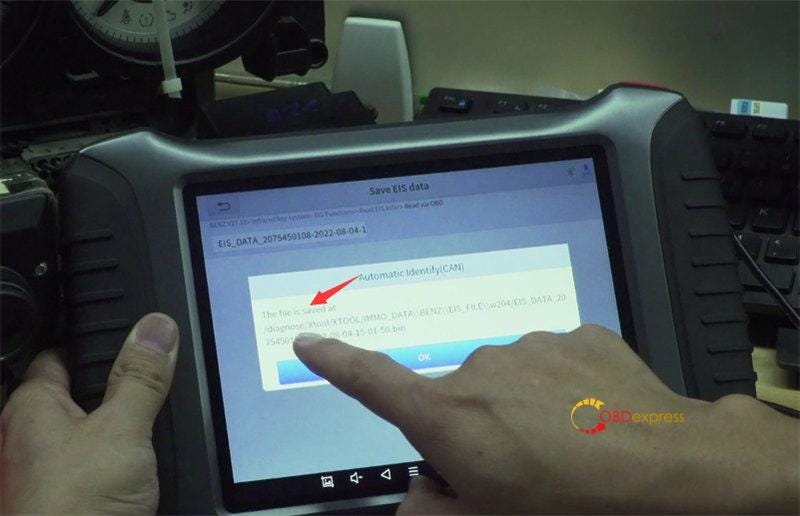
Step 2.Calculate Password
Back to infrared key system interface
Tap Password calculation>> Data collection>> With programmed key
Follow the instruction on the screen to do
- Connect KC501 to the xtool a80
- Insert an original car key into the EIS
- Wait for 5 seconds, then remove the original car key from the EIS
- Select the communication method with EIS
Select Read via OBD'>> Automatically identify (CAN)
- Insert the same original car key into the lock
- Wait for 5 seconds, then remove the original car key from the EIS
- Insert the original car key into the infrared key slot of KC501
The data collection is completed.
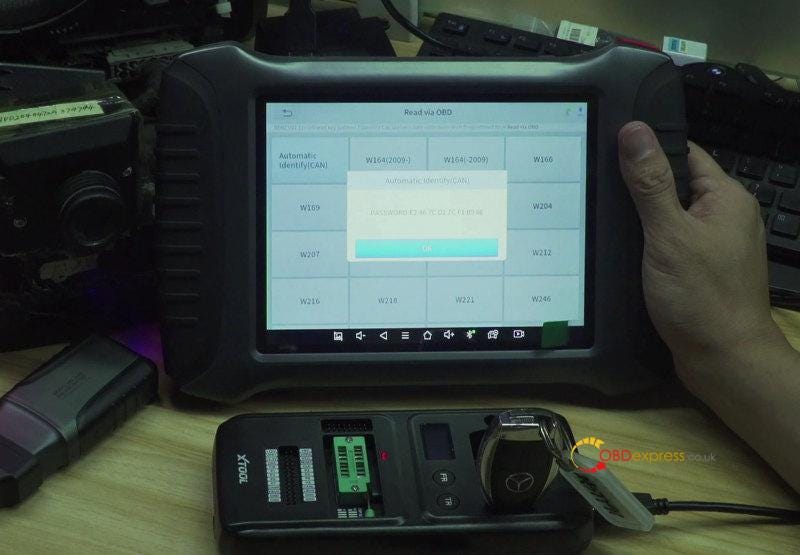
Insert the original key into EIS (without turning on the ignition switch and wait for 30 seconds, pull it out and insert it)
The original key may need to be plugged and unplugged many times to start the car normally.
Step 3.Generate Key File
Keep internet connection is normal
Back to infrared key system interface
Tap Generate Key File
Select the EIS data saved in step 1 to generate
Input the key info incl. password (16 digits) calculated in step 2 and key location to be generated
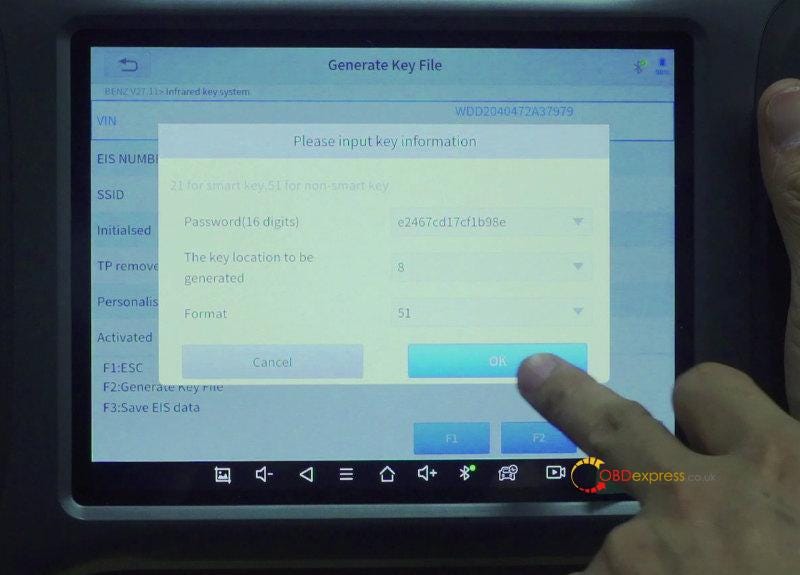
Save the key file after generation
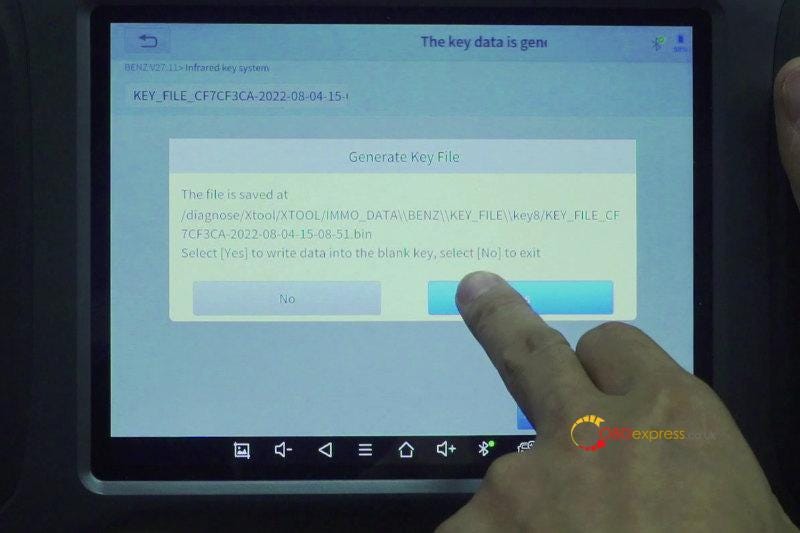
Connect Xtool KC501 to the Xtool A80 device, insert a new key into KC501 infrared key slot
Write successfully
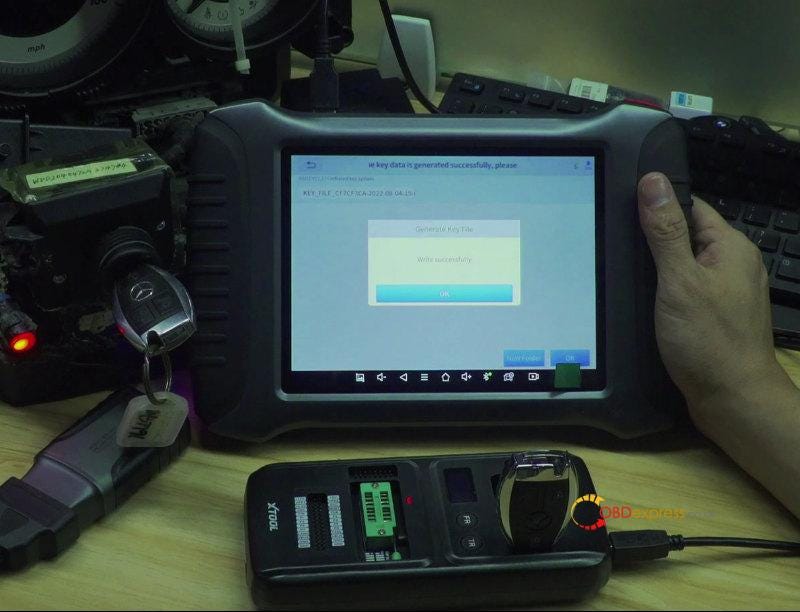
Finally, test the new key and work fine!
OK, that's the whole process to change instrument display language and add Mercedes- Benz W204 BE key by Xtool A80 and KC501.


No comments:
Post a Comment