Here offer the how-to’s of configuring VXDIAG Benz C6 via ConfigAssist.
Go to vxdiag.net, download and install VX Manager.
Update all inside VX Manger.
Enter ConfigAssist and set for VCI.
Please be informed: if you have V2020.09 MB Star Software with Keygen, you can skip step 3. However, if you use the Xentry software by yourself, you need to do the steps of hardware configuration below.
Turn on ConfigAssist and choose“XENTRY Diagnosis VCI”.
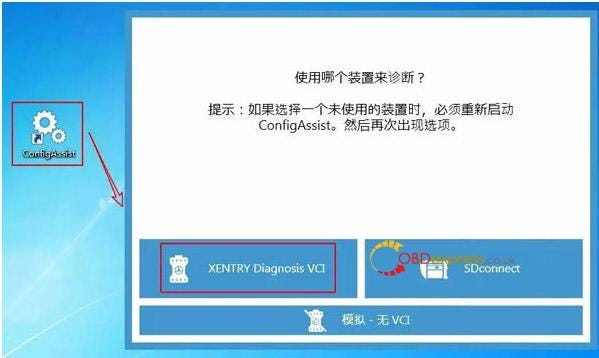
Choose “Continue”.
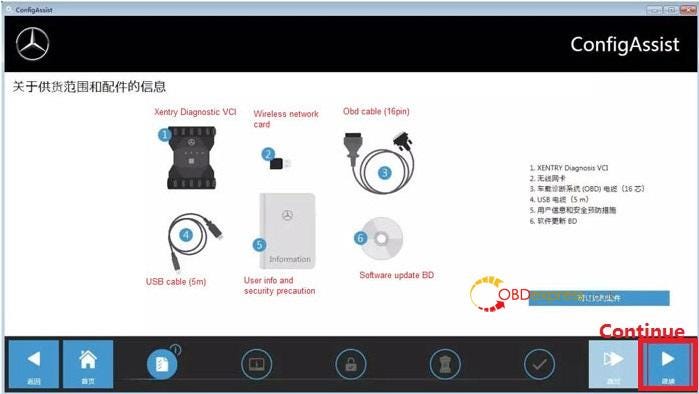
Choose “Continue”again.
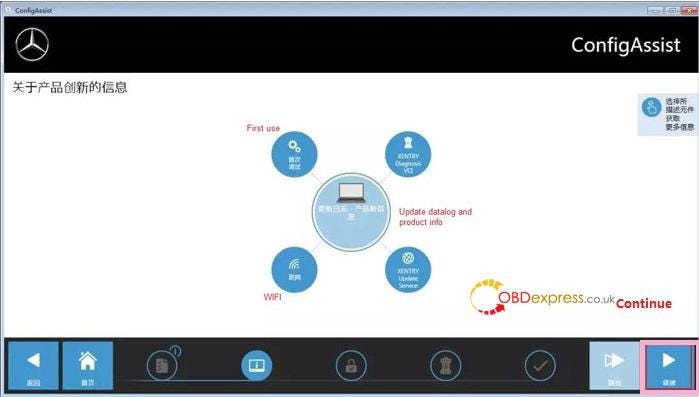
If StartKey doesn’t run, enter StartKey manually.
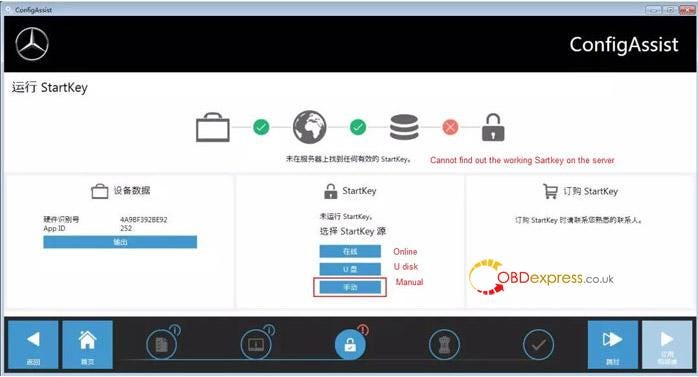
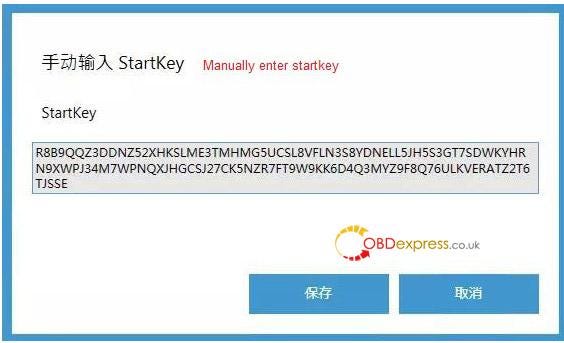
When StartKey is loaded successfully, choose “Apply and continue”.
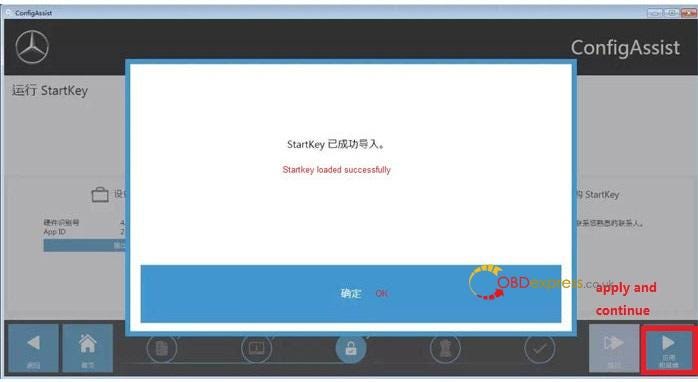
Connect VCI, then choose “Apply and continue”
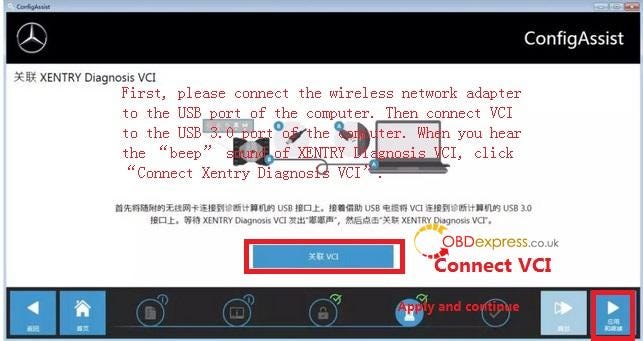
When Benz C6 configuration is finished, exit, then restart your computer.
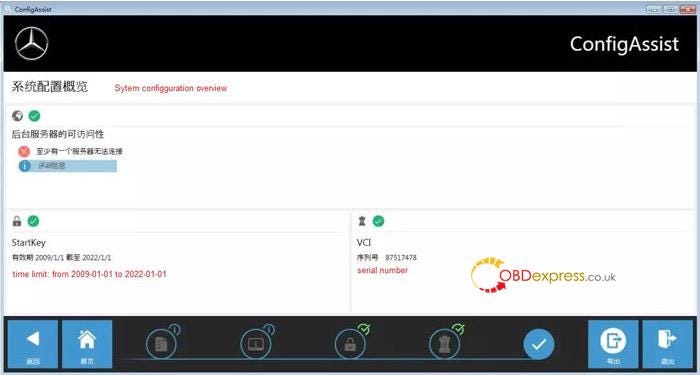


No comments:
Post a Comment