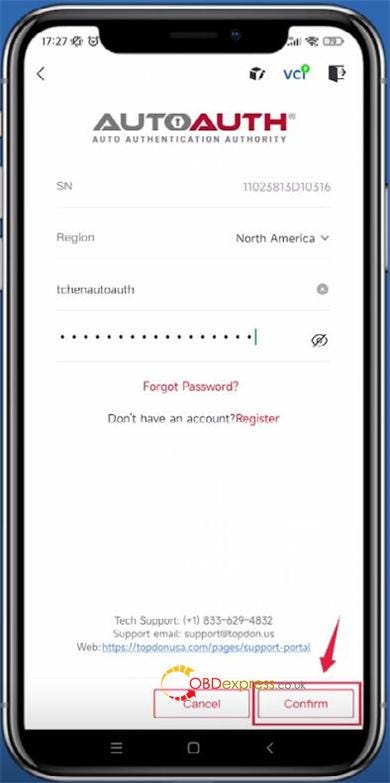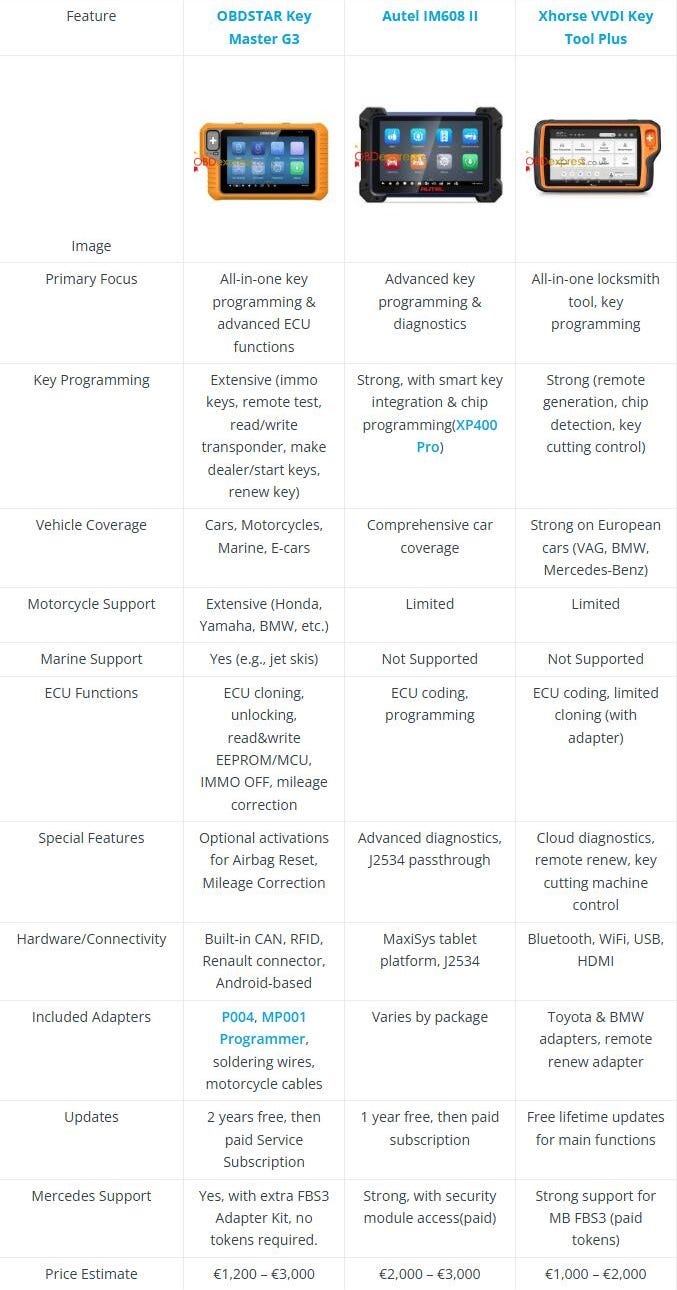This post demonstrates how to read and write Cadillac E68 ECM using OBDSTAR DC706 ECU Tool/ G3 on bench.
Preparation:
- OBDSTAR MP001 Programmer
- ECU clone jumper
- High-power DC regulated power supply
- Main cable
- OBDSTAR X300 Classic G3 or DC706 ECU Tool
- Cadillac E68 ECM

Note:
Before starting, ensure the software is updated to the latest version.

Procedure:
1.Access Function:
From the main interface, tap [ECU Flasher].
On the menu page, use the search bar in the upper-right corner to quickly find and select the "CADILLAC E68 ECM" option.
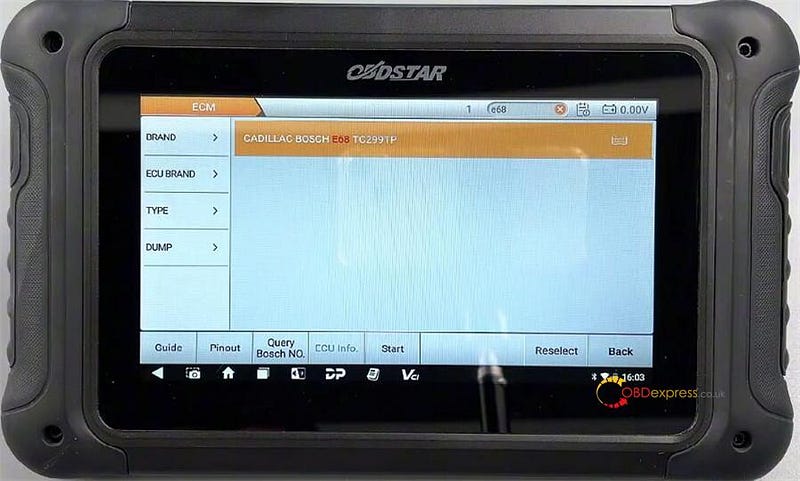
2.Verify & Connect:
Tap [Pinout], and select "BENCH" and "MP001"

Confirm the module’s appearance is consistent by checking the displayed ECU image.
Tap [Connector Pinout] to view the connection diagram. Follow the pinout instructions carefully to connect the tool to the ECM correctly.


3.Read/Backup Data:
After a successful connection, back up the Flash data and EEPROM data separately.
You can customize the backup file name and saving path. All operation records will be displayed on the left side of the interface.
The file management system has been upgraded and now supports filtering files by name, modification time, or size. For example, you can quickly locate the most recently saved file using the modification time filter.



4.Write Data:
To write data to the ECM, select the corresponding write function.
A green "CKS" label in the upper-right corner of the write button indicates that the operation supports an automatic checksum function.

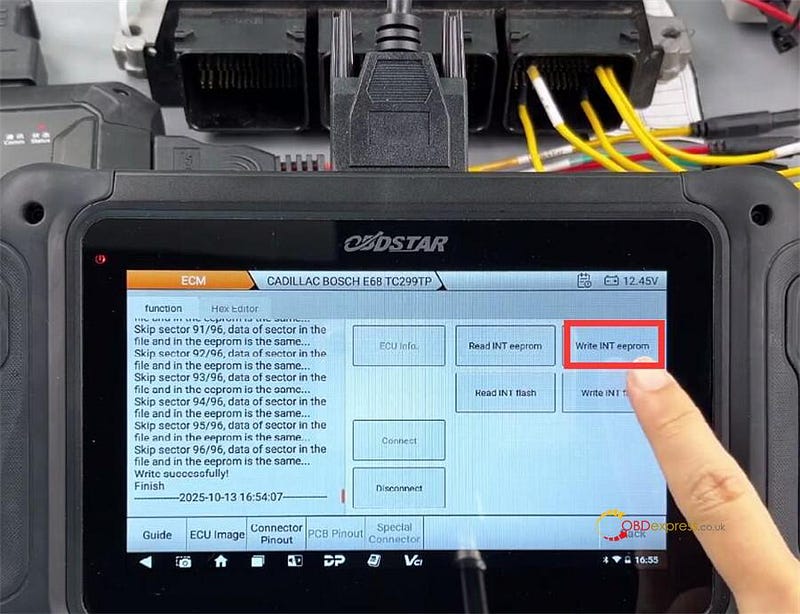

Done!