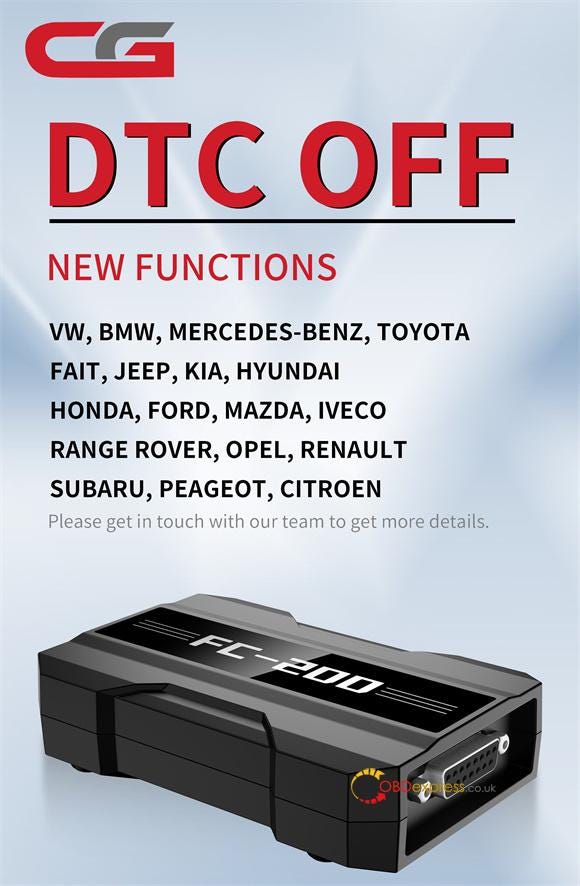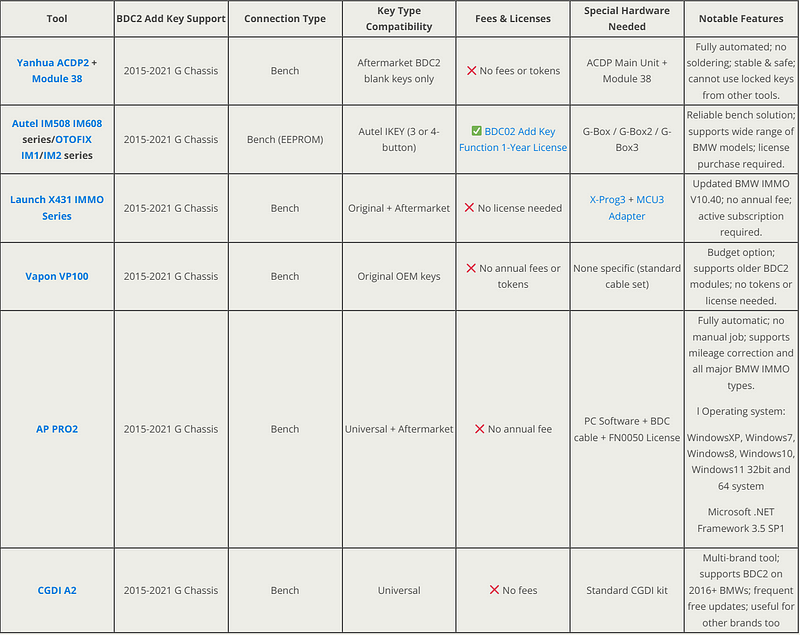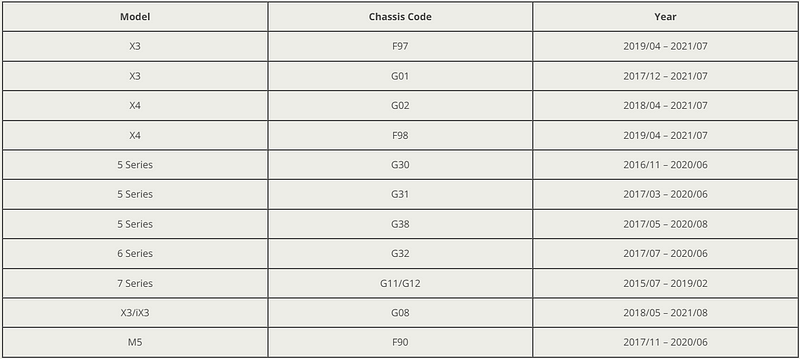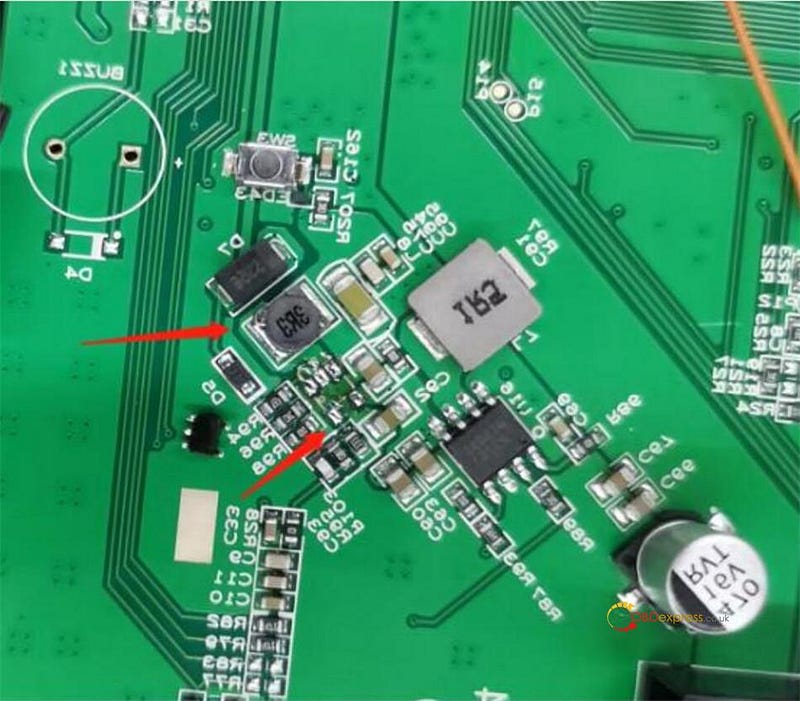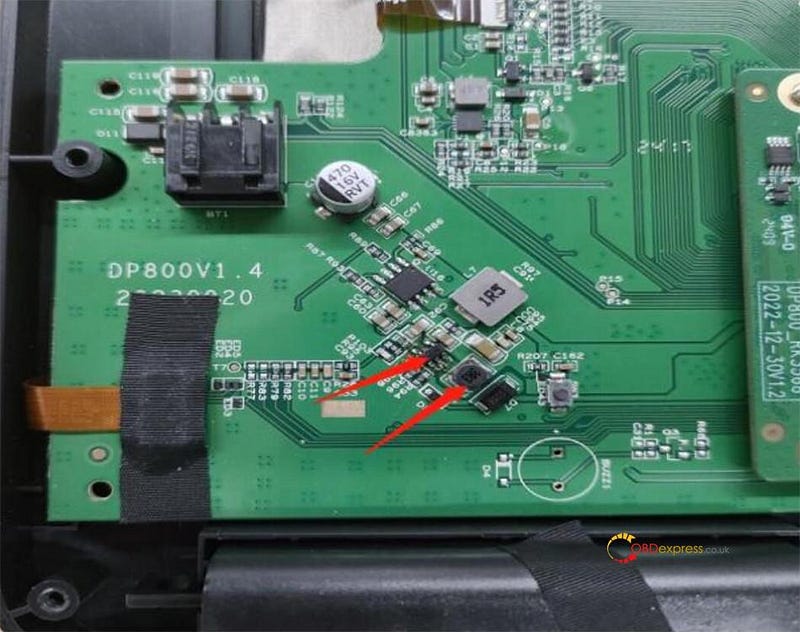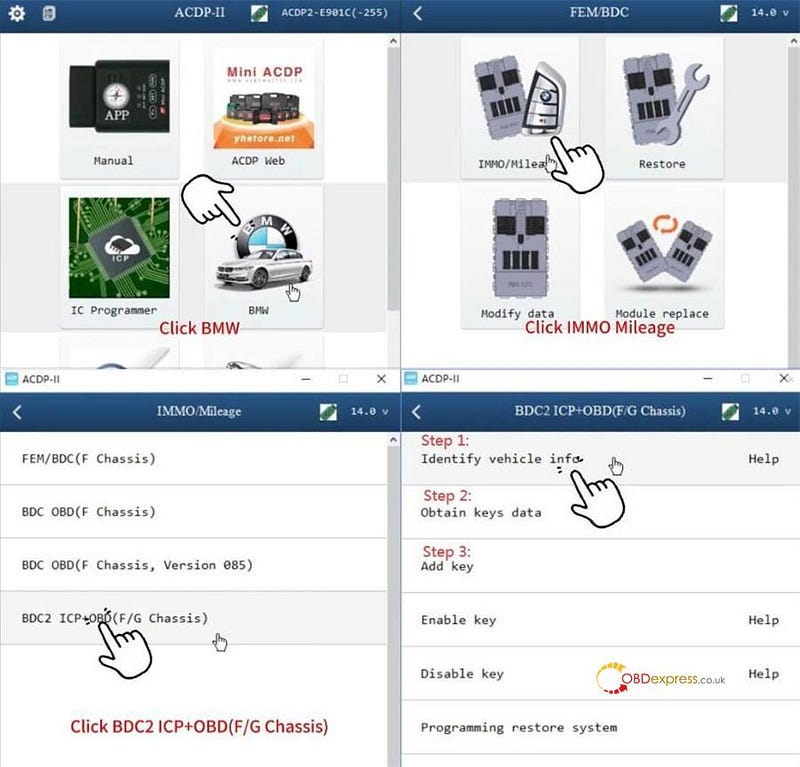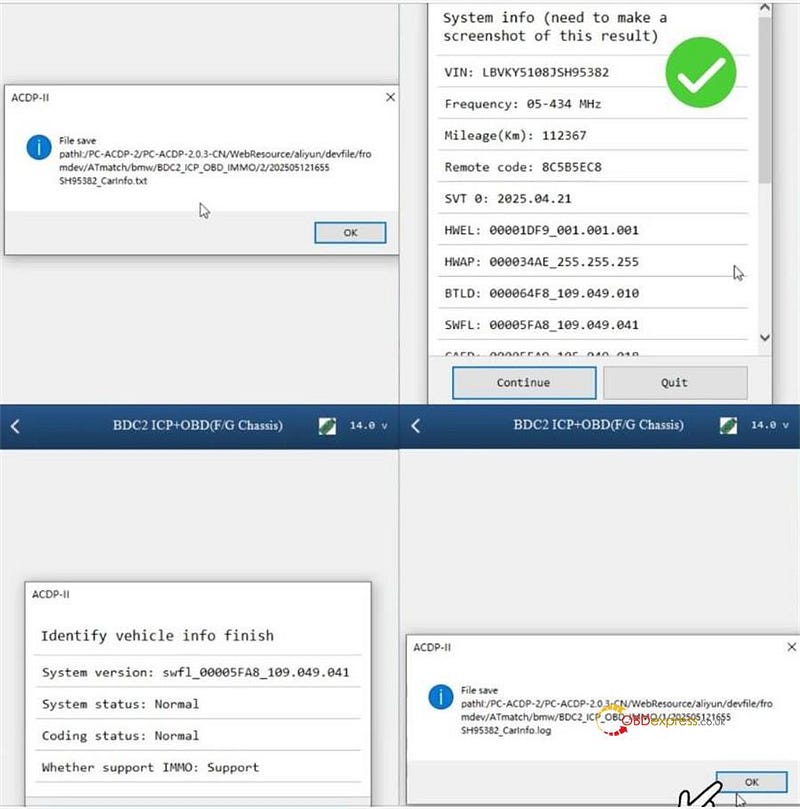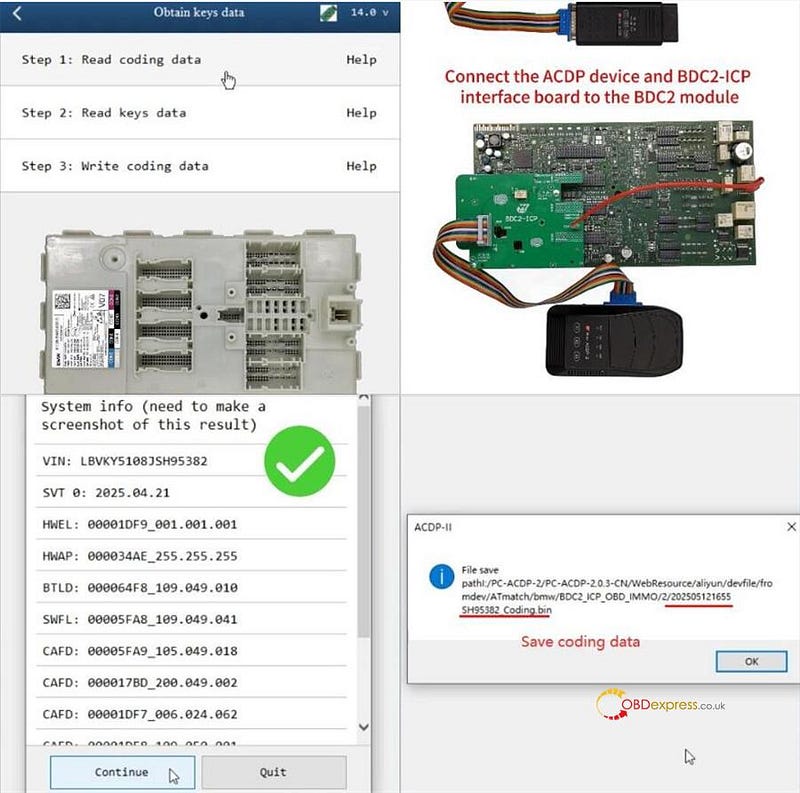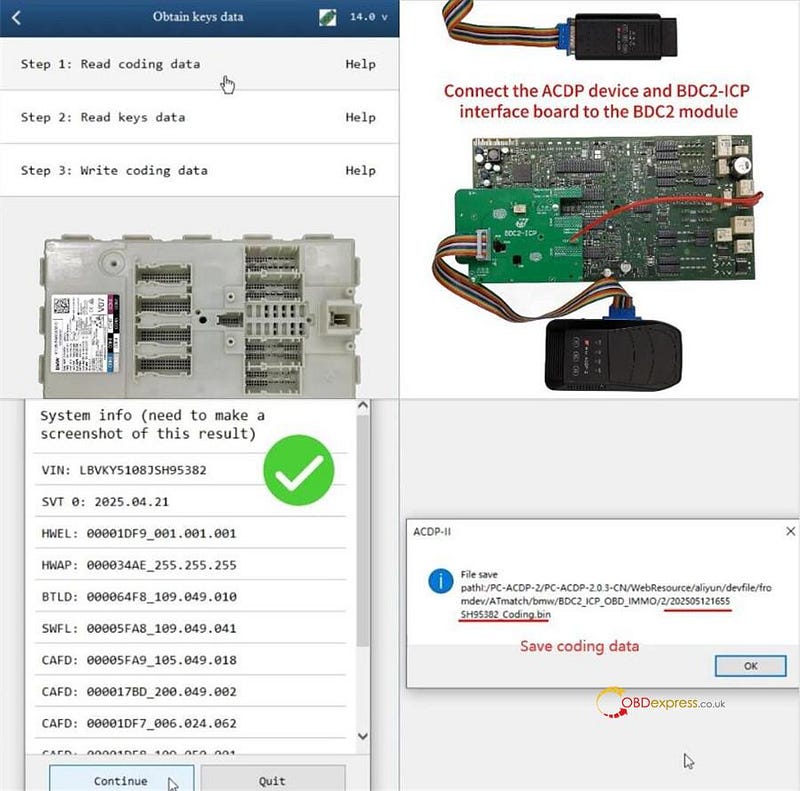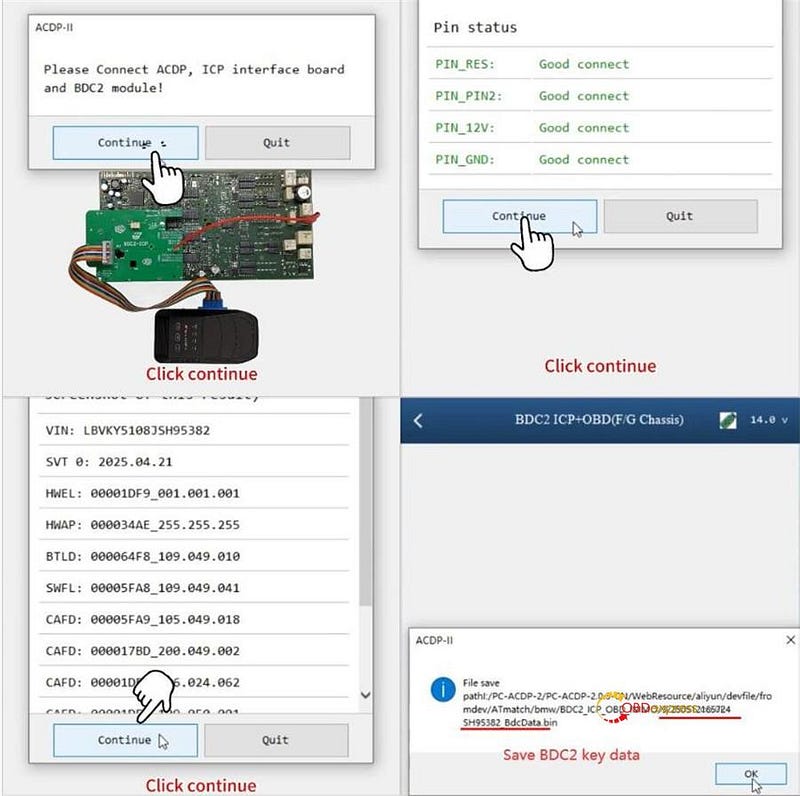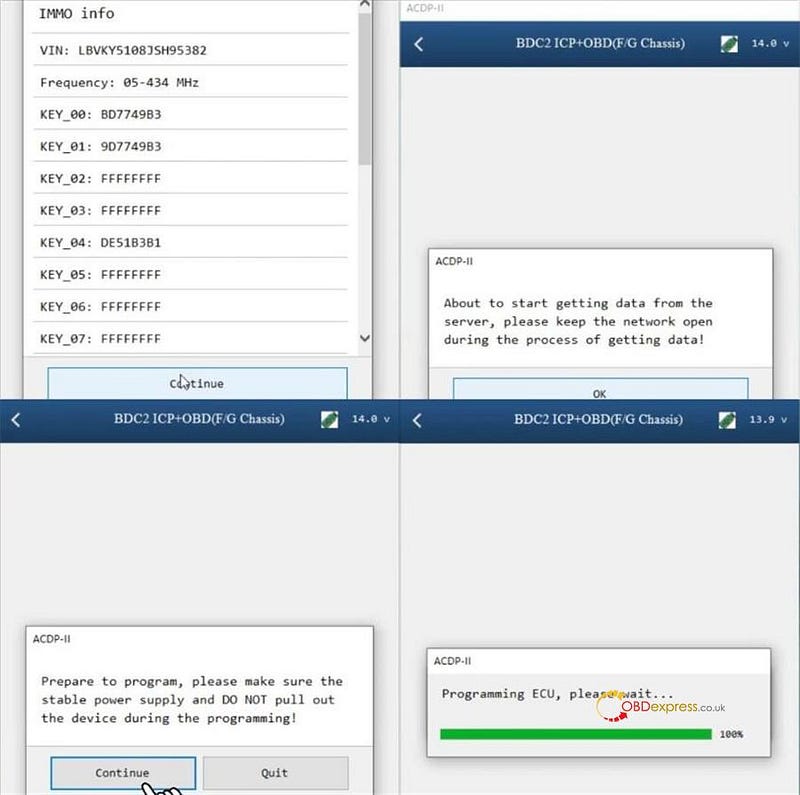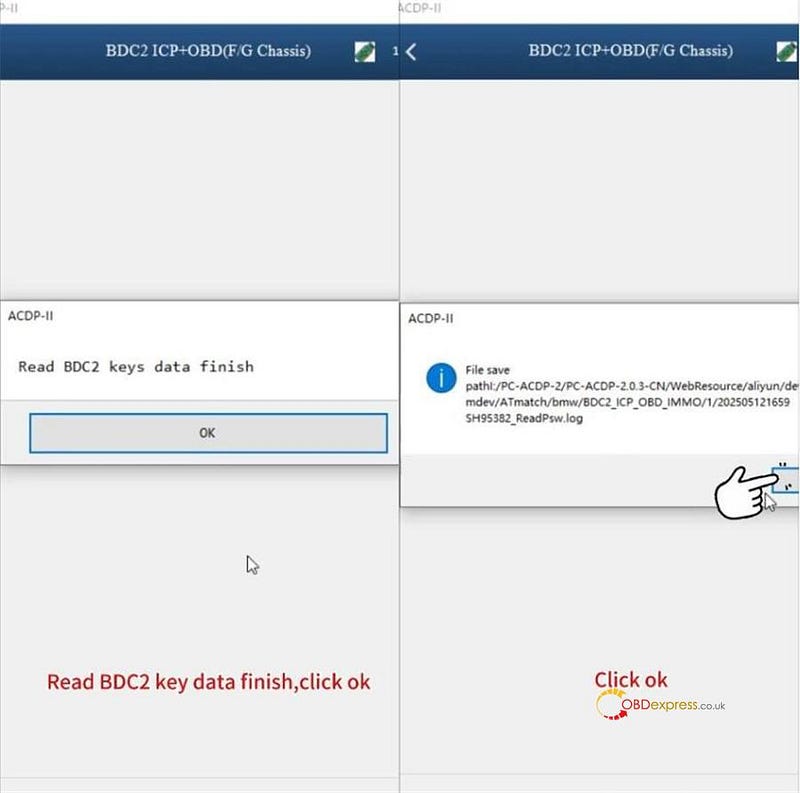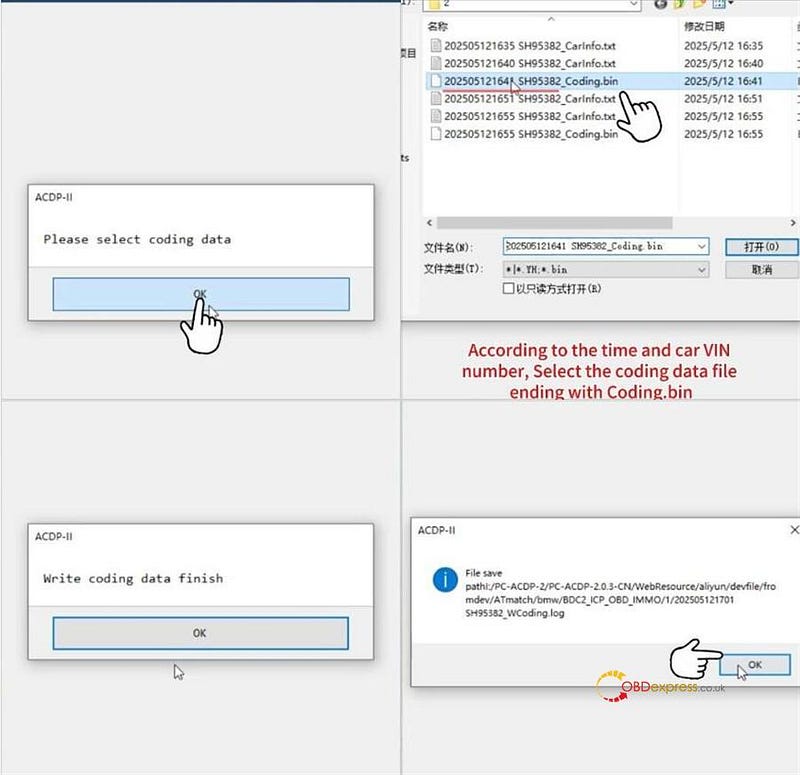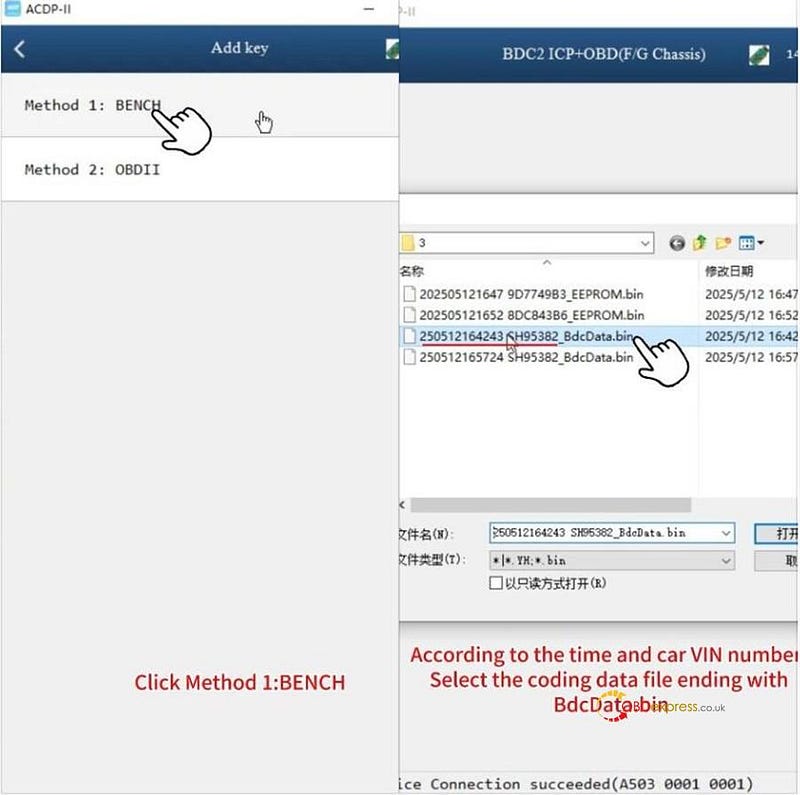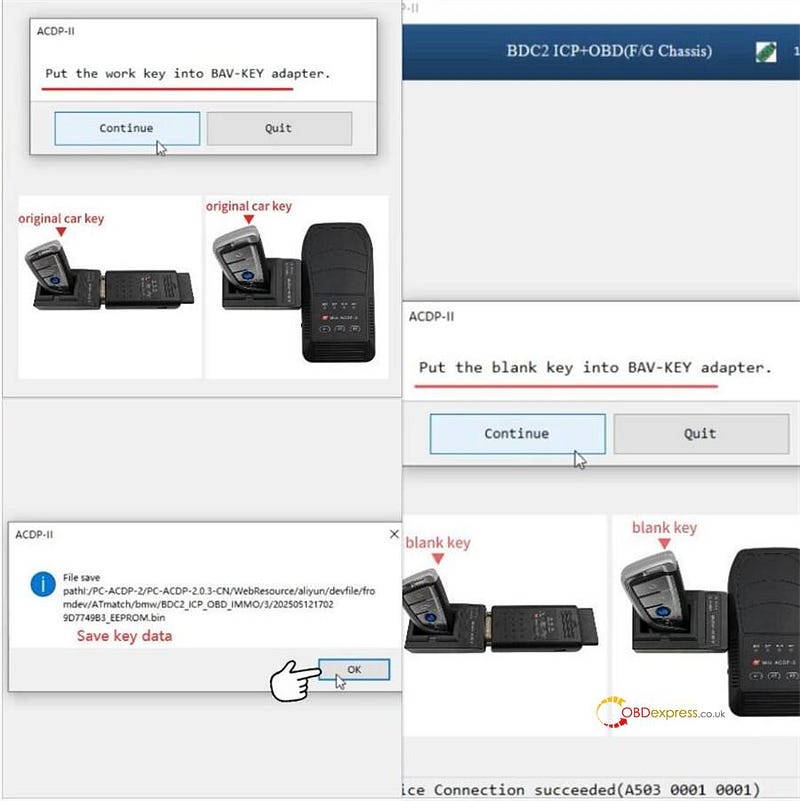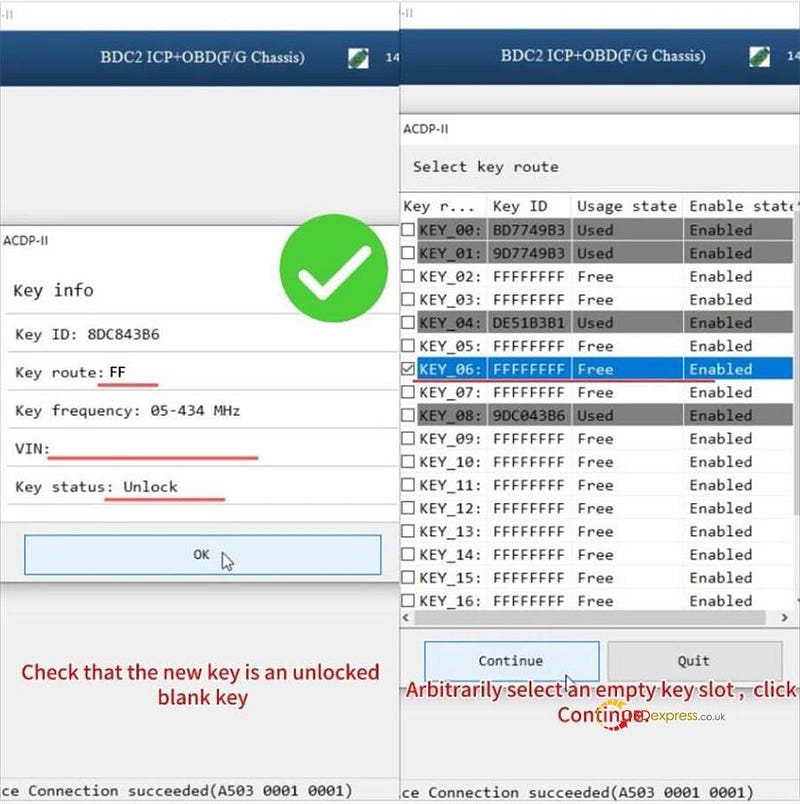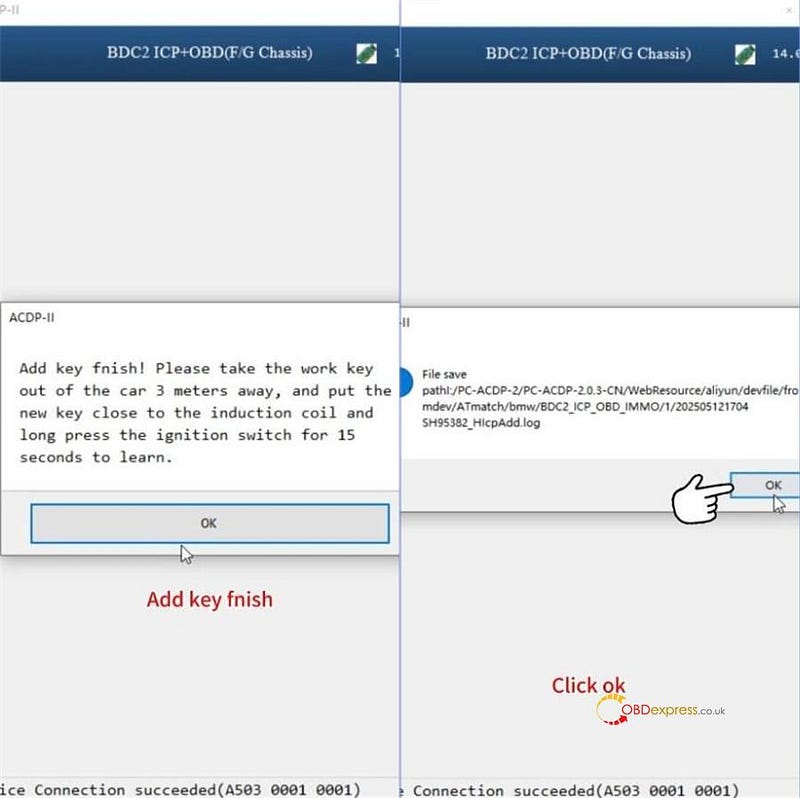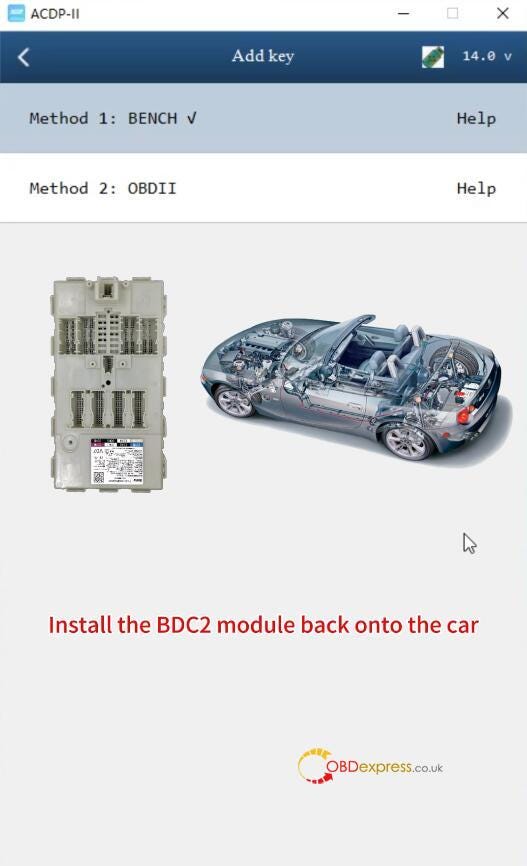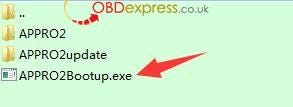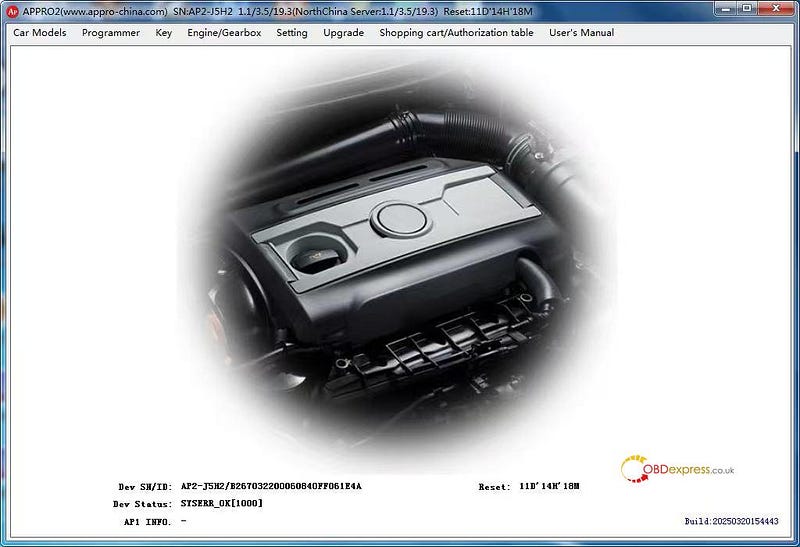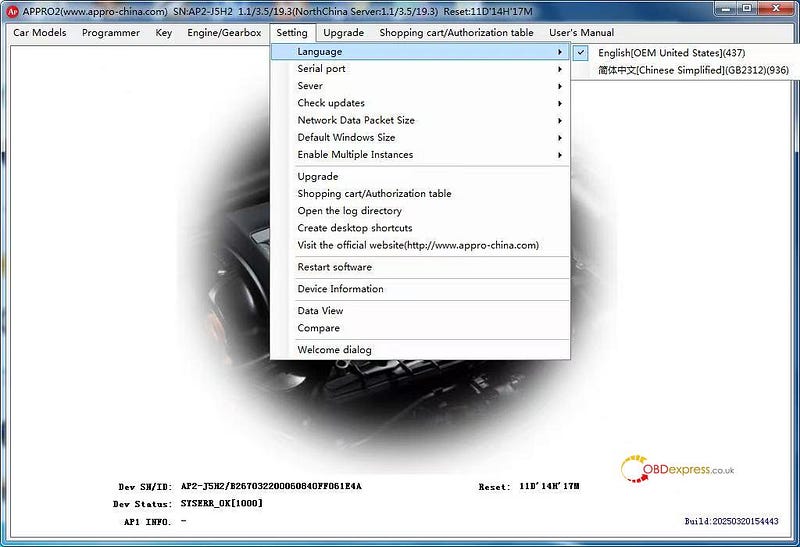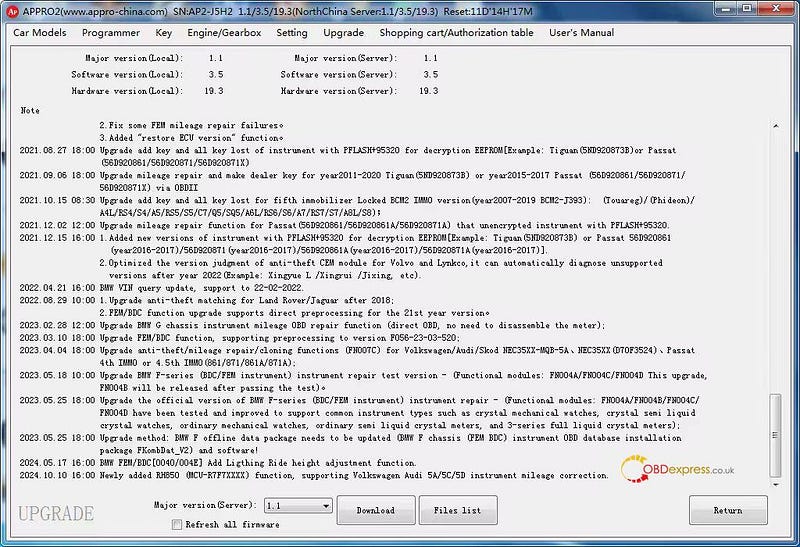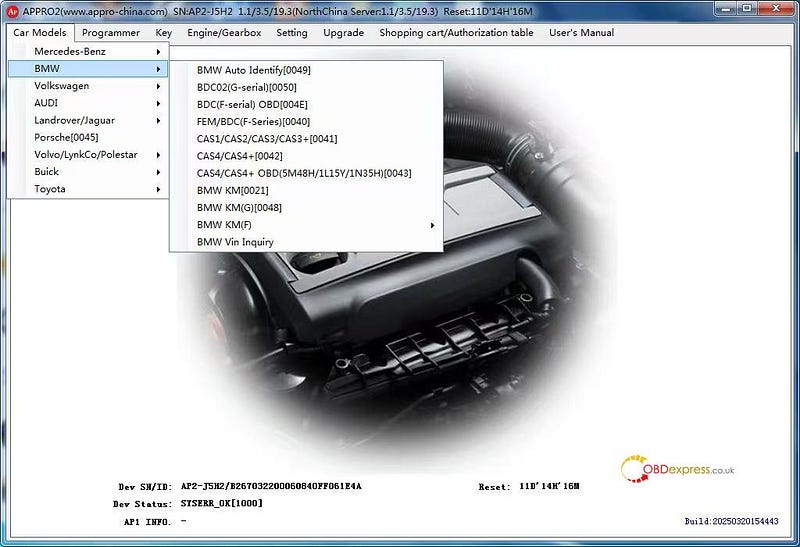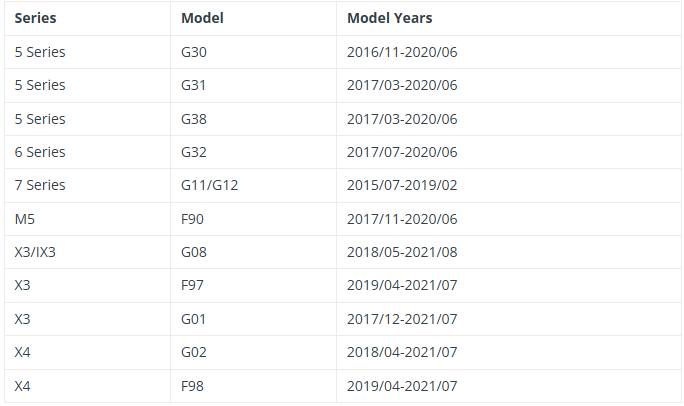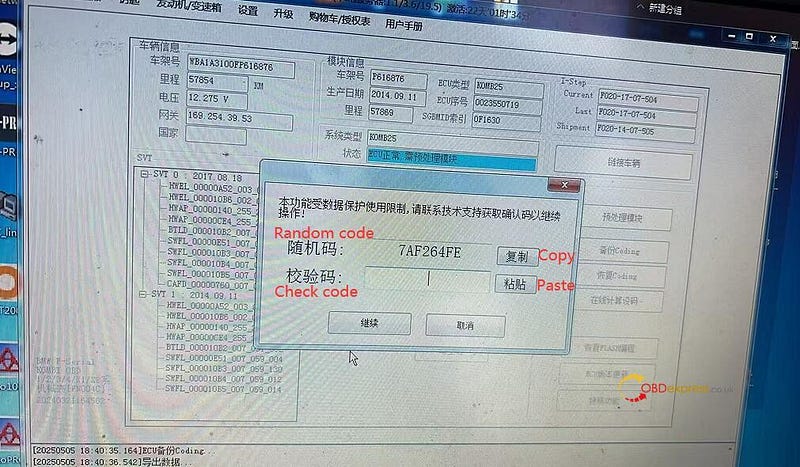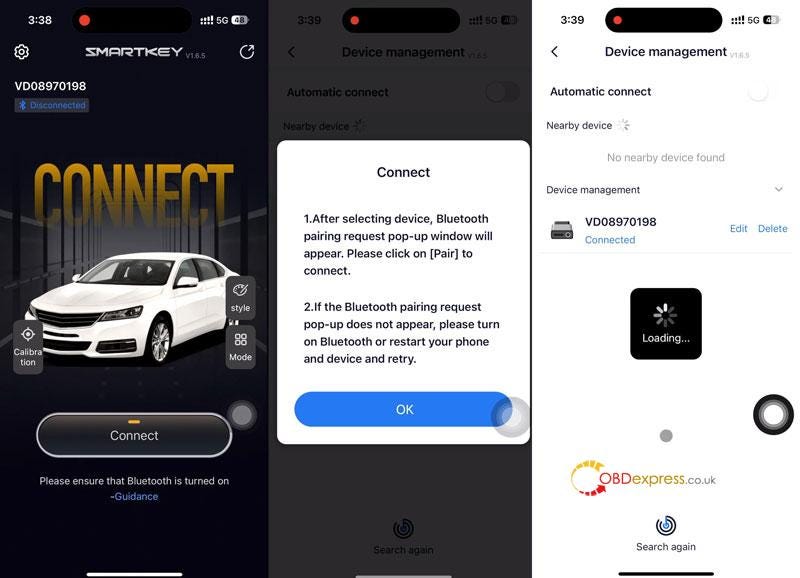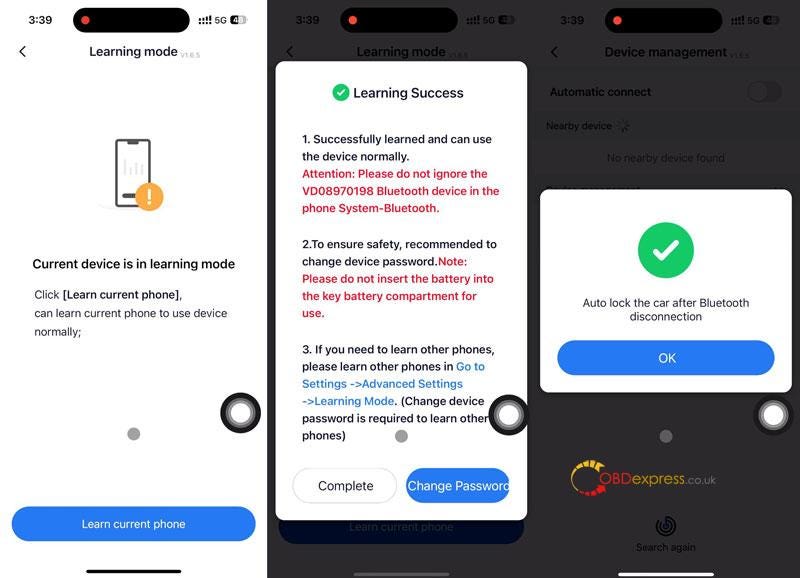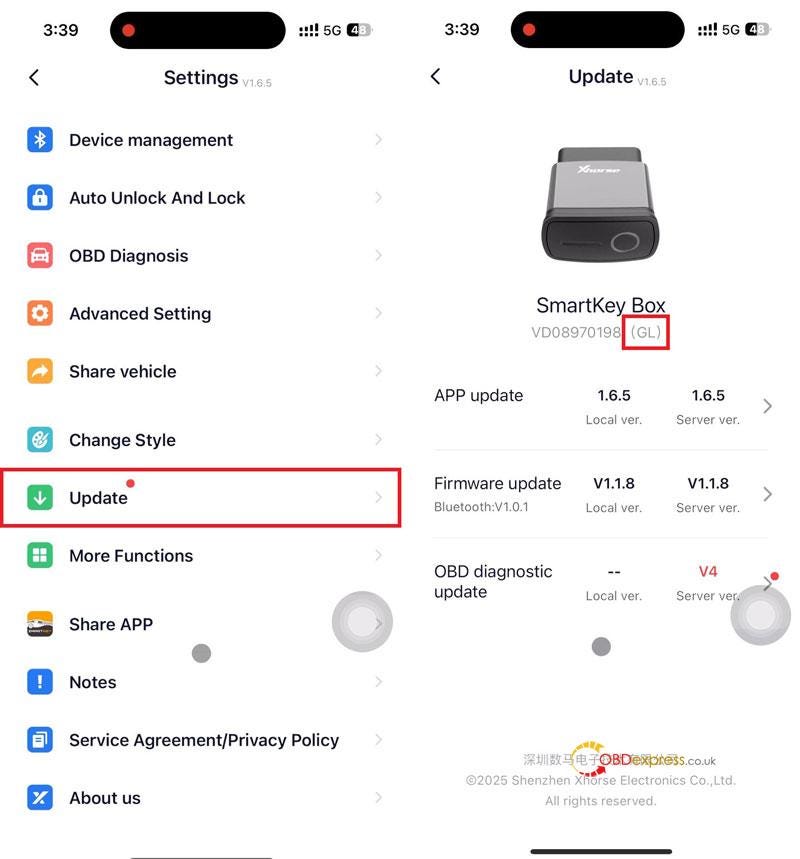When it comes to automotive diagnostic tools, the Autel MaxiCOM Ultra Lite and Launch X431 Pro TT Elite are two popular choices among professionals and enthusiasts. Both devices offer powerful features, but they cater to slightly different needs. Here’s a detailed comparison to help you decide which one suits you best.

- Price and Value
Autel Ultra Lite: Priced €2,559.
Launch X431 Pro TT: More affordable at €687, making it a budget-friendly alternative.
Verdict: If cost is a major factor, the Launch X431 Pro TT offers excellent value for money.

- Features and Performance
Both tools perform similarly in terms of diagnostics, coding, and programming.
Autel Ultra Lite:
- 9-inch screen (larger and more visually appealing).
- More manufacturer-specific functions, especially for BMW.
- Heavier and bulkier, requiring careful handling.
Launch X431 Pro TT:
- Smaller, more portable design (easier to carry and use on the go).
- Nearly identical functionality (38 hot functions vs. Autel’s 40).
- Faster diagnostics on some vehicles (e.g., BMW).
Verdict: If you prioritize a bigger screen and advanced manufacturer features, Autel is better. For portability and affordability, Launch is the winner.
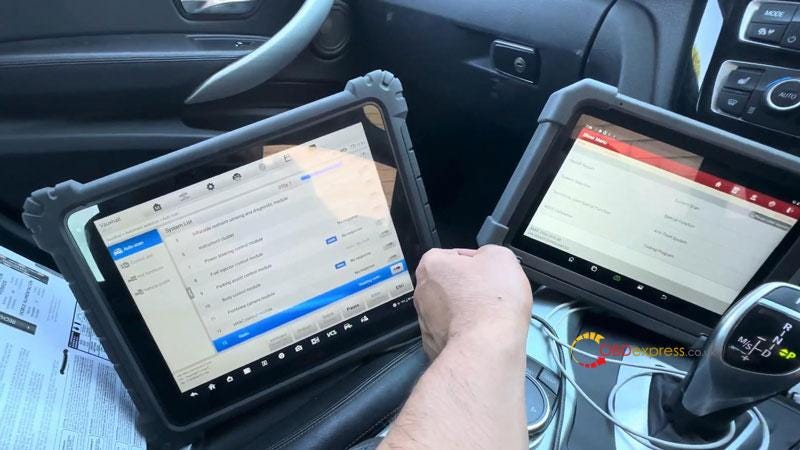
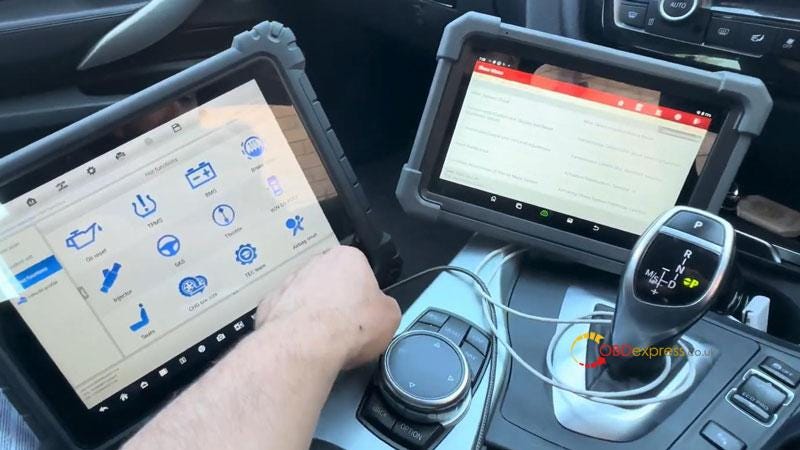
- Updates and Long-Term Costs
Both devices come with two years of free updates.
Autel Updates cost ~€699/year after the free period.
Launch Updates cost ~€321/year, making it more economical.
Verdict: Launch is cheaper to maintain long-term.
- Build Quality & Accessories
- Premium build but fragile due to the large screen.
- Comes with a heavy-duty case and multiple OBD cables.
- More rugged and lightweight.
- Includes essential accessories but feels slightly less premium.
Verdict: Autel feels more high-end, while Launch is more durable for daily use.
- Additional Features
Mileage Verification: Both tools can detect mileage discrepancies, useful for used car buyers.
Live Data & Special Functions: Both support active tests, coding, and resets.
Camera Function: Autel’s camera is slightly better for headlight coding and QR scanning.
Final Recommendation
Choose Autel Ultra Lite if:
- You need advanced manufacturer features.
- You prefer a larger, high-resolution screen.
- Budget is not a concern.
Choose Launch X431 Pro TT if:
- You want a cost-effective, portable diagnostic tool.
- You need similar functionality at a lower price.
- Long-term update costs matter to you.
Both tools are excellent, but the best choice depends on your budget and specific needs. If you’re a professional working with high-end vehicles, Autel may be worth the investment. For general diagnostics and cost efficiency, Launch is the smarter pick.
For purchase links and further details, check www.obdexpress.co.uk