This step-by-step guide walks you through the process of adding a new key to a BMW G-Series BDC2 module using the Yanhua Mini ACDP/ACDP-2 and Module 38 - all completed on the bench without soldering.
Preparation:
- Mini ACDP2/ACDP1 host
- Yanhua Module 38 (BDC2-ICP Interface Board)
- BMW BDC2 module
Main steps:
1.Identify vehicle info.
2.Obtain keys data
3.Add key
…
1.Identify Vehicle Information
Run the ACDP APP, and confirm the ACDP device is bound
Select:
BMW → FEM/BDC → IMMO/Mileage → BDC2 ICP+OBD (F/G
Chassis)
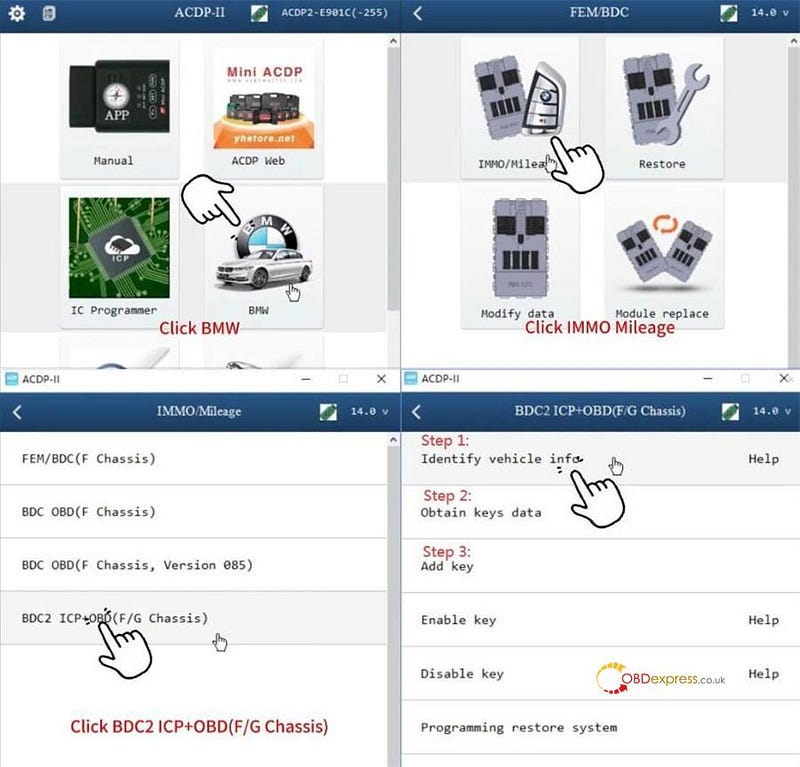
Select "Identify Vehicle Info."
Connect the Yanhua ACDP device to the OBDII port of the vehicle.
Read the vehicle system data and save it, then verify the vehicle information.
Screenshot the original vehicle info for reference
Click "Continue".
Make sure the IMMO type is supported before processing
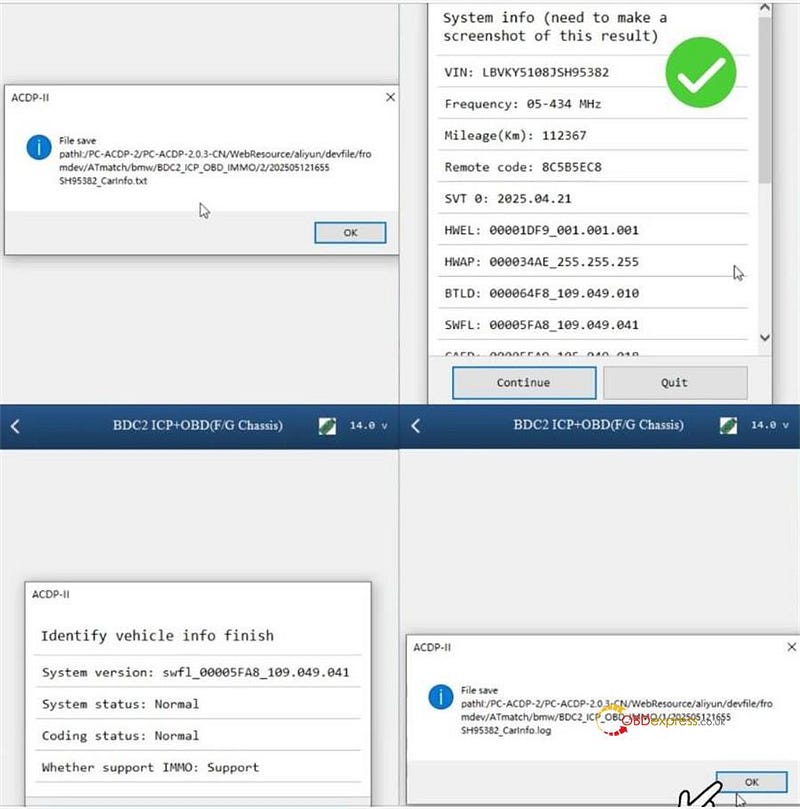
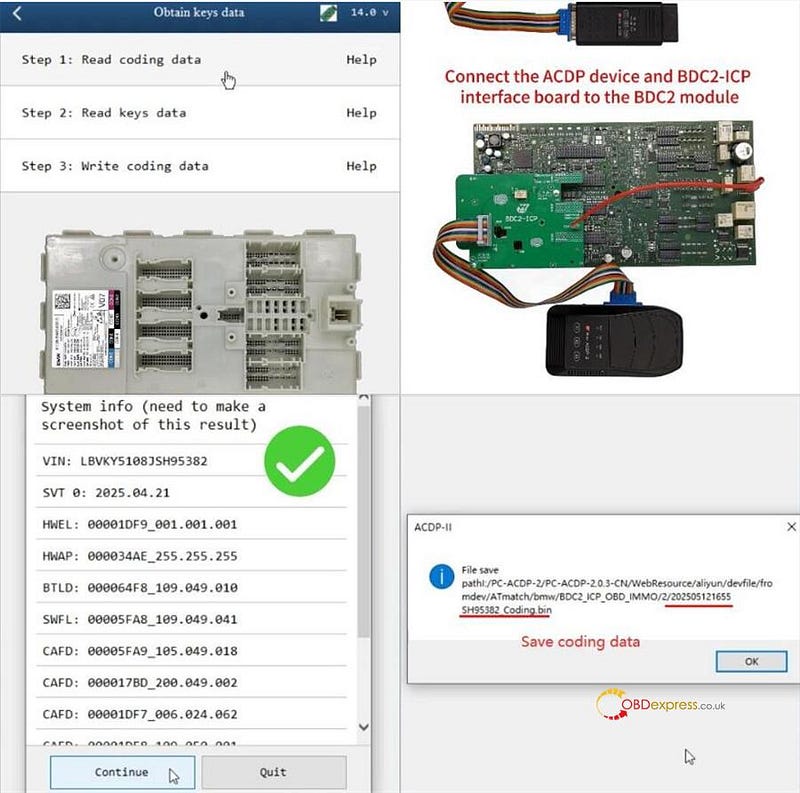
Obtain Keys Data
Step 1: Read Coding Data
Step 2: Read Keys Data
Step 3: Write Coding Data
Step 1: Read Coding Data
Remove and disassemble the BDC2 module.
Click "Help" section to check the connection guidance.
Connect the BDC2 ICP interface board to the BDC2 module correctly
http://blog.obdexpress.co.uk/2025/05/12/how-to-install-yanhua-module-38-for-bmw-bdc2-key-adding/
Select "Read Coding Data".
Confirm the vehicle information
Read and save the coding data (filename: Coding.bin)
Backup is finished.
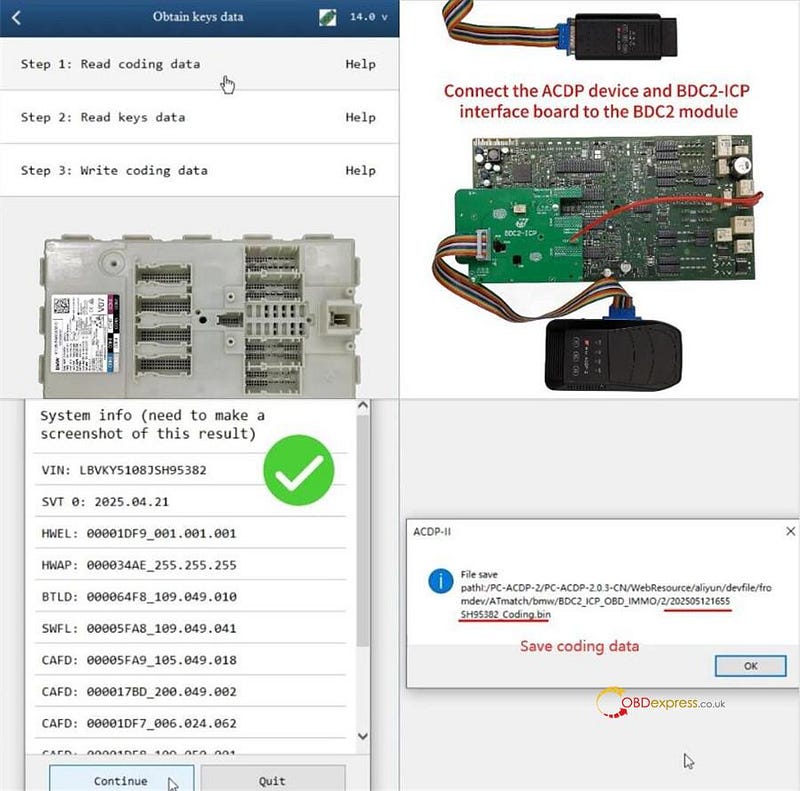
Step 2: Read Keys Data
Connect the Yanhua ACDP2/ACDP-1, Module 38 BDC2- ICP Interface Board, and BDC2 module.
Check PIN status and read system info.
Select "Read Keys Data".
Save the BDC2 key data file as "BdcData.bin". Note the file path, date, and time
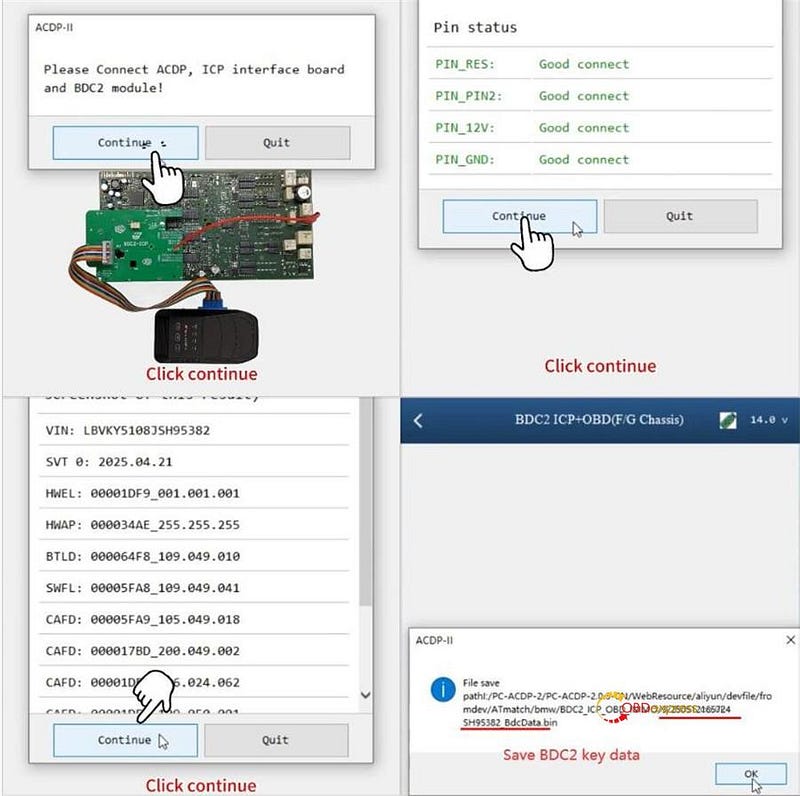
Verify IMMO Information and click Continue.
Ensure:
- A stable internet connection for downloading data from the server
- Reliable power supply
- Do not unplug the device
Programming of the ECU begins.
Upon success, then save the key data.
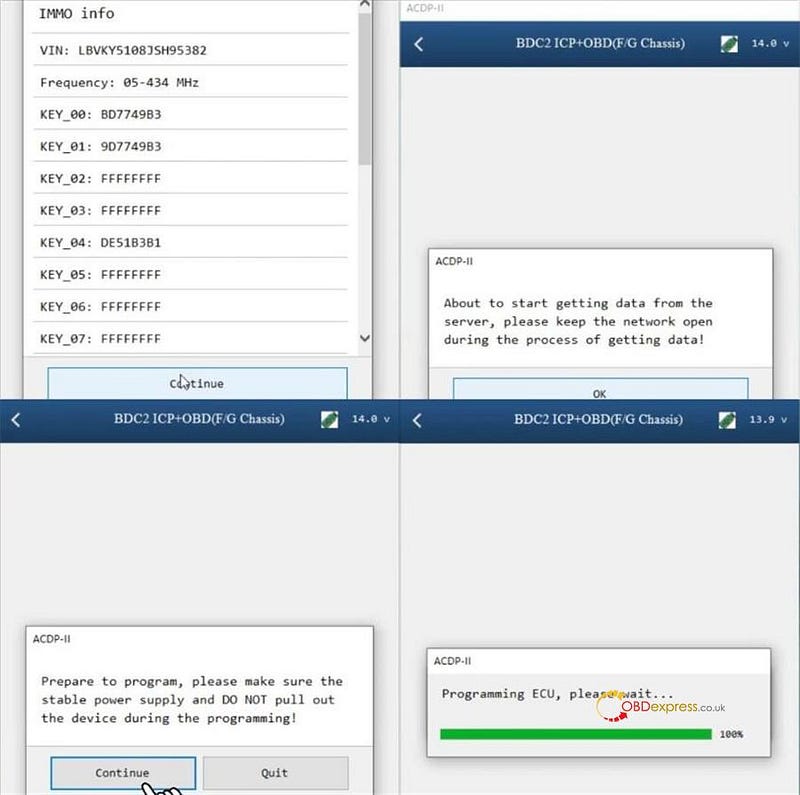
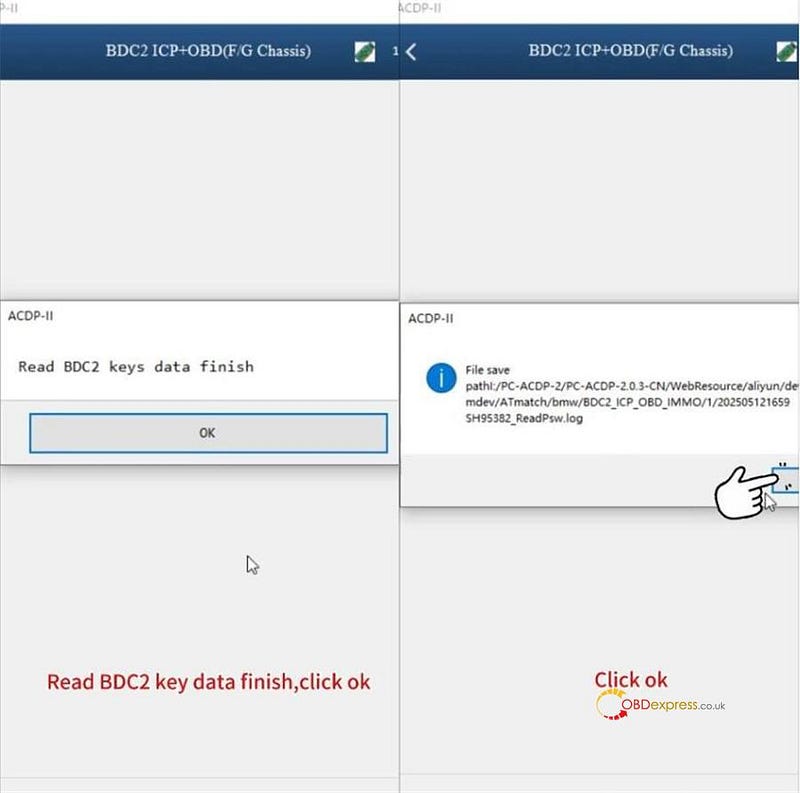
Step 3: Write Coding Data
Read and confirm system information again.
Load the saved coding file (matching time and VIN, ending in "Coding.bin").
Prepare for programming (stable power, no disconnection).
Save the data after completion
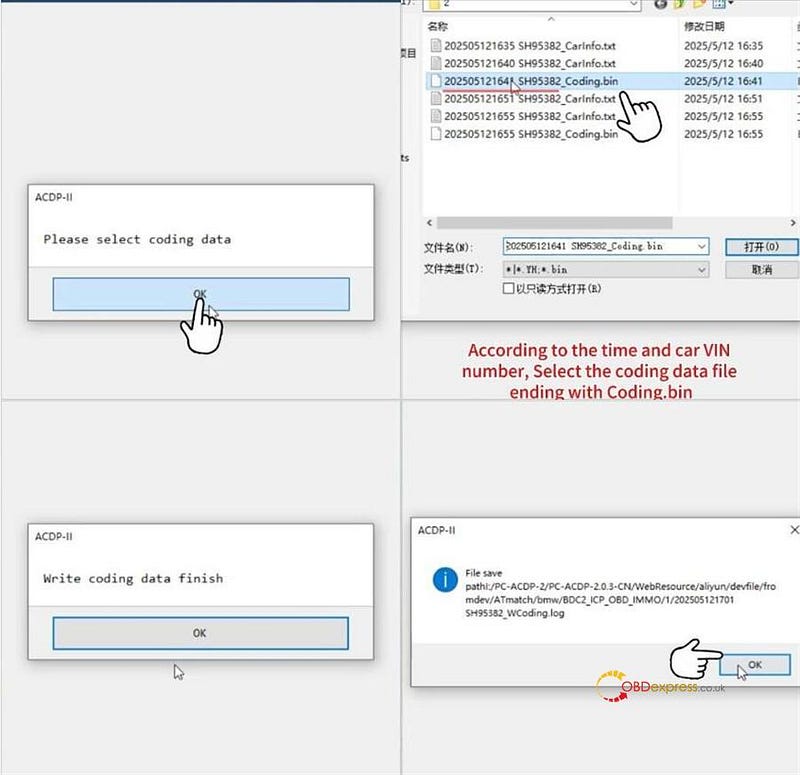
Add Key
Go back to the main menu.
Select "Add Key", then choose "Bench" method.
Connect the Yanhua ACDP-2, ICP interface board, and BDC2 module.
Read system info.
Load the saved BdcData.bin key data
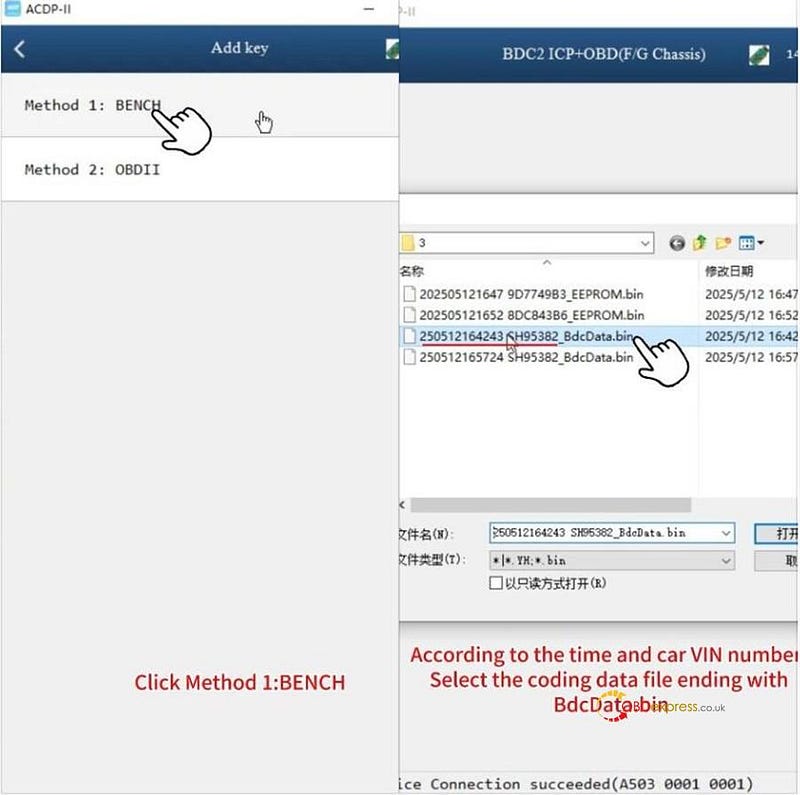
Unplug the DB15 connector from the ACDP host and connect the BAV-KEY adapter.

Insert a working key into the BAV-KEY adapter and save its information.
Insert a new blank key into the adapter.
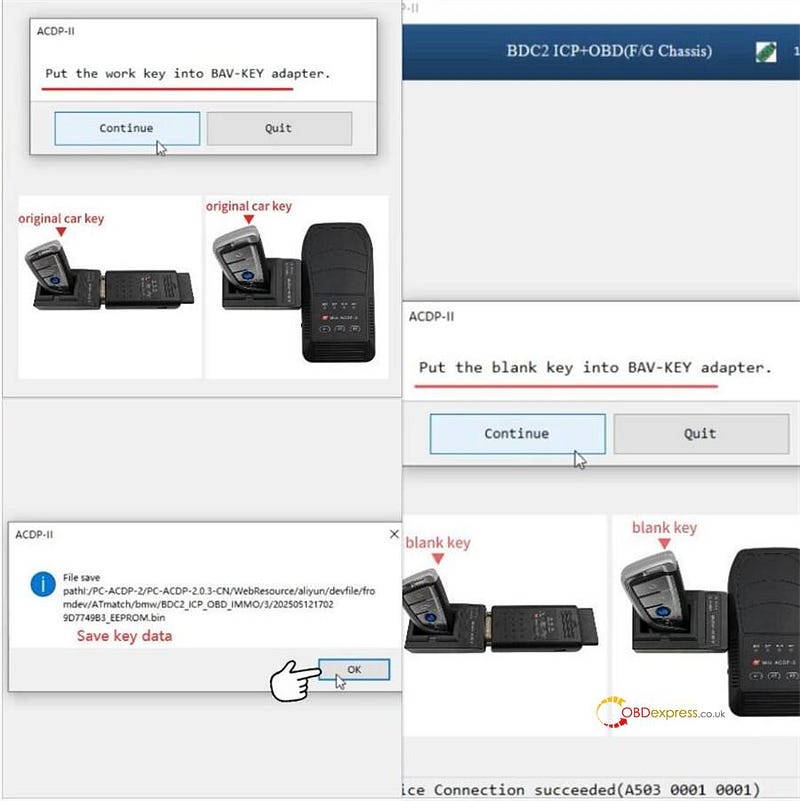
Confirm the new key is unlocked and unused.
Select an empty key position, then tap "Write Key".
Save the new key data once writing is complete
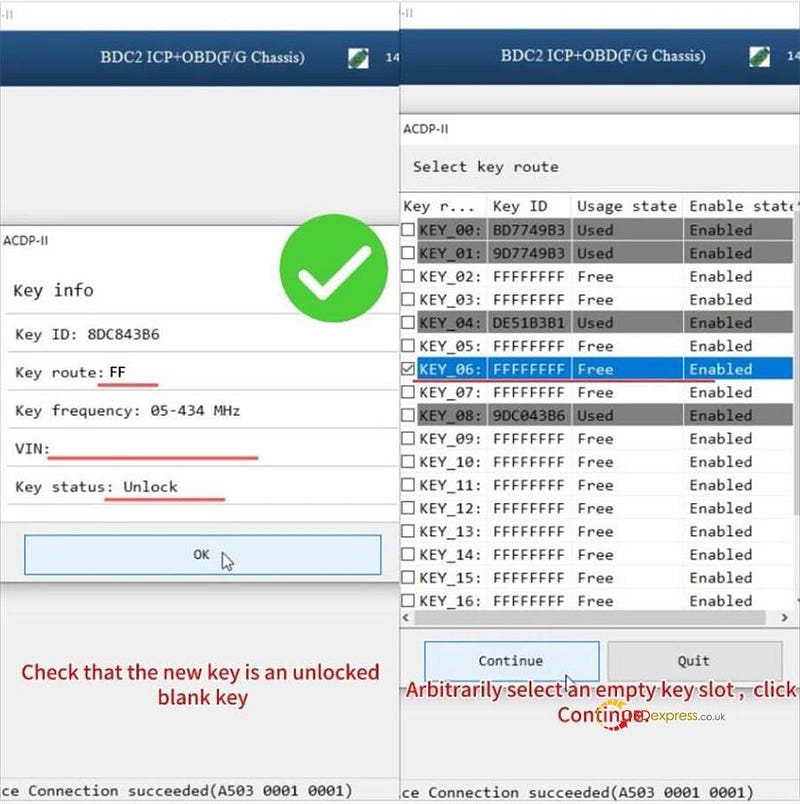
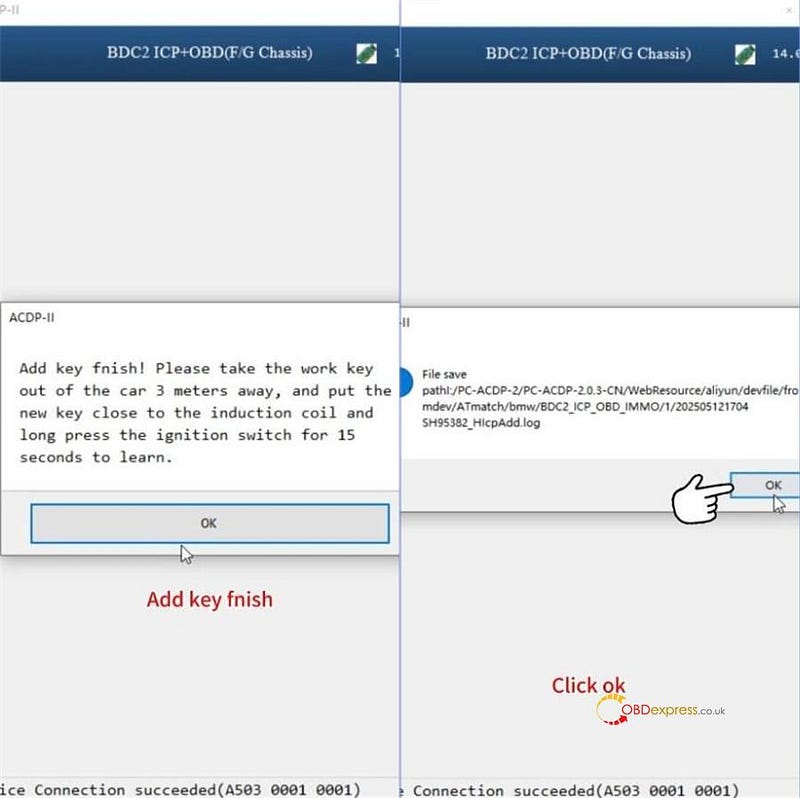
Final: Key Learning
Move the working key at least 3 meters away from the vehicle.
Hold the new key close to the induction coil.
Press and hold the ignition switch for 15 seconds
Learning will complete automatically
Finally, reinstall the BDC2 module in the vehicle, and test both the original and new keys to confirm they function correctly.
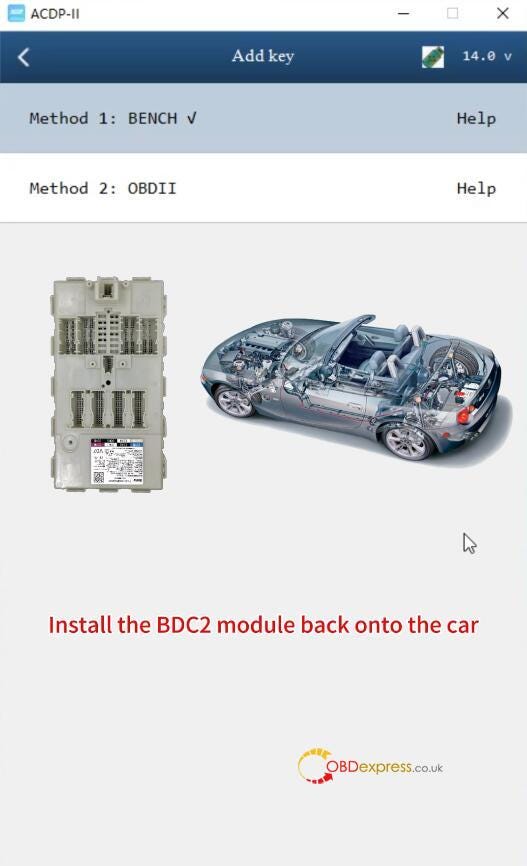


No comments:
Post a Comment