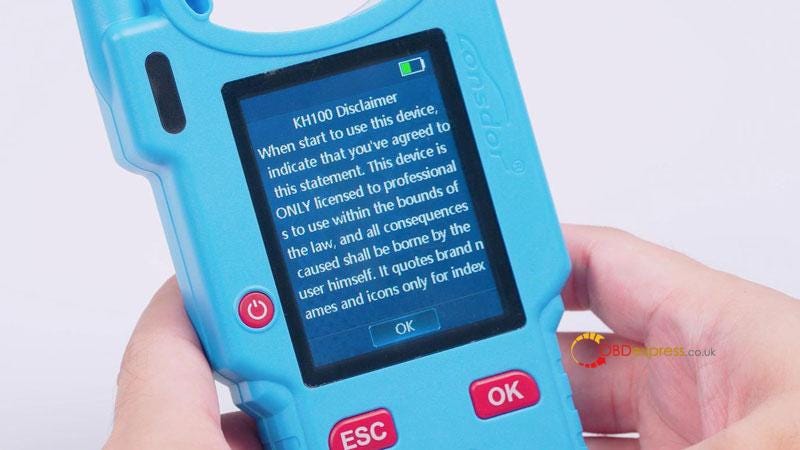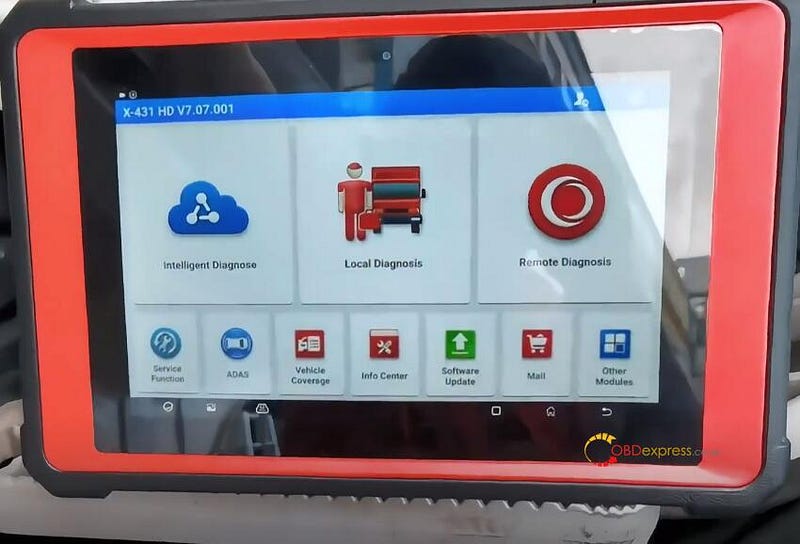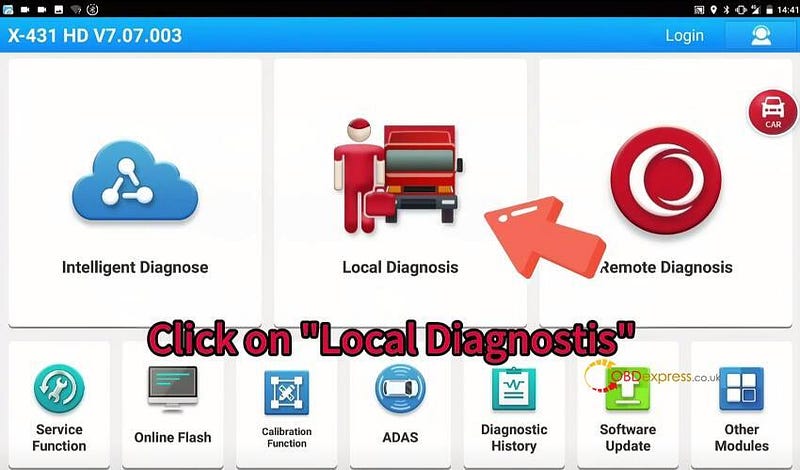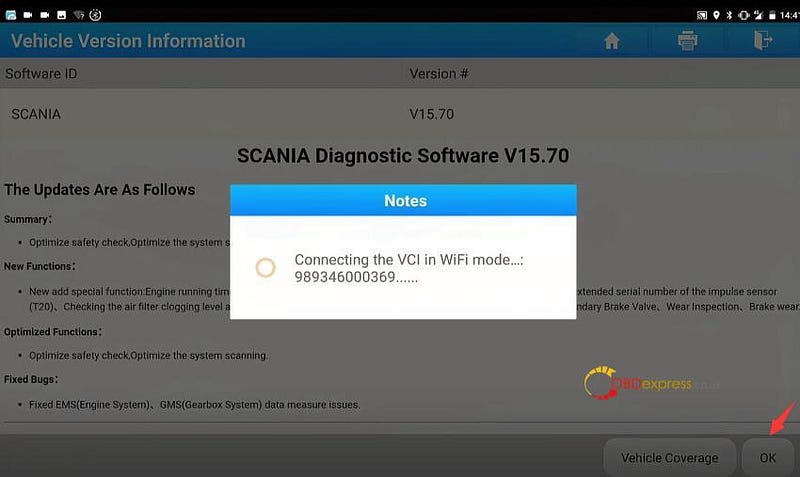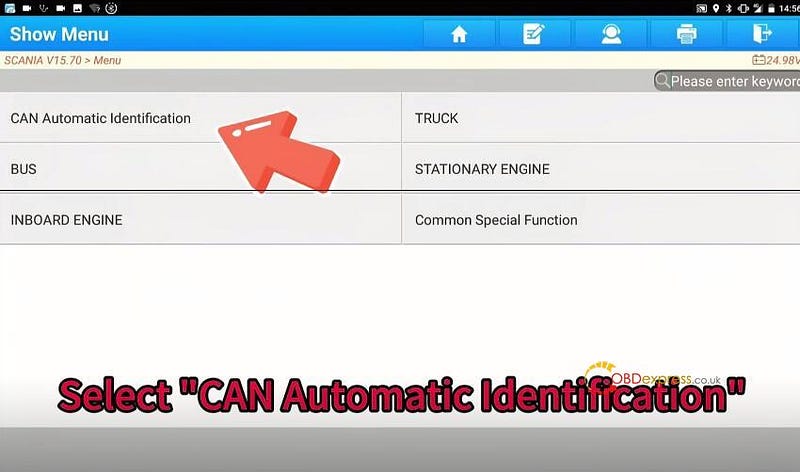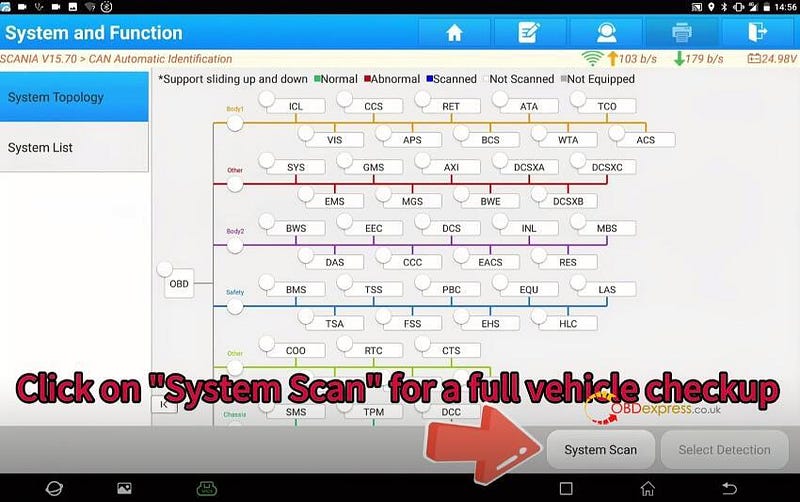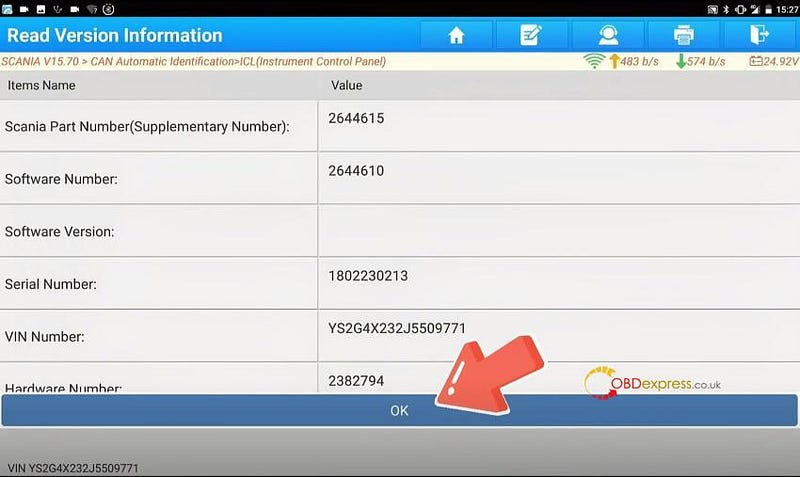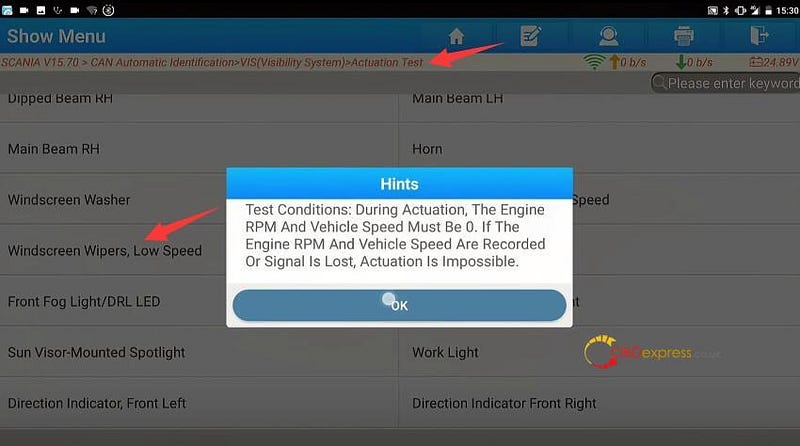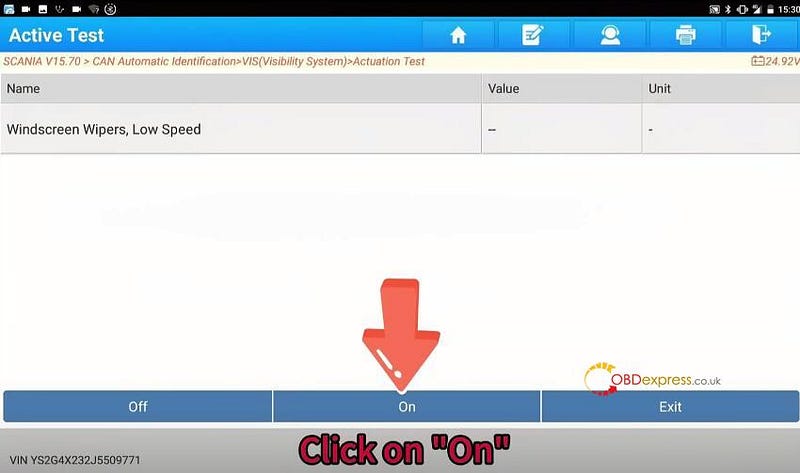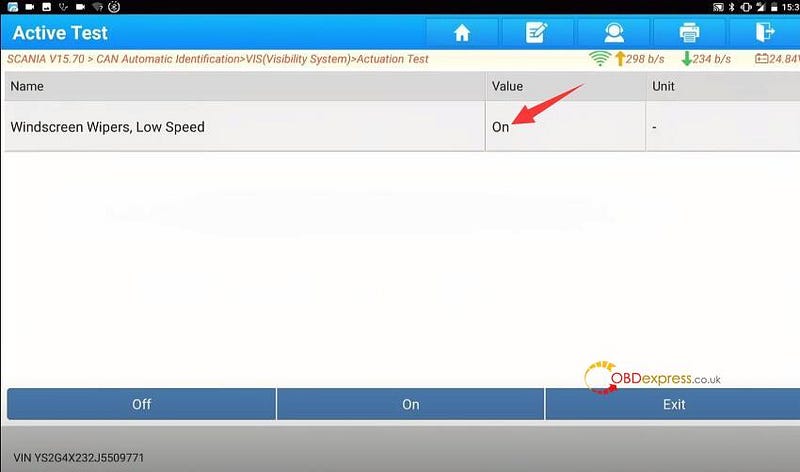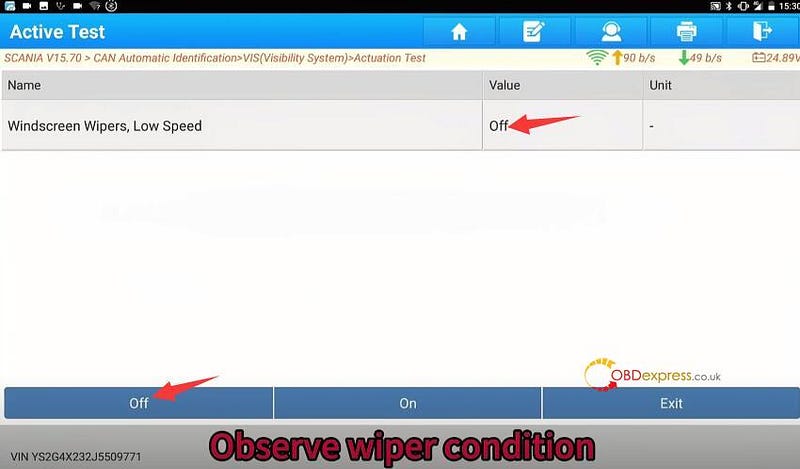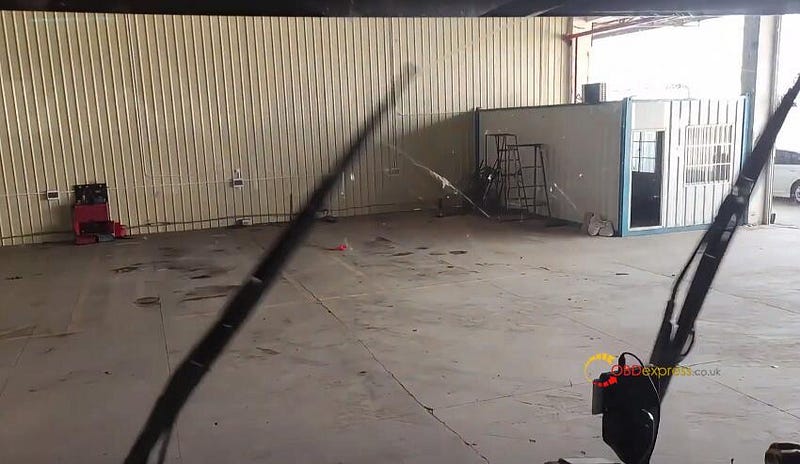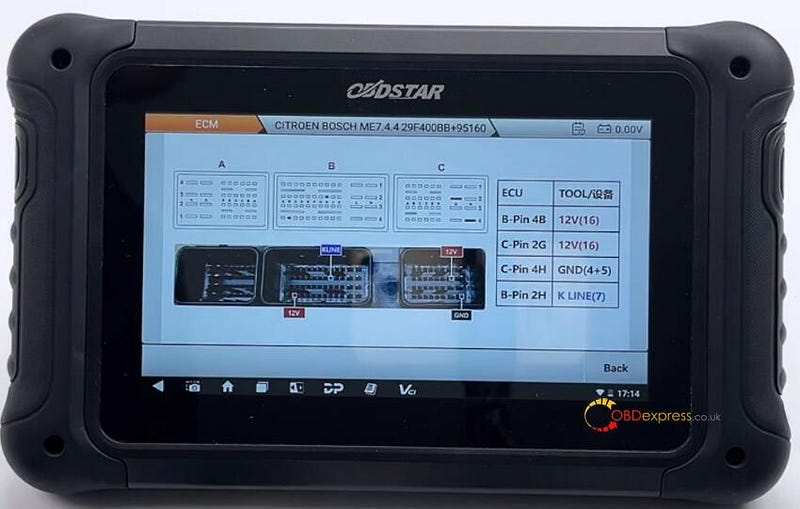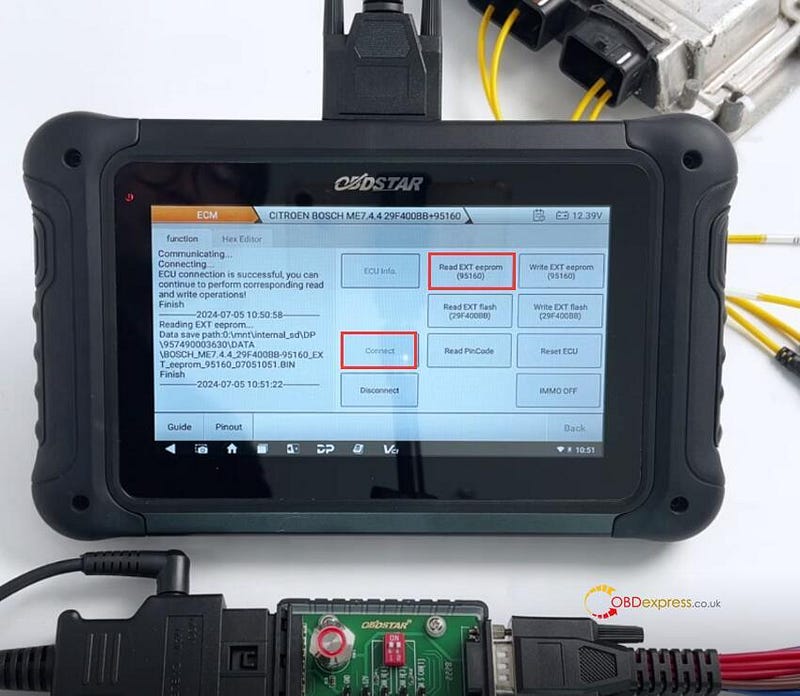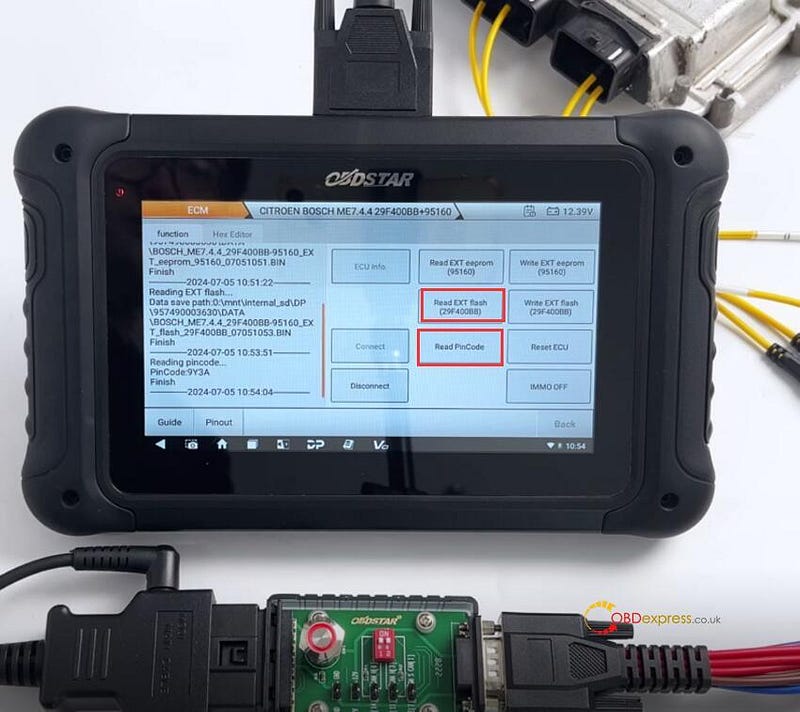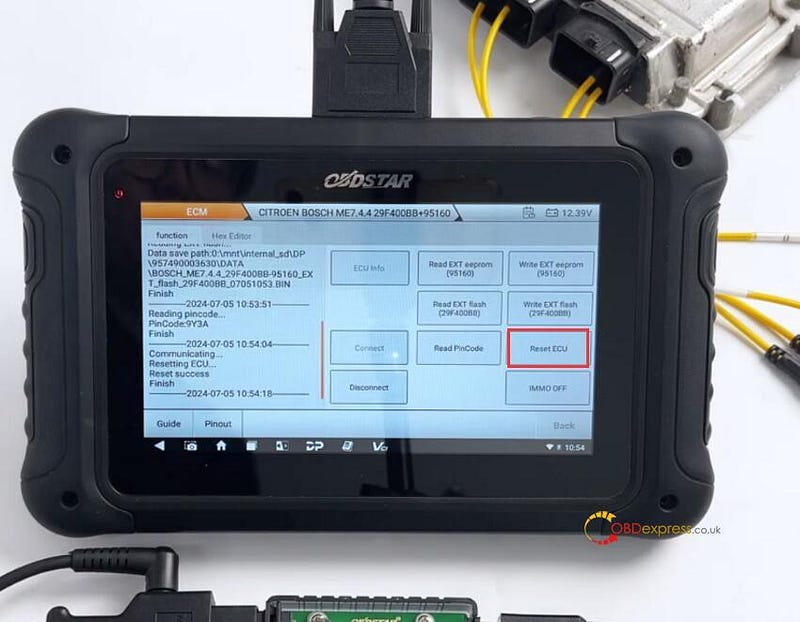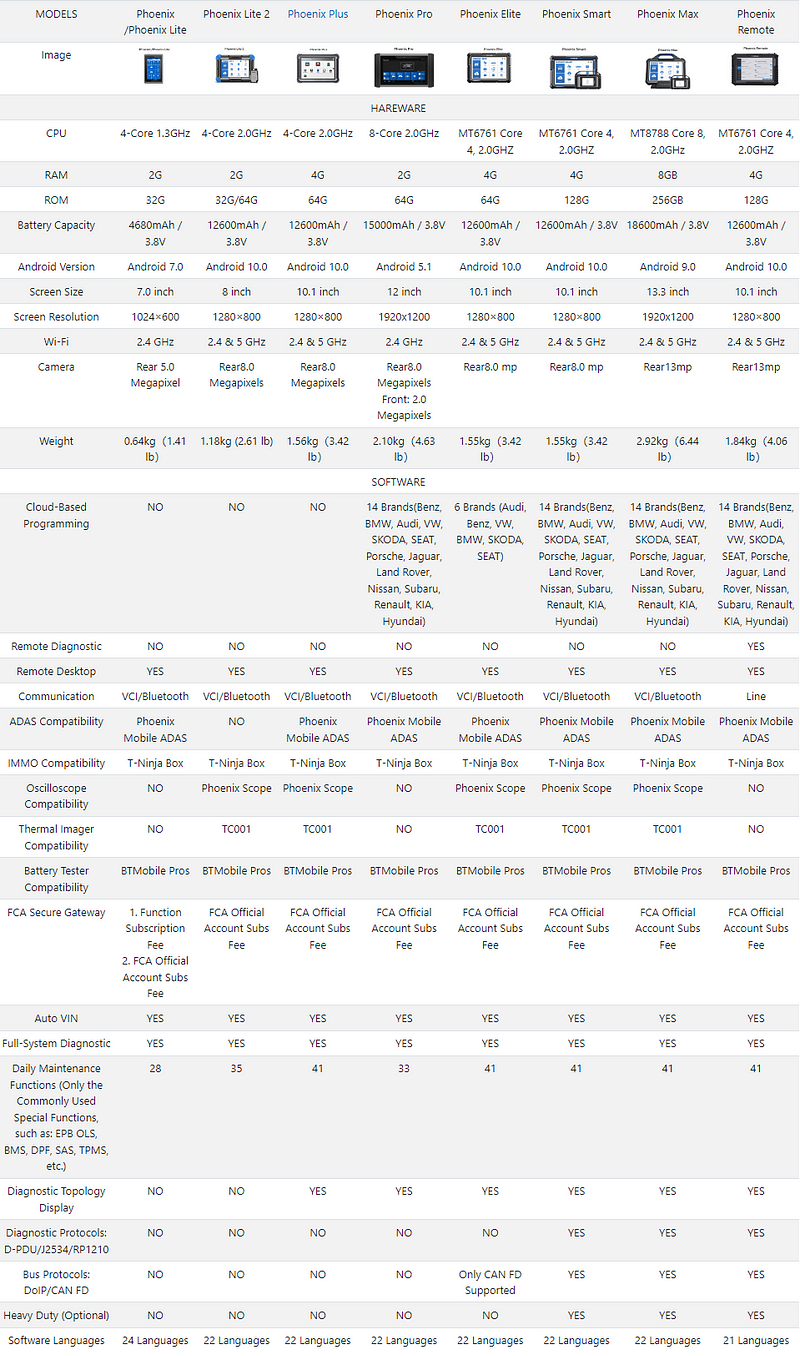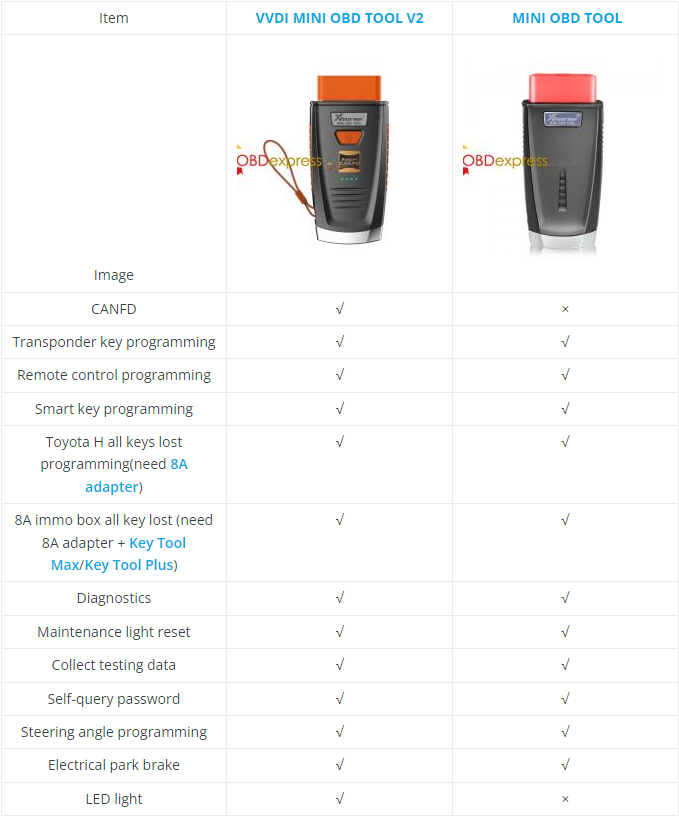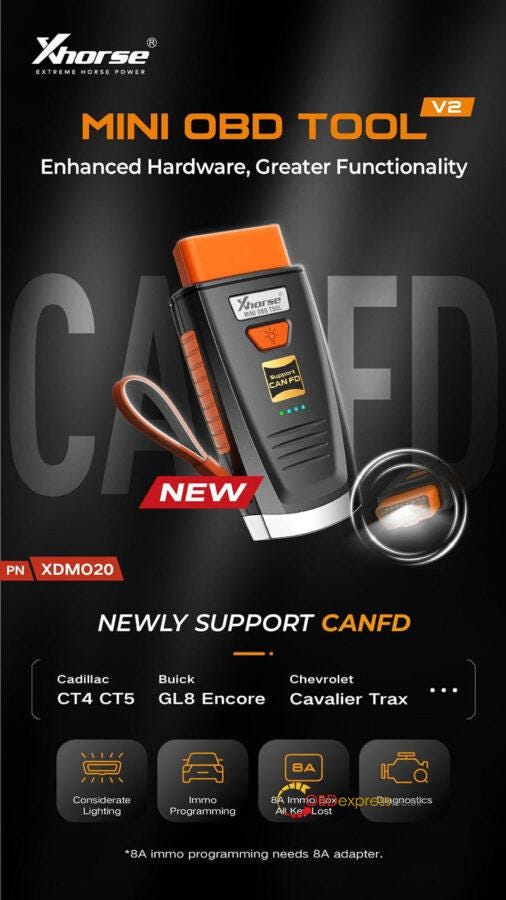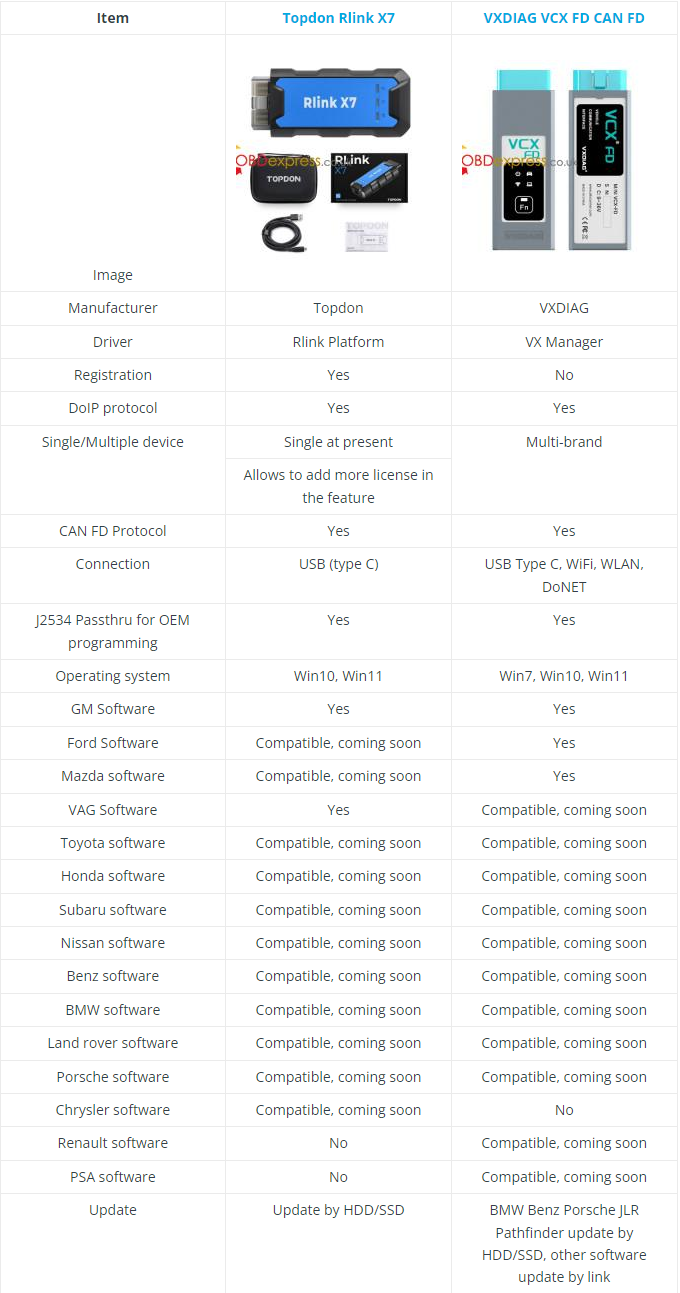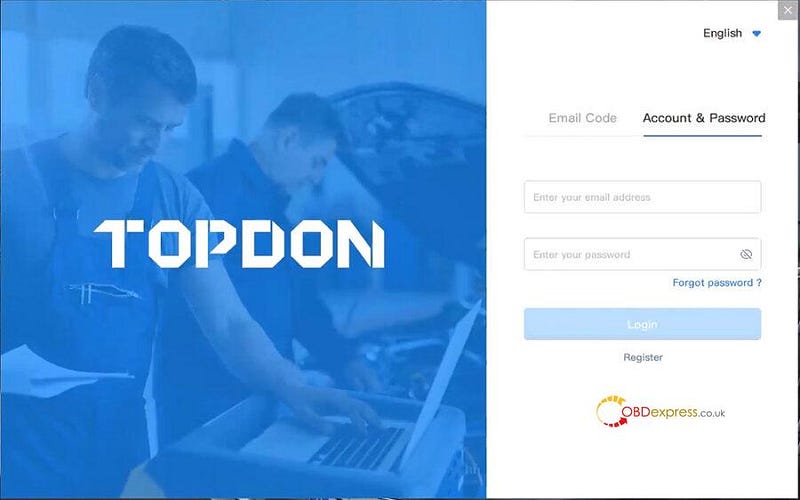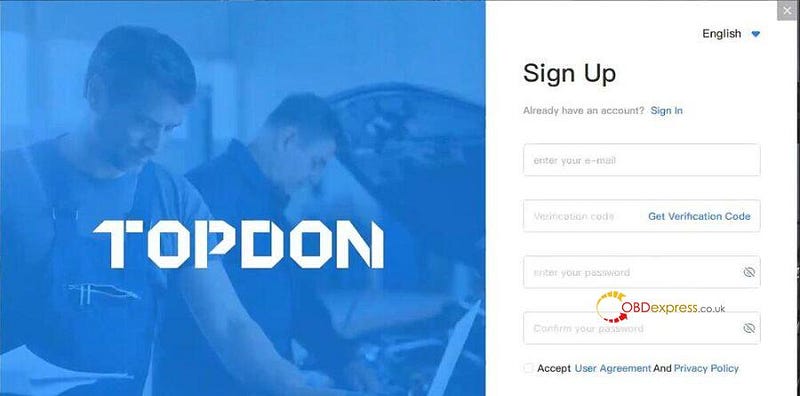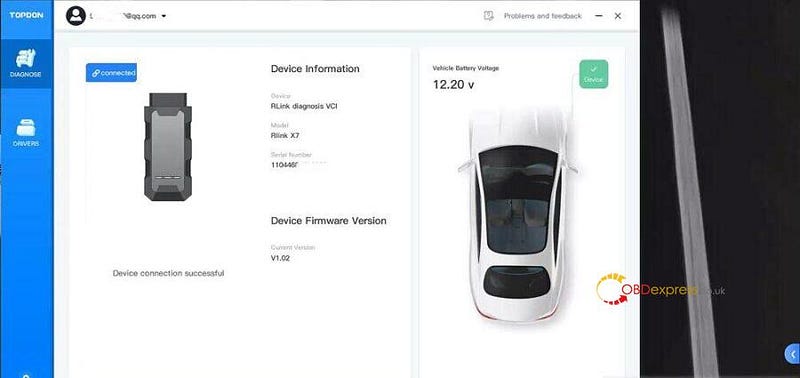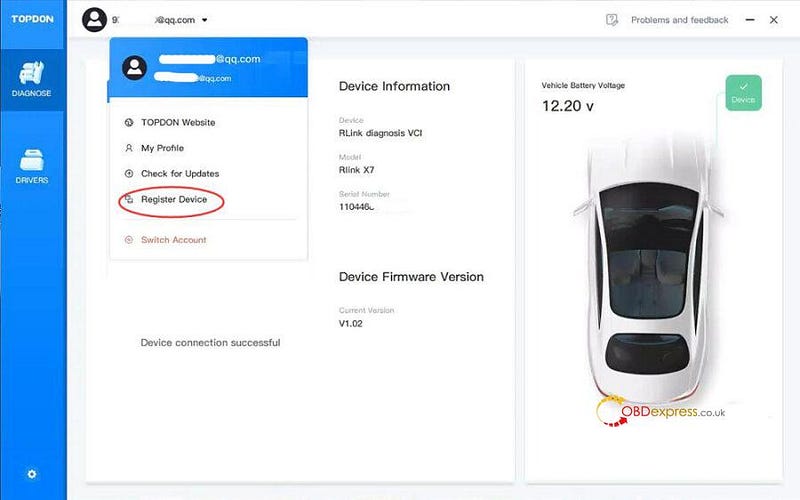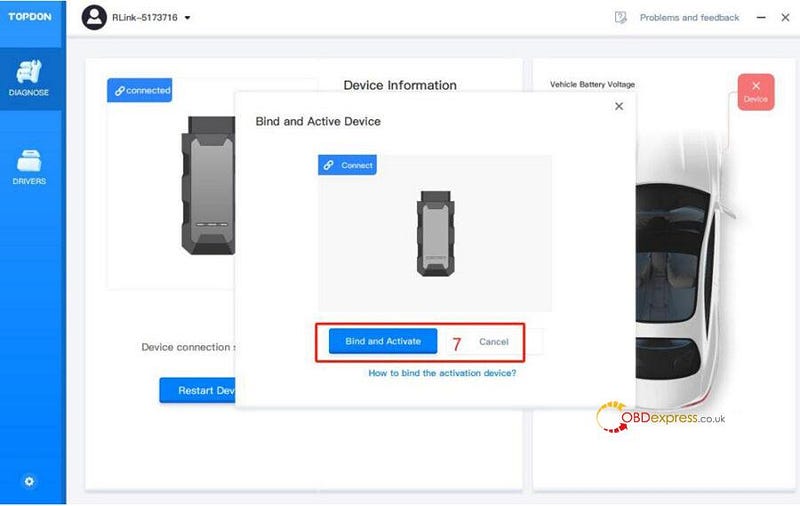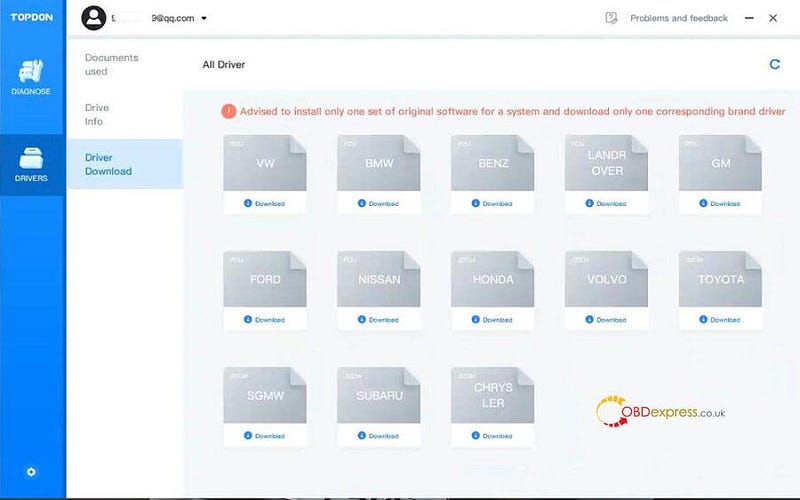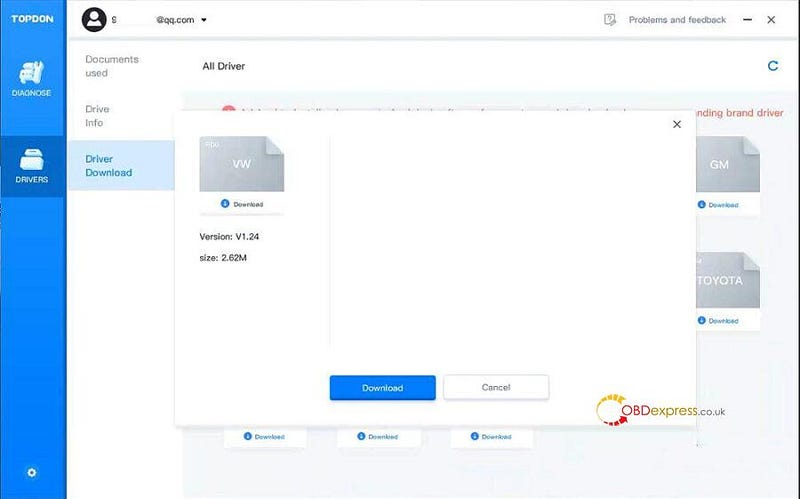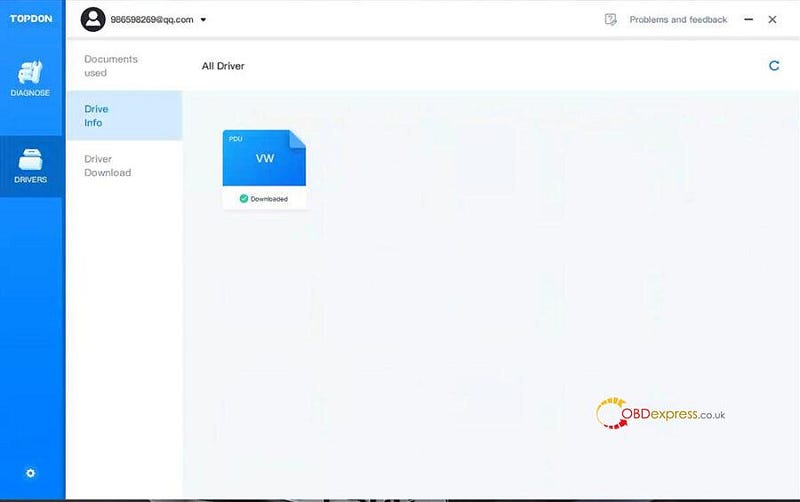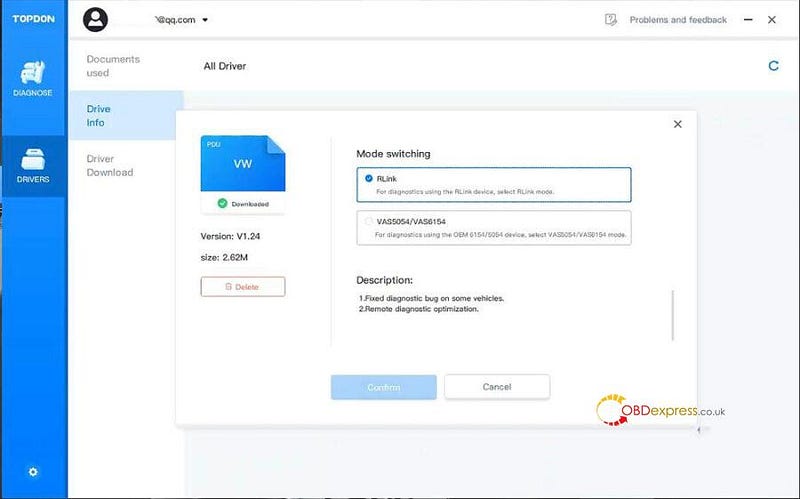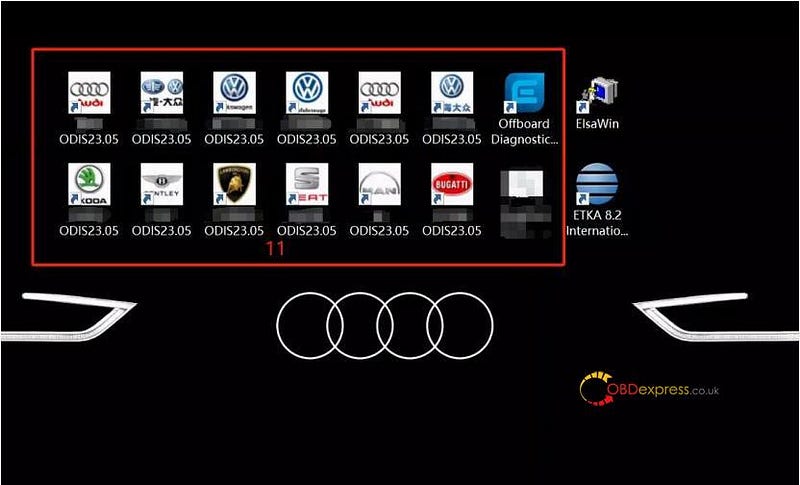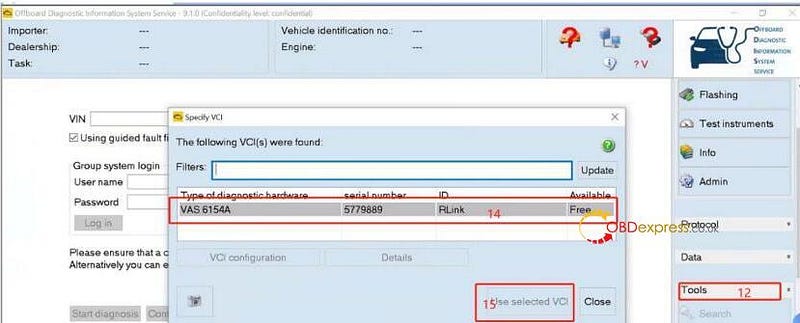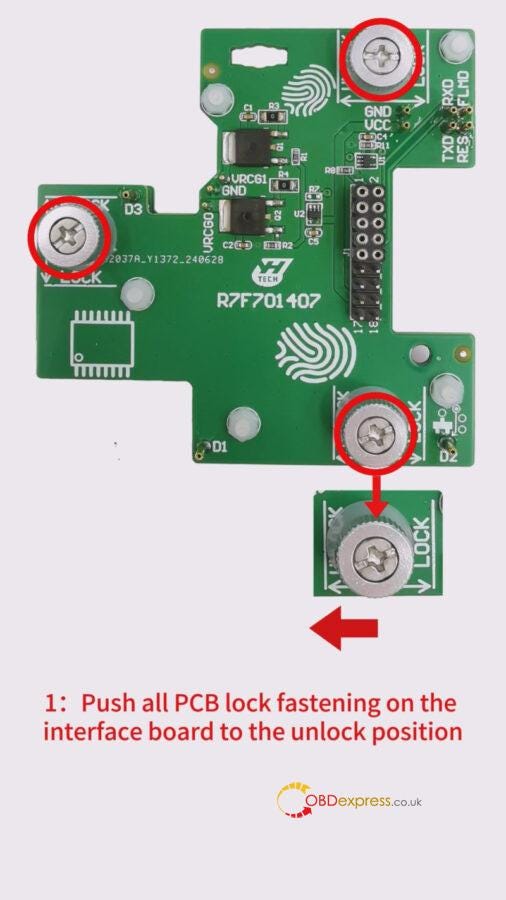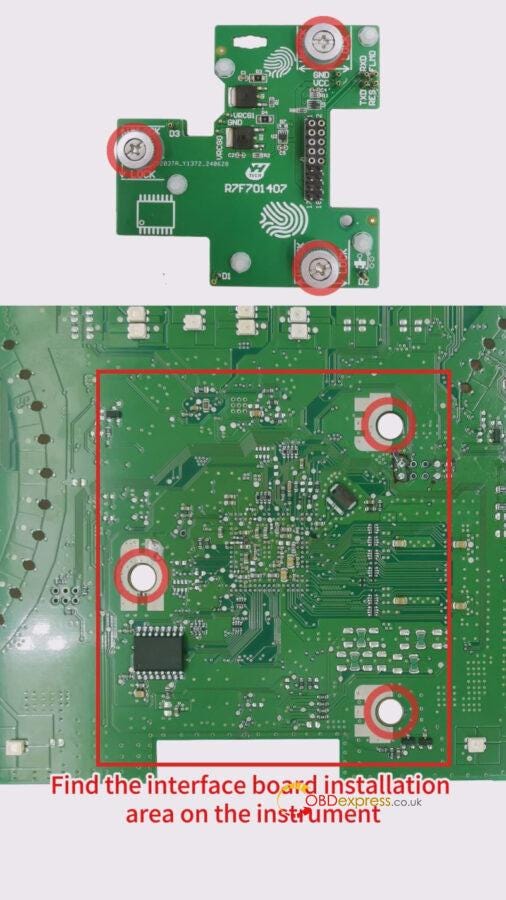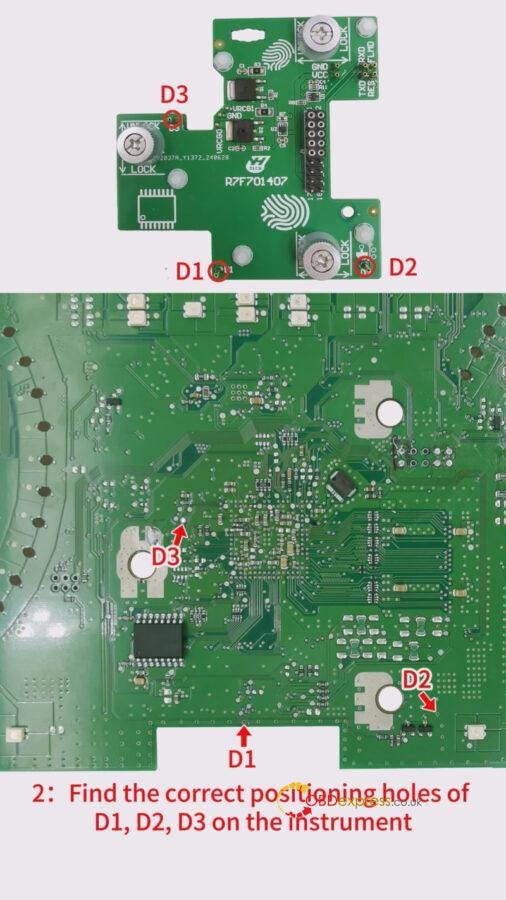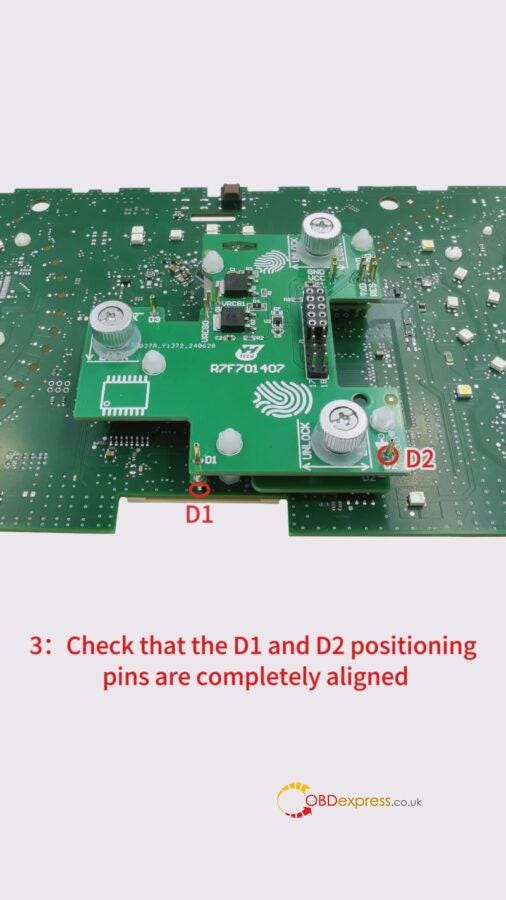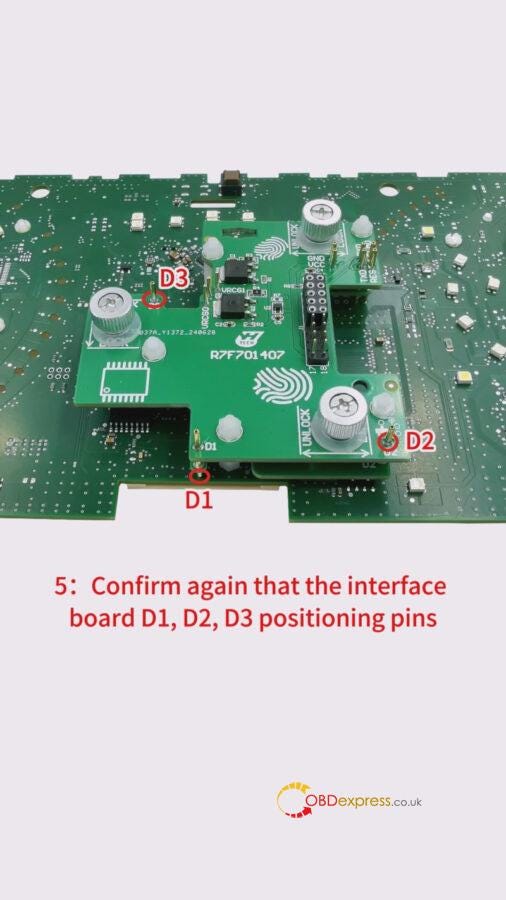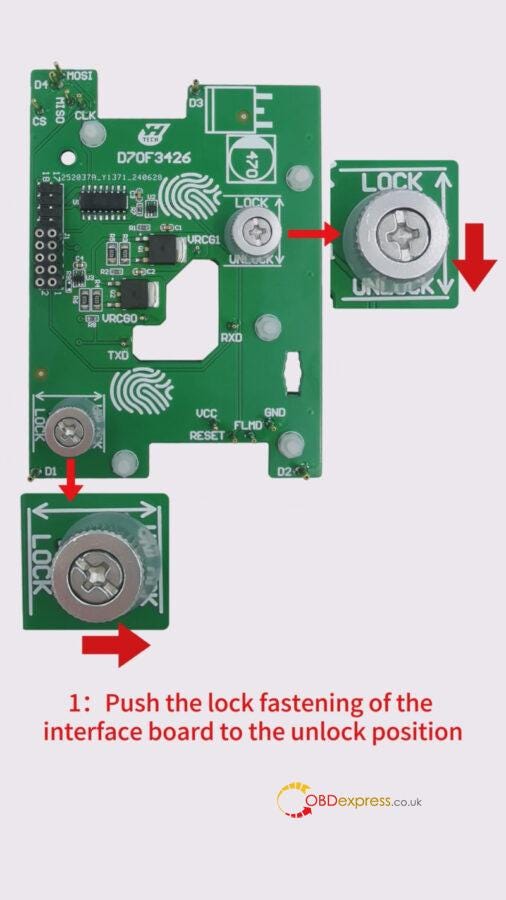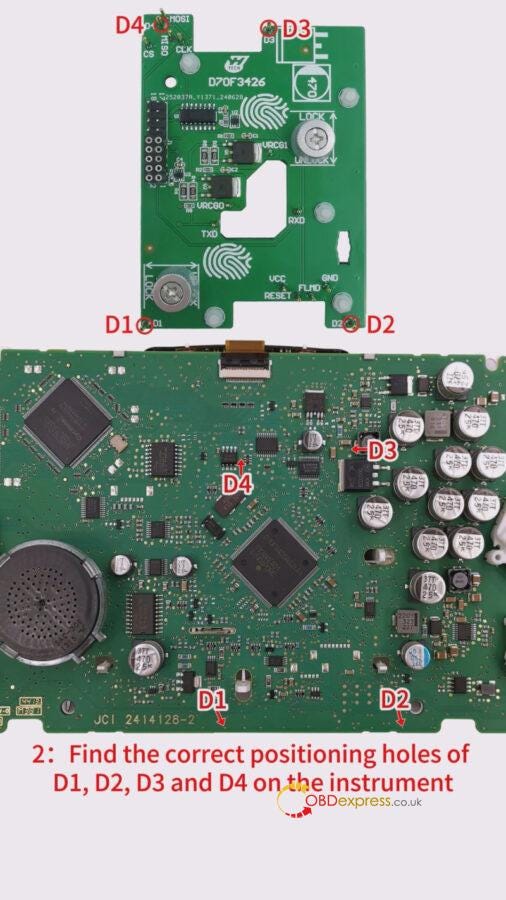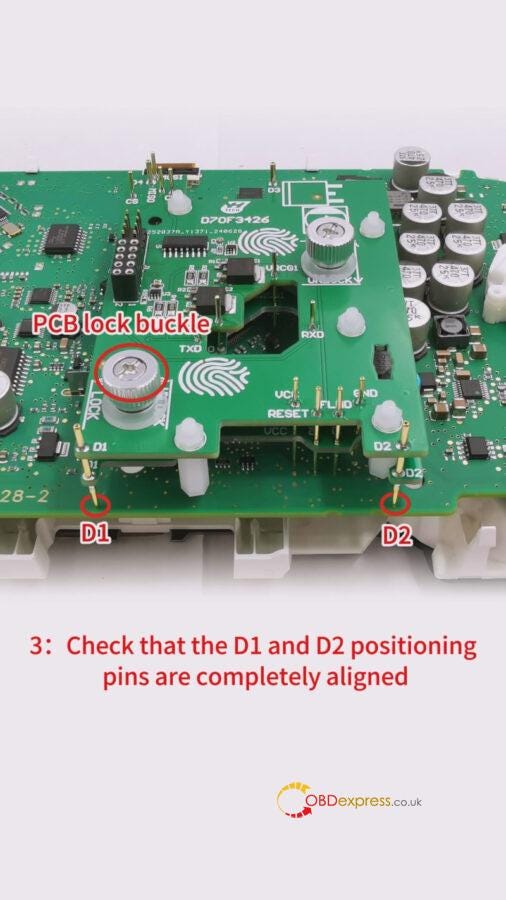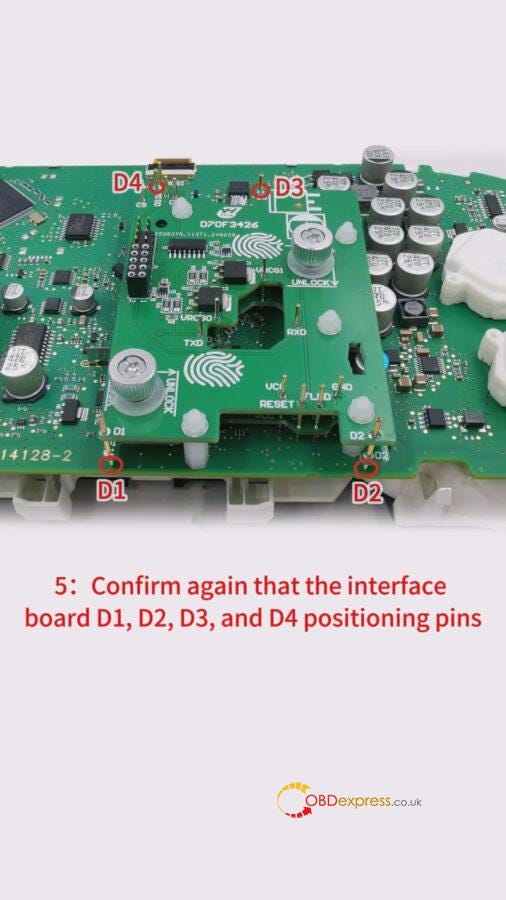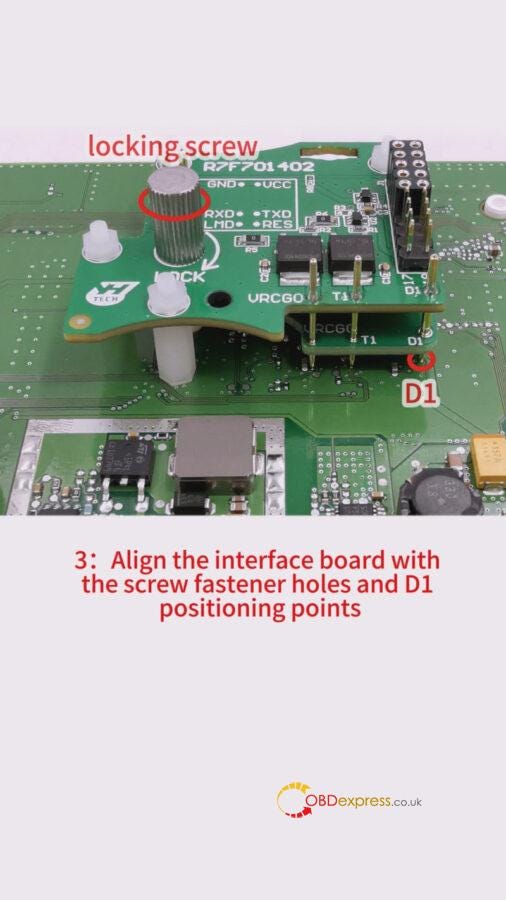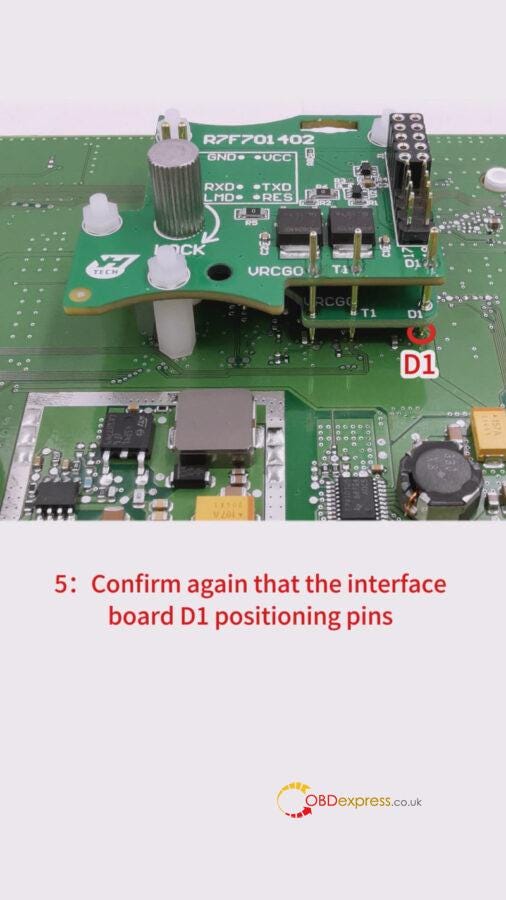Recently, TOPDON released two Rlink X7 J2534 diagnostic
interfaces- Rlink X7 GM and Rlink X7 VAG. They support the same function as
VXDIAG, and both support CAN FD and DoIP
protocols. More car brands will be added in Rlink X7 in the feature (Sep. or
Oct. 2024). Let’s check more details below.
PART ONE
Topdon Rlink X7 vs. VXDIAG VCX FD J2534
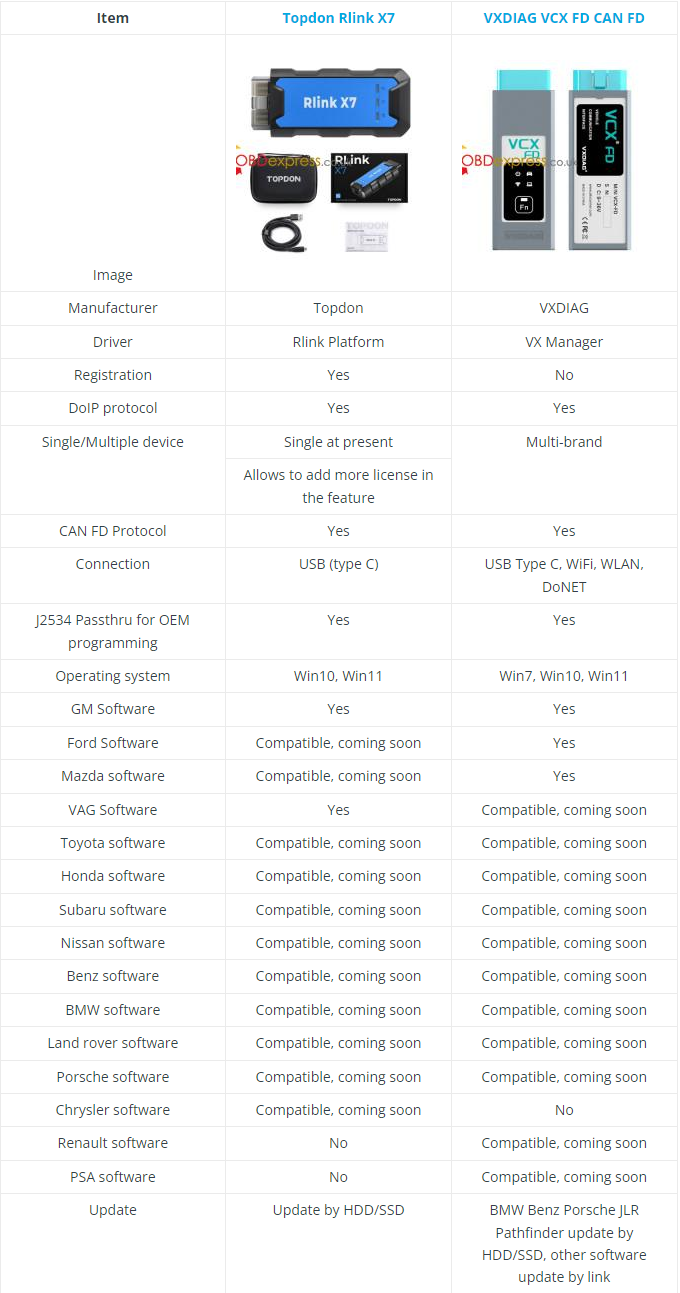
Similarities:
1.Both diagnostic interfaces can be used as J2534 passthru interfaces for OEM
programming.
2.Both are compatible with Toyota, Honda, Volvo, Subaru, Benz, BMW, Land
rover, Porsche software, other license are not ready.
3.Both support Win10, Win11 operating system.
Differences:
1.Topdon uses Rlink Platform driver, while VXDIAG uses VX Manager driver.
2.Topdon Rlink X7 supports GM and VAG, while VXDIAG VCX FD supports GM and
Ford/Mazda now.
3.Rlink supports Chrysler software, VXDIAG VCX FD does not, but VXDIAG can
support Renault and PSA software (coming soon).
4.Rlink 7 only supports USB connection (type-C)
currently, but VCX FD can supports WiFi, WLAN and DoNet
connection.
What can Topdon RLink X7 VW do?
- Online ECU programming
- ECU coding
- Key programming
- Full system diagnostics
- Component protection
- Vehicle modification
RLink X7 for Volkswagen
Highlights:
1.Complete replacement for OEM tools such as VAS 5054 and VAS 6154
2.Software version: ODI-S V23.05, Project V17.01
3.Supports Windows 10 and Windows 11
4.Supported vehicle models: Volkswagen, Audi, Skoda, Seat, Bentley,
Lamborghini (2001–2024)
5.OEM-level diagnostics allows you to quickly understand the vehicle’s fault
conditions and minimize your repair time
6.Uses USB Type-C connection for faster operation
7.With a large amount of diagnostic data and practical experience based on
more than 10,000 real vehicle tests, the device functions are more stable.
8.RLink Platform driver management platform allows you to download the latest
driver management program and enjoy lifetime free updates.
9.Three CAN channels: supports three CAN channels working simultaneously,
including CAN-FD and CAN-CC, which can support more car models and achieve
higher diagnostic efficiency.
Supported Vehicle Systems:
K-line (ISO9141–2)
High-speed CAN (ISO 11898–2)
Low-speed CAN (ISO 11898–3)
KWP1281
KWP2000
TP16
TP20
UDS protocol
List of Supported Vehicle Makes
VW, Audi, Skoda, Seat, Bentley and Lamborghini are the default vehicle models
supported by RLink X7 6154.
What can Topdon RLink X7 GM
do?
1.Supports GM Tech2Win and GDS2, can replace OEM tool of GM (MDI/Tech2).
2.Compatible with diagnostic applications such as engines, transmissions,
ABS, dashboards, etc.
3.Quick access to vehicle data for maintenance or management reports.
4.Quickly connect to the vehicle’s diagnostic connector.
5.Supports GM vehicles from 2000 to 2024 (Chevrolet, Buick, Cadillac, Opel,
Holden)
6.OEM-level diagnostics allows you to quickly understand the vehicle’s fault
conditions and minimize your repair time.
7.Online programming (ECU programming, ECU performance upgrade)
PART TWO
How to use TOPDON RLINK X7
J2534?
For the first time use, need to download Topdon Rlink X7 J2534 Driver, bind
and activate your Rlink X7 device, and then it can work with the corresponding
software to diagnose VW or GM.
1.Download TOPDON Rlink X7 J2534 Driver on WIN10 or
WIN11
Rlink X7 platform driver
https://mega.nz/file/tTtQ2JRT#HVEwo5fYgbo1ZSLLfH2IHMK29fIgq6HjyyZyvqNdSLM
Double-click the software to install.
Note:
Some computers have high security. When opening the driver, a prompt
requiring administrator rights will appear. Click Yes. This driver will not have
any adverse effects on the computer.
2.Register TOPDON account
If you don’t have a TOPDON account, you need to register one.
Click "Account & Password" and "Register"
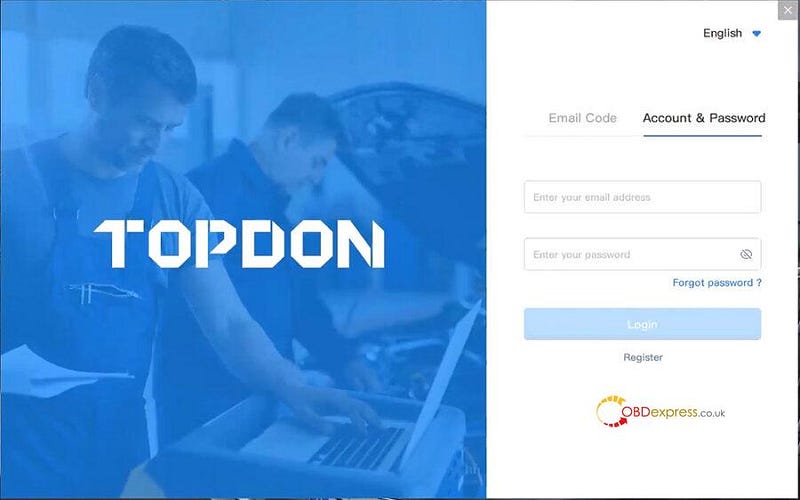
If you have already registered on the RLink, just login to the account.
Input the personal info to complete the registration as follows:
Available email address+ verification code (get from your email) +
password
Read the User Agreement and Privacy Policy carefully and check the Accept
box
Click SIGN UP
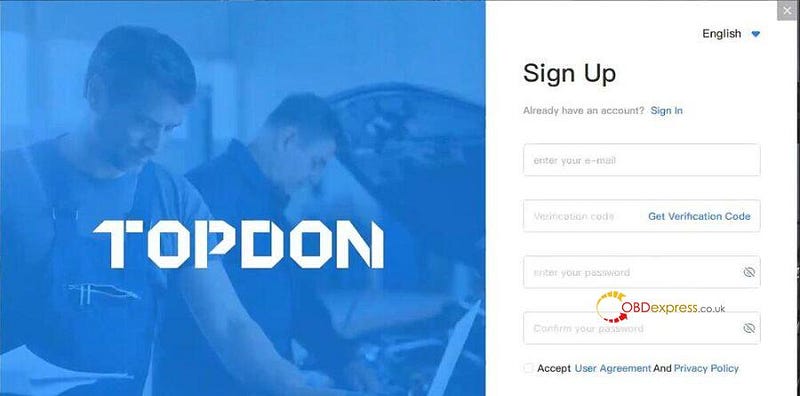
After the registration is successful, it will jump to the login page.
3.Bind and activate Rlink X7 J2534
Log in with the account and password you registered
Connect the Rlink J2534 to a PC via the USB type C port.
Then the device information will appear on the screen.
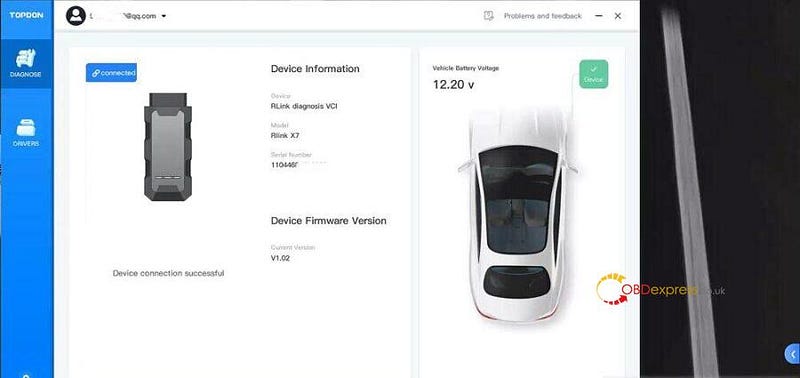
Click User info on the top left.
Click Register Device>> Bind and Activate
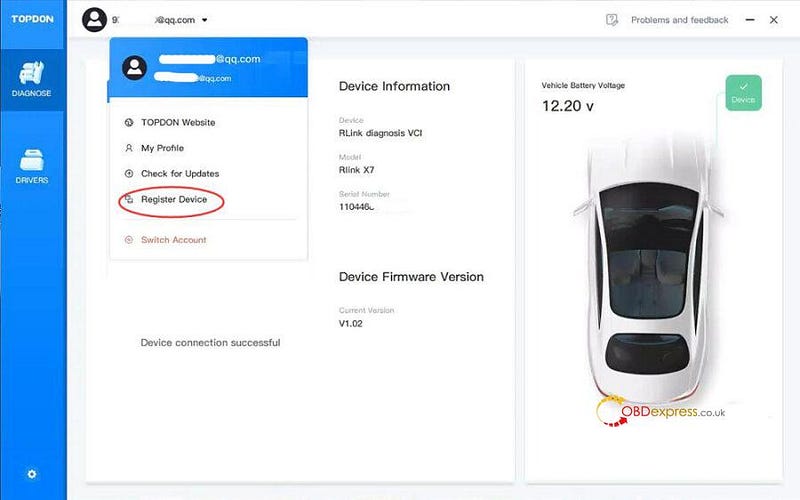
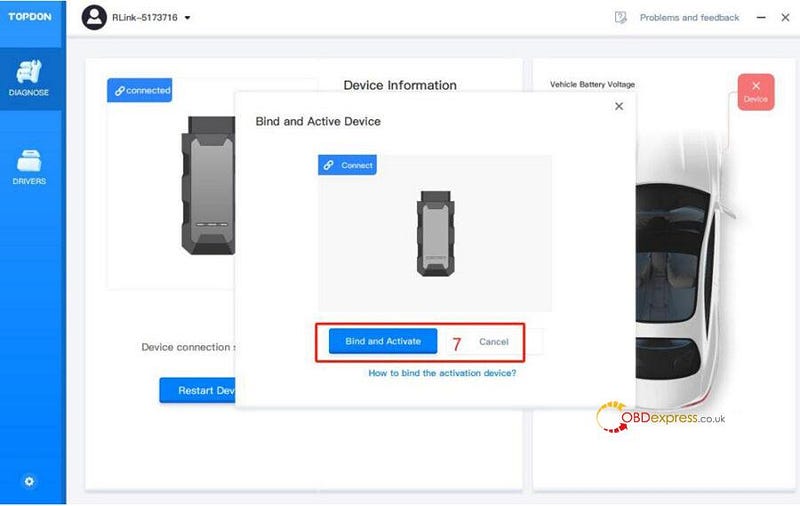
4.Download software
Go to Drivers>> Drivers Download
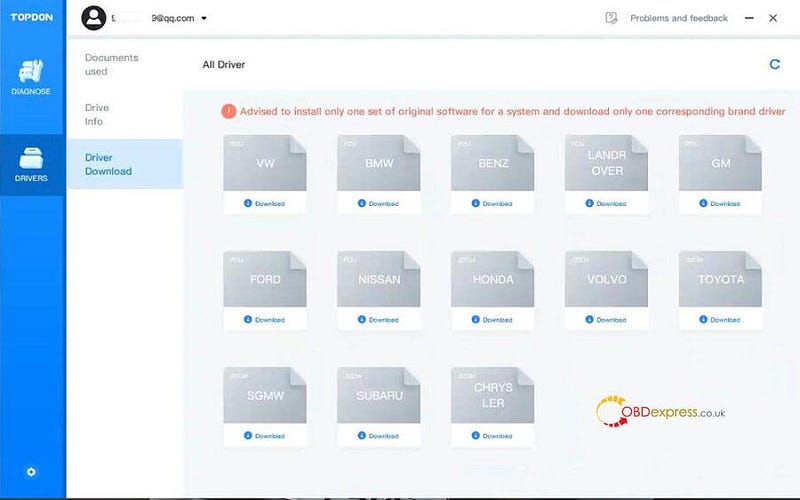
Download driver you desire
It is recommended to install only 1 driver only for a system.
For example, install VW driver
Download VW driver
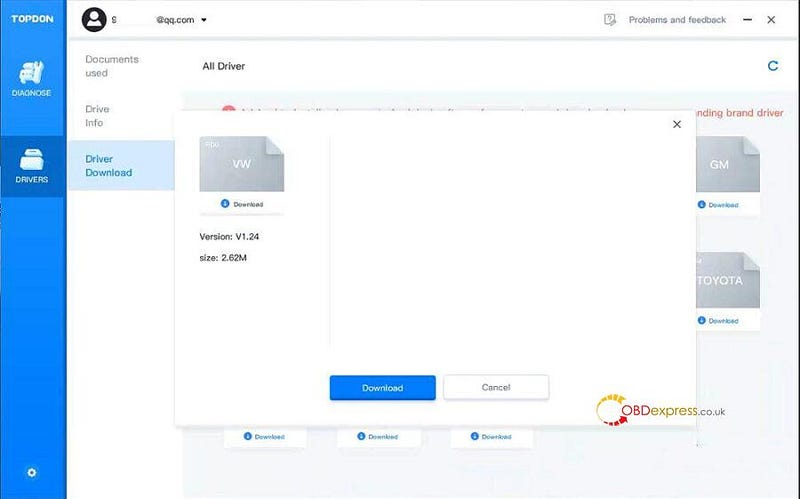
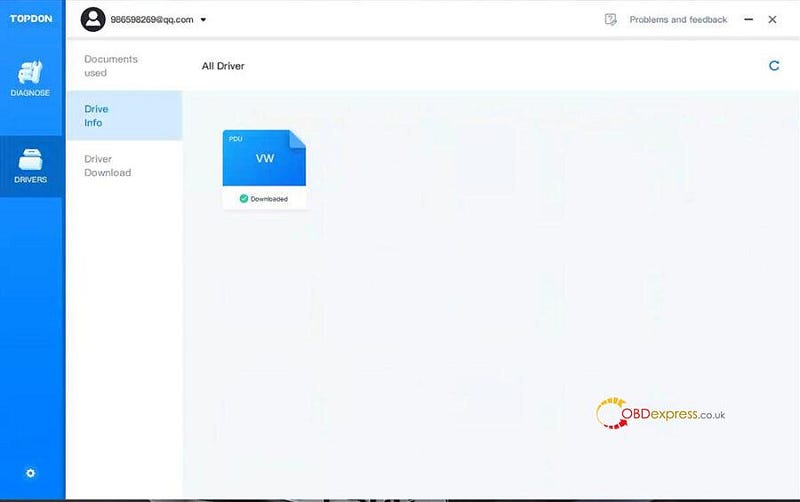
Select Rlink mode
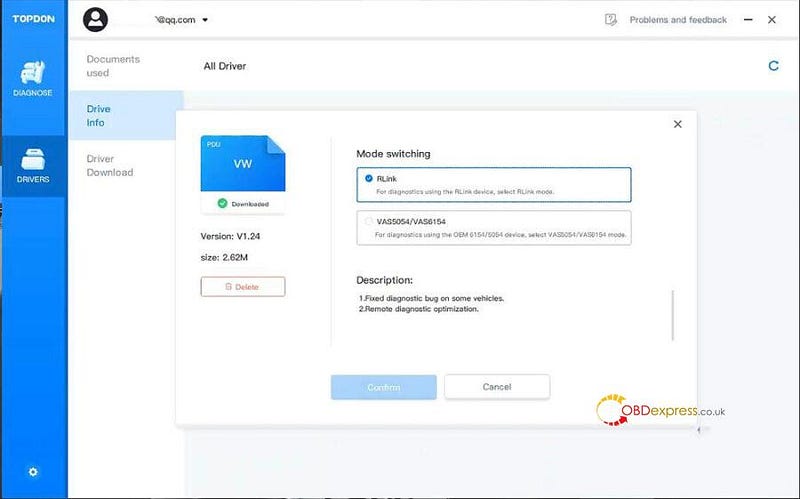
After the corresponding software is installed successfully, the Rlink X7
J2534 device is ready to use.
TOPDON Rlink X7 VW is compatible with ODIS-S V23
and ODIS-E V17 software.
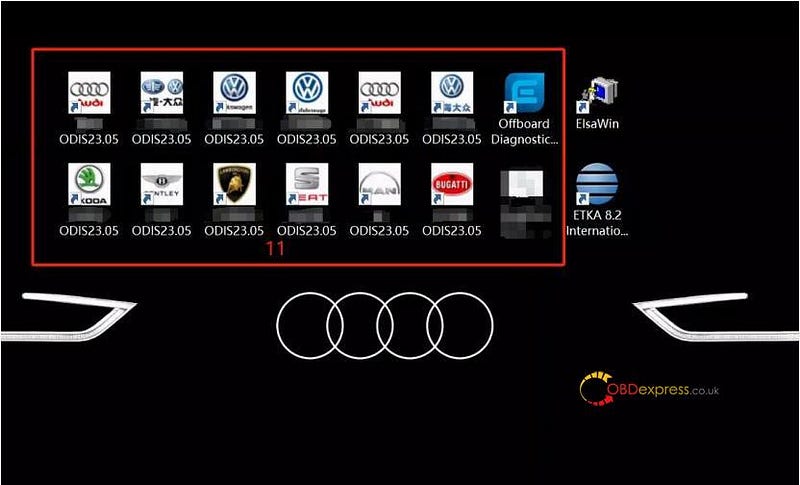
Choose RLink driver mode following the order below.
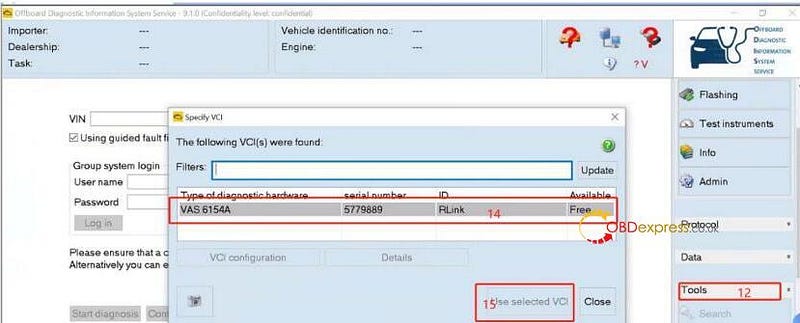
The same procedure applies to other brands.
TOPDON Rlink X7 for Volkswagen:
https://www.obdexpress.co.uk/wholesale/topdon-rlink-x7-volkswagen.html
TOPDON RLink X7 for GM:
https://www.obdexpress.co.uk/wholesale/topdon-rlink-x7-gm.html
www.obdexpress.co.uk