This is a guide to explain how to export IOS system Yanhua Mini ACDP data and bind device to PC software.
How to export ACDP data in IOS system?
Mini ACDP >> Me >> My file >> Menu >> List >> ATmatch
Note: folders need to be compressed before exporting.
Select a data file, click "i">> Zip >> Click zip file "i">> Share
Select the APP you want to share with, such as WhatsApp, Email and so on.
Now you can export data to anywhere as wanted.
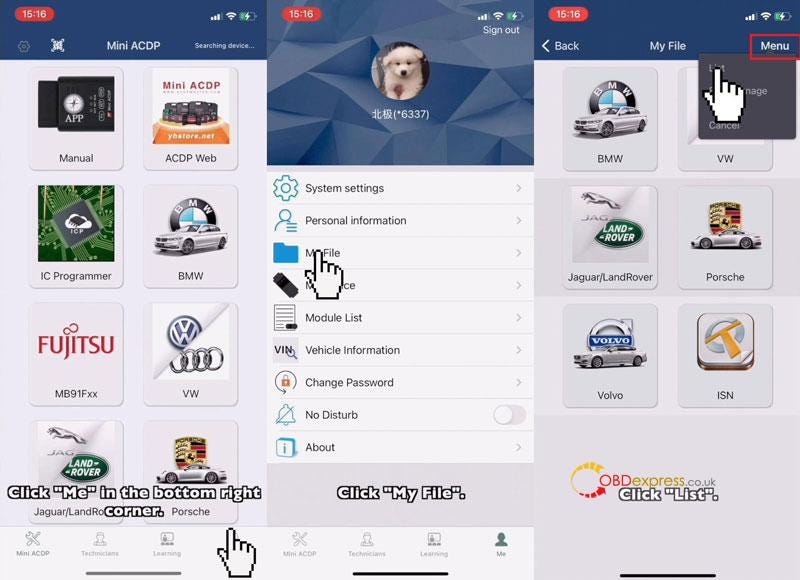
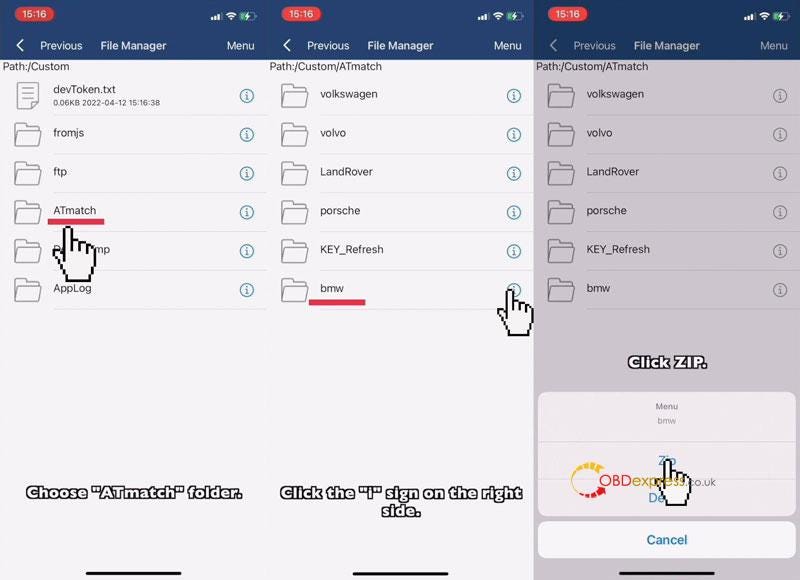
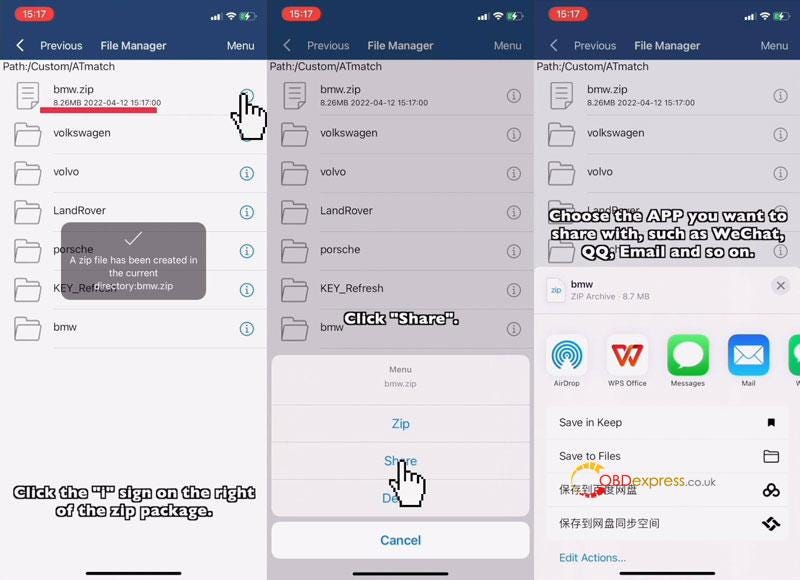
How to bind Mini ACDP to PC software?
iPhone Setting:
Settings >> Wi-Fi
*Connect to Wi-Fi and remember its name.
APP Setting
Step1. Cell Phone Unbind
Mini ACDP >>Make sure the device is bound(check top right corner)
Setting >> Cell phone bound to Mini ACDP device >> Unbind
Step2. PC Bind
Note: make sure your computer is connected to the same Wi-Fi as your phone.
Start ACDP PC software >> Setting >> PC bound to Mini ACDP device >> Select ACDP ID
Go back to home page, once device ID was displaying on the top right corner, which means binding success.
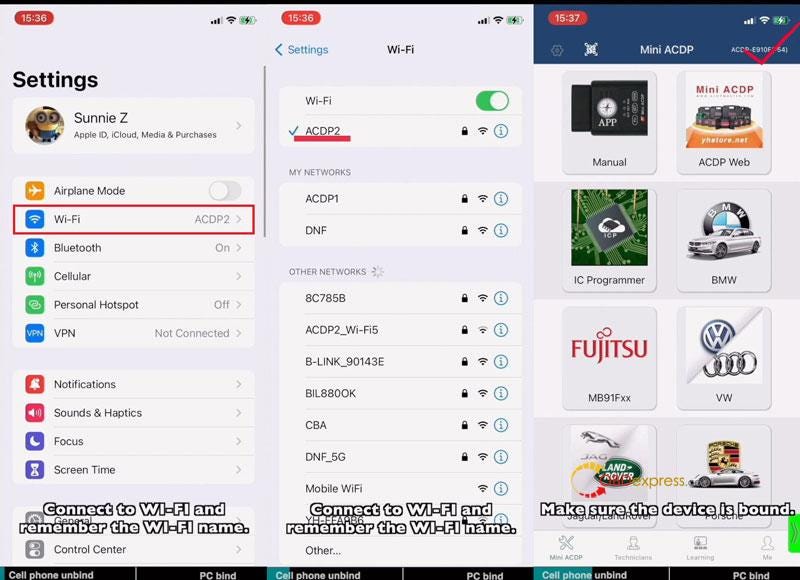
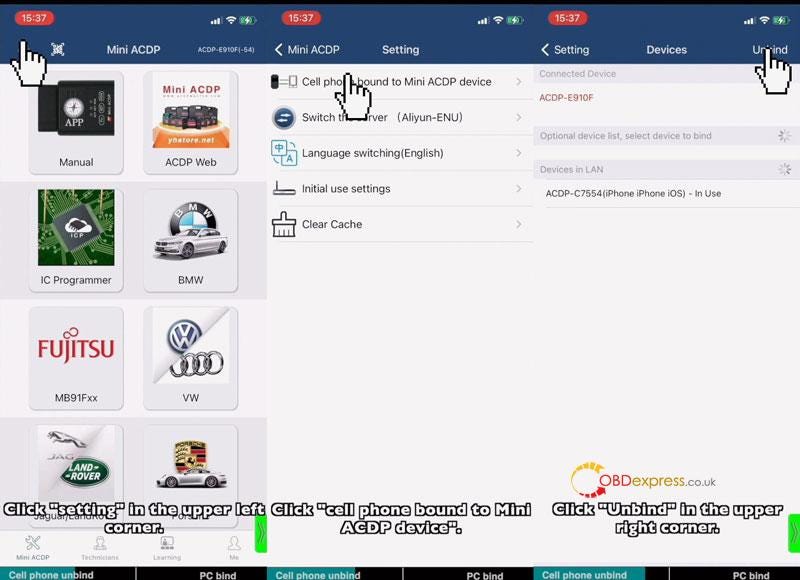
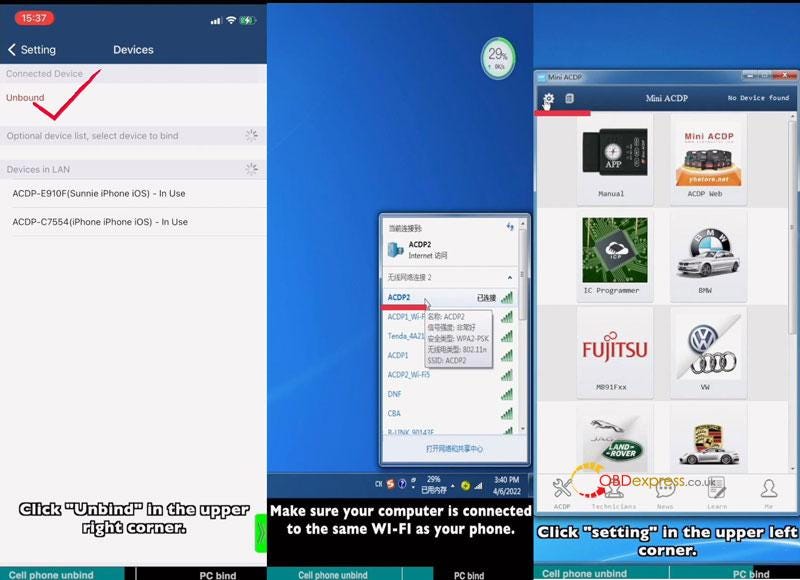
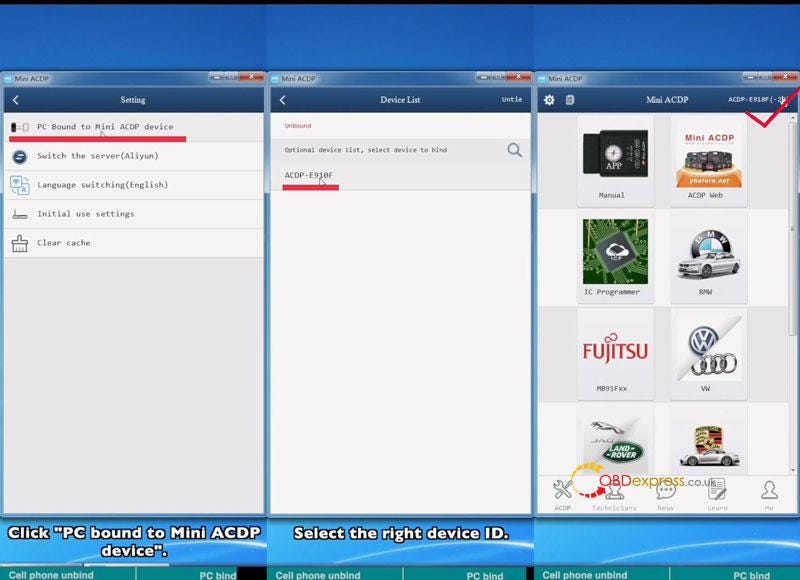
Read also


No comments:
Post a Comment