One customer gave a feedback that his Xhorse VVDI Key Tool Plus will not be connected to Xhorse VVDI Mini Prog and it failed and shows “Adapter Illegal” when reading the BMW CAS3 with Xhorse XDNP11 adapter.
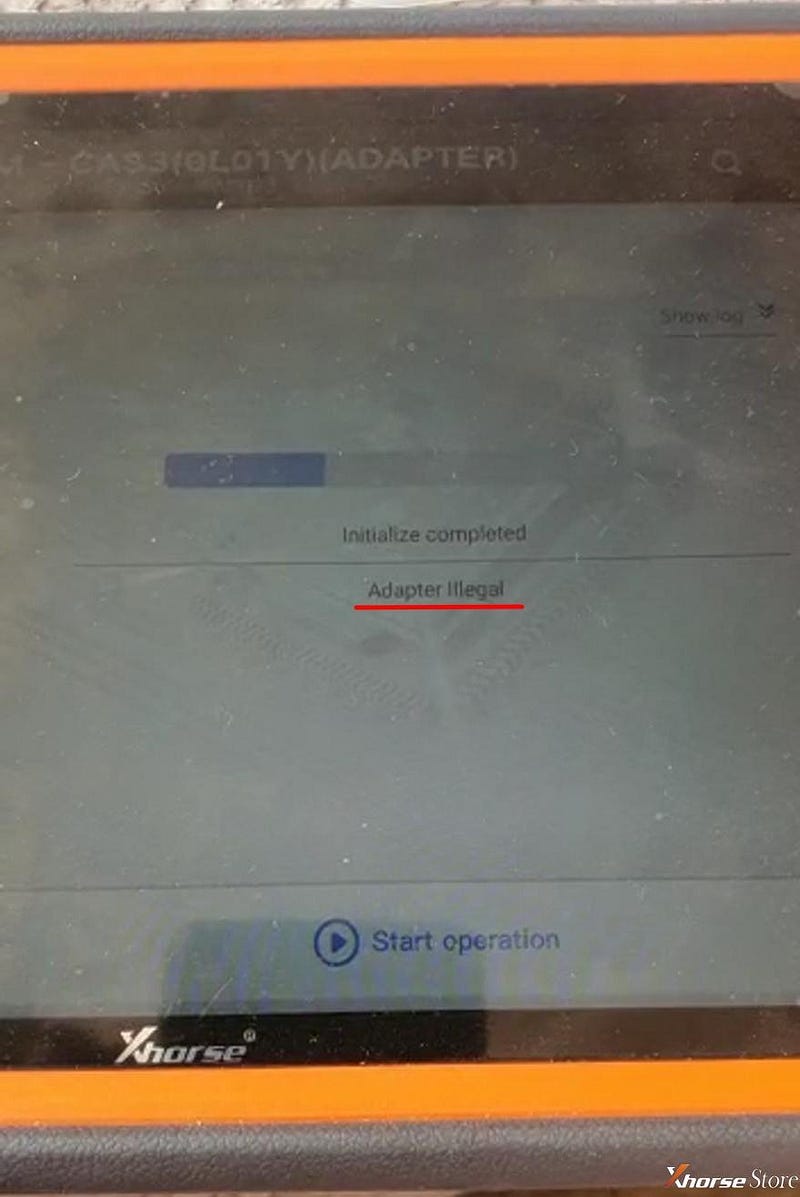
Here our engineer gave the issue reason and the solution to solve it.
Reason:
Xhorse XDNP11 adapter is not connected to Xhorse VVDI Mini Prog when using Xhorse VVDI Key Tool Plus to read EEPROM.
Solution:
Connect Xhorse XDNP11 adapter to Xhorse VVDI Key Tool Plus For EEPROM reading.
1)Set up Xhorse XDNP11 adapter in the CAS3 module and fasten it with the fixing pieces.
2)Use the main cable to connect Xhorse VVDI Key Tool Plus and Xhorse XDNP11 adapter.
3)On Homepage, press
Immo>>BMW>>CAS3(0L01Y)(ADAPTER)
Here it will show which adapter is needed and the connection diagram.
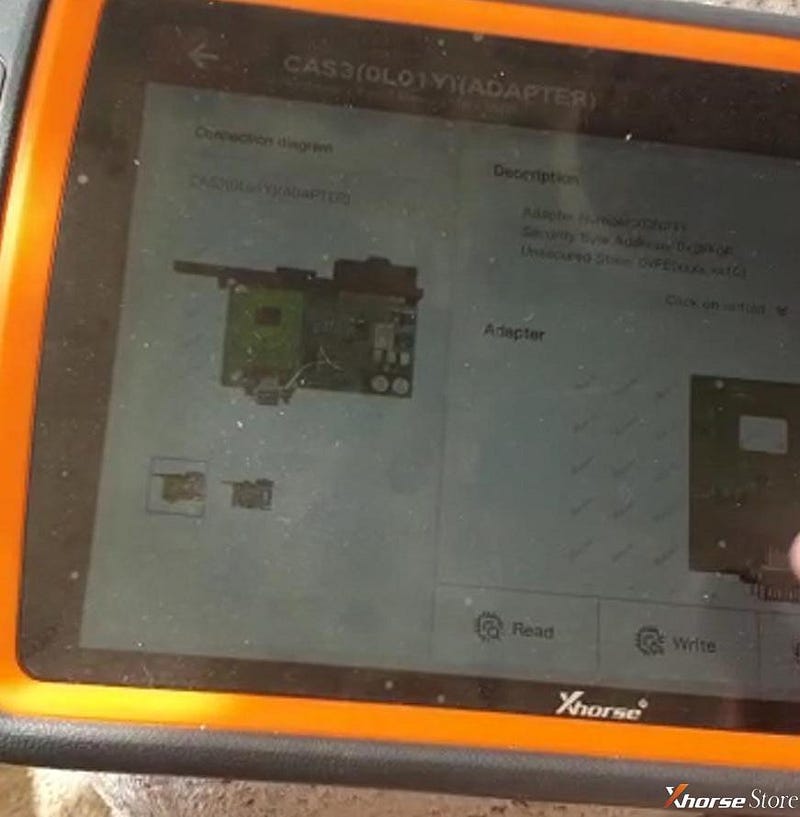
Press “Read” and “EEPROM” to read CAS3 module.
Note:
Within the whole process we do not use Xhorse VVDI Mini Prog, but if you really want to, it will work because Xhorse XDNP11 adapter is compatible to Xhorse VVDI Key Tool Plus and Xhorse VVDI Mini Prog. Just need one more step to upload the file after reading EEPROM by Xhorse VVDI Mini Prog.
1)Login “https://i.xhorse.com” on your phone, drag the page and you will get a code login.
2)On Homepage of Xhorse VVDI Key Tool Plus, press
Immo Data Tool>>File management>>SCAN CODE TO LOGIN
Now scan the code login on your phone by VVDI Key Tool Plus, then click on “CONFIRM LOGIN”.
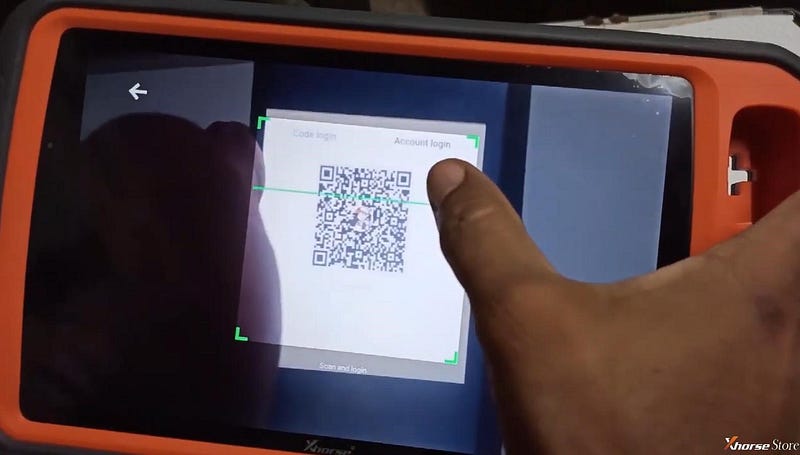
3)On Homepage of the Xhorse App on your phone, press
File Management>>Local file, and
Choose the saved file to upload.
Then you can find the EEPROM file in “Download” folder on Xhorse VVDI Key Tool Plus.
In a word, both Xhorse VVDI Key Tool Plus and Xhorse VVDI Mini Prog can read BMW CAS3 with Xhorse XDNP11 adapter, but use the one with the adapter to read.
Complete!


No comments:
Post a Comment