This is a collection about common errors and corresponding solutions during the use of Xhorse VVDI Mini Key Tool.
1.“SAFE2”“USB---PC” error
Issue description:
Xhorse VVDI Mini Key Tool stuck on the upgrading for 6 hours with nothing on the screen but “SAFE2” or “USB---PC” prompts.


Solution:
Update firmware on the Upgrade Kit
1)Connect the device to a computer via USB cable
2)Start the Upgrade Kit, and then select “Mini-Keytool(KeyLark)” and press “Find Device”
3)Press “Upgrade” and wait until Upgrade completed
2.The storage space of reward point is full, please synchronize
Issue description:
Try to generate remote by Xhorse VVDI Mini Key Tool, but it says storage full. How to synchronize or delete it?
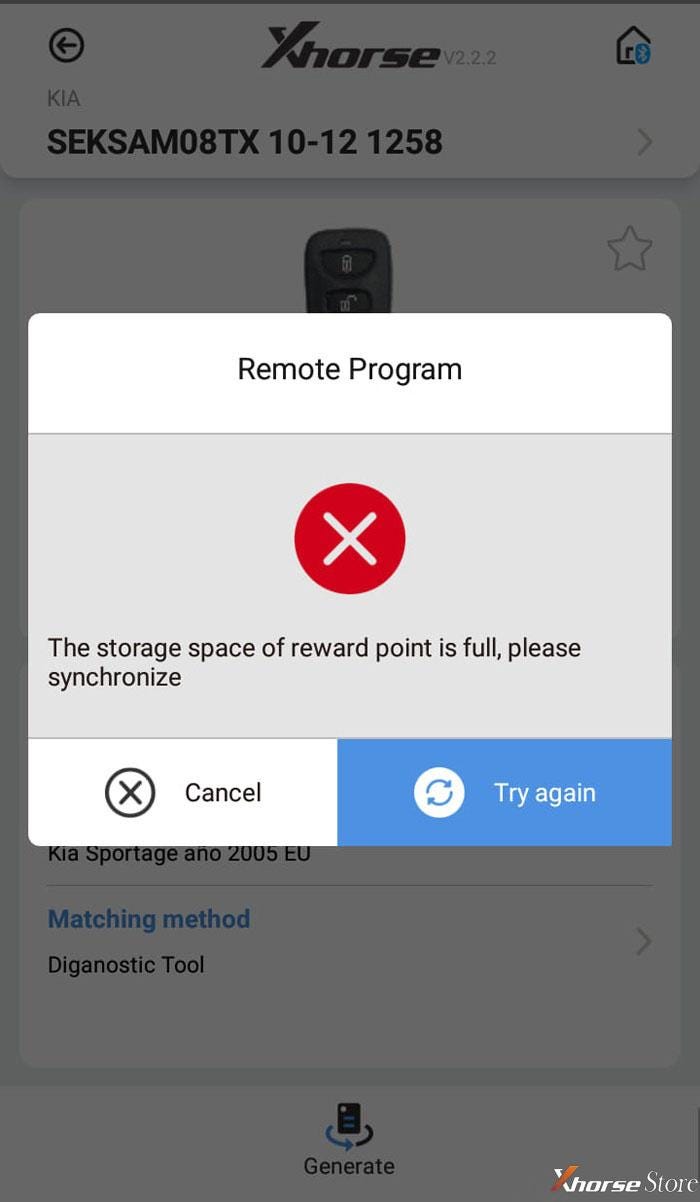
Solution:
A firmware update on the Xhorse Upgrade Kit will solve this problem.
1)Update firmware as above
2)Update database by the connection of Xhorse app via Bluetooth
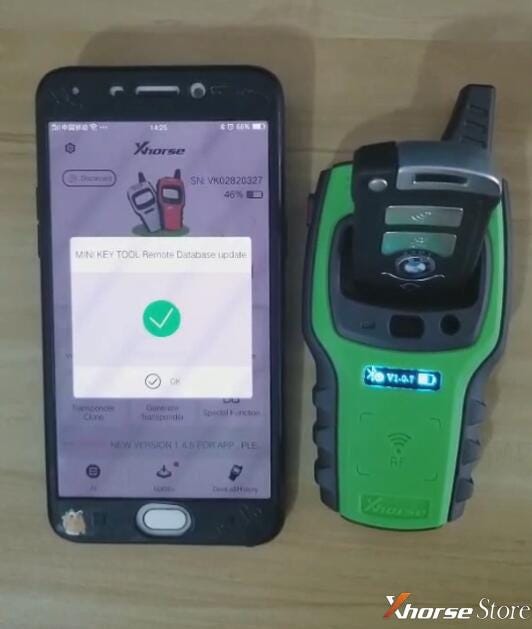
3.error code: Error:9B
Issue description:
Fail to generate Toyota XM series key by Xhorse VVDI Mini Key Tool. It shows the error, what’s the problem?
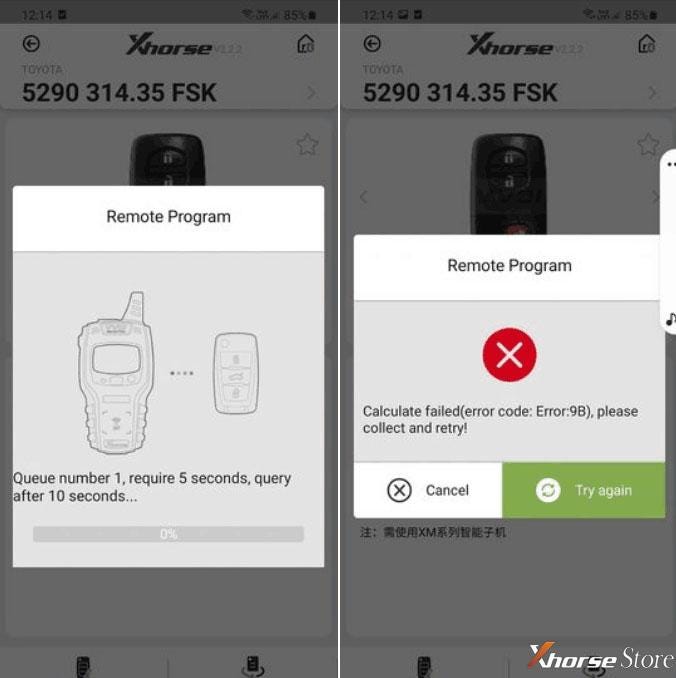
Solution:
Change other keys to program.
The key used may be a Chinese version one, so it cannot be used with an overseas device.
4.Fail to generate
Issue description:
Use Xhorse VVDI Mini Key Tool to generate a remote as the prompt but failed.
Solution:
Change the position of wireless smart remote because the sensing area may not be able to recognize the chip with weak signal.

5.Always asks to update
Issue description:
Always asks to update when using Xhorse VVDI Mini Key Tool. After successful update, it will prompt me to update as well.
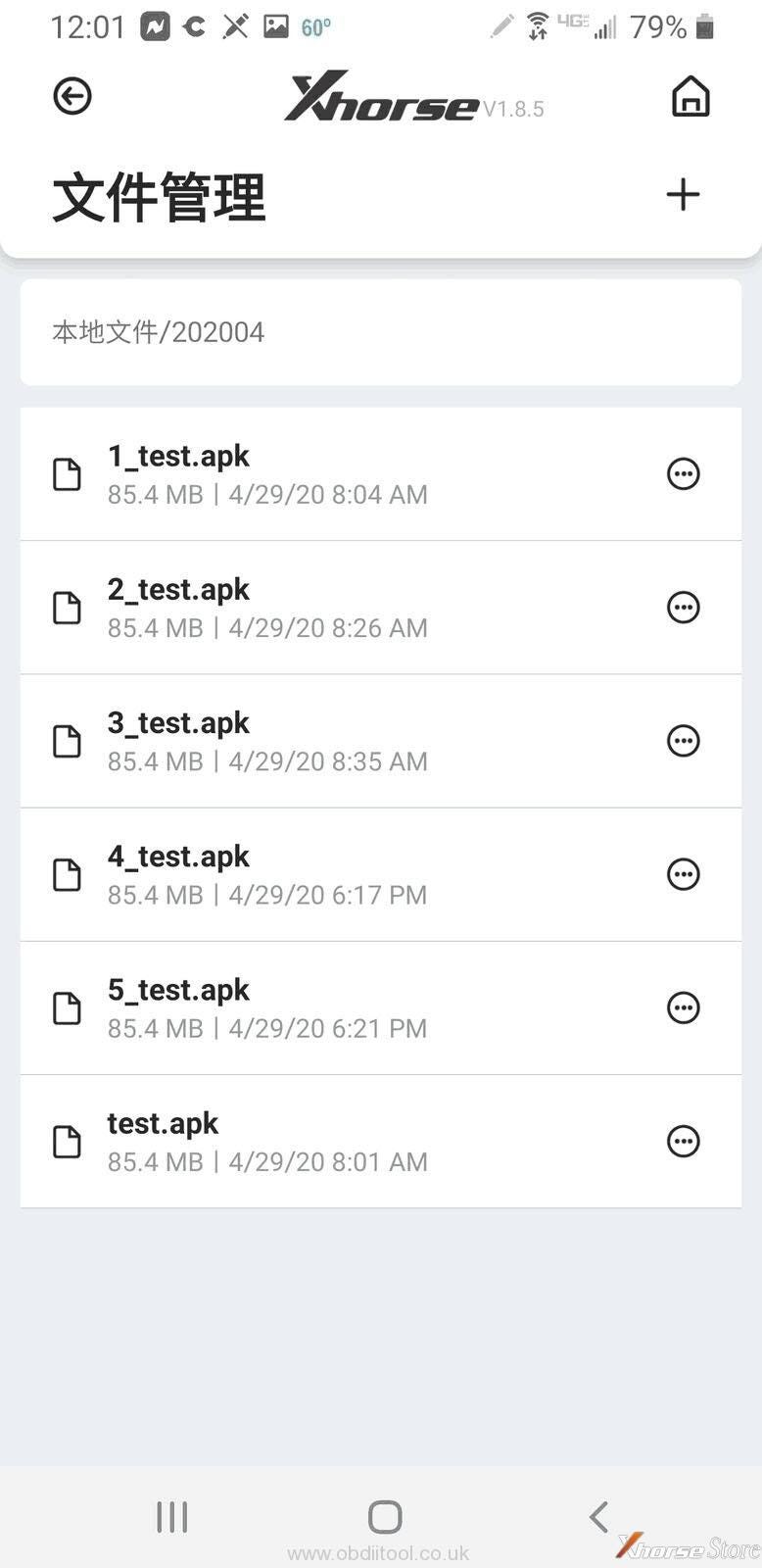
Solution:
1)Reinstall Xhorse app
2)Install and login in on other phones. No need for extra fees in the same account.
6.Cannot read immo data
Issue description:
Have tried many keys, still cannot read immo data by Xhorse VVDI Mini Key Tool.

Solution:
Select “Special Function” and then try “Key Charge”. Keep operating for about one minute and then go to read immo data. The key’s frequency should be recognized.
Done!Simple and nice.


No comments:
Post a Comment