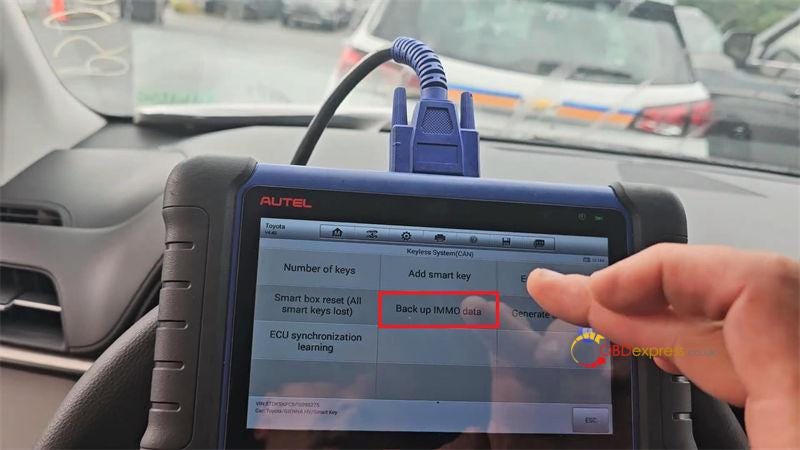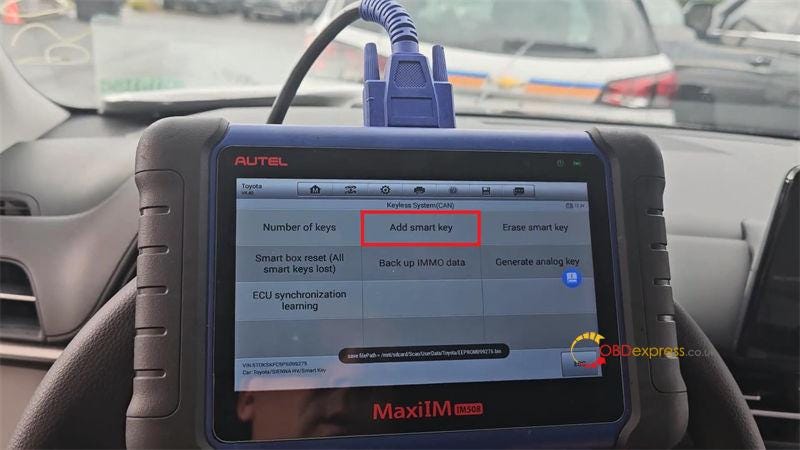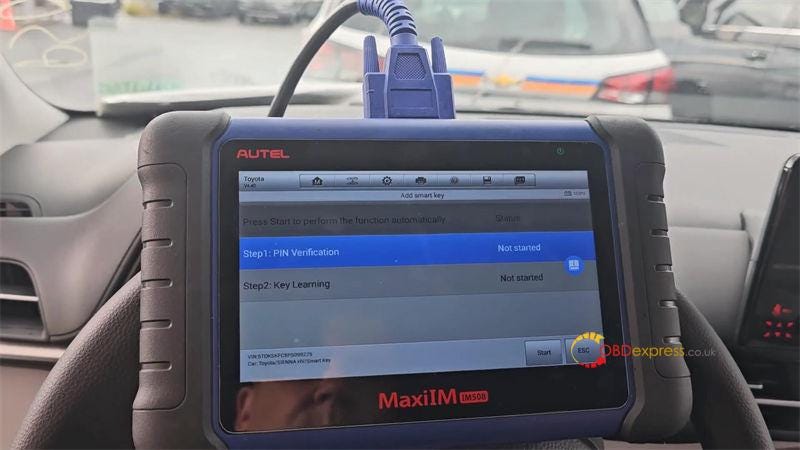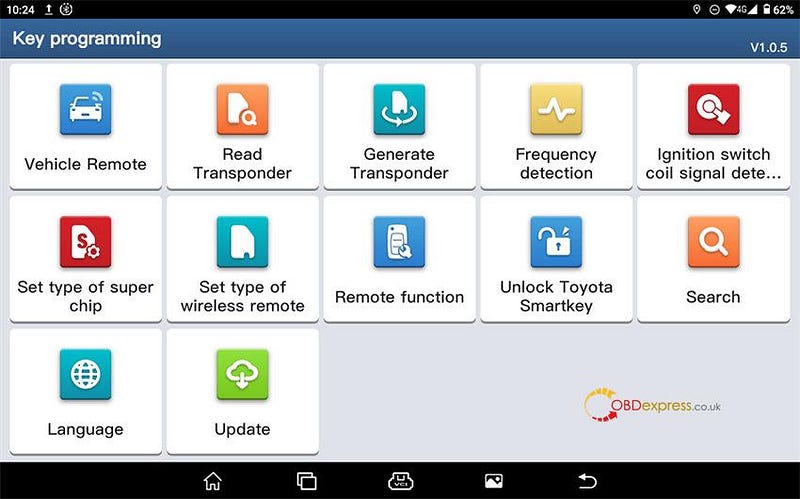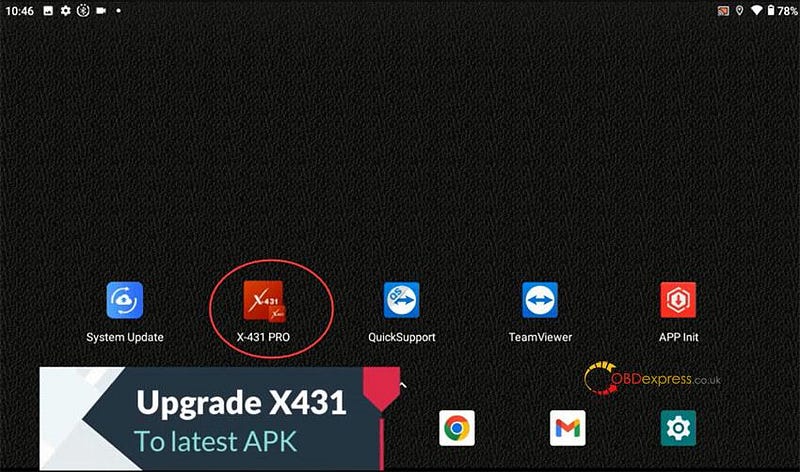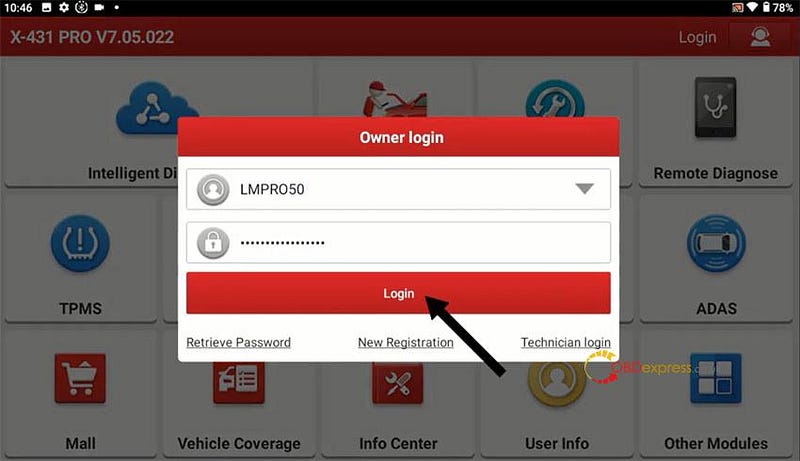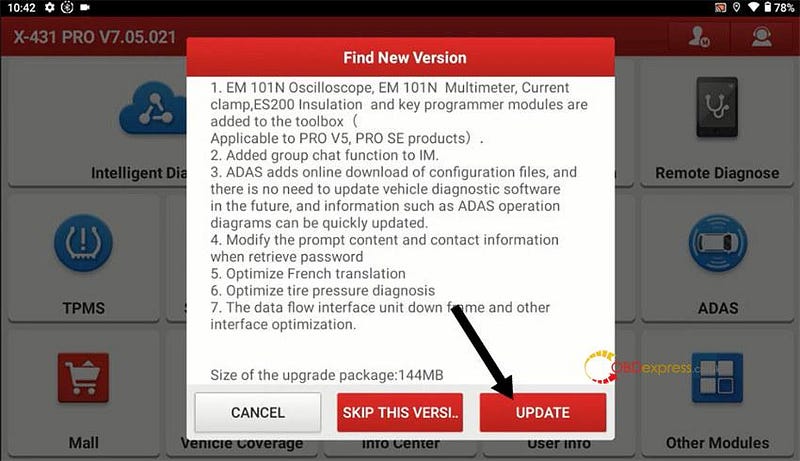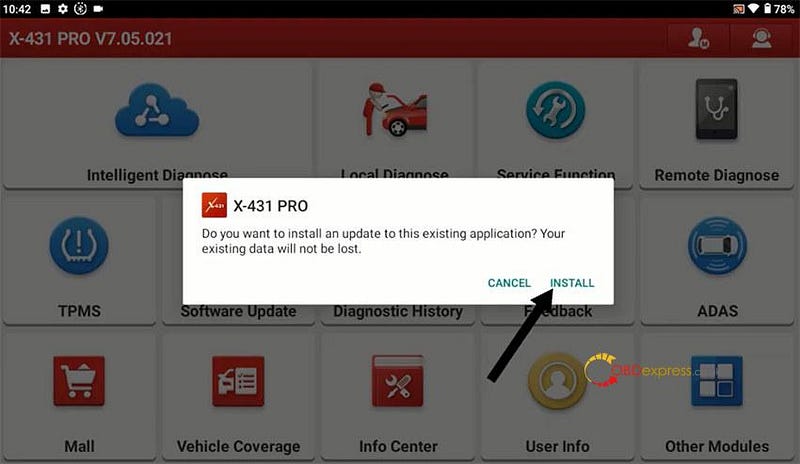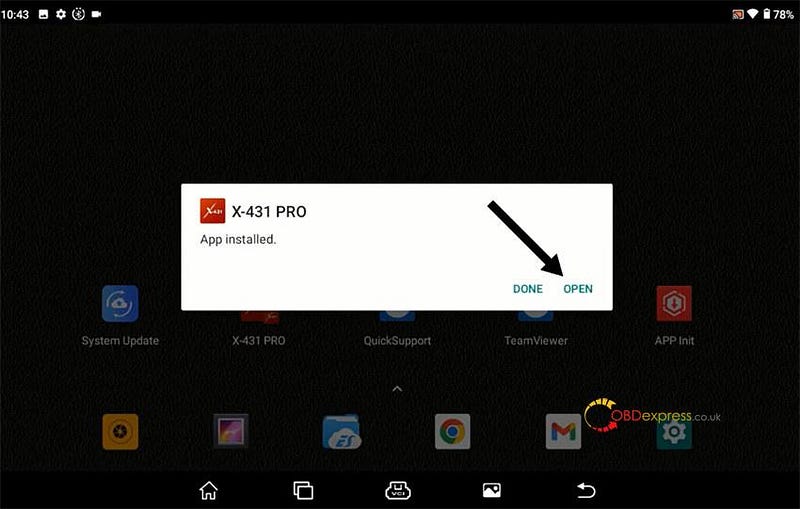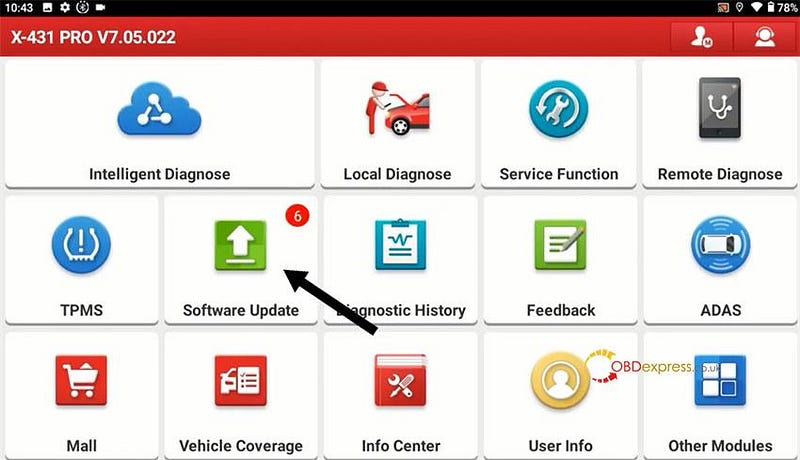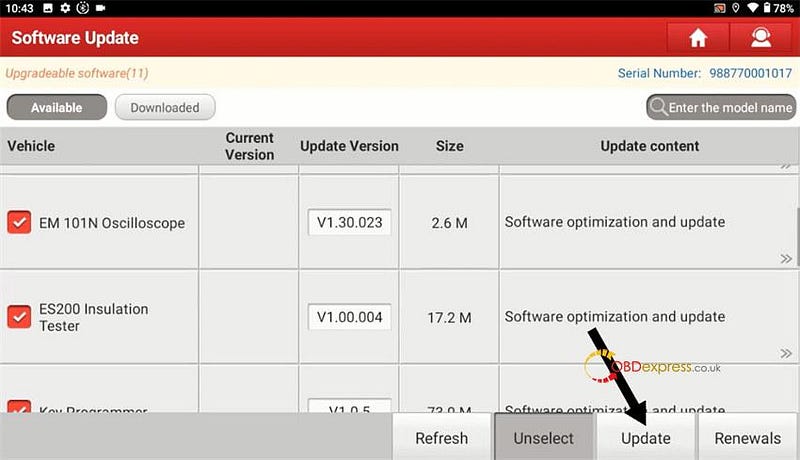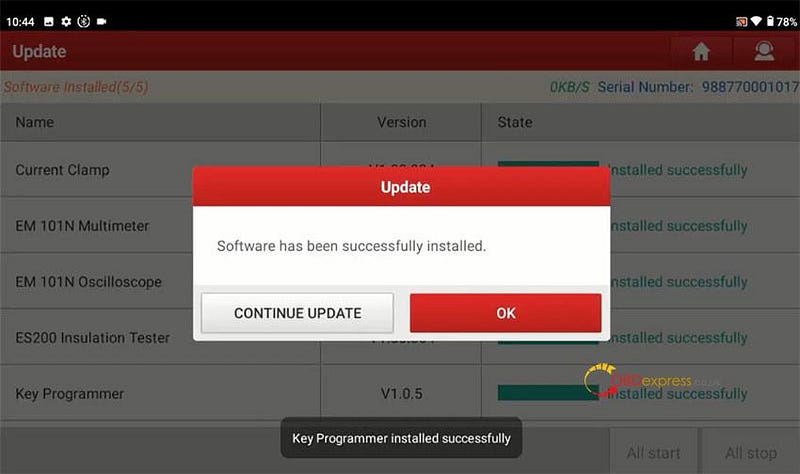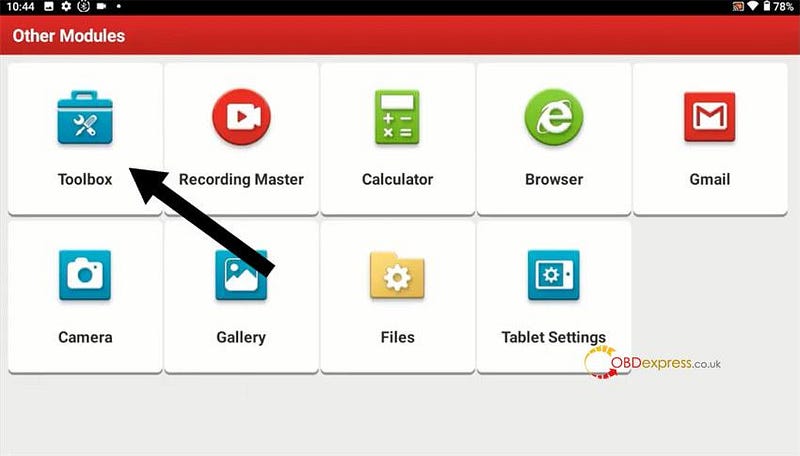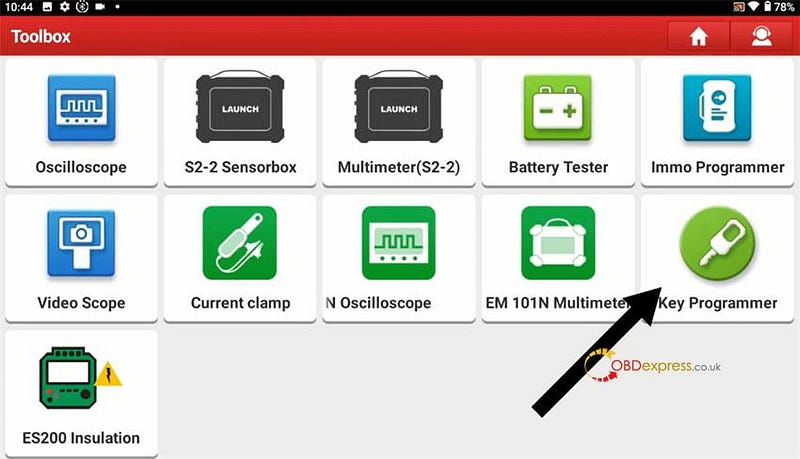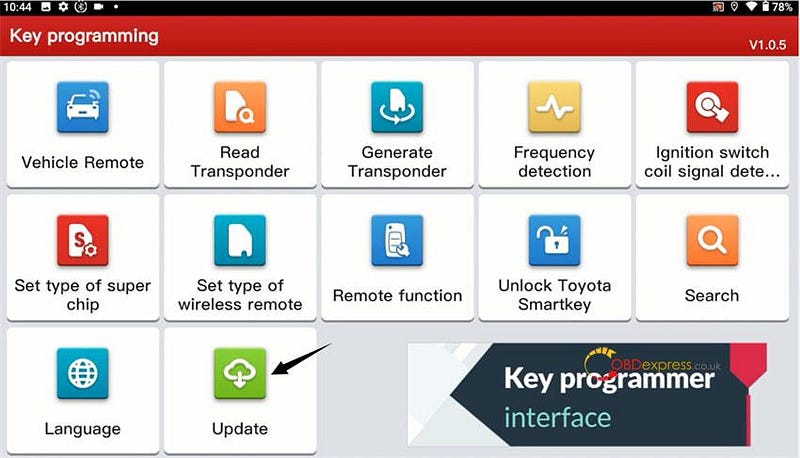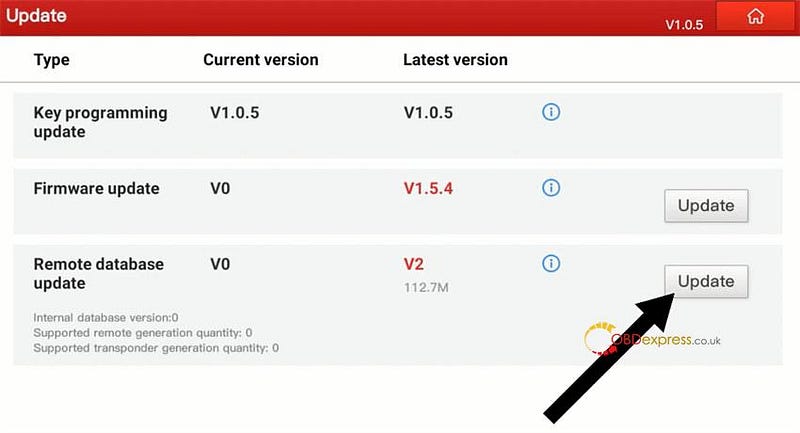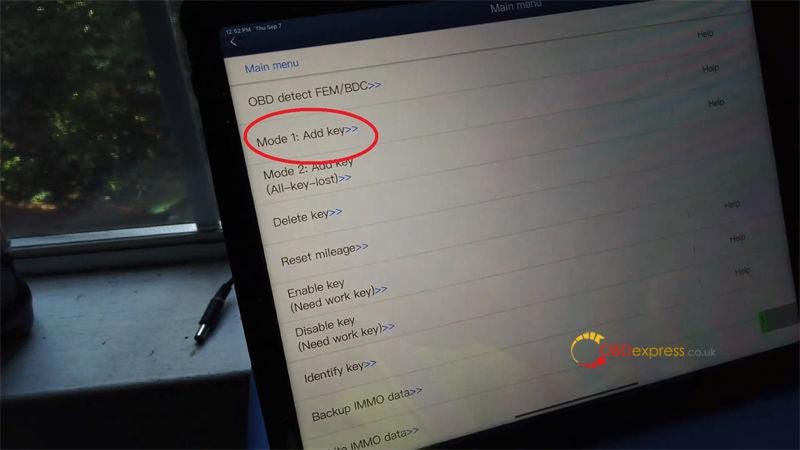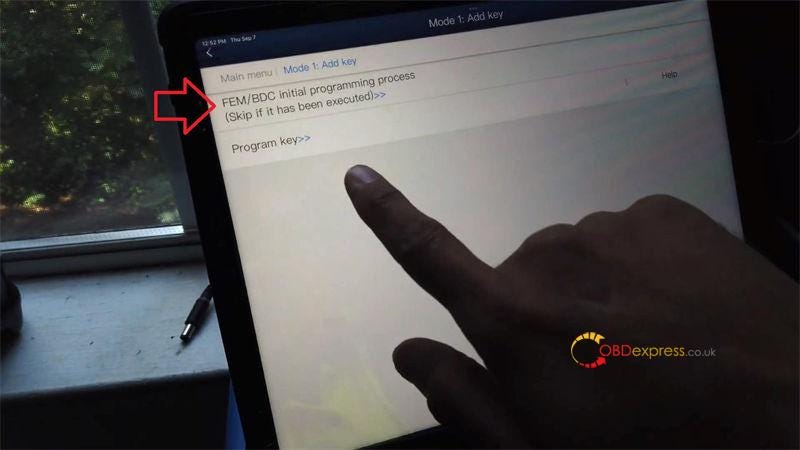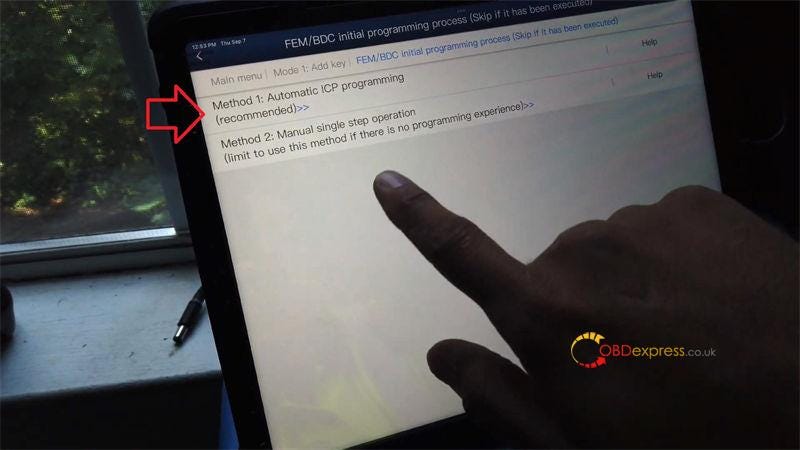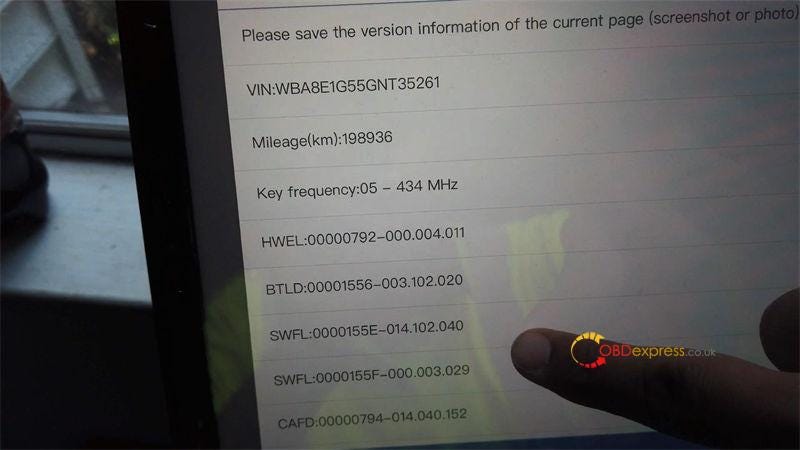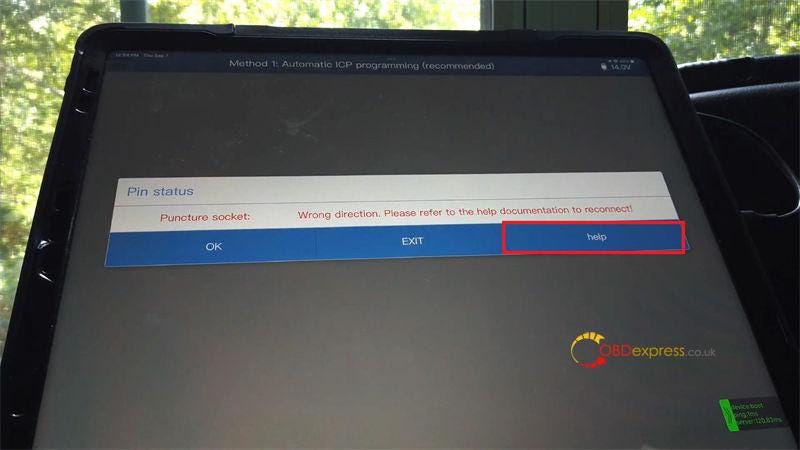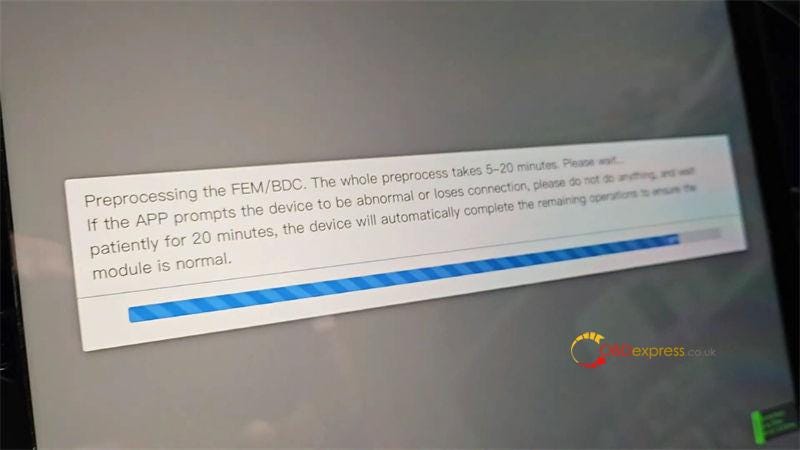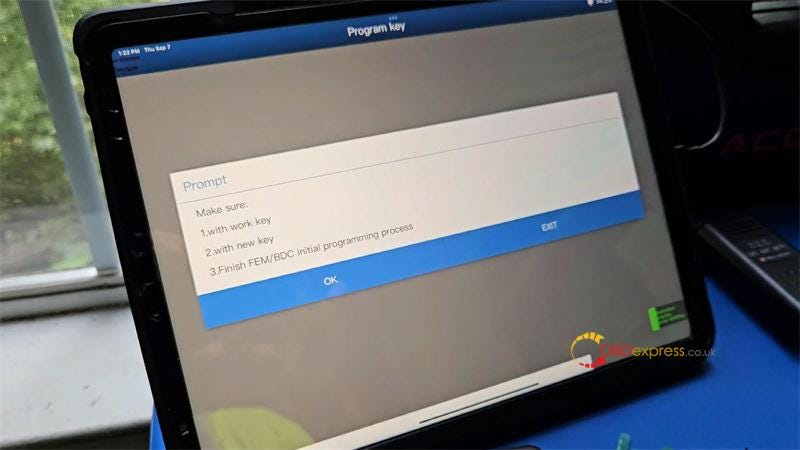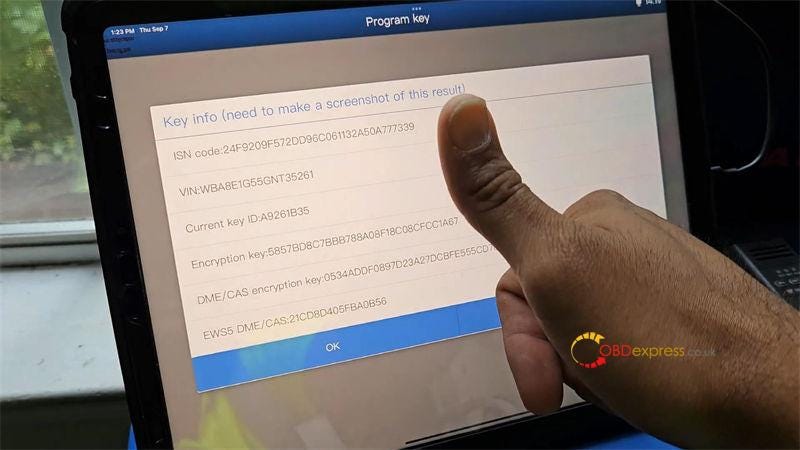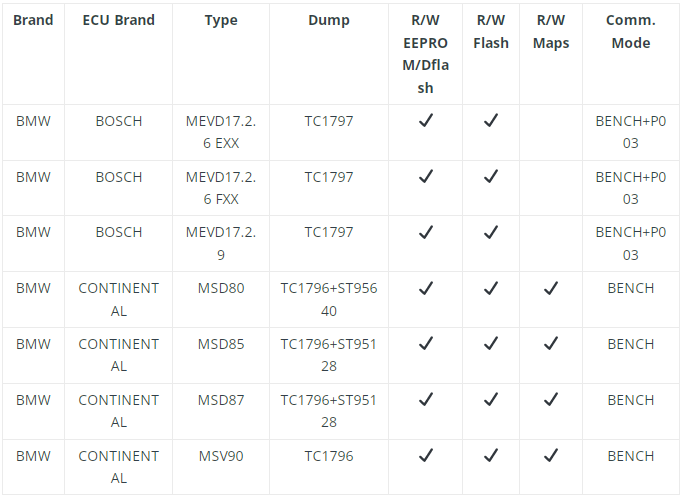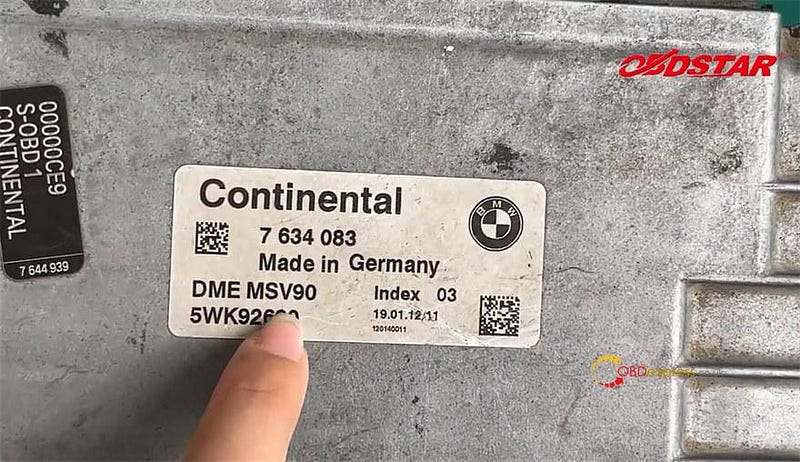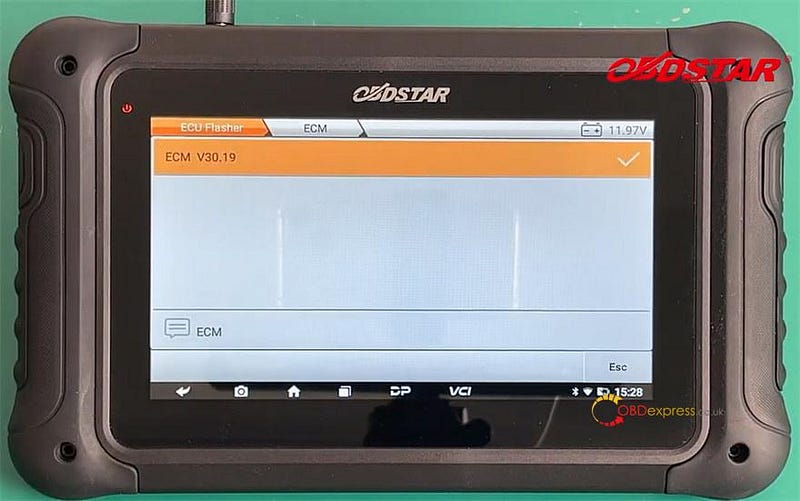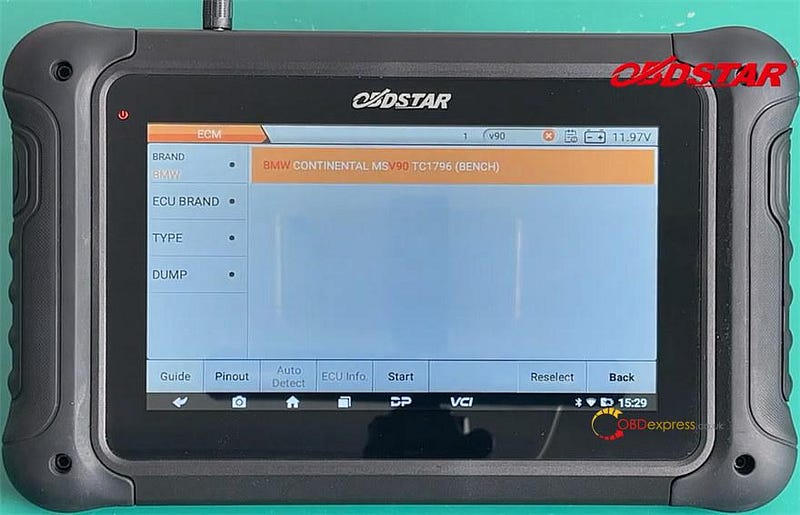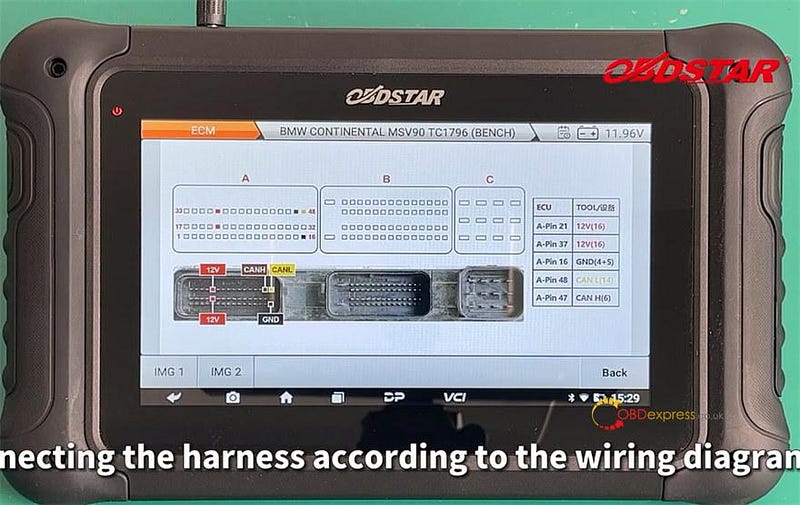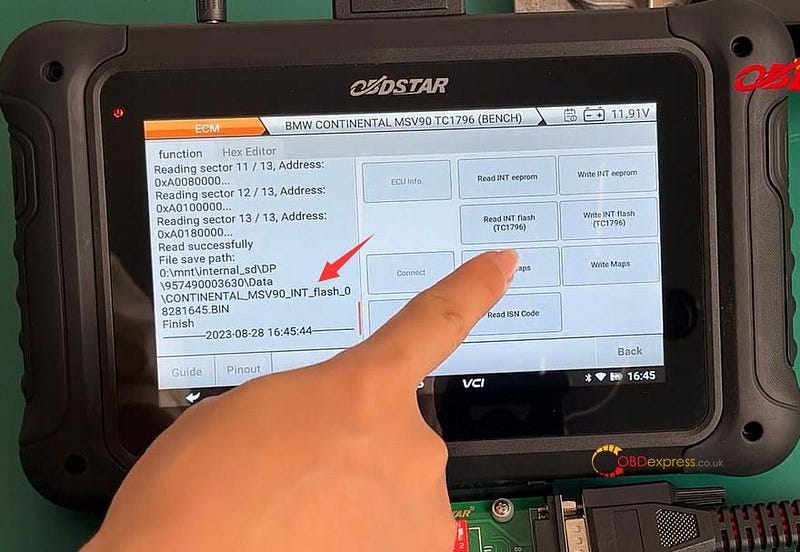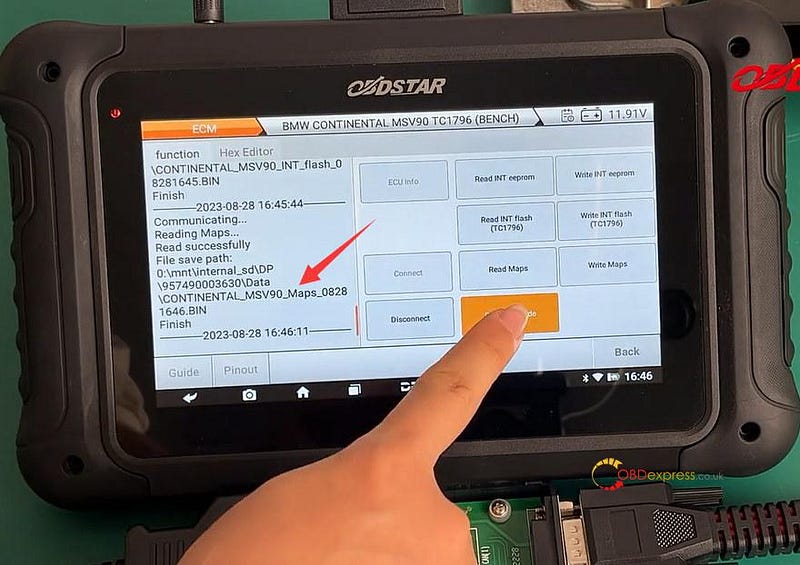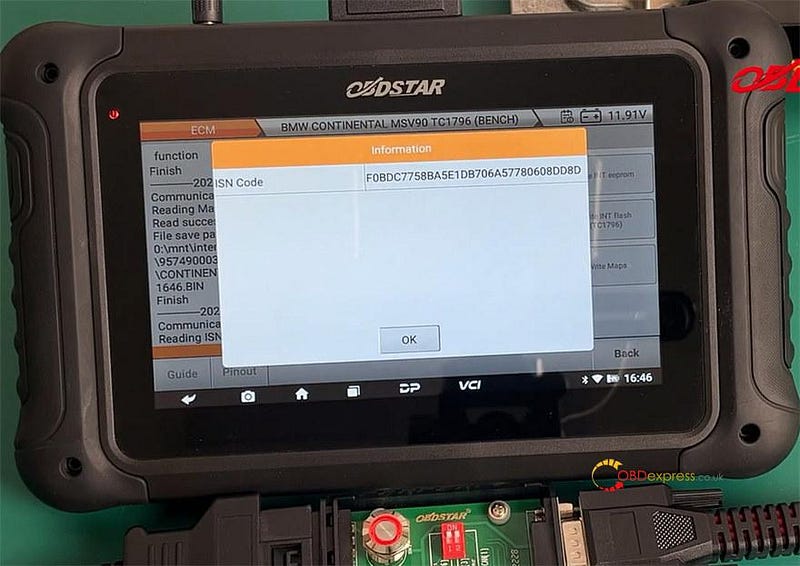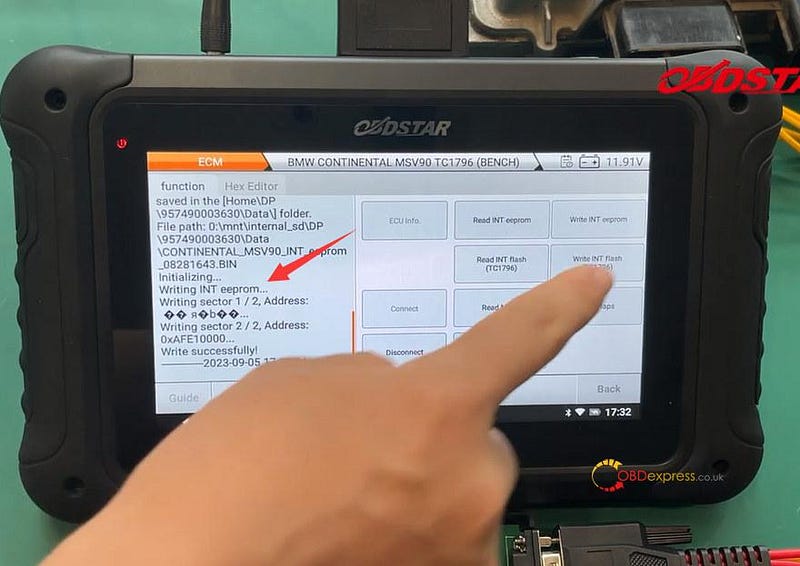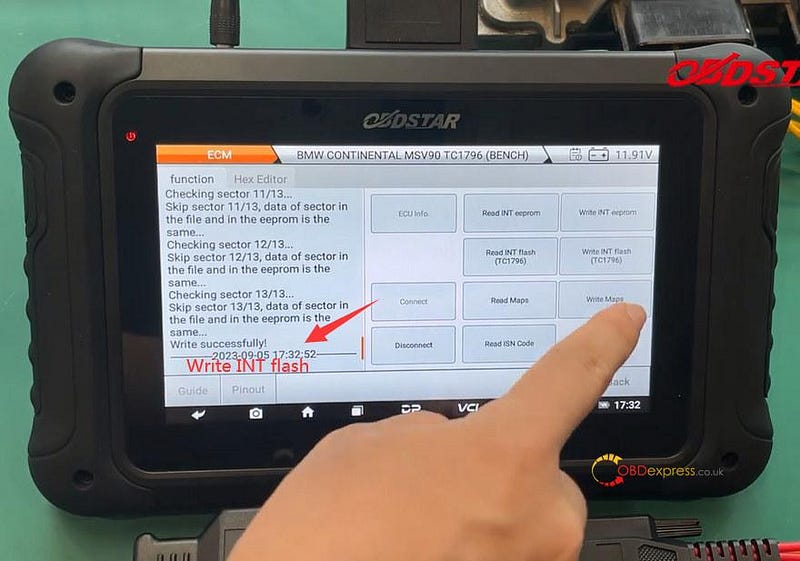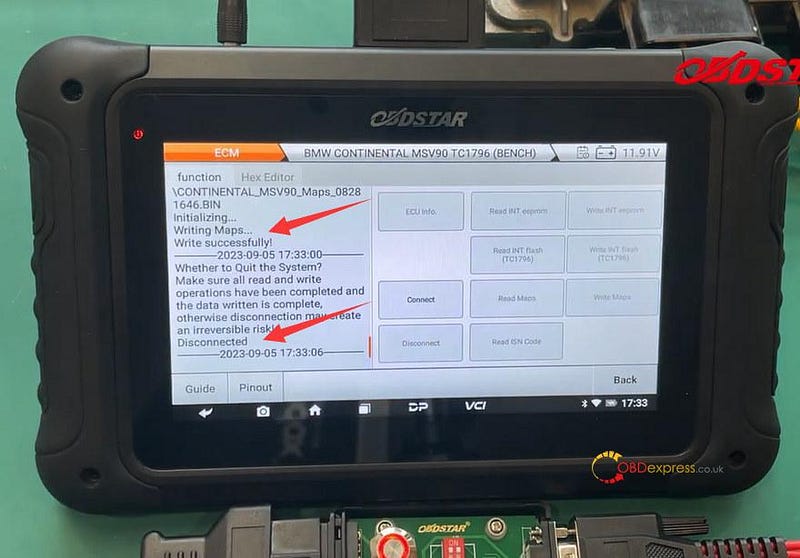What is Launch X431 Key Programmer?
Launch X431 Key Programmer Remote Maker is specially designed
to add on into X431 device (X431 IMMO Plus, X431 IMMO Elite, X431 PAD V/ PAD VII) become car key programming and remote function.

Detailed functions:
- Read Transponder
- Generate Transponder
- Detect Frequency
- Detect Ignition switch coil signal
- Generate Remote (Launch X431 remote)
- Set type of super chip
- Set type of wireless remote
- Unlock Toyota smart key
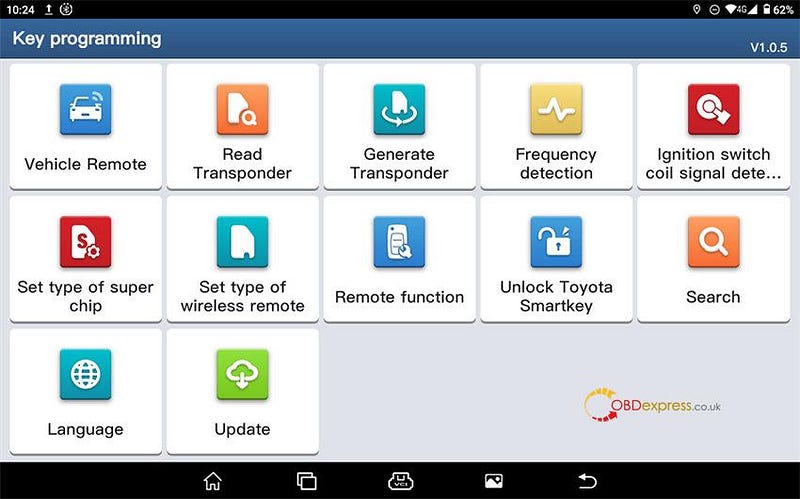
The package comes with X431 Key Programmer, Super Chip, and 4 Sets of
Smart Keys.
- Key programmer
- USB to Type C Cable
- Super chip
- LS Nissan (smart card, 4 buttons) -01
- LN Peugeot DS (folding 3 buttons) -01
- LE Volkswagen super remote (folding 3 buttons) -01
- LE Ford super remote (folding 4 buttons) -01

1.Free Super Chip Function:
Support the conversion of most car model chip types, and support separate
matching to achieve vehicle startup. Support chips of the 8A, 8C, 8E, 4C, 4D,
4E, 48, 7935, 7936, 7938, 7939, 11/12/13 types.
2.USB to TYPEC Connector: device to key programmer
3.Launch X431 Key Programmer: Identify car key chips and
generate various types of chip models from super remotes, read the remote
control frequency of car keys, and generate remote control devices for different
car models from various types of super remotes.
4.LS Nissan (smart card, 4 buttons) -01, LN Peugeot DS (folding 3 buttons)
-01, LE Volkswagen super remote (folding 3 buttons) -01, LE Ford super remote
(folding 4 buttons) -01 super remote: One click start smart key models and use
LS series Nissan super remotes to generate corresponding keys.
For car models with electronic chip keys or the 11/ 12/ 13/ 7936/ 7937/ 7947/
7946 chips, use the LN series DS super remote.
For models without electronic chip keys or models 46, 48, 4D/70, 83, 8A/H, G,
4E, 11/12/13/C, 42, 33, 47, 8C, and 8C, use the LE series Volkswagen and Ford
super remotes.
How to use X431 tablets and Launch X431 Remote
Maker?
You need to purchase the Launch X431 Key Programmer Set, and update the
compatible X431 devices.
https://youtu.be/GvcgmjhyCAA
Step 1.Purchase Launch X431 Key Programmer Set
(X431 Key Programmer Remote Maker + Super Chip + 4 Sets of Smart
Keys)
Step 2.Update X431 device to the latest APK
Here takes X431 PROS as an example.
(X431 PROS is just a factory test, not open yet, stay tuned!)
Tap X-431 PRO to enter the main menu
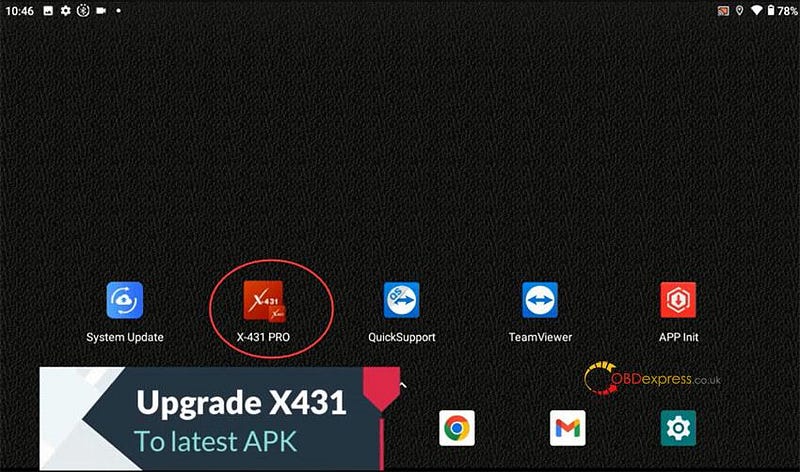
Tap "Login" at the top right corner
Input the username and password and tap "Login"
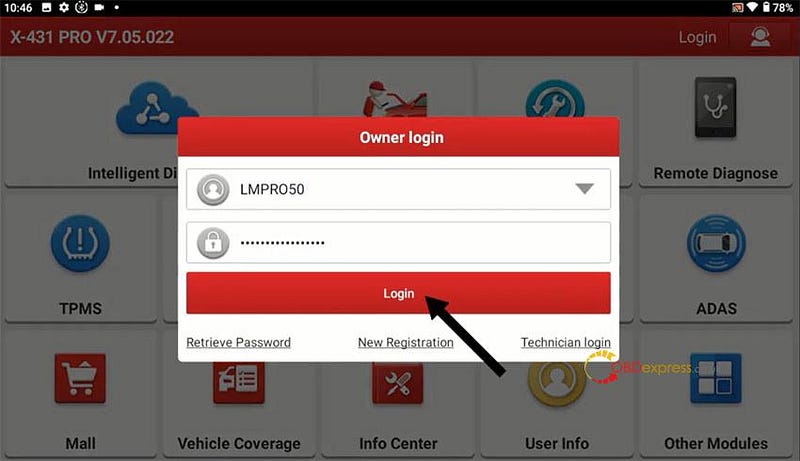
Tap "Update" when it shows "Find New Version".
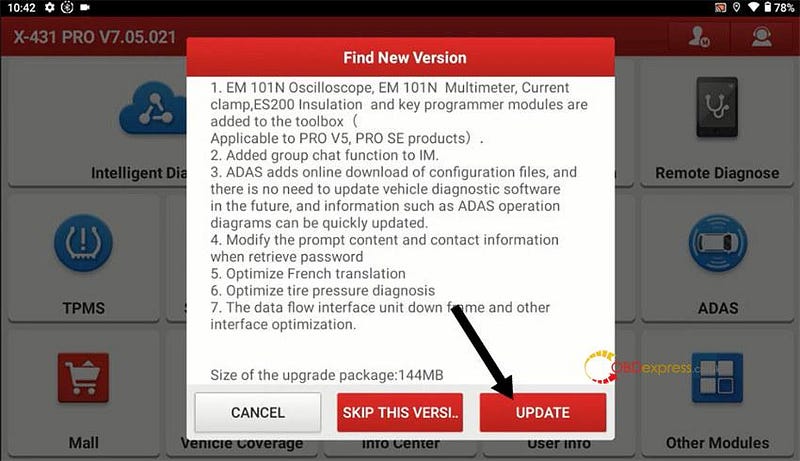
Tap "Install" to install an update to the existing application
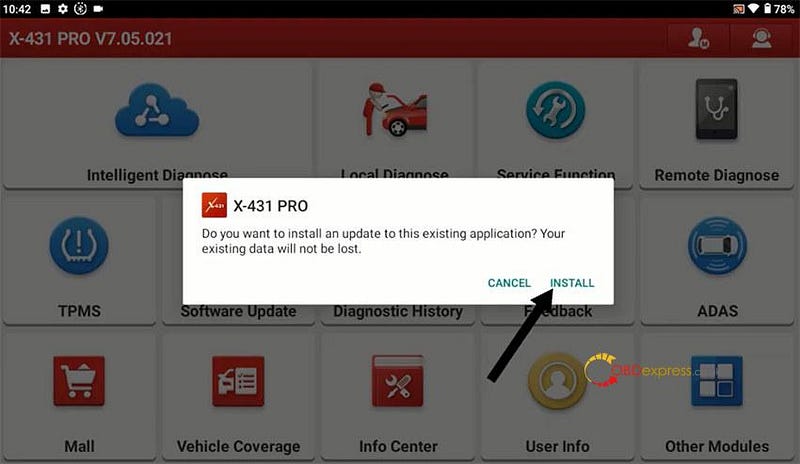
APP installed.
Tap "OPEN"
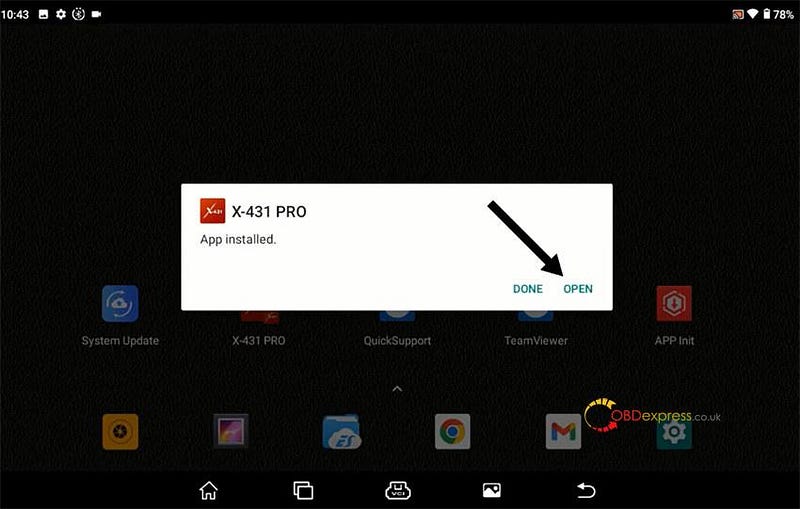
Run X-431 PRO APK again
Tap "Software Update" and select all software to update
Install software successfully
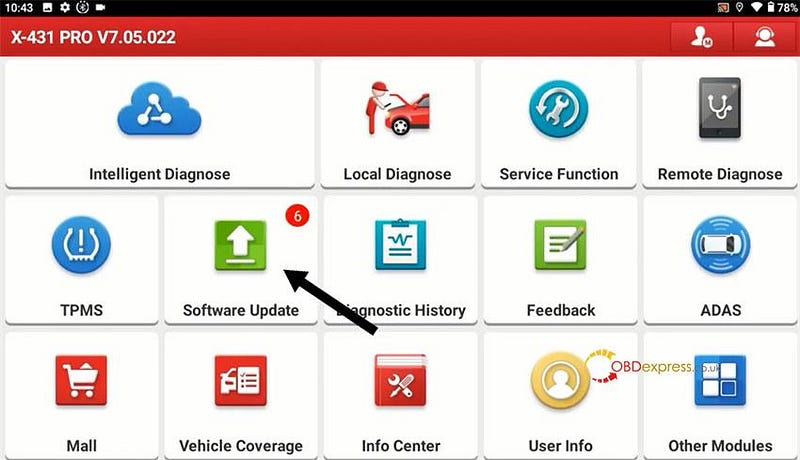
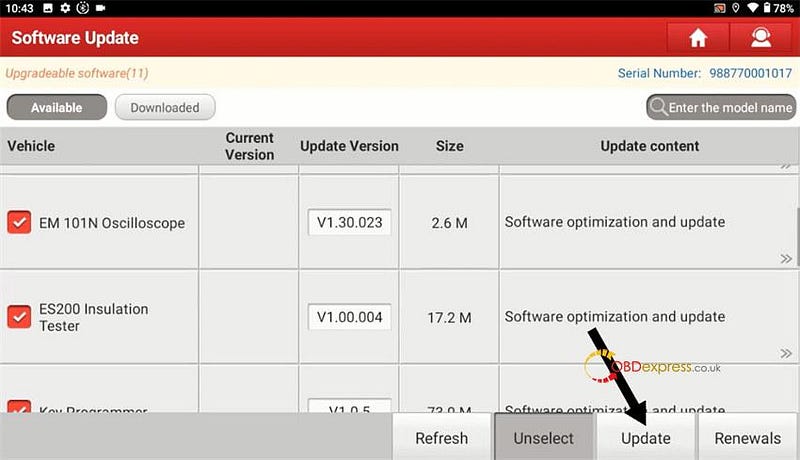
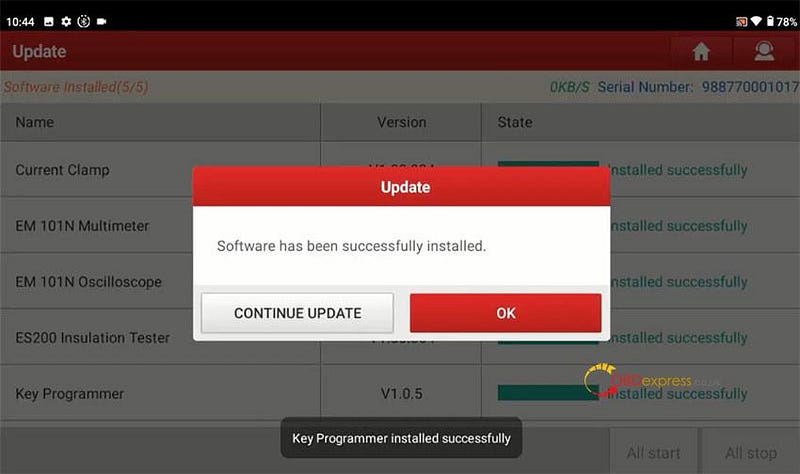
Return to the main menu, and tap Other Modules>>
Toolbox>> Key Programmer>> Update
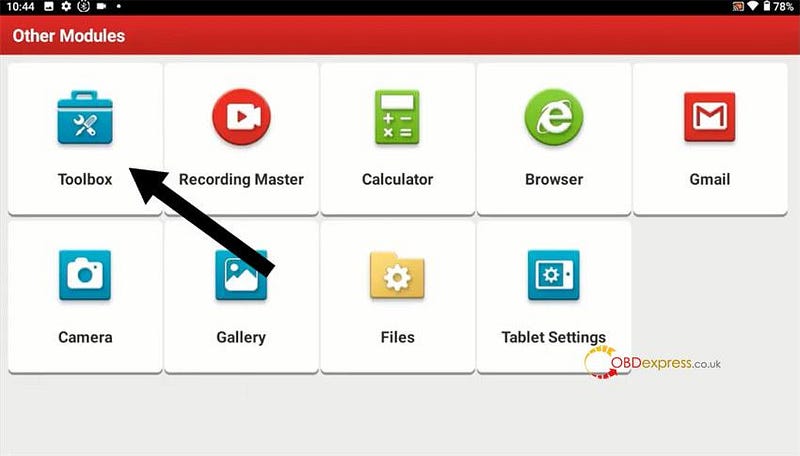
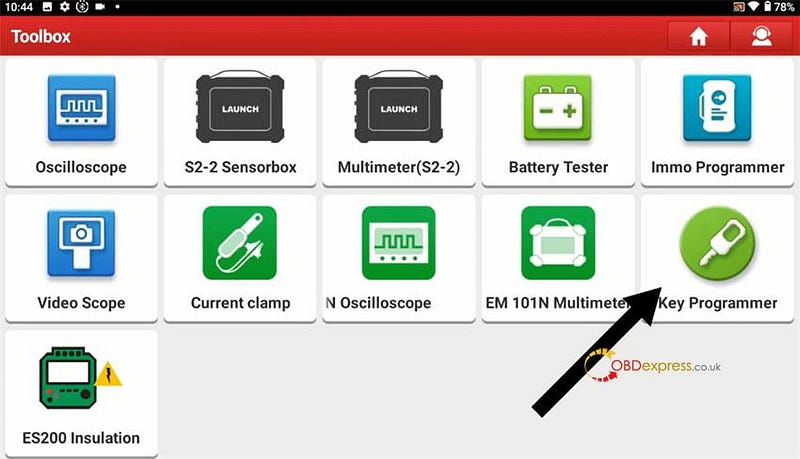
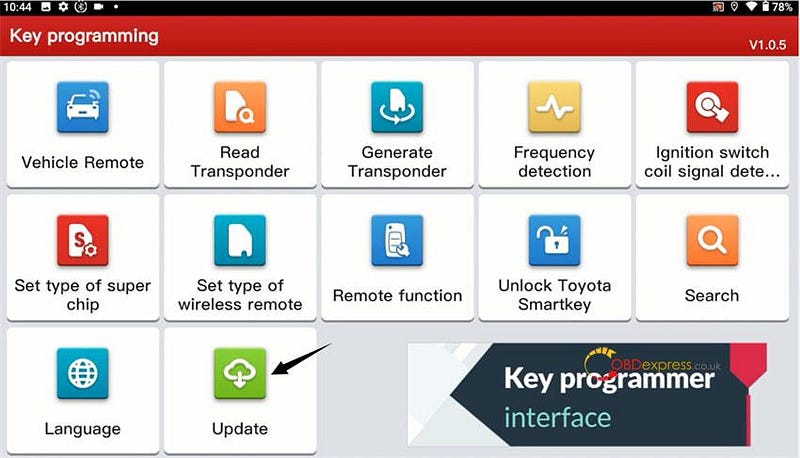
Update firmware and remote database version
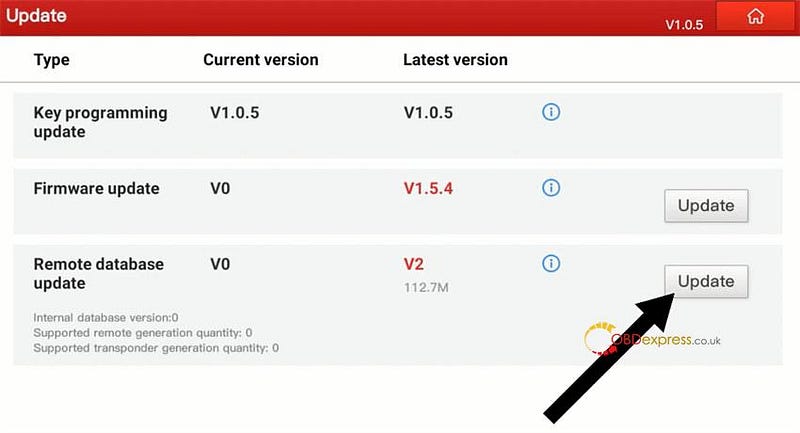
After update successfully, you can use Launch X-431 Remote Maker to work with the compatible Launch
X431 tablet.
Check here and scroll download the website to see the Usage
Scenario.

www.obdexpress.co.uk