This is a guide to setup Yanhua Mini ACDP hotspot connection on IOS iPhone. Introduced 2 methods: scanning & non-scanning modes. Need to pay attention to confirm if there’s a “scan” mark on device backside.
Read also:
How to connect Yanhua Mini ACDP to Android Phone Hotspot?
How Yanhua Mini ACDP connect to WIFI on IOS Android phone?
ACDP connect via IOS Hotspot Scanning
Note: This is for users who have a “scan” mark on the back of ACDP device.
Make sure IOS system version is 9.0 or later, storage space is over 1.5G.
Phone Settings
* for iPhone 12 or later, turn on Maximize Compatibility button.
Keep iPhone on Personal Hotspot screen. Be careful no to click back.
Press Home button or pull up to exit.
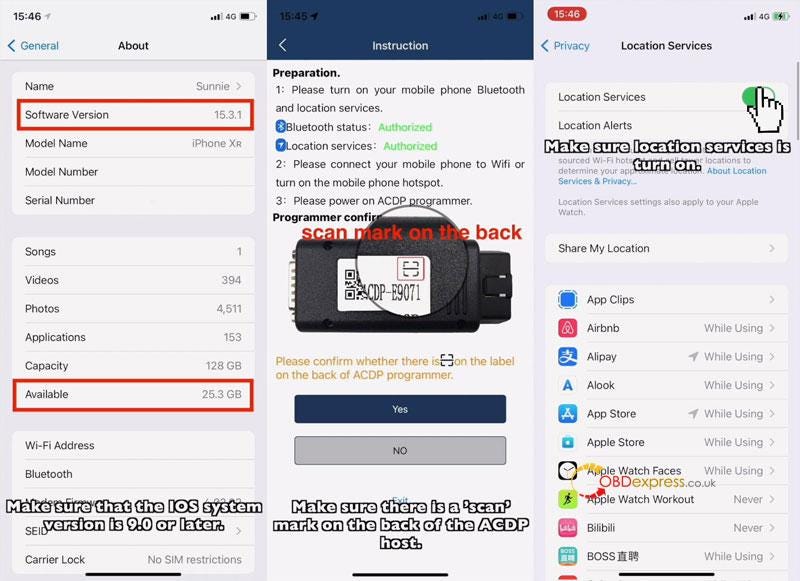
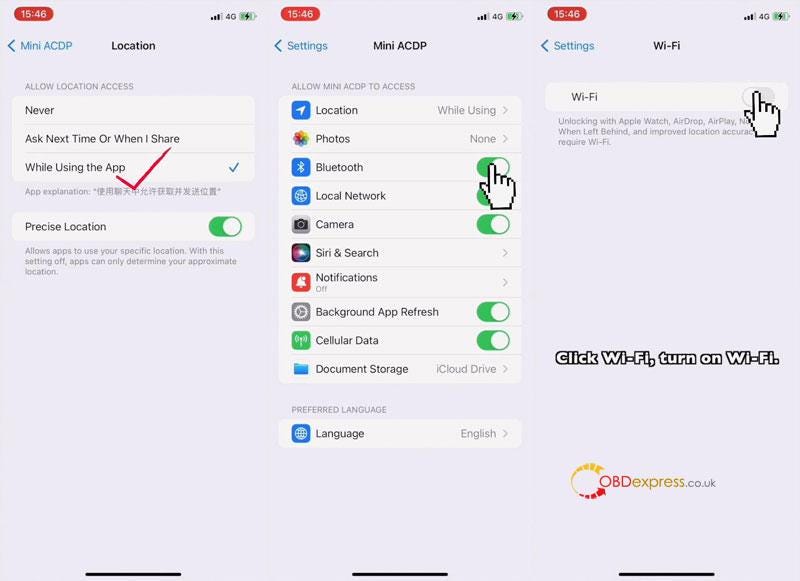
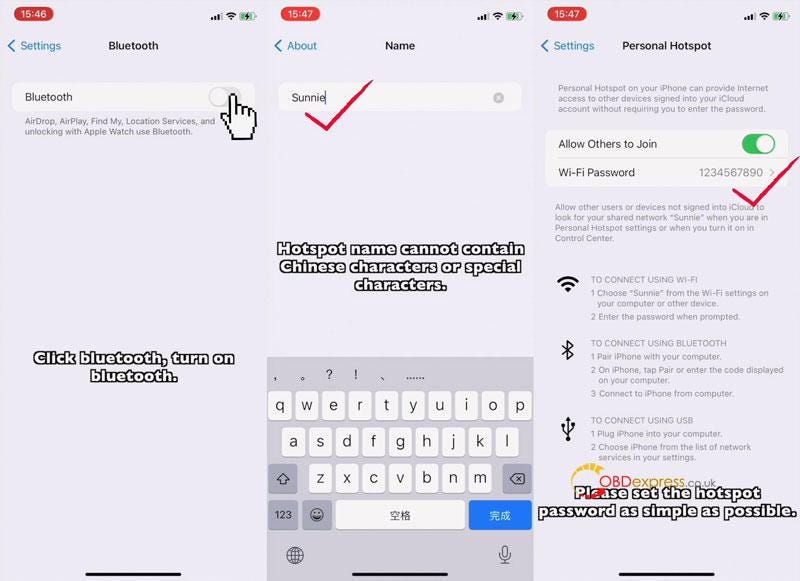
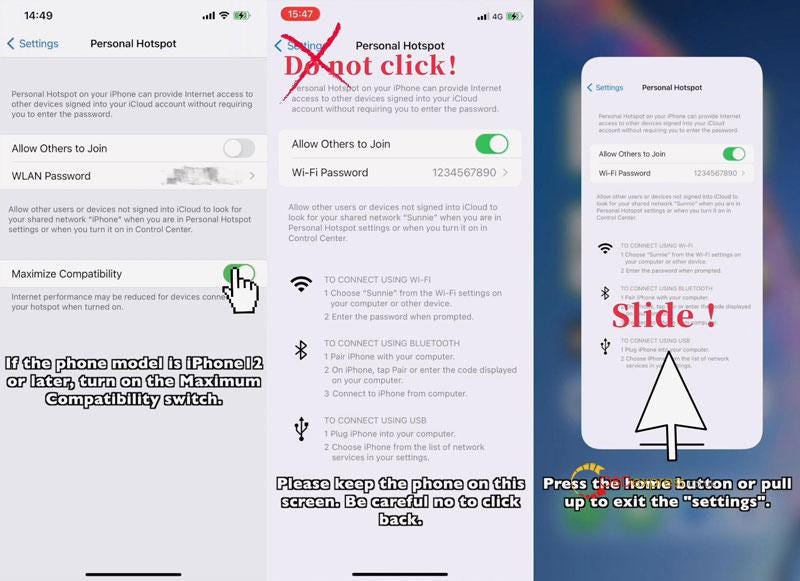
Mini ACDP APP Settings
Mini ACDP >> Settings >> Initial use settings
Make sure Bluetooth & Location are both authorized.
Yes >> Scan the QR code on ACDP backside >> Hotspot name & password will be automatically entered >> Start configuration
Once connection is successful, ACDP will jump to main screen automatically.
You can see the info at upper right corner.
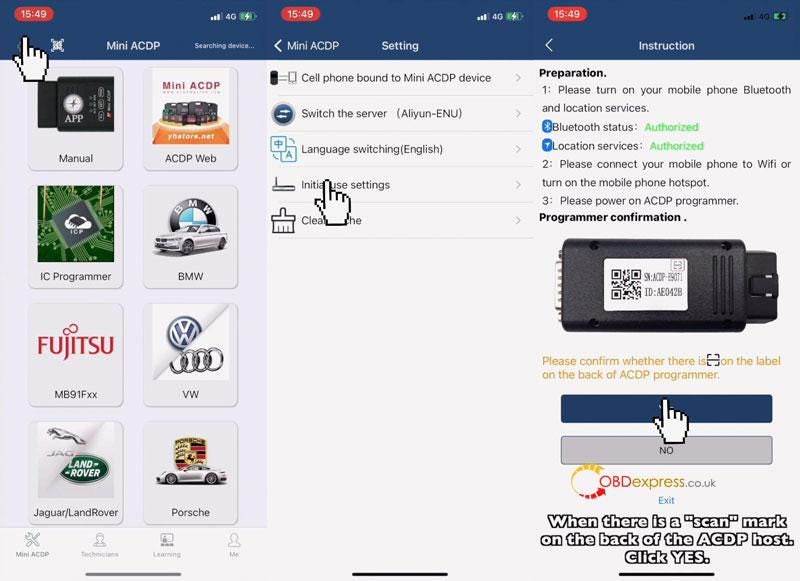
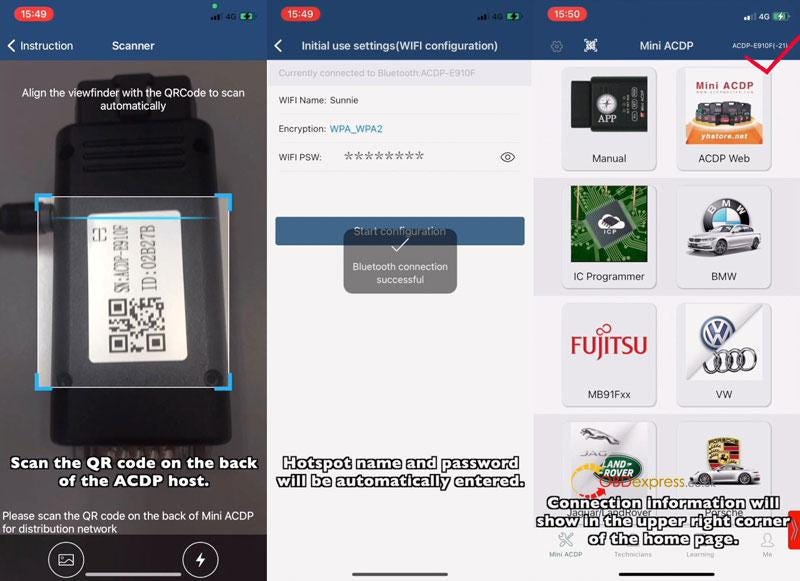
ACDP connect via IOS Hotspot Non-scanning
Note: This is for users who don’t have a “scan” mark on the back of ACDP device.
Make sure IOS system version is 9.0 or later, storage space is over 1.5G.
Make sure iPhone settings are ALL SAME as above IOS Hotspot Scanning method.
Mini ACDP APP Settings
Mini ACDP >> Settings >> Initial use settings
Make sure Bluetooth & Location are both authorized.
No >> Follow the instructions to operate:
Next >> Select ACDP SN >> Confirm Hotspot name & password are all correct >> Start configuration
Once done, ACDP will jump to main screen automatically.
You can see the info at upper right corner.
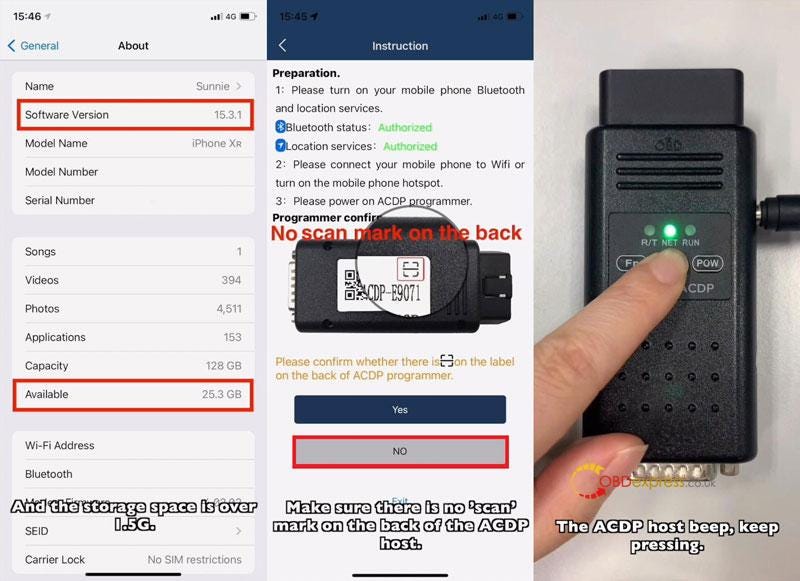
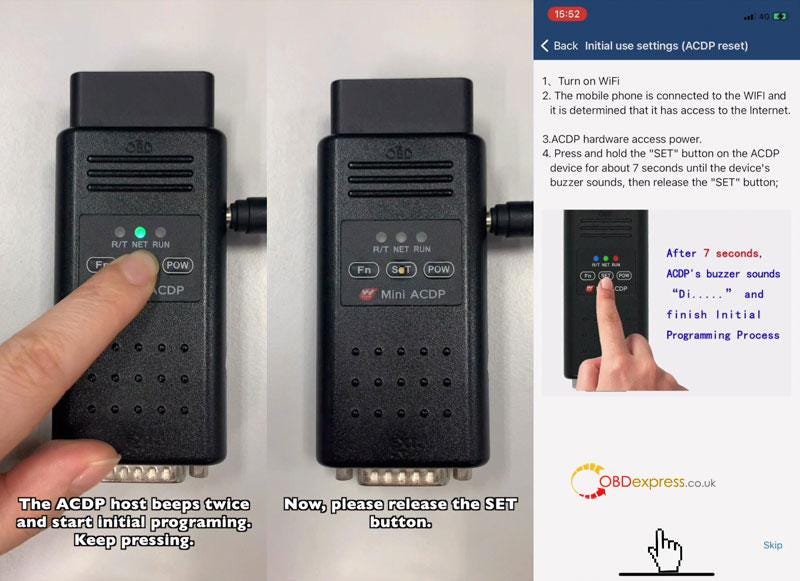
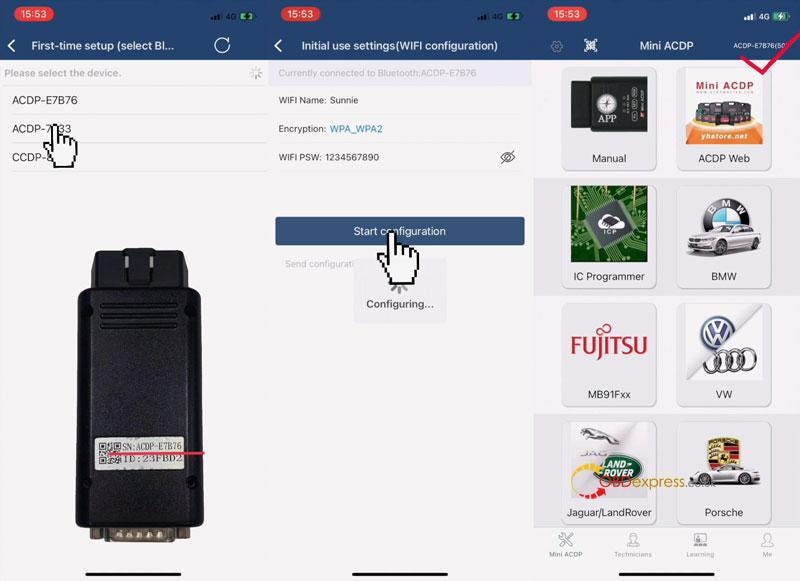


No comments:
Post a Comment