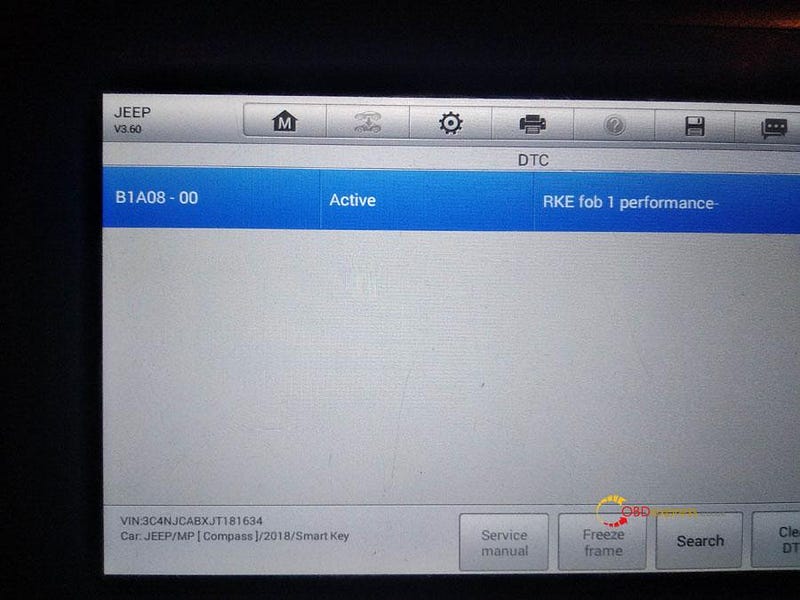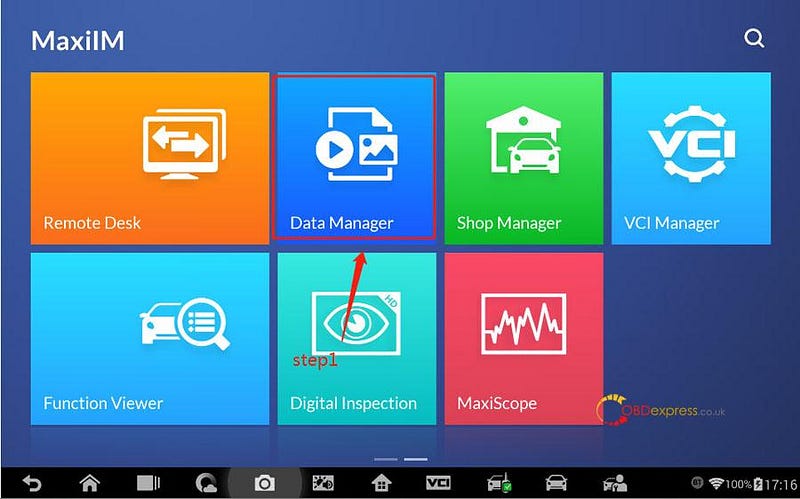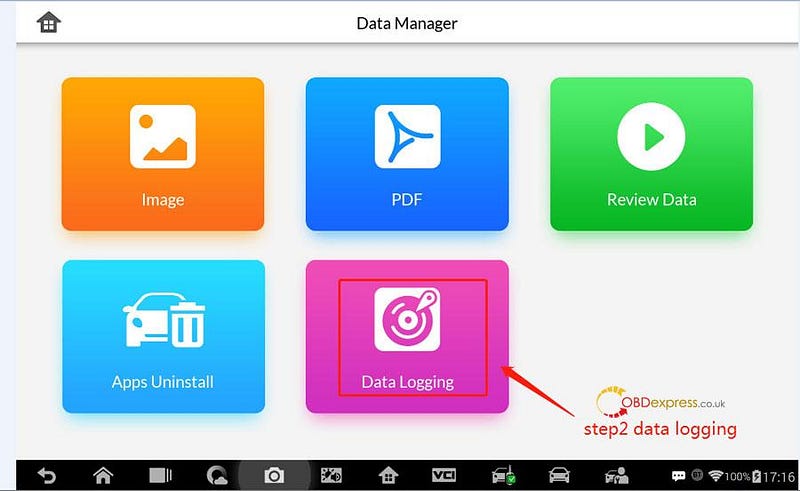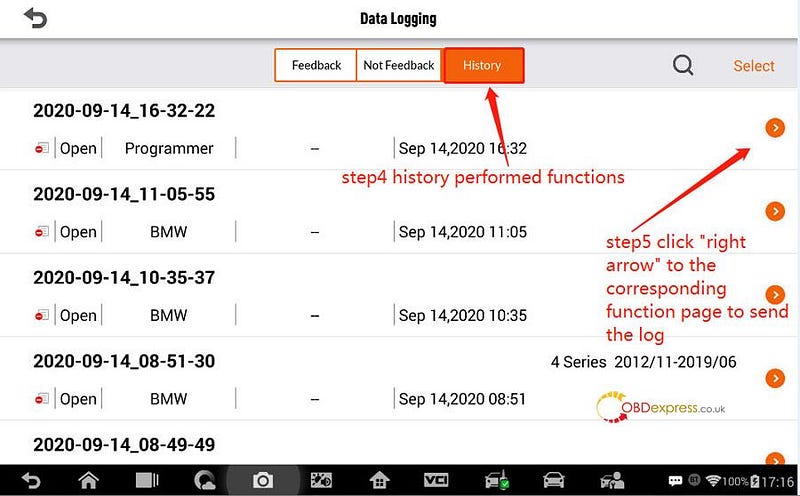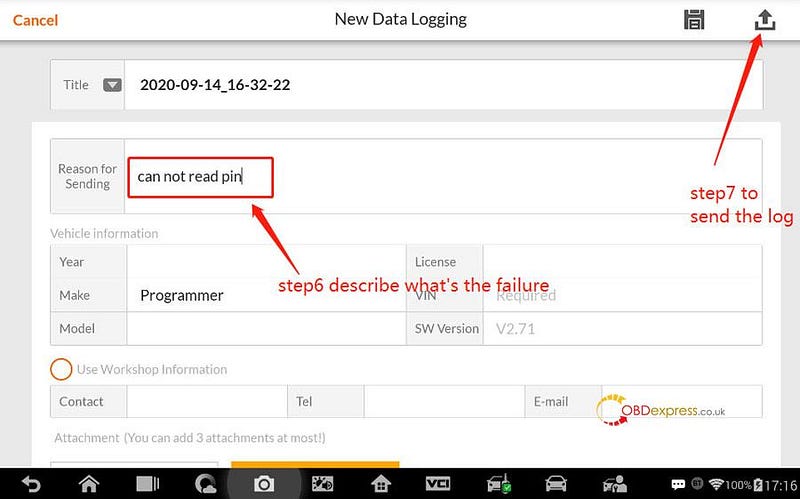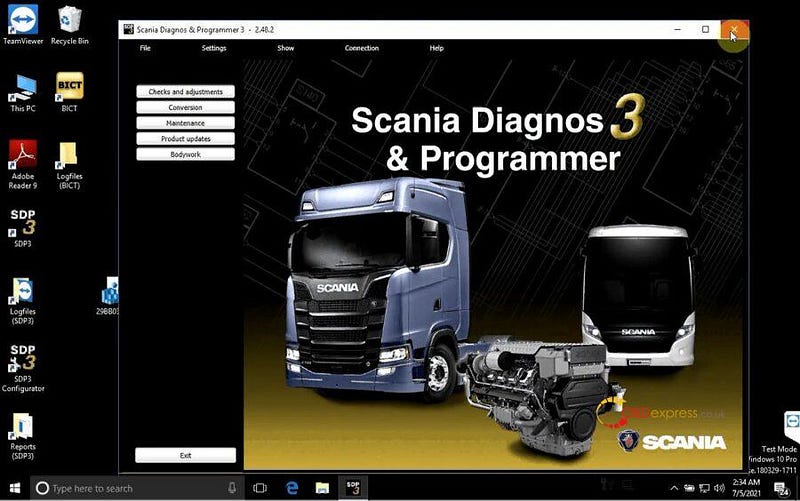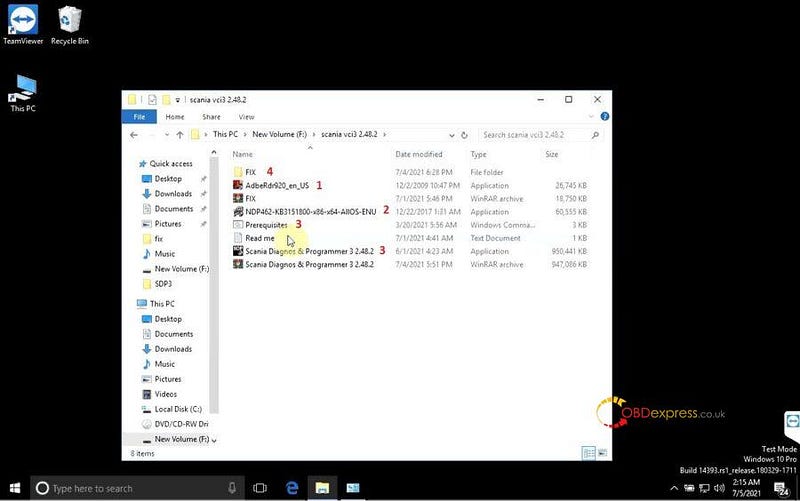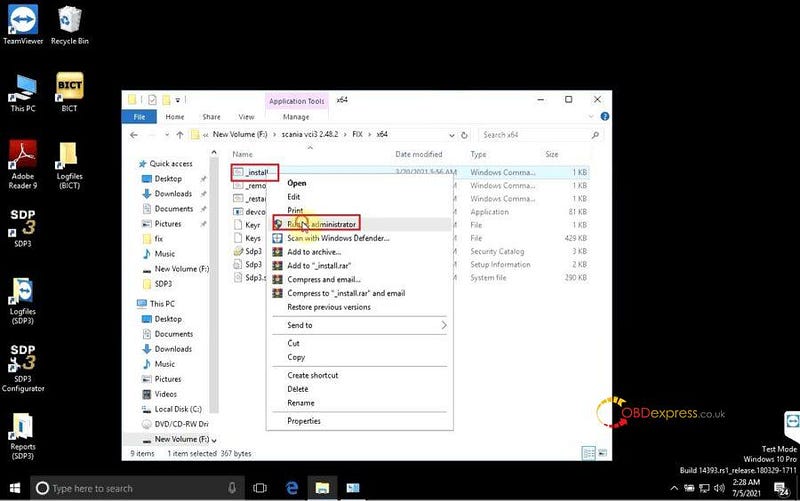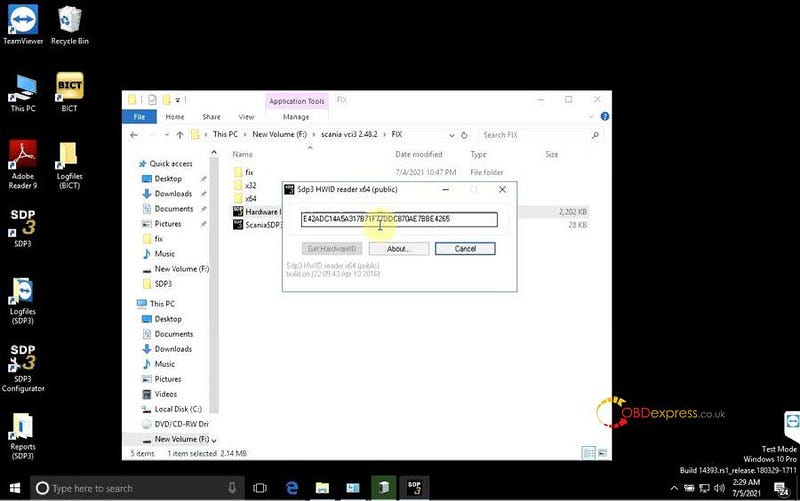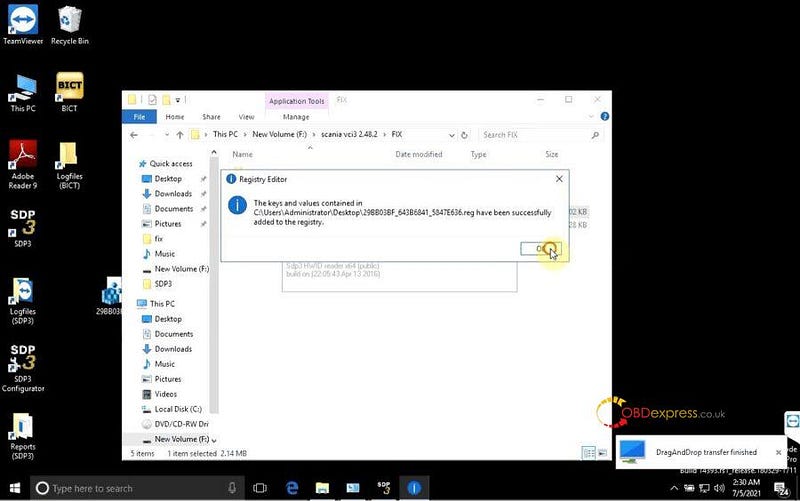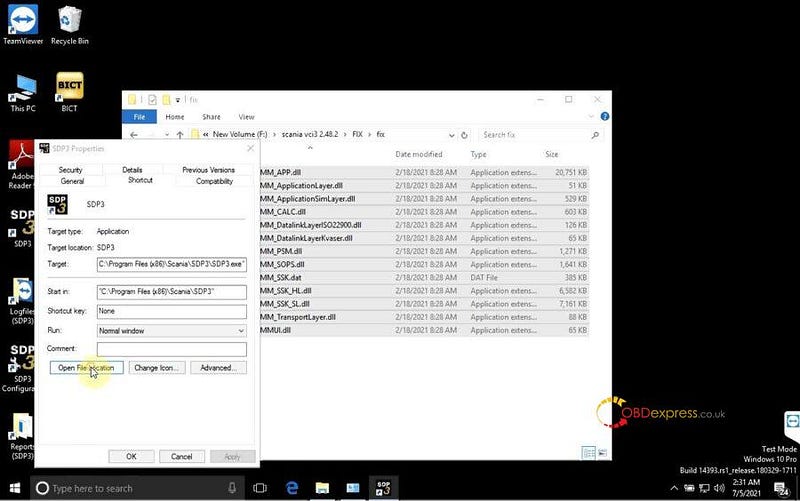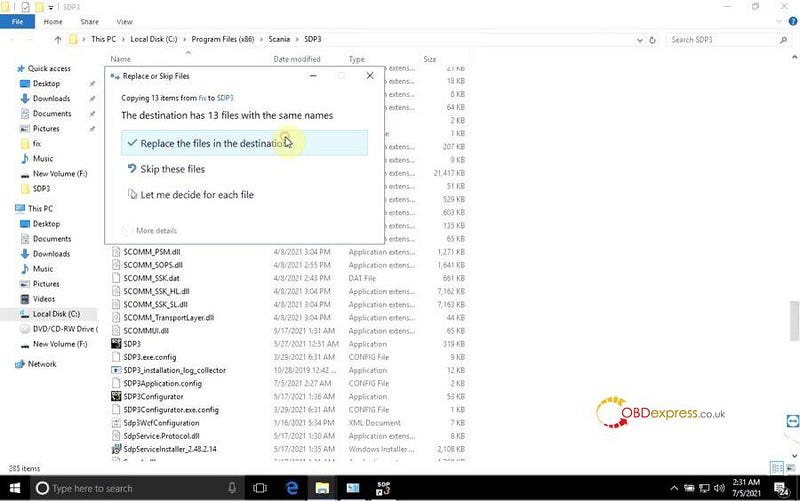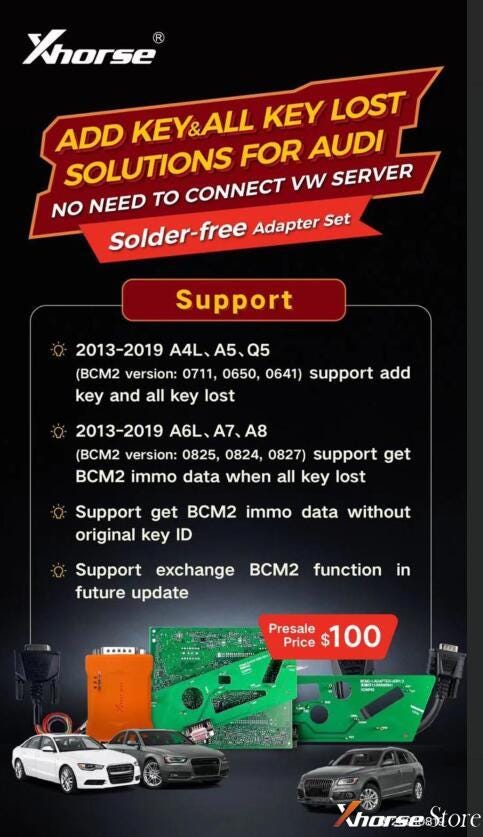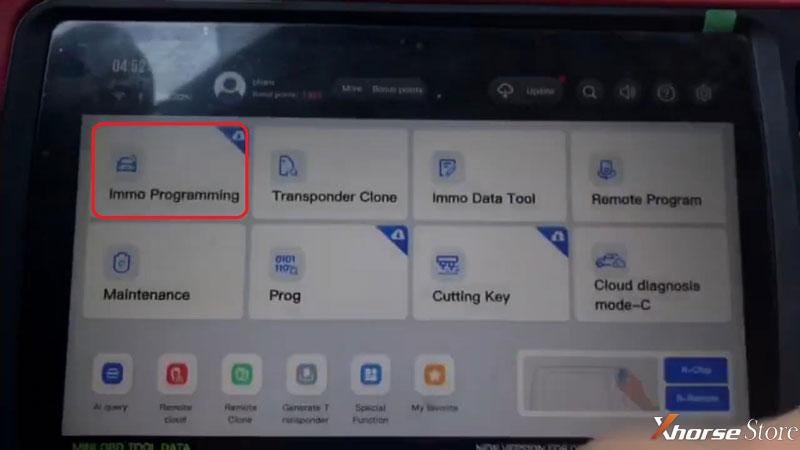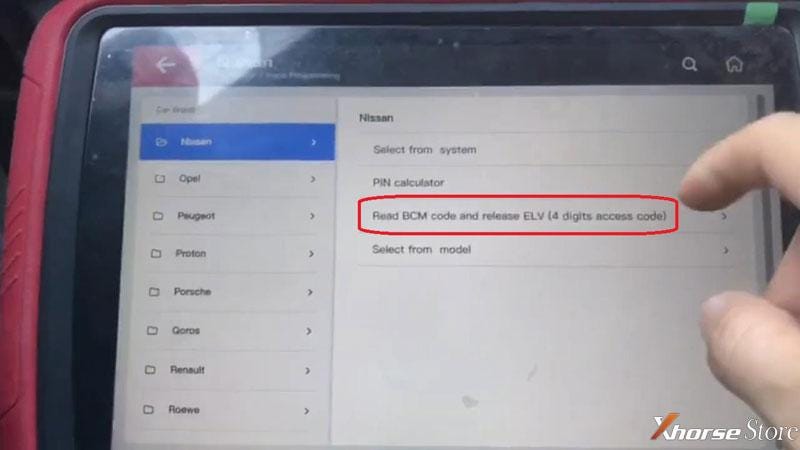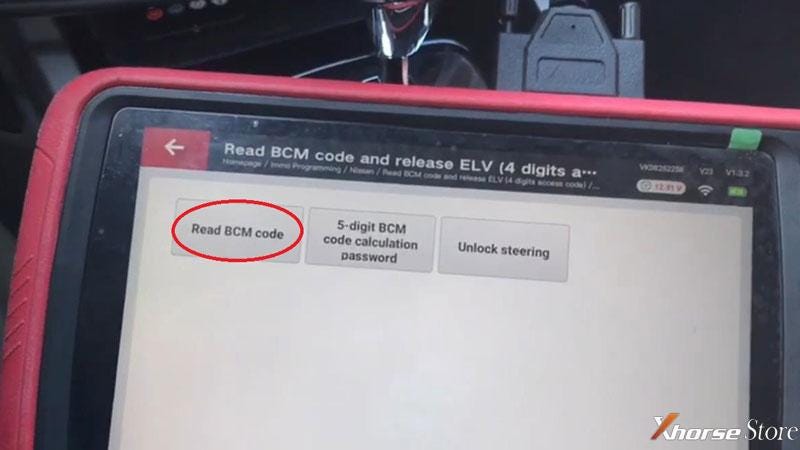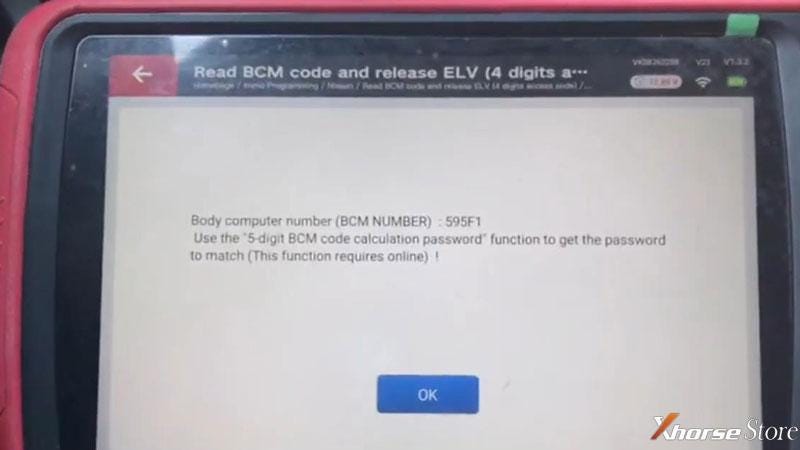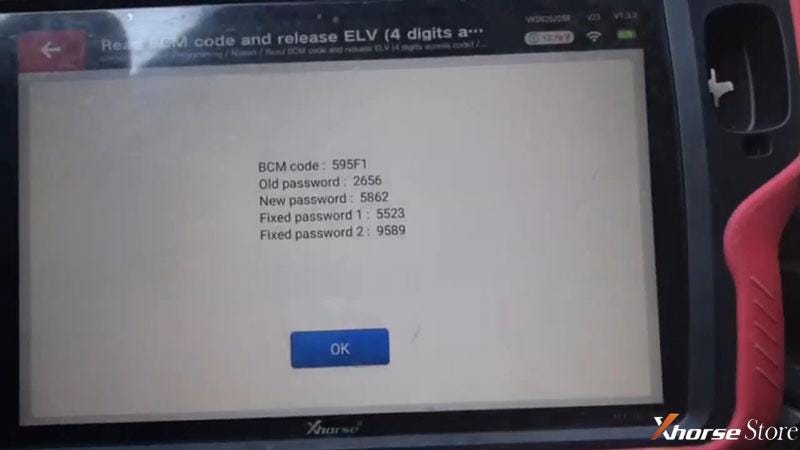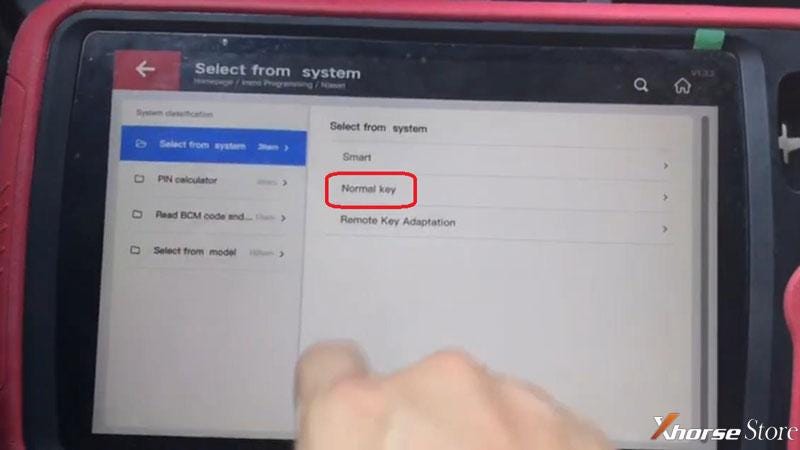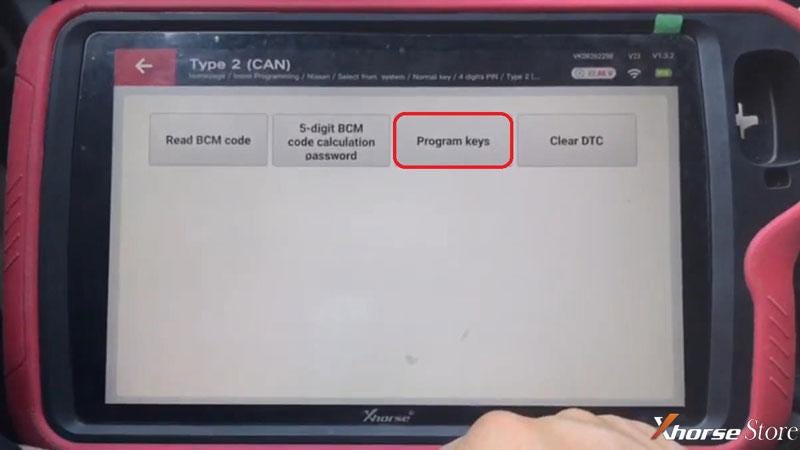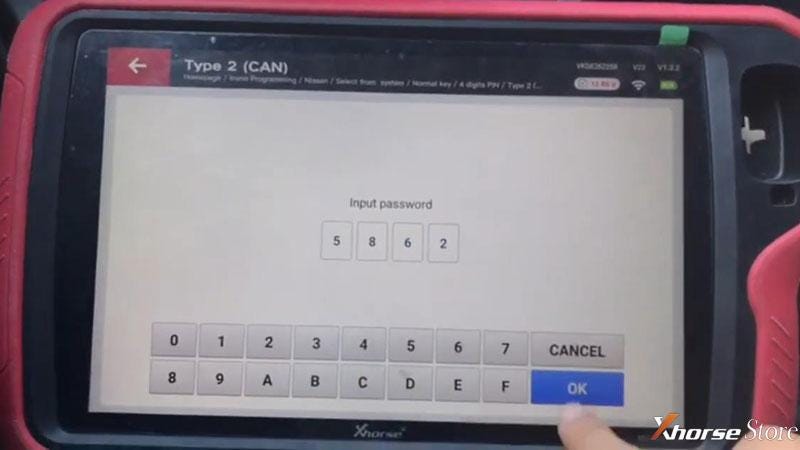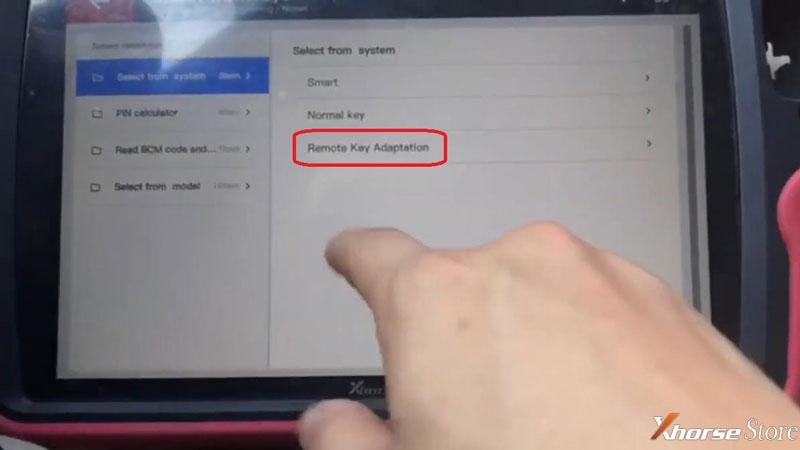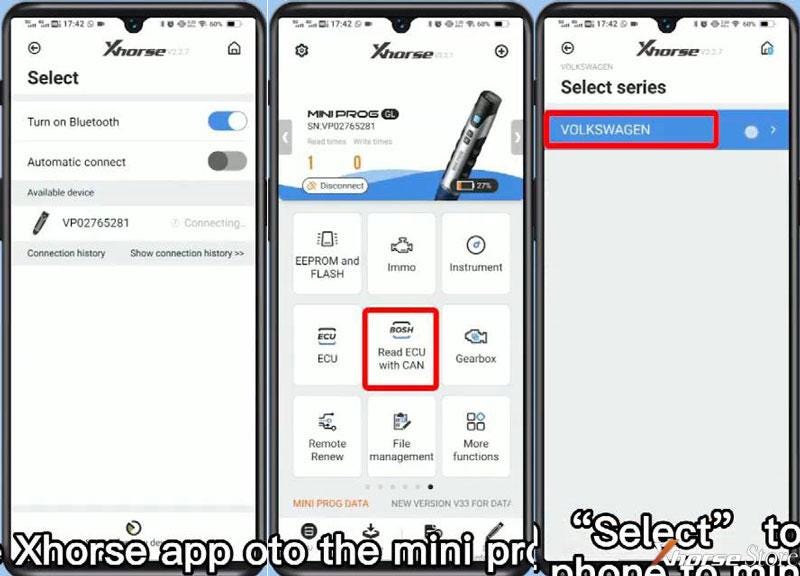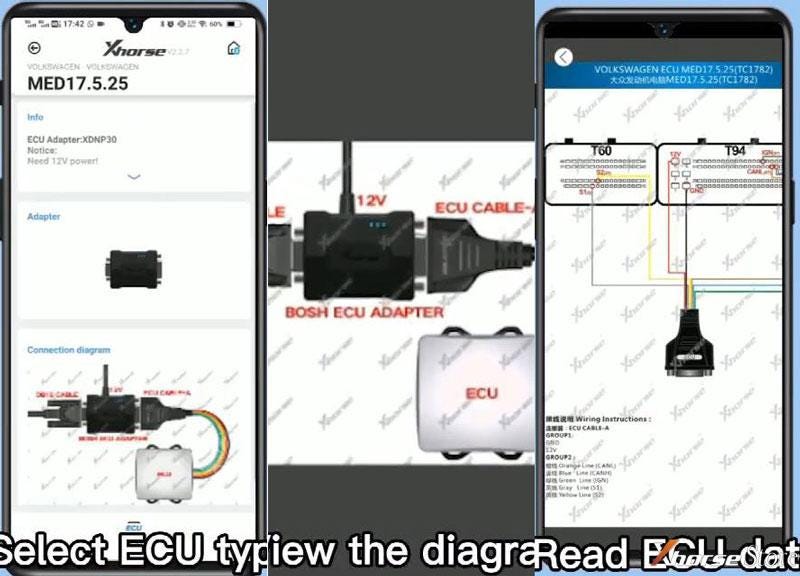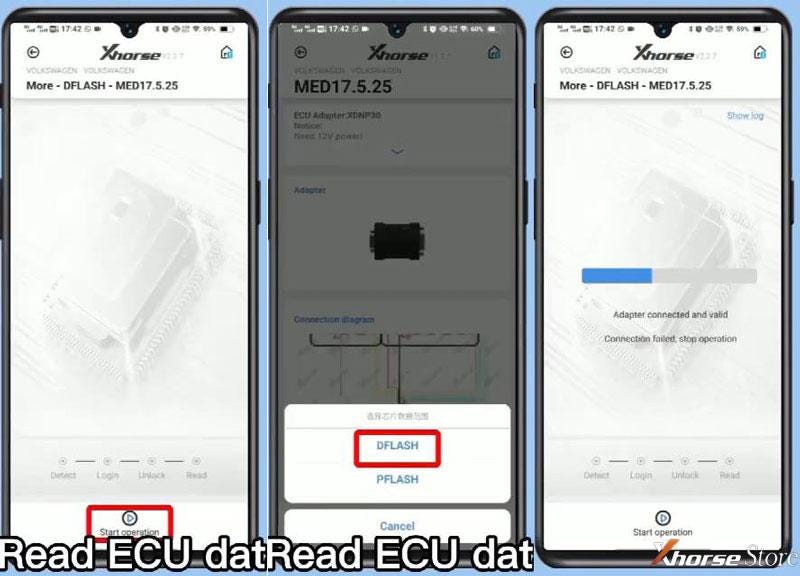Car model: Ford Transit Mk6 & Mk7
Purpose:
To replace the PRV and SCV or do I need to do learns on these two as well? The vans undriveable atm and can’t get it to someone.
Prepare:
Here: https://www.obdexpress.co.uk/wholesale/elm327-ford-elmconfig.html
Comes with the software in CD
Forscan
https://forscan.org/download.html
you will need to download forscan to the computer.
Install Forscan for USB ELM327
(PLEASE SEE WiFi PRODUCT DESCRIPTION FOR WiFi SETUP GUIDE).
This guide is only for modified ELM327.
STEP 1 - DRIVERS.
All USB devices require drivers and ours is no different. Without them your
laptop cannot see or communicate with the ELM327.
Some newer versions of
Windows will automatically detect and install drivers.
If yours does not then
you will need to manually install.
Which drivers do I need?
As we use different suppliers for our parts, your ELM327 could have one of 4 different USB chips. It is important to install the correct drivers.
To help you identify which drivers to install, please look on the back of the ELM327 where you should see the USB type clearly stated e.g. CH340 or FTDI.
When you know the USB type, please download the correct driver (see our links
page for the driver link).
Note: We do not provide drivers. If the driver
link is dead or does not install then use Google to find an alternative
site.
Installing Drivers.
I am surprised at how many people get this wrong so please follow
carefully!
If your freshly downloaded driver pack is contained within a Zip
file, you MUST extract this to a new folder first. DO NOT RUN THE DRIVER WITHIN
THE ZIP FILE!
Once you have extracted the driver files look for the exe file
and run it as administrator.
The driver will then install
correctly.
Failure to do this will prevent the driver from fuctioning
correctly!
STEP 2 - TESTING.
When you have installed the drivers you
can plug in the ELM327.
To check that your laptop can now see the device,
launch Windows Device Manager:
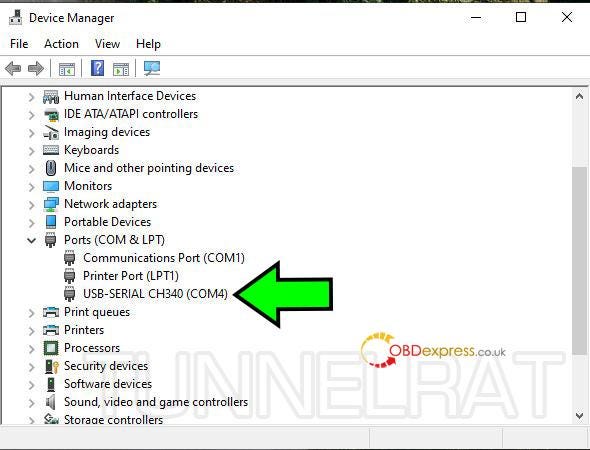
Look at Ports and you should see the device listed (your device COM number may be different). In our example this is CH340 - yours could be the same, FTDI or Silicon Labs.
If you do not see your device or there is a yellow triangle, then the drivers
have not installed correctly. Please go back to step 1 and check that you did
everything correctly.
If you are still having problems please contact us for
more support stating which USB chipset you have and which version of Windows you
are trying to install on.
STEP 3 - SOFTWARE.
If all is well, download and install
FORSCAN for windows.
Looking at the diagram below, select:
1. Settings
2. Connection
tab
3. MS-CAN Support options:
If you purchased an ELM327 with switch
select the "HS/MS Switch" option.
If you purchased an auto switching ELM327
select the "RTS Relay" option.
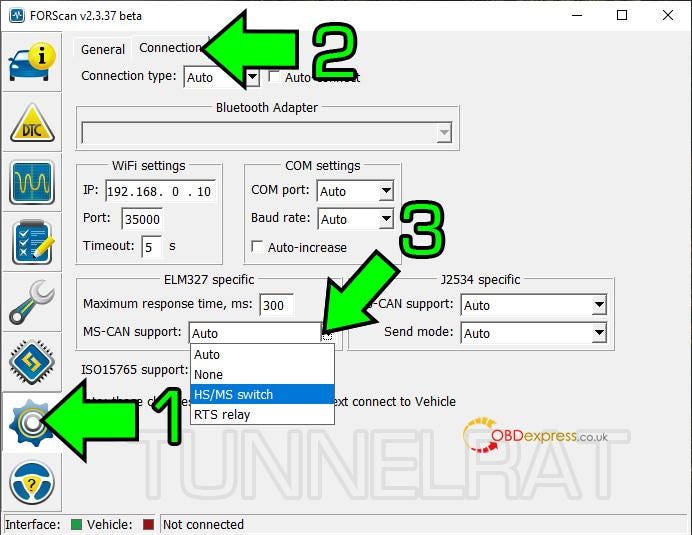
With your ELM327 plugged into your laptop, plug the other end into your car and turn on the ignition.
Now click the connect icon on the Forscan screen:
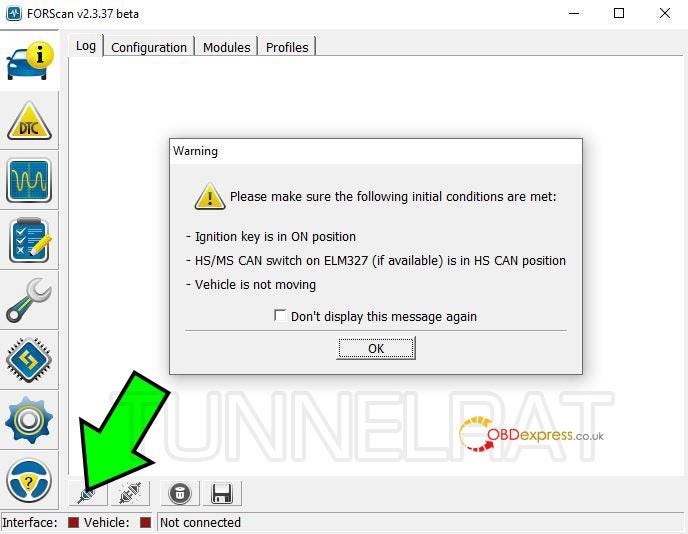
Forscan will then ask you to check that Ignition is on (engine not running) and that the switch on the ELM327 is set to the "HS" position (not required for our auto switch device).
The switched ELM327 now has the HS position marked with an H or a white dot or there may be some other indication on the top label to help you identify the correct position.
When connection has been established with your car Forscan will start to list
the modules it has found on the HS CAN BUS.
You will then be asked to flip
the switch and Forscan will continue to read modules on the MS CAN BUS (older
cars do not have MS CAN).
Only flip the switch when prompted. Do not flip the switch, unplug the ELM, or allow your laptop to switch off when forscan is reading from the vehicle!
You are now connected to Forscan!
Please refer to the Forscan website for
further operating instructions.