Here is the step-by-step instruction on how to register and install BMW software on Creator C600 obd2 code reader
Part1: Creator C600 register:
1. The Creator C600’s interface will be displayed when it is powered on for the first time
2 Click YES or the fourth button, the interface will be displayed below:
3. Select the car model you needed, press OK
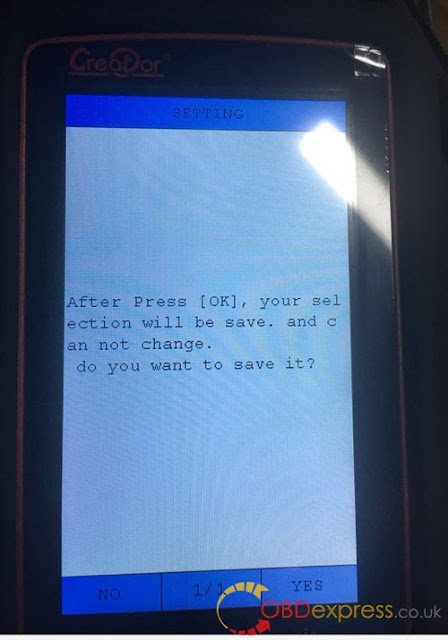
NOTE : After press [OK], your selection will be save and can not change.you can: Press no to exit, press yes to continue
4. Then Press OK or press the Fourth button to complete the registration
Part2: How to update BMW software on Creator C600 Professional Multi-System Scanner
5. Remove SD card from Creator C600 code reader after power off , then insert it into the computer, click on the SD card /creator/sys/CONFIG.BIN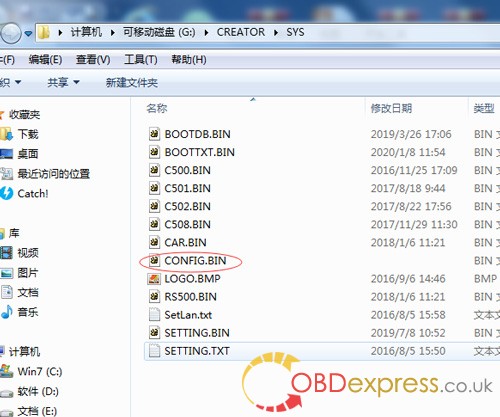
Delete the CONFIG.BIN file, then reinsert the SD card into the Creator C600 , and power on.
6. Turn off the power again, then remove the SD card, and then insert it to the computer
7. Go to official website to download the upgrade tool software, URL: http://www.szcreator.com/page105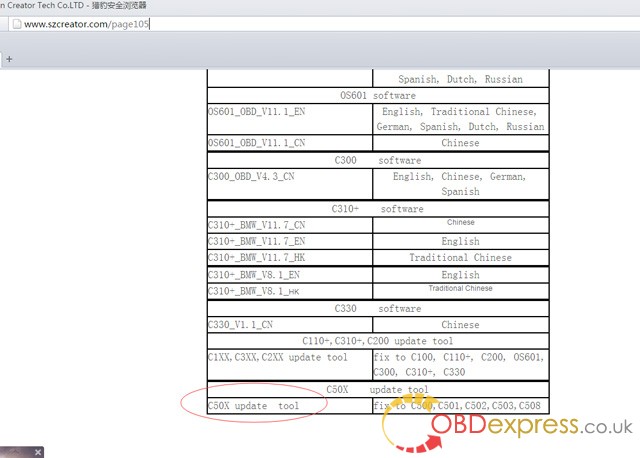
8. Download the C50X update tool and install it. After the installation is complete, . Run this software and the following interface will be displayed below:
and the following interface will be displayed below:
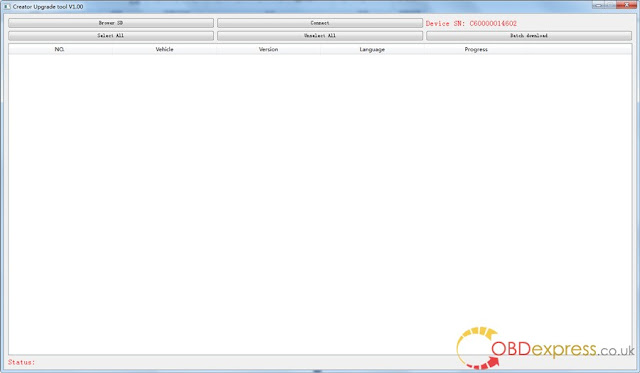
9. Click BROWER SD, select the drive letter of the SD card, and click [Select File]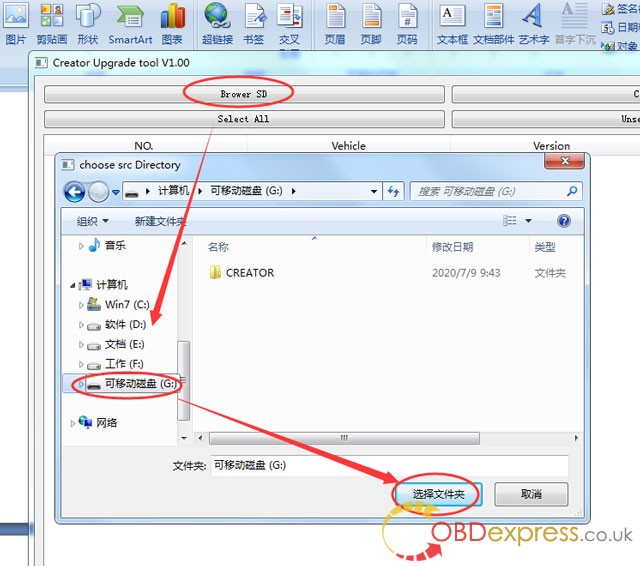
The software will read the product serial number, and then click the [CONNECT] button: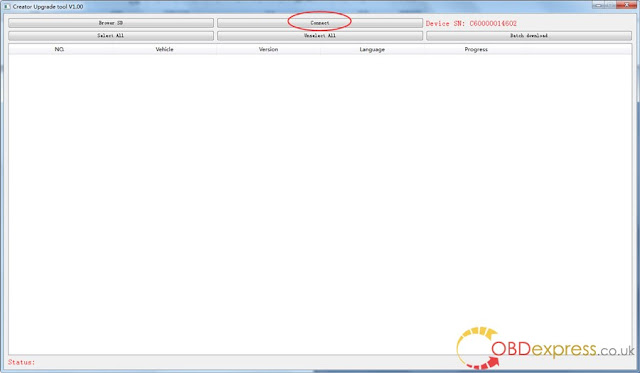
10.Car model support list:
11. Click the [DOWNLOAD] button,the upgrade tool will automatically download the software and save it to the SD card.
12. Upgrade complete!
13. Finally, remove the SD card from the computer and insert it into C600, then power on C600.
BMW software update successfully!!!
Note: At present, deleting CONFIG.BIN file is a necessary step.
Source:https://www.obdexpress.co.uk/service/how-to-register-creator-c600.html

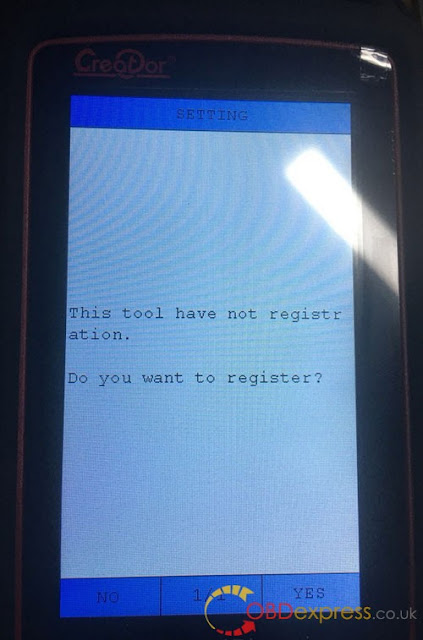
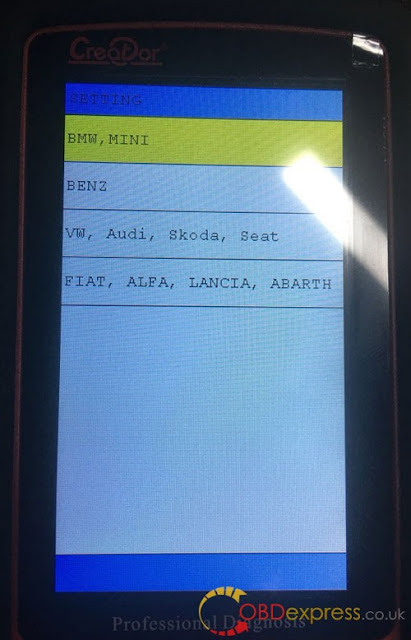

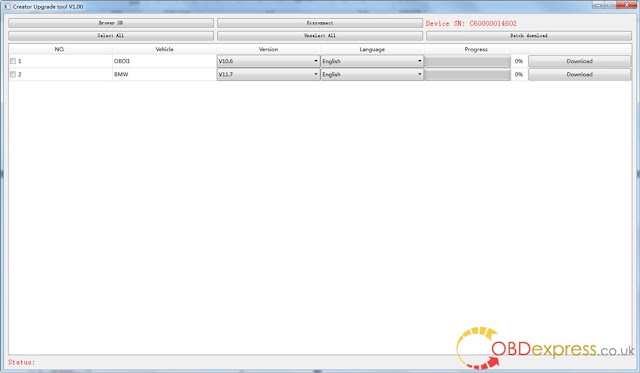
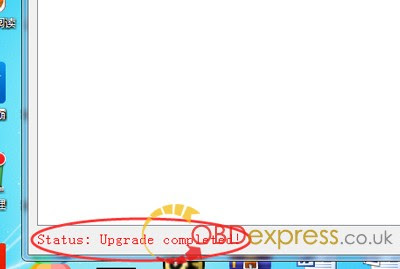



No comments:
Post a Comment