Here is the UCANDAS VDM II for Android quick operation user manual
This software runs on Android 4.0 above tablets and phones with WIFI and 720P above screen resolution.
Step –by –step procedure:
Step 1: Download APP and install
Or:
Step 2:
Connect VDM to the car, go to ‘Settings’ to search WIFI and find the SSID is UCANDAS, connect it successfully, shown as below.
Step 3:
Run UCANDAS, click the icon ‘Register’, input your basic information.
Please be informed: after register, the diagnostic program downloaded via the APP only runs with this VDM, not with other VDM.
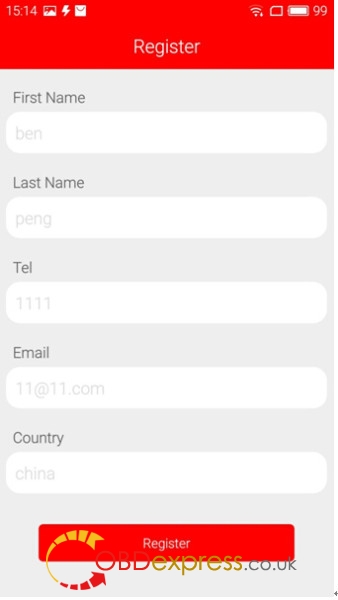
Step 4:
Unplug VDM from the car and connect network connection, choose ‘Update’, then ‘Language’, download the diagnostic program you want shown as below.
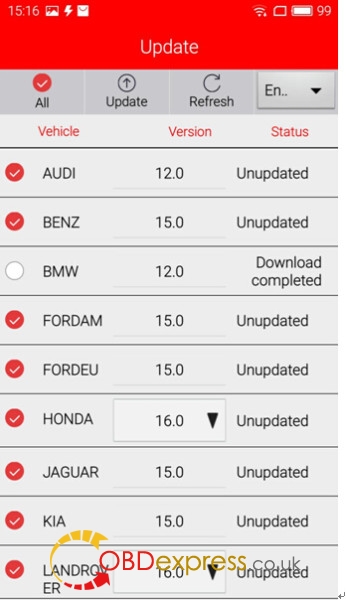
Step 5:
Now you are able to test your car.
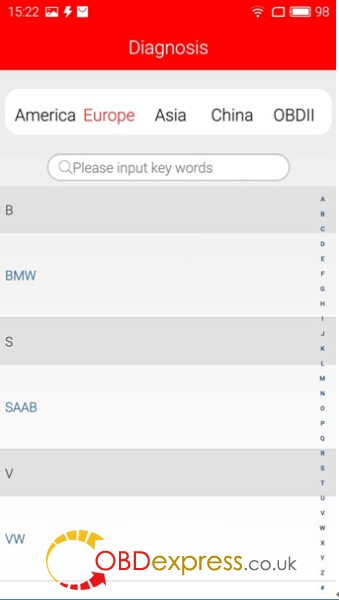
Ps:
VDM 2 Car model support :
Acura asiagm audi bentley benz bmw chery chrysler citroen daewoo daishatsu fordam fordeu geely gm gwm holden Honda Hyundai infiniti isuzu jaguar jeep kia landrover lexus lifan mazda mitsubishi nissan obd2 ople Perodua peugeot proton renault saab scion seat Skoda smart subaru suzuki toyota Vauxhall volvo vw
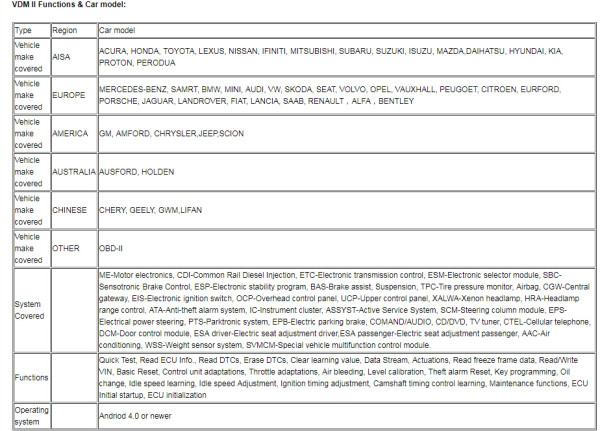


No comments:
Post a Comment