This post comes with a new guide about Mercedes-Benz 2011 W207 EIS all keys lost programming with OBDSTAR X300 Classic G3 on Bench. Prepare all tools required and update the software to the latest version (Benz V40.56 or later). Check more info below.
Required Tools:
BENCH- A V3 Clone Jumper
OBDSTAR BENZ FBS3 Kit (C4–04, C4–05)
OBDSTAR X300 Classic G3 Key Programmer
Main Cable
12V Power Supply
Mercedes-Benz W207 EIS
Blank BE Key

Menu Function Path:
Select IMMO >> BENZ >> BENZ V40.56>> Manual Select Chassis >> Program Keys (FBS3) >> By Bench >> Guide
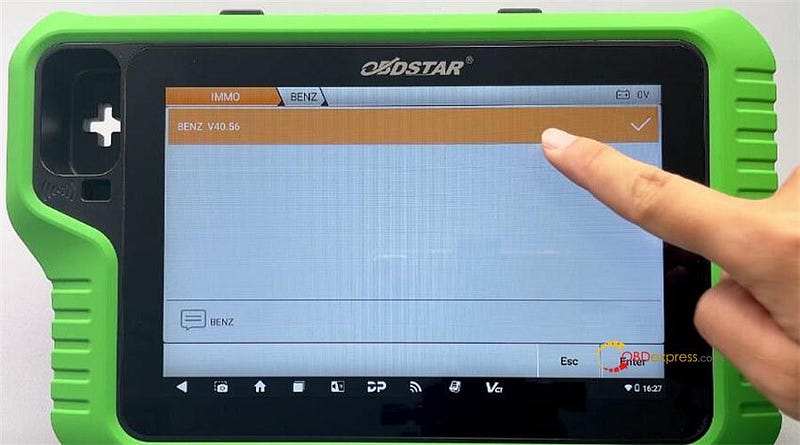
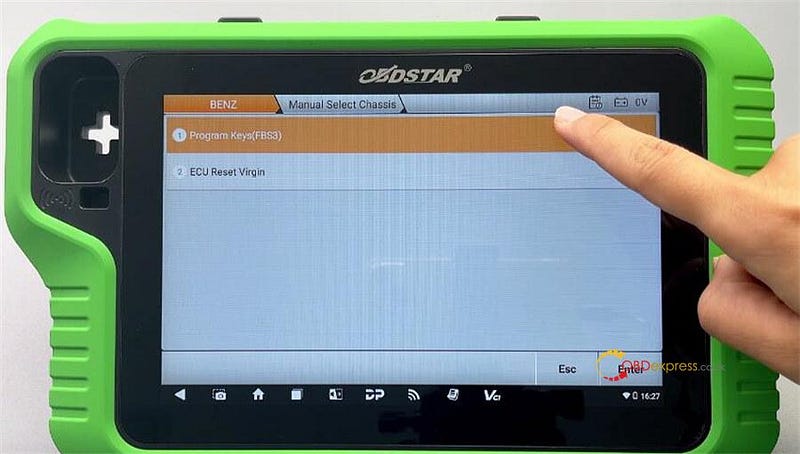
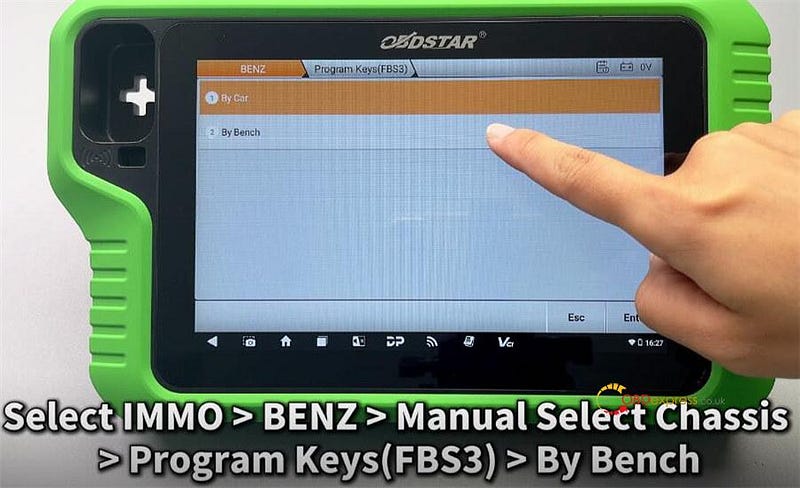
We can follow the diagram to identify the EIS type
Select W207 >> All Keys Lost >> Guide
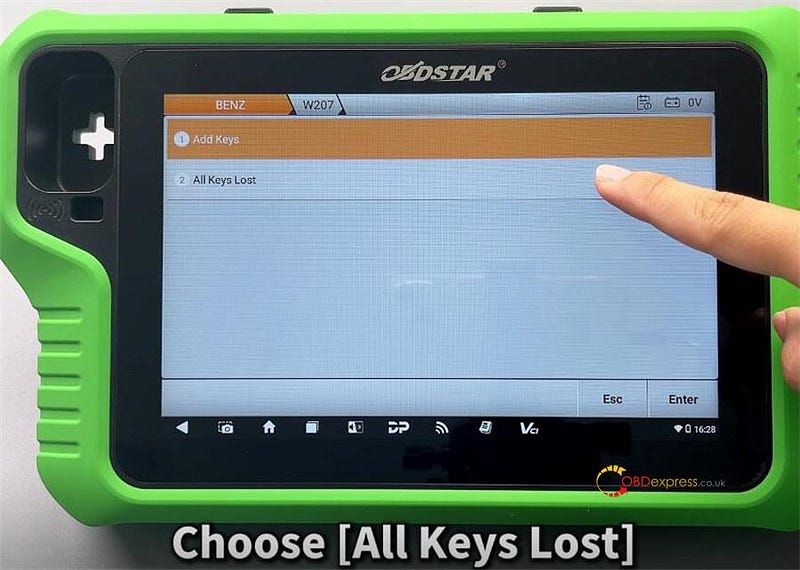
Main operation steps:
Step1: Read PinCode
Step2: Generate BE Key File
Step 3: Reset Virgin BE Key Data
Step 4: Read Key Info
Step 5: Write BE Key Data
Step 6: Examine Car Key
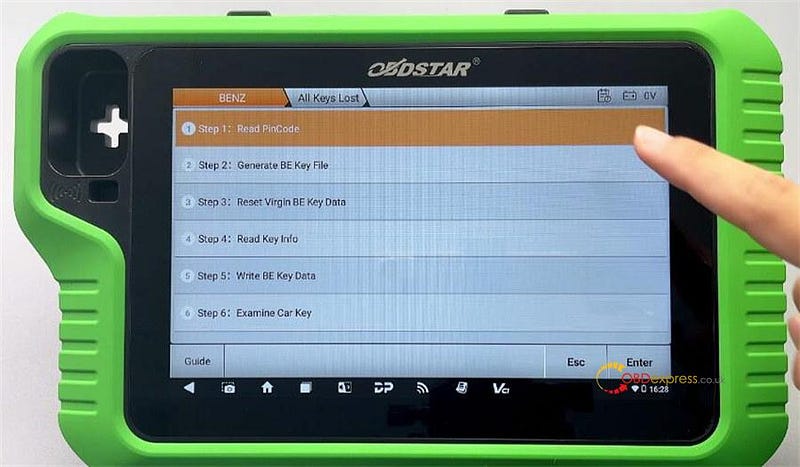
Step1: Read PinCode
Click "Pinout" to check the EIS Pinout
EIS ToolA-Pin 712V (11)A-Pin 10GND (4+5)A-Pin 5K (15)A-Pin 1CAN L (14)A-Pin 2CAN H (6)
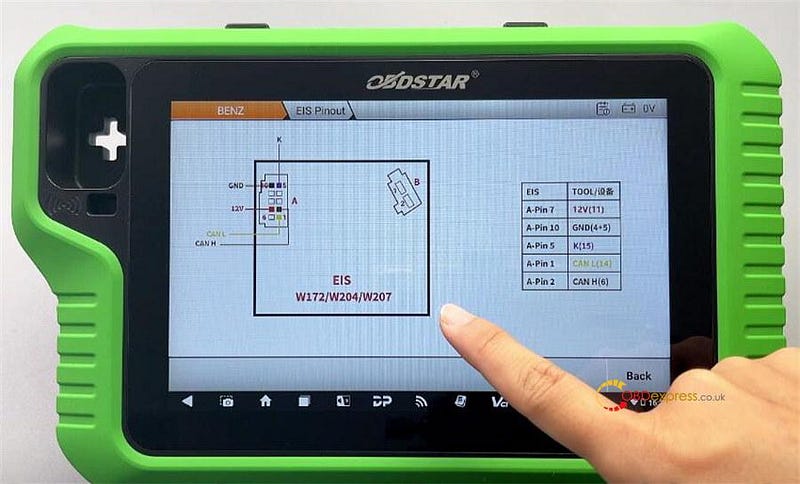
Select PinCode Collection >> OK
Please connect the C4–05 module and the diagnostic tool to the OBDSTAR MP001 programmer, and supply the MP001 programmer with an external power (12V).
Click "Help" and follow the device prompts to connect the C4–05 and the diagnostic tool to the MP001 programmer.
Click "Yes".


Note:
- This function requires Internet access, please keep the network connection throughout the process.
- Please follow the instructions strictly and do not disconnect in the middle of the process.
Please confirm that the EIS has been disconnected from the ELV, and then tap the button "OK".
Please insert the infrared key simulator C4–05 (for Mercedes-Benz) into the EIS. If it has been inserted, please pull it out first and then reinsert it.
Wait for the system to collect data. The device will automatically parse out the PinCode of the key.
Read the PinCode successfully


Restore any parts that were removed from the vehicle!
Step 2: Generate BE Key File
Select Method 1 (Read EIS IMMO Data) >> OK
Pay attention to the prompt and check the wiring diagram, and remove the C4–05 cable.
Click Yes >> Generate Key File >> Selected key position: Key1
For all keys lost programming, we can select any one of the key positions.
Generate Key file successfully
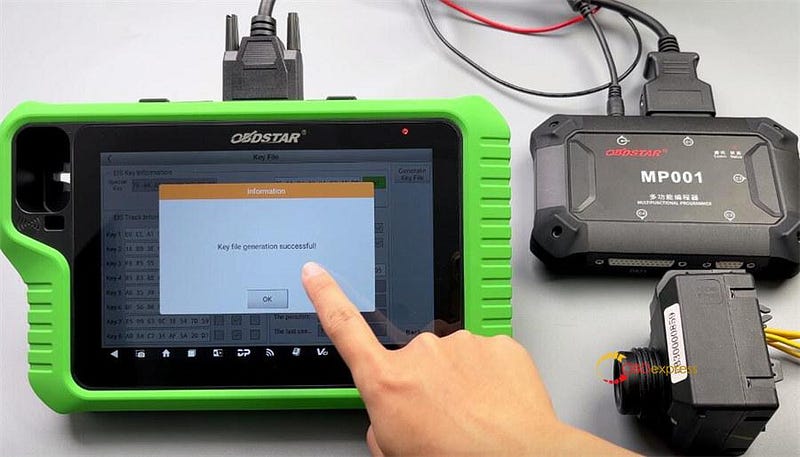
Step 3: Reset Virgin BE Key Data
Please connect the C4–04 module and the diagnostic tool to the MP001 programmer, and supply the MP001 programmer with an external power (12V).
Tap "Help" to view the wiring diagram.
We need to connect an additional C4–04 board.
Please insert the key into the infrared keyhole of the C4–04 module, and then tap the button "OK".
Confirm to reset virgin the key
Reset key virgin successfully
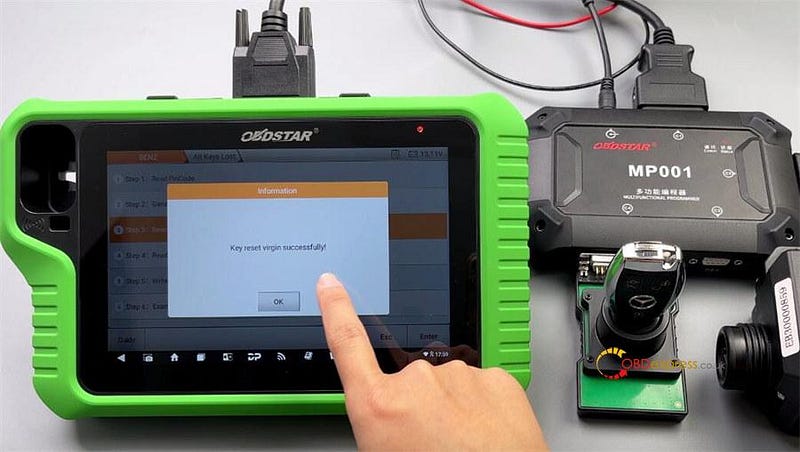
Step 4: Read Key Info
Click Yes >> OK
The key still needs to be inserted into the infrared keyhole of the C4–04.
This indicates the key has been reset virgin successfully.
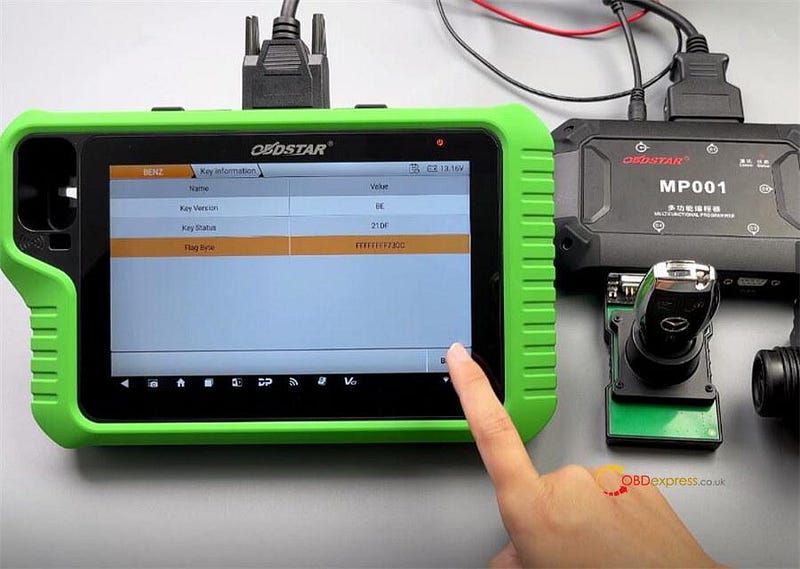
Step 5: Write BE Key Data
Click Yes >> OK
Follow the prompts to place the Mercedes-Benz key into the infrared keyhole of the C4–04
Select the key file just generated
Confirm to write the key file
Write the key file successfully!
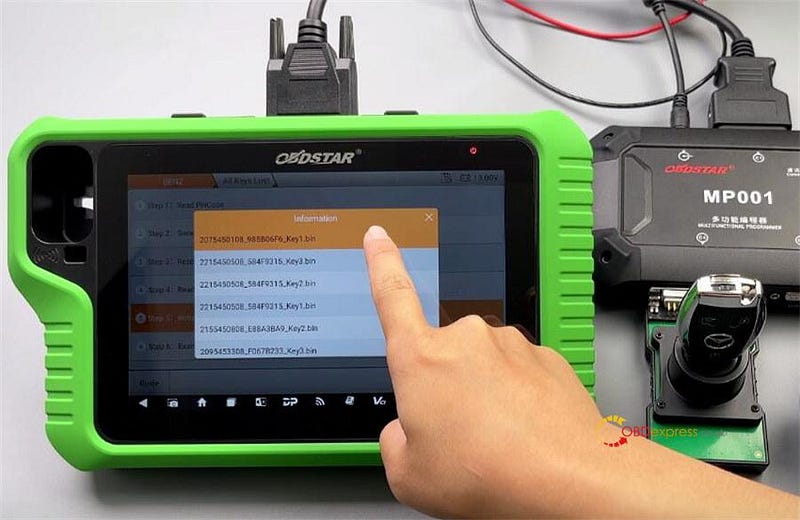
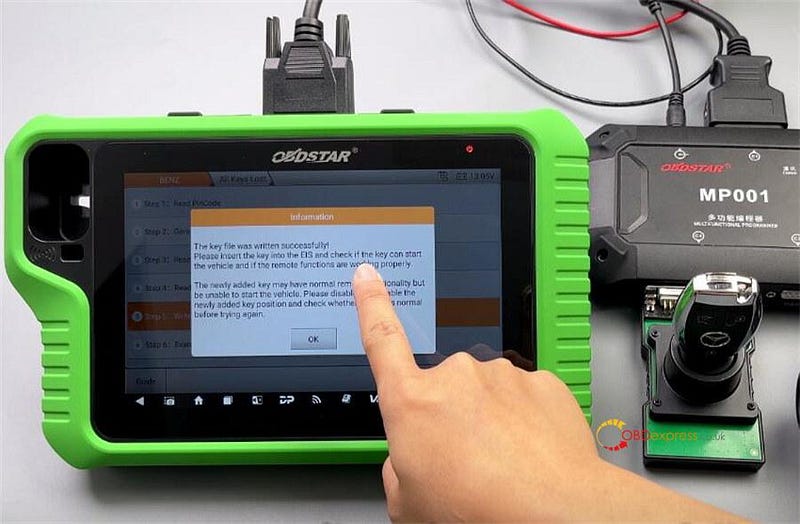
Step 6: Examine Car Key
Click Yes >> OK
Please insert the ignition key into the EIS.
Please remove the ignition key from the EIS, then insert it into the EIS and tap the button "OK".
Please insert the key into the infrared keyhole of the C4–04 module, and then tap the button "OK".
This key is the ignition key for this vehicle.
Program the key was successfully
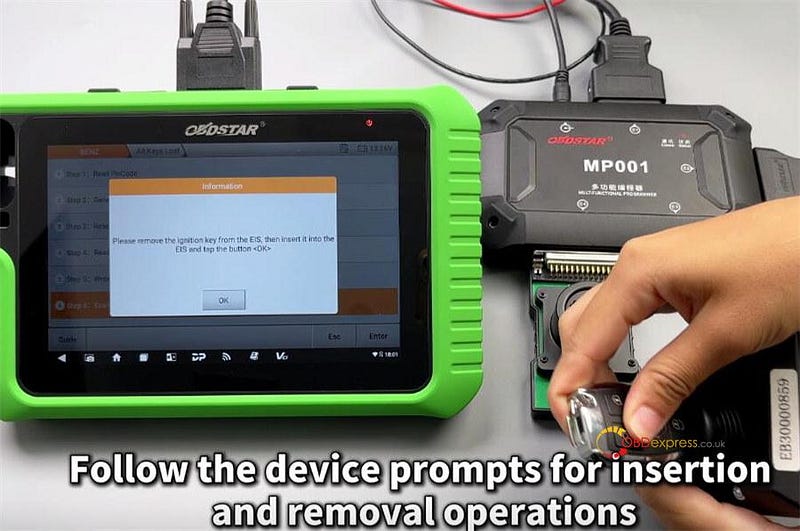
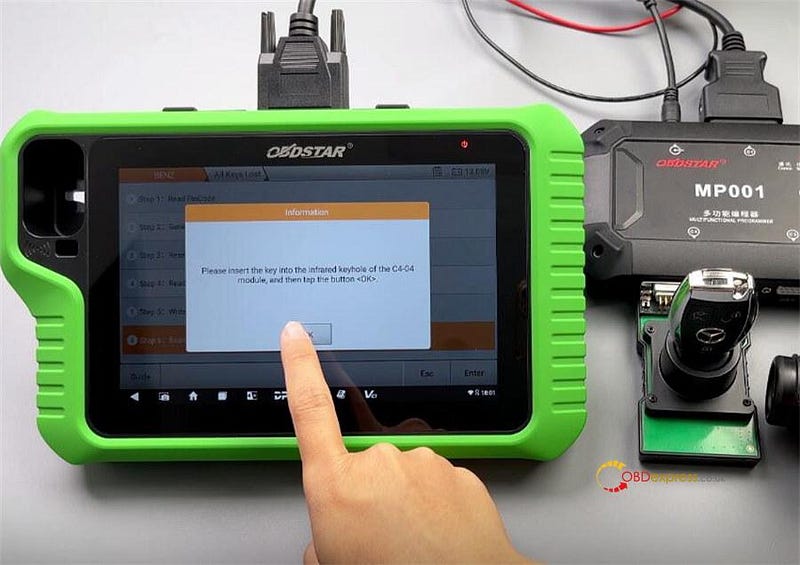
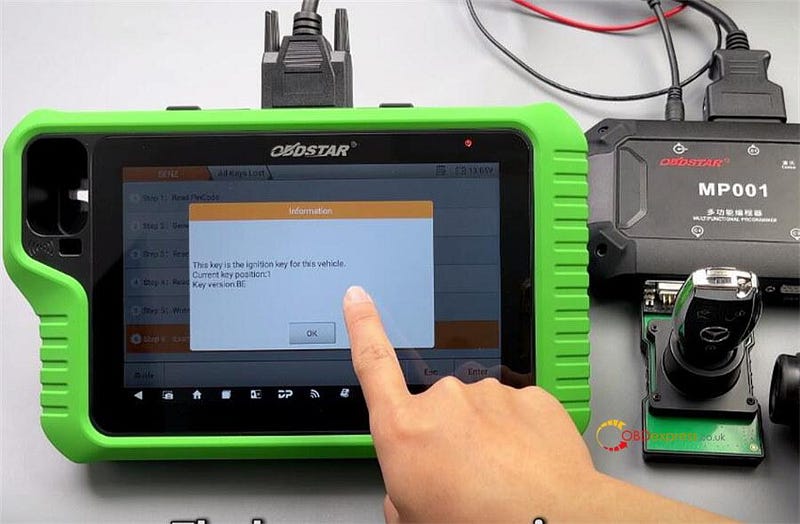
Verify by inserting the key into the EIS and turning it to ensure it works properly.
The newly added key may have normal remote functionality but be unable to start the vehicle. Please disable then enable the newly added key position and check whether the ELV is normal before tying again.
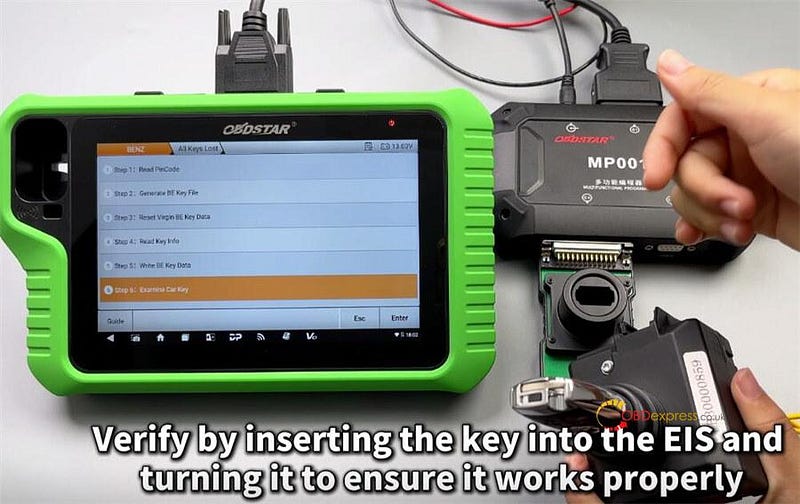
Done!
Read also:


No comments:
Post a Comment