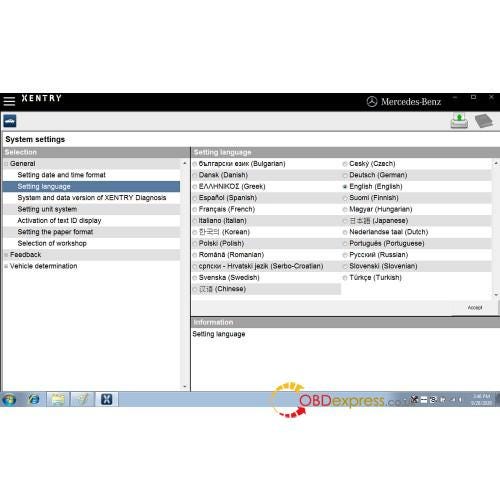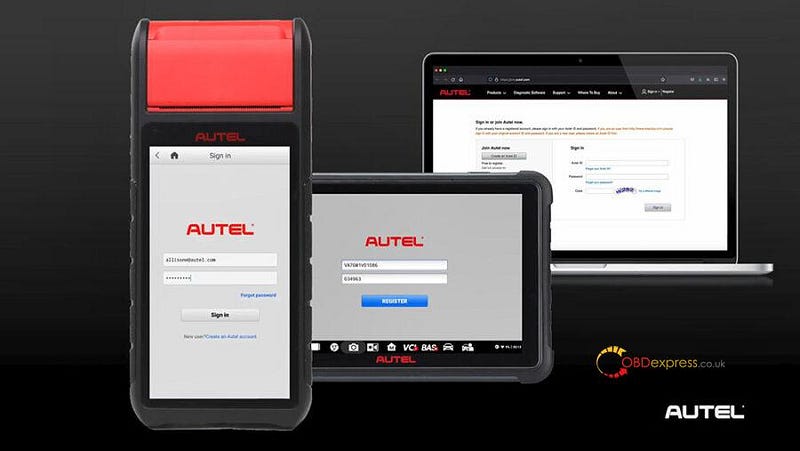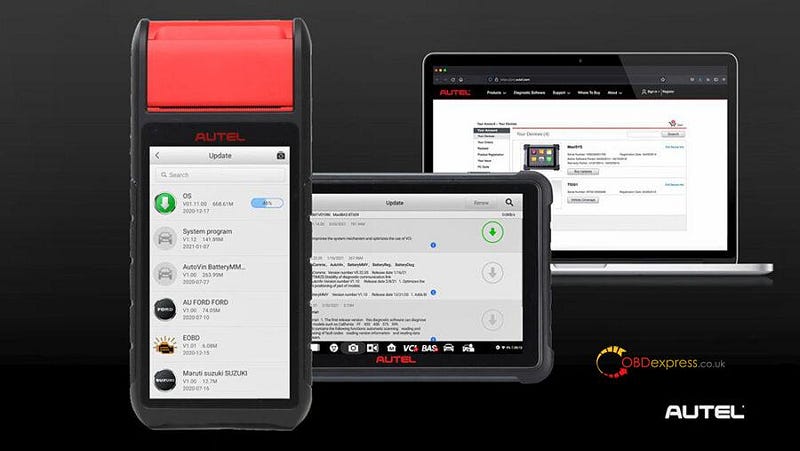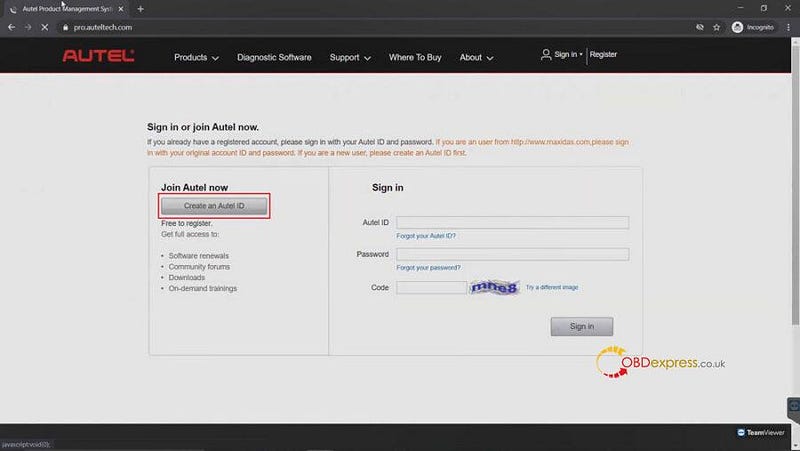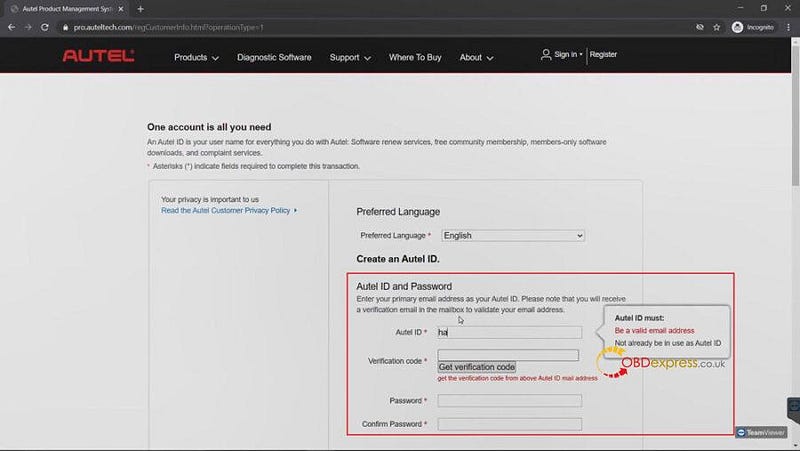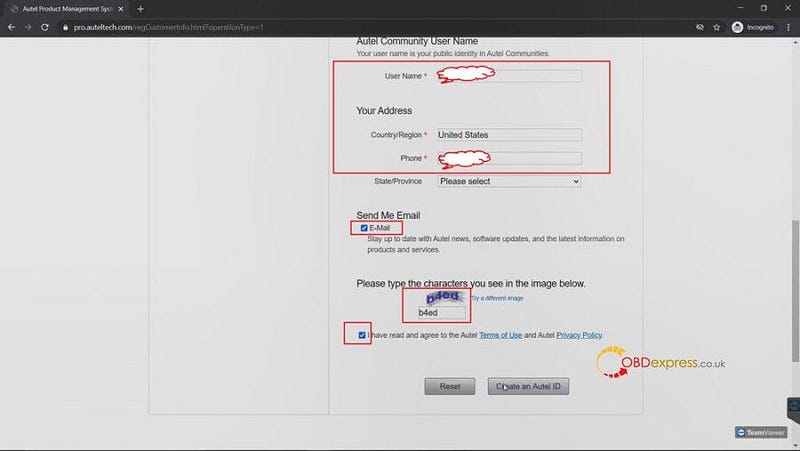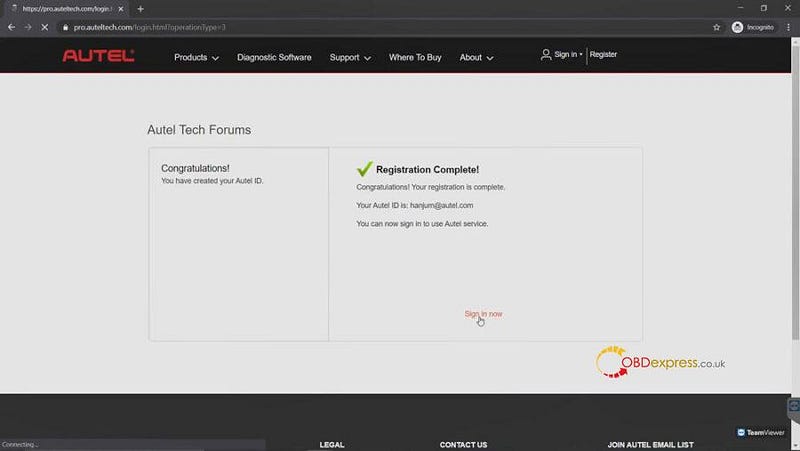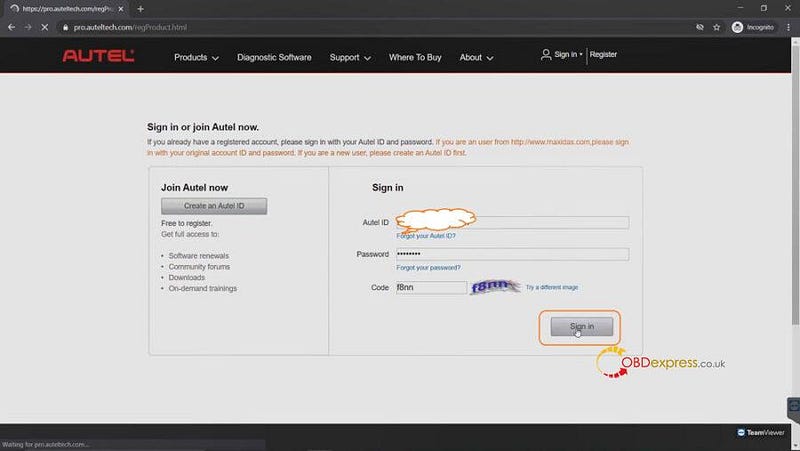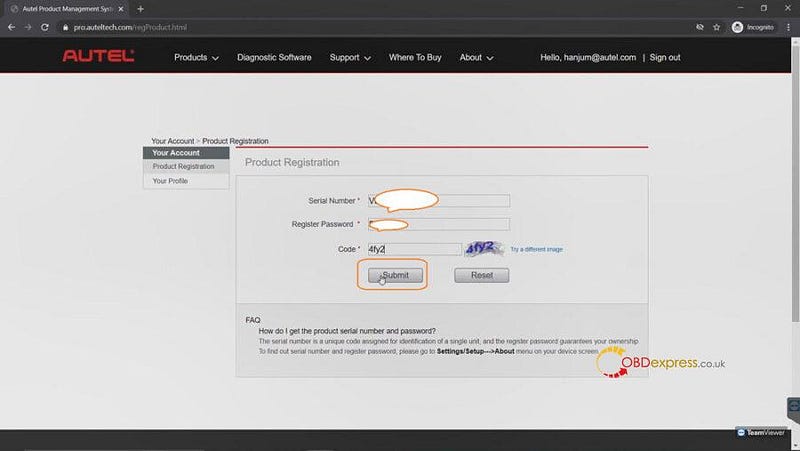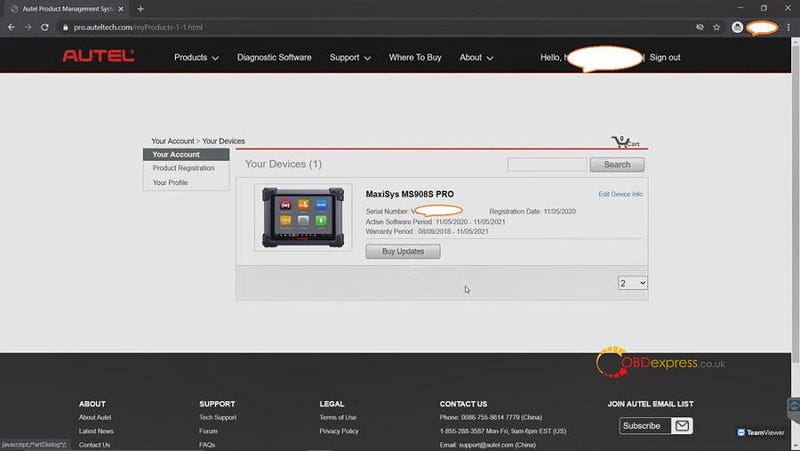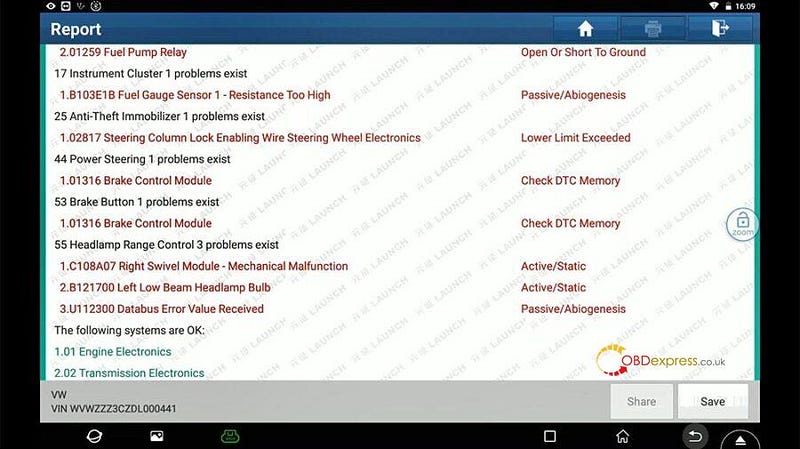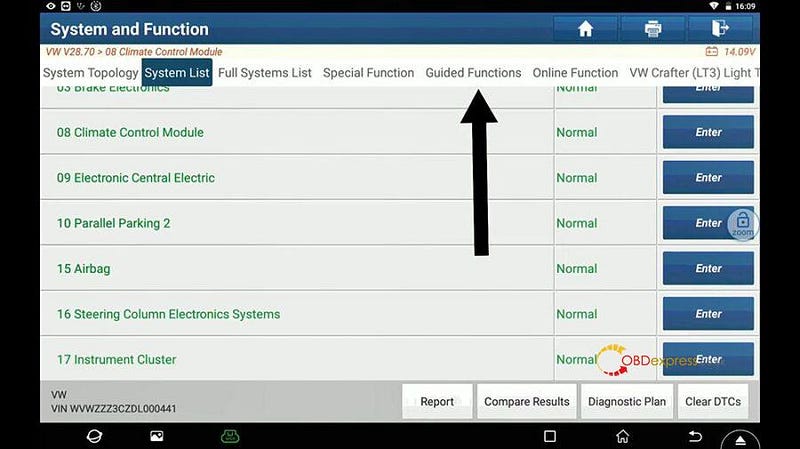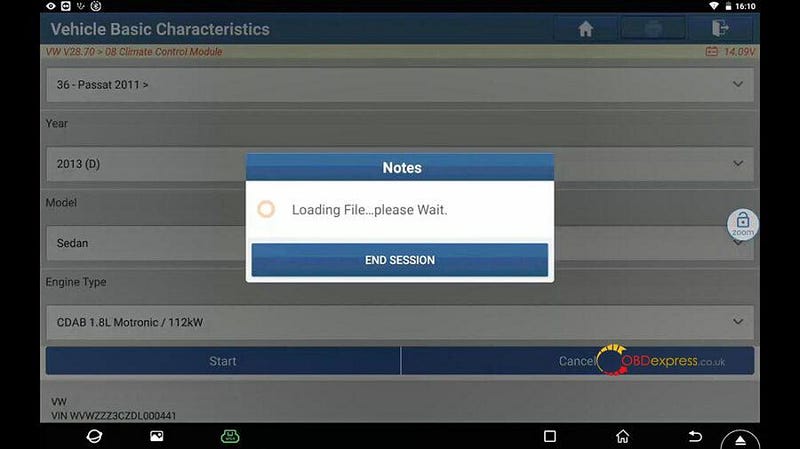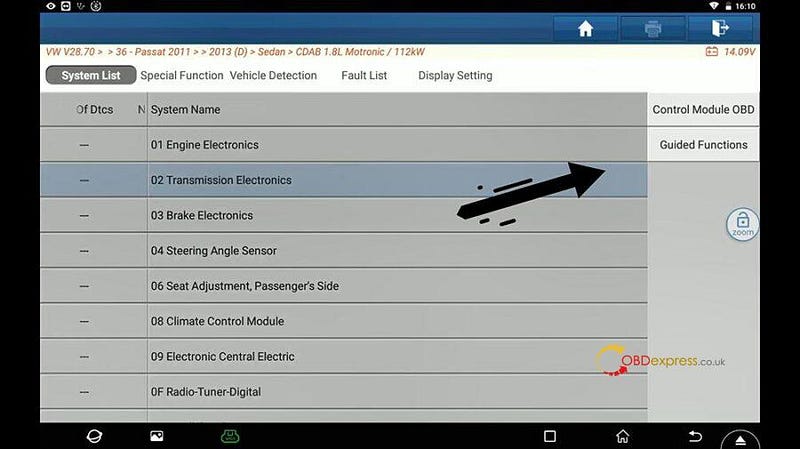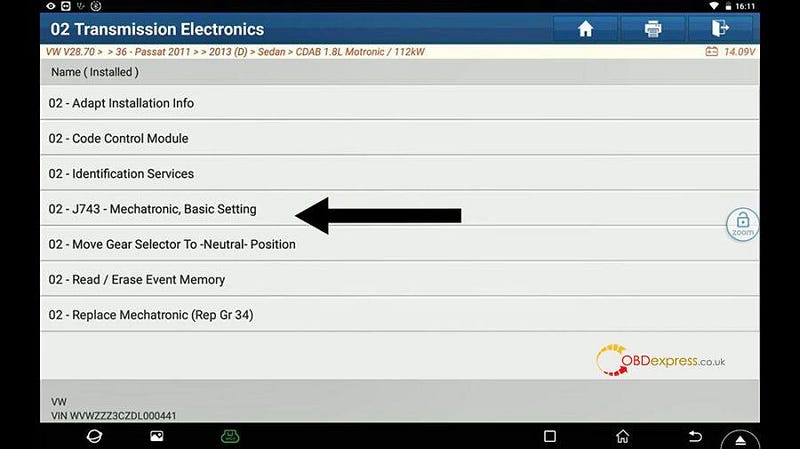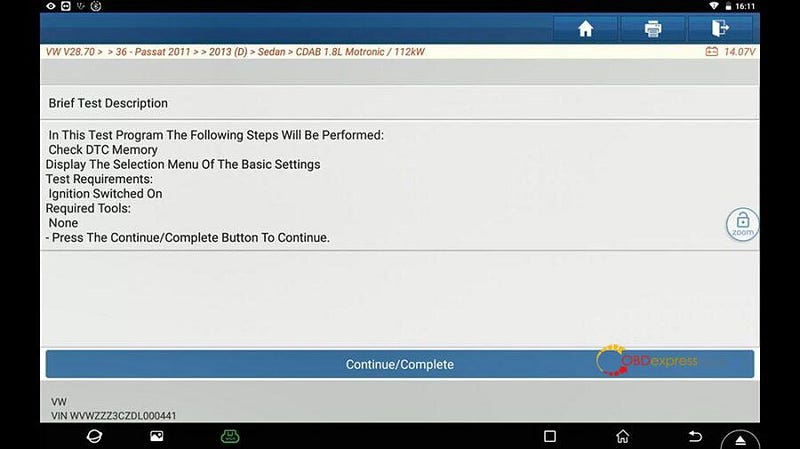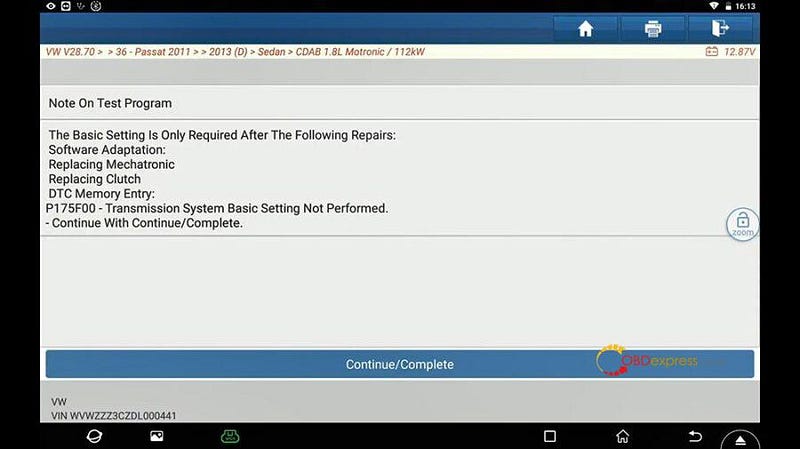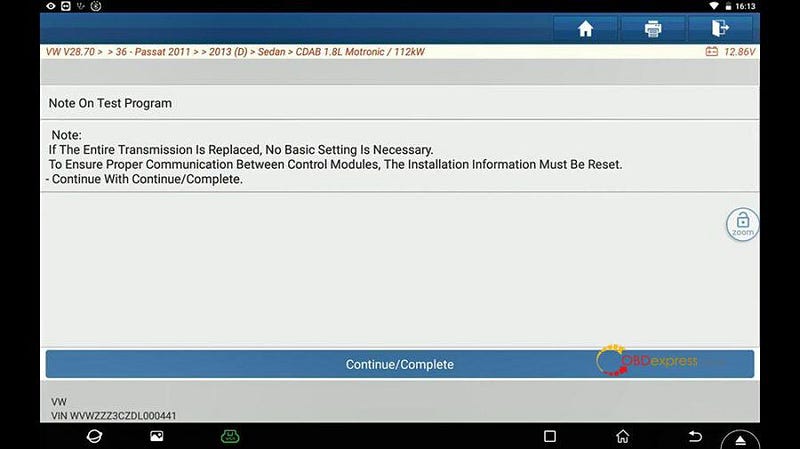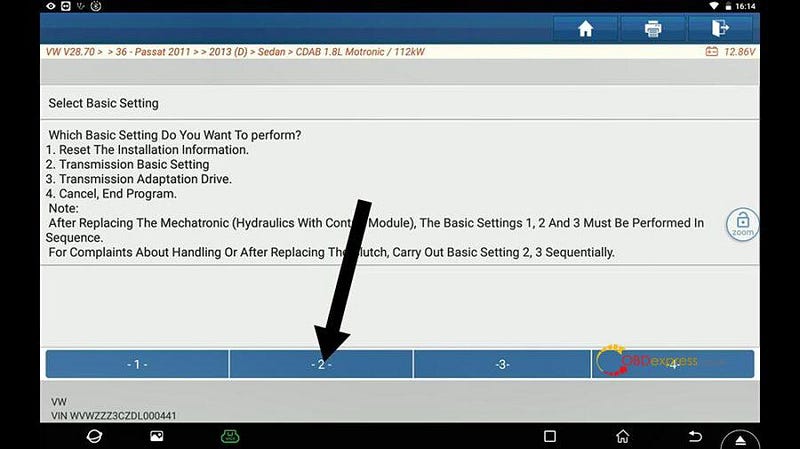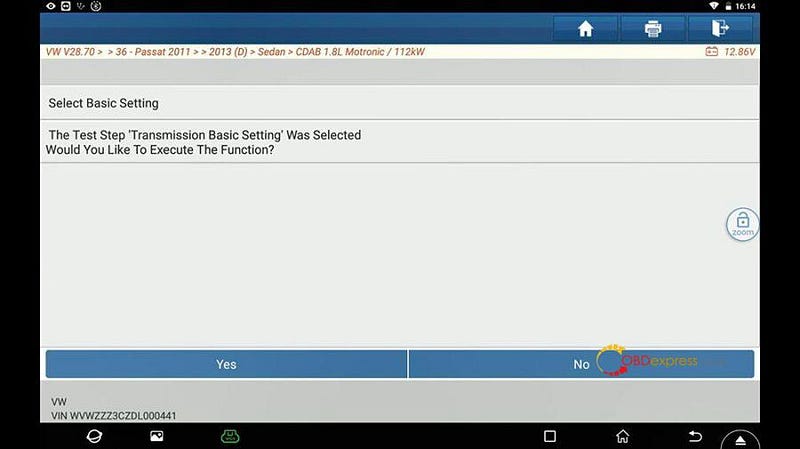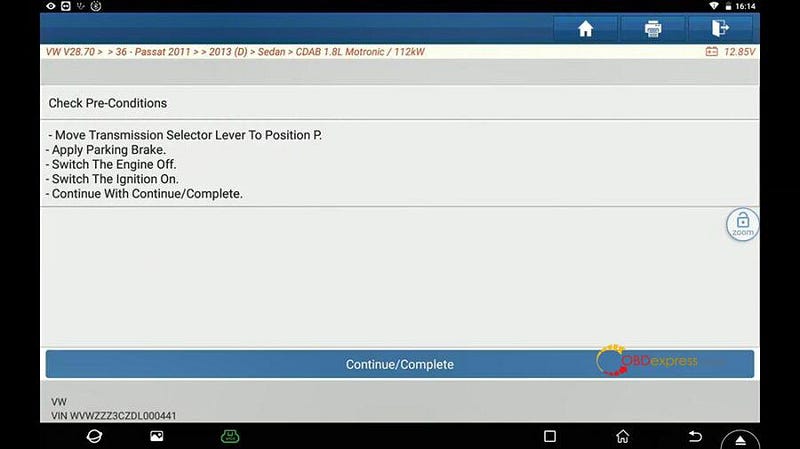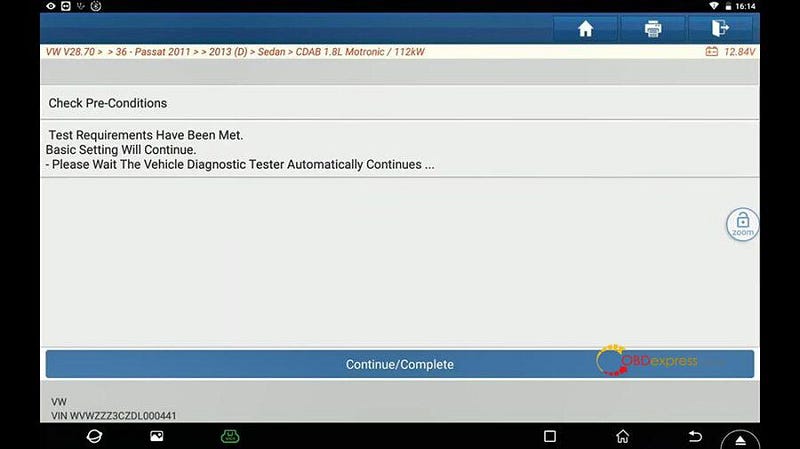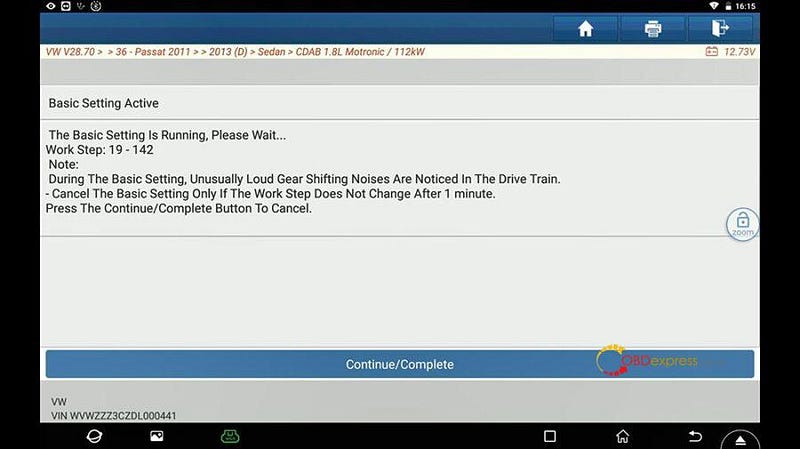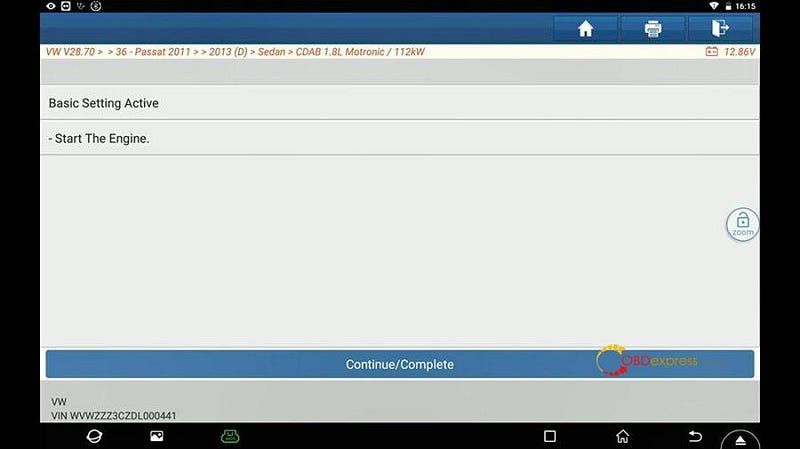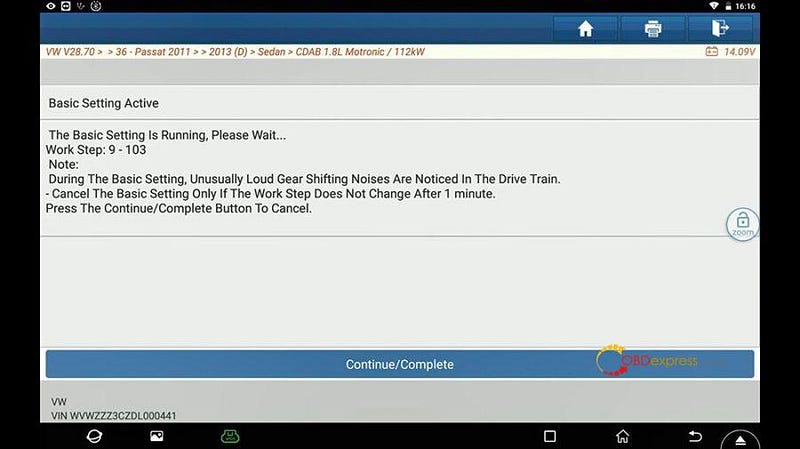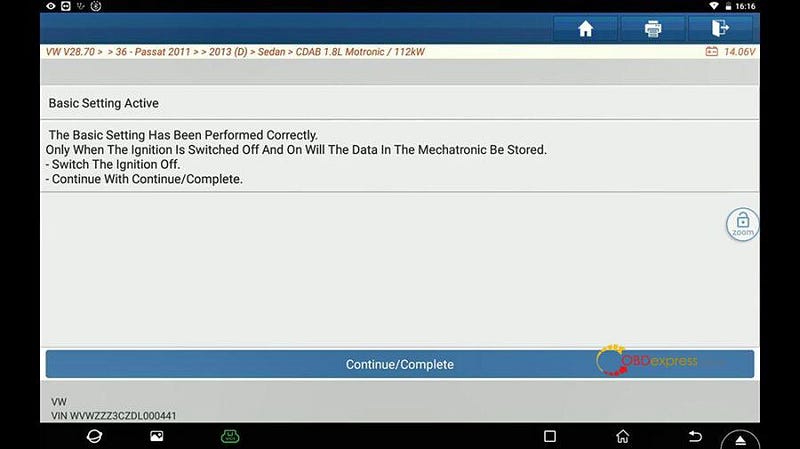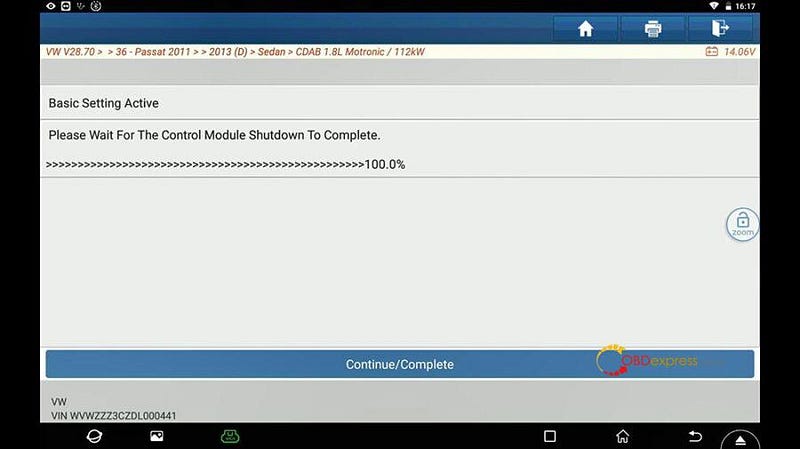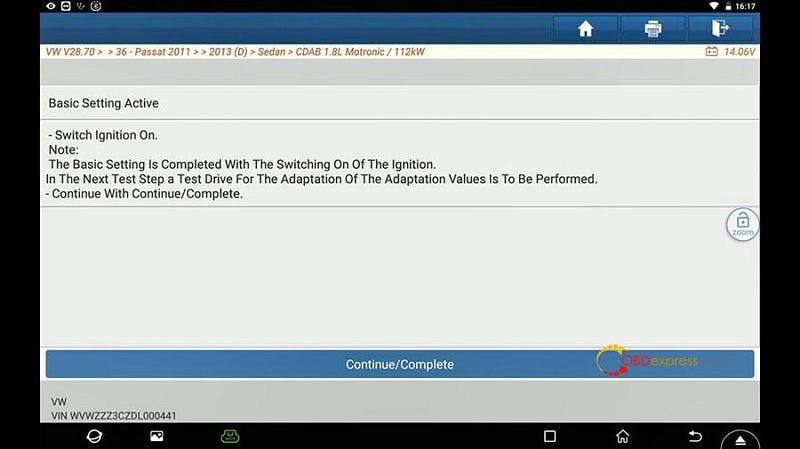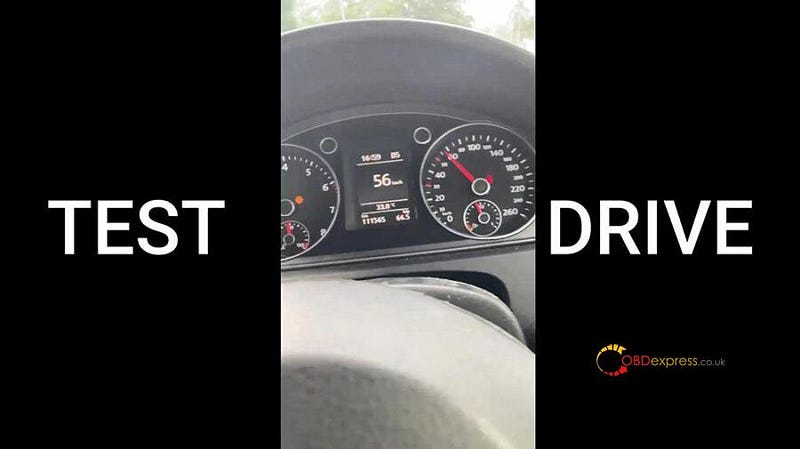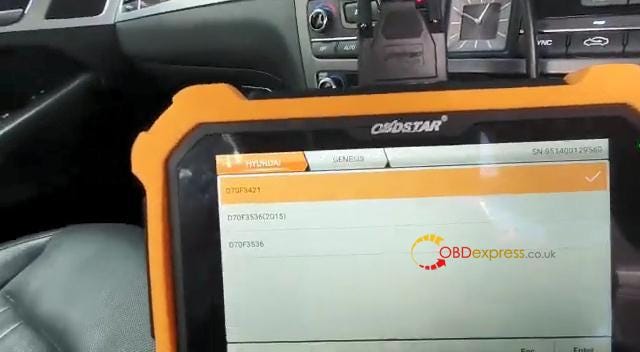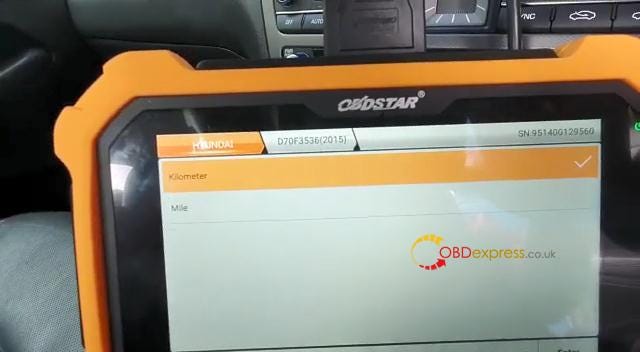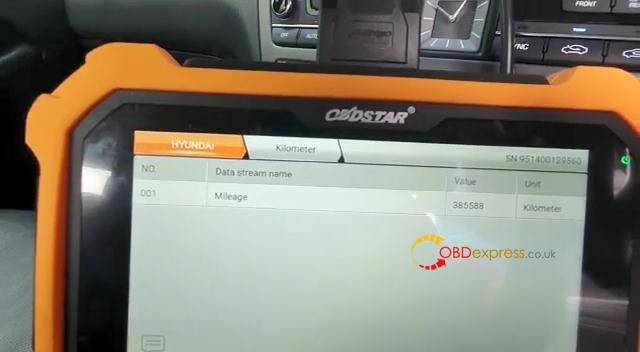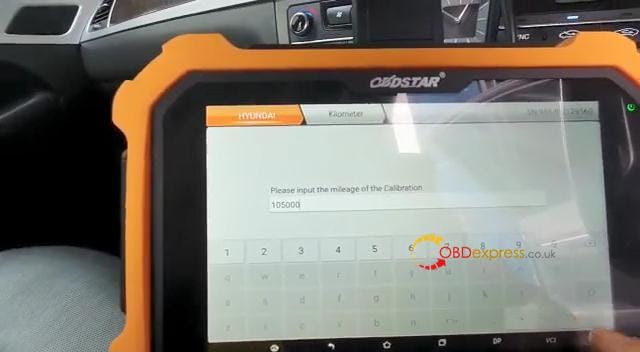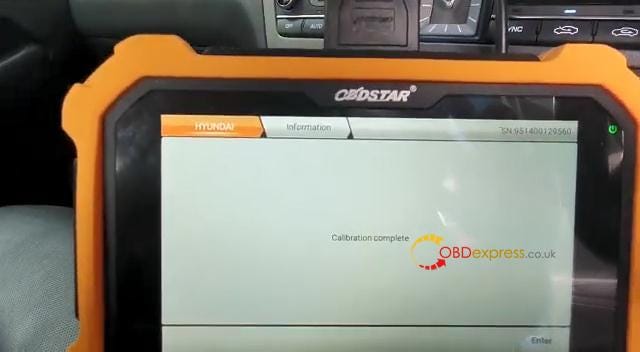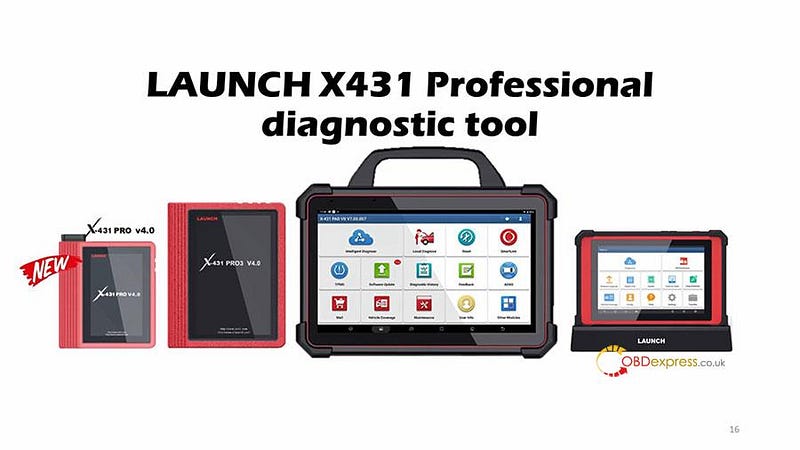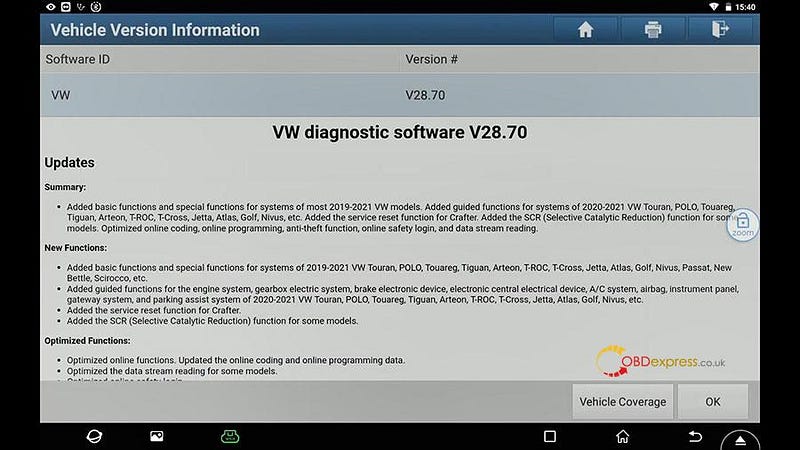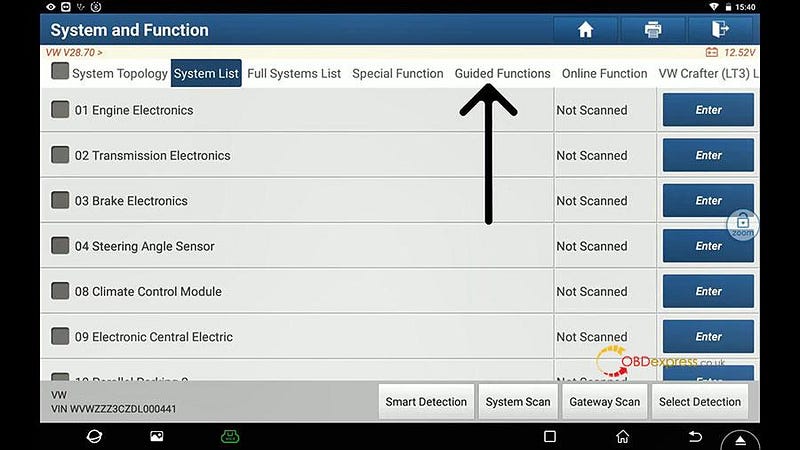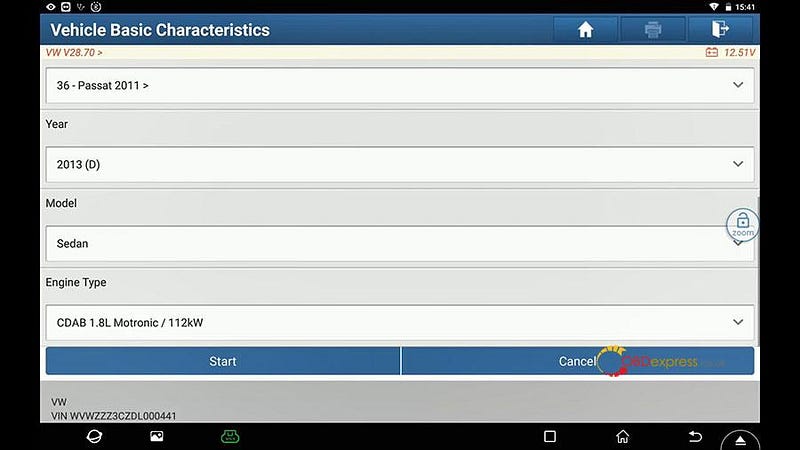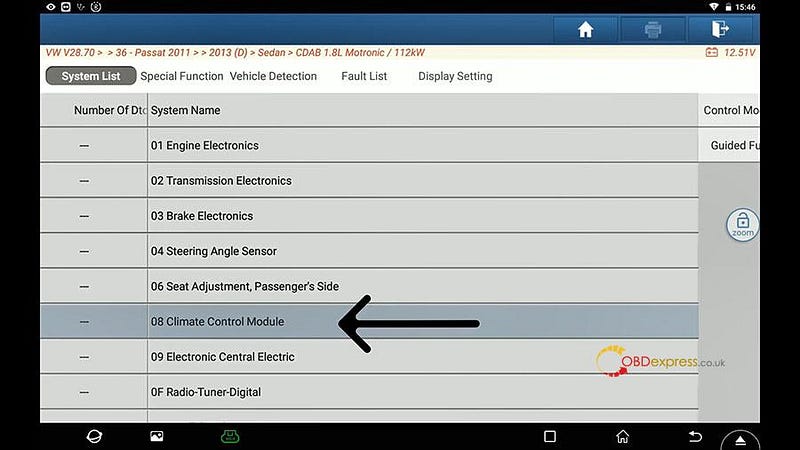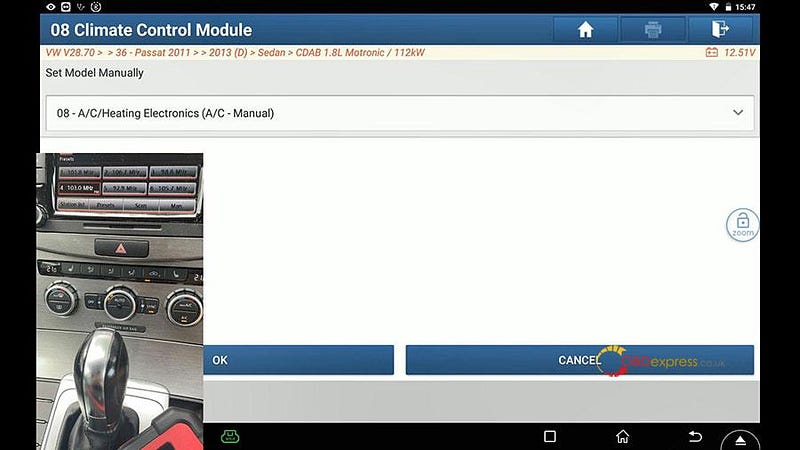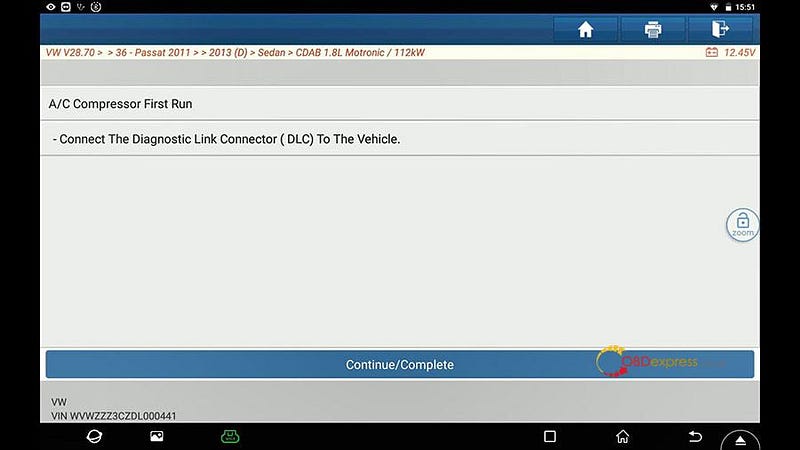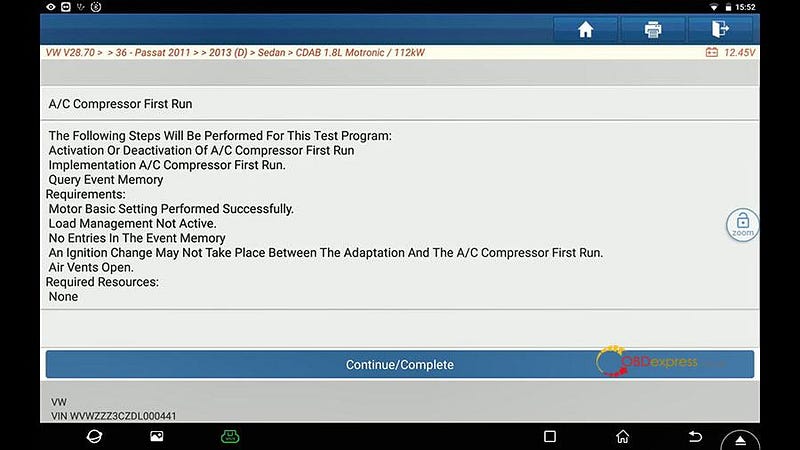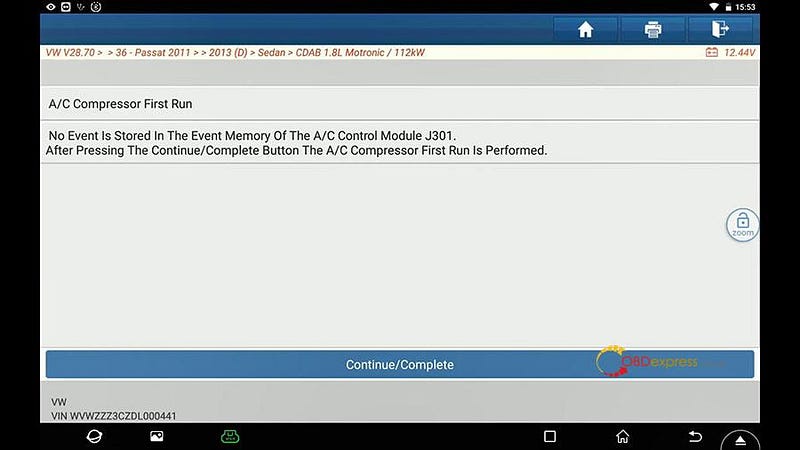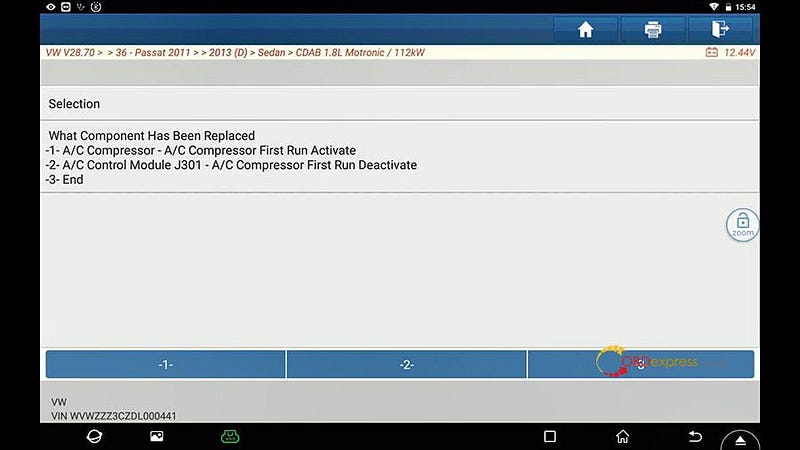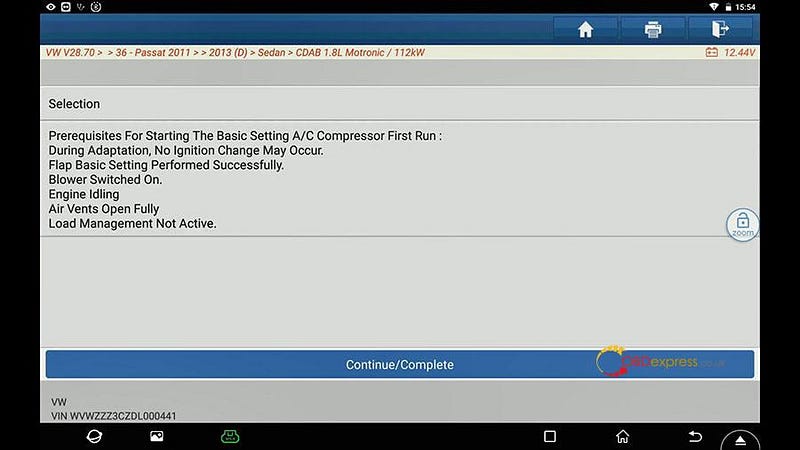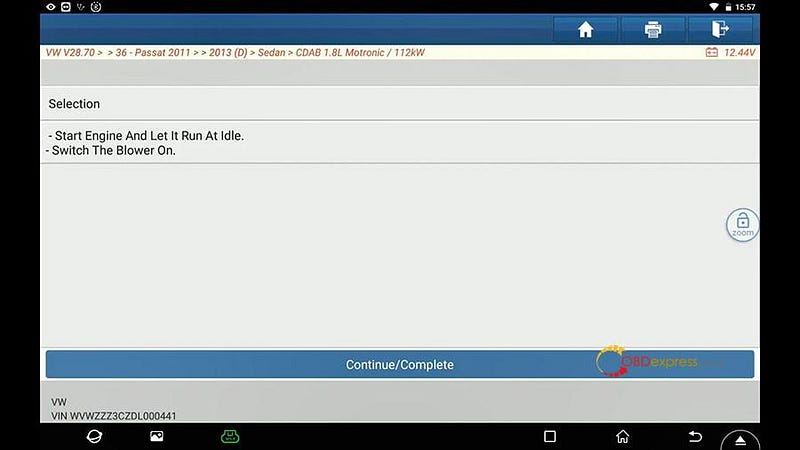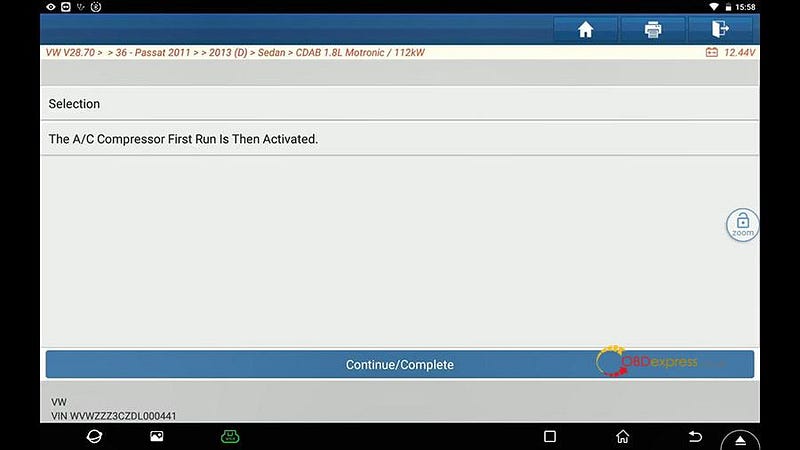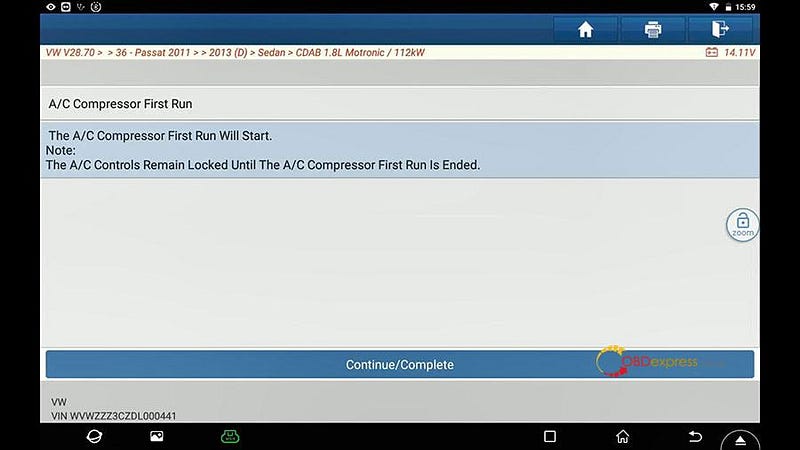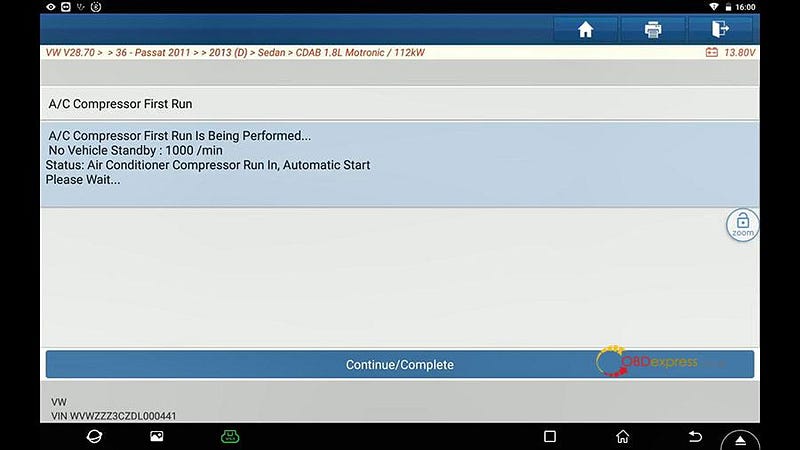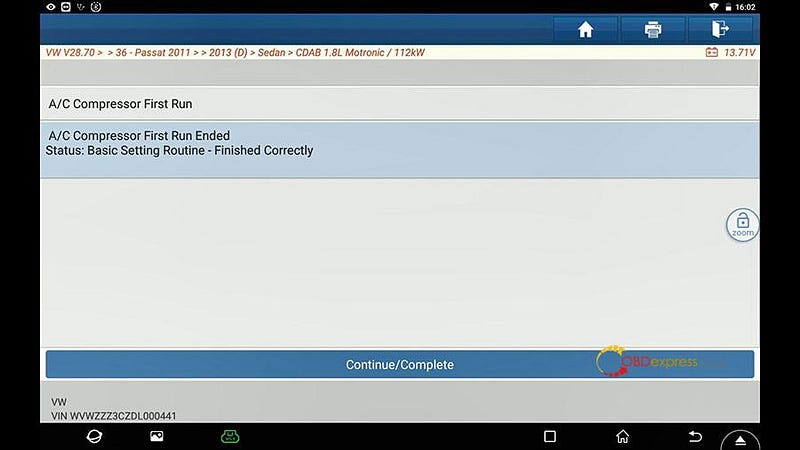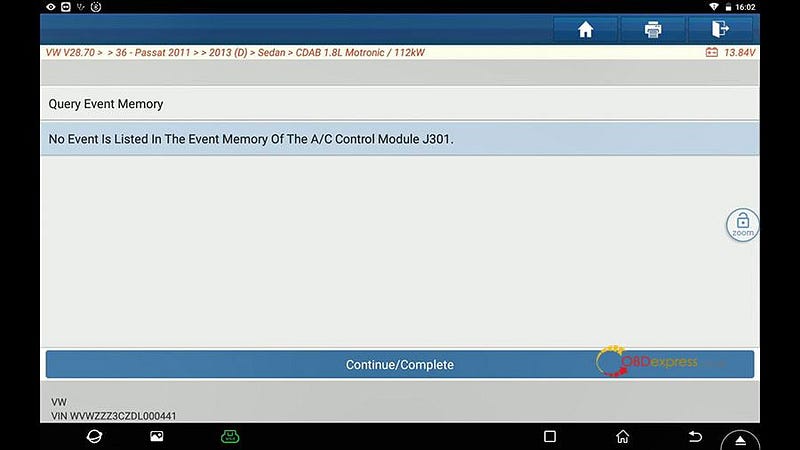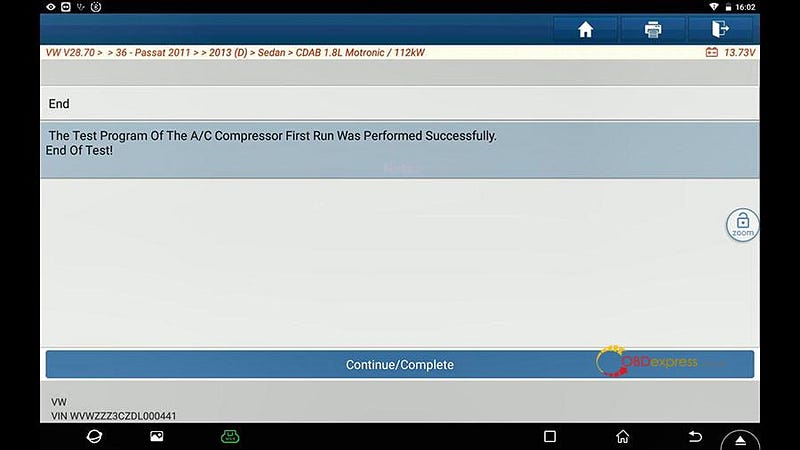Today I want to speak to you briefly about the first steps you need to take
after purchasing your new Autel tool or tablet and before you start using it on
a vehicle. No matter if you've just purchased a TS508
TPMS Tool or one of our new MaxiBAS battery analysis tools or any of our MaxiSys
or MaxiIM
IM608 / IM508
tablets, you need to take the time to register and update the software on these
tools.
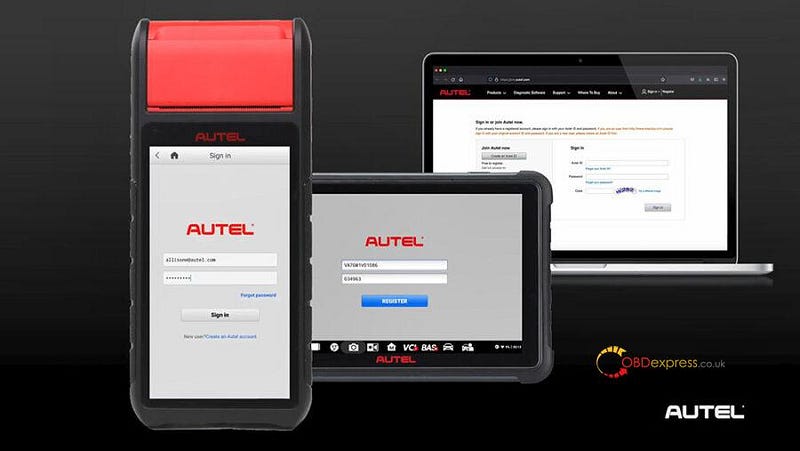
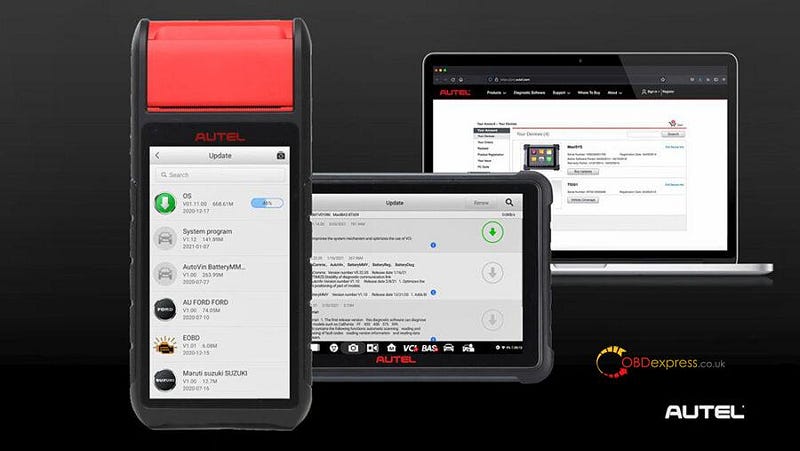
We know every tool manufacturer you buy from urges you to register their
tools and it seems like maybe a waste of time when you just want to start using
them.
But Autel products, unlike the lawnmower or the headphones are essentially
computers and like every computer, they run on software, Autel doesn't just
release software updates annually or even semi-annually, some of our tools are
updated as frequently as monthly, we are not only offering new model year
coverage but we're offering revisions and bug fixes to the current software, so
we can get the car repaired the first time every time, remember when you get
your new Autel tablet or tool, when you take it out of the box, be sure to
register it.
Part 1: How to create an Autel account?
Users that already have accounts and other Autel tools can add a new tool to
their pre-existing account be advised, though some of the smaller DIY products
do not require registration, but they may be eligible for software
updates.
-Please visit https://pro.auteltech.com/ from your PC.
Select "Create an Autel ID", this will be the ID that you
use to sign into your account with, it has to be a valid
email.
So after entering your email, click "verification code", the
site will automatically send you a six-digit code to your email. This is done to
make sure you entered a valid email address, you will be given 60 seconds to
enter that verification code, so check your email and either write down the code
or copy and paste it to enter it back on the verification code line, if you
don't see that verification code in your inbox, please check your spam or junk
folder.
Once the codes is entered, continue with filling in your info.
At the bottom, enter the four characters that show you
listed in the image, you will then need to check the "send me email
box" and then "agree to the terms".
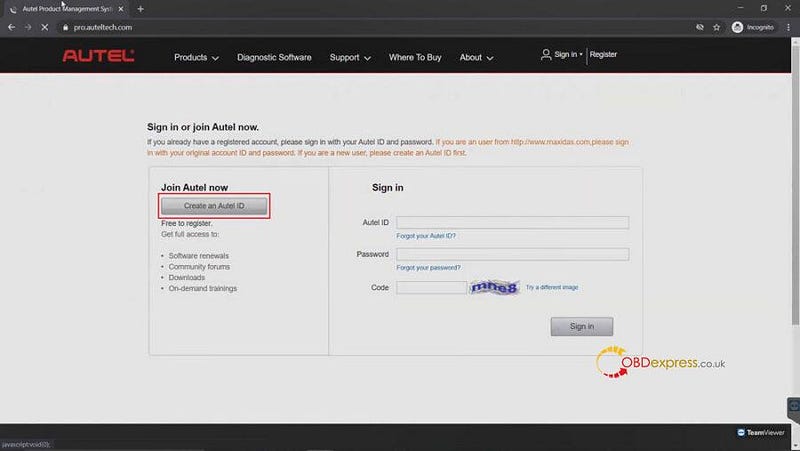
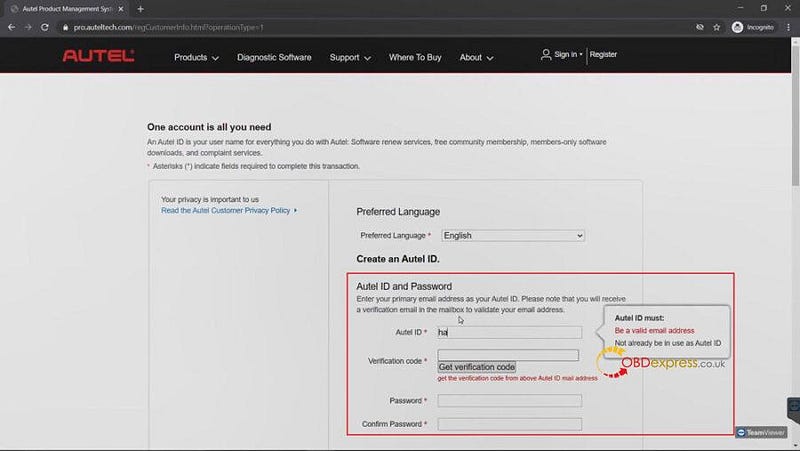
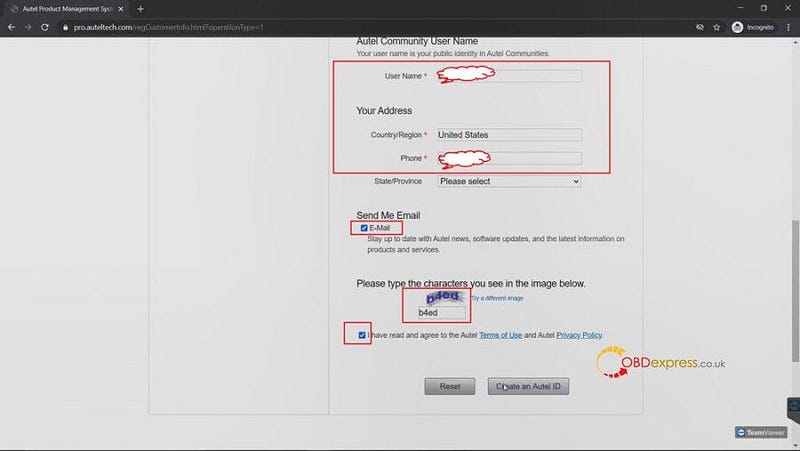
- sign in Autel account
Now it's time to sign in to your Autel account, this is also done by
visiting
https://pro.auteltech.com/, remember
your email address is your Autel ID when you're signing in.
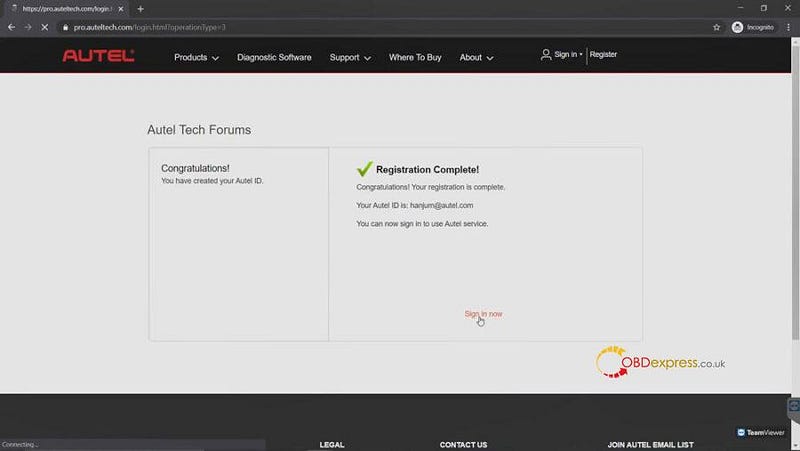
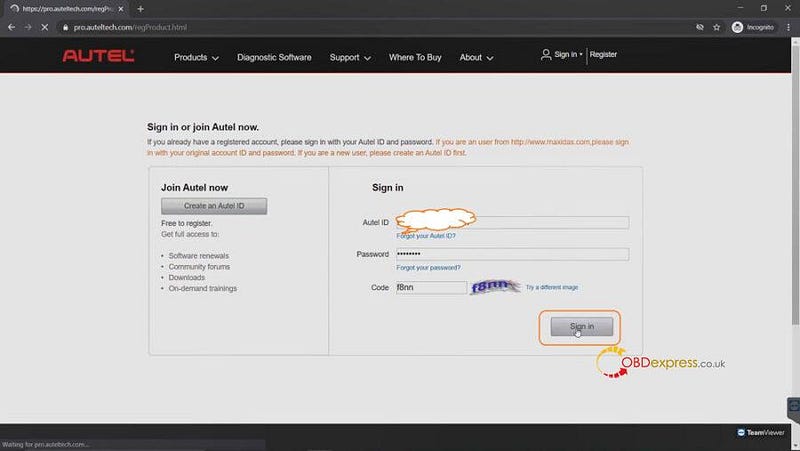
Part 2: How to register your Autel tool?
After you sign in, you'll need to register your Autel tool.
Serial Number: you can locate the serial number and
"Register password" in your device when you power it up. Some tools you have to
click on "Settings" and select the "About" app. On some of Autel smaller DIY
products, the information could be found under my device.
Register password: is a six digit code, this code would only
be used to register your product, it is not the password you created to login to
your account.
After you've entered the serial number and register password, enter the code
shown on the screen, then click "Submit".
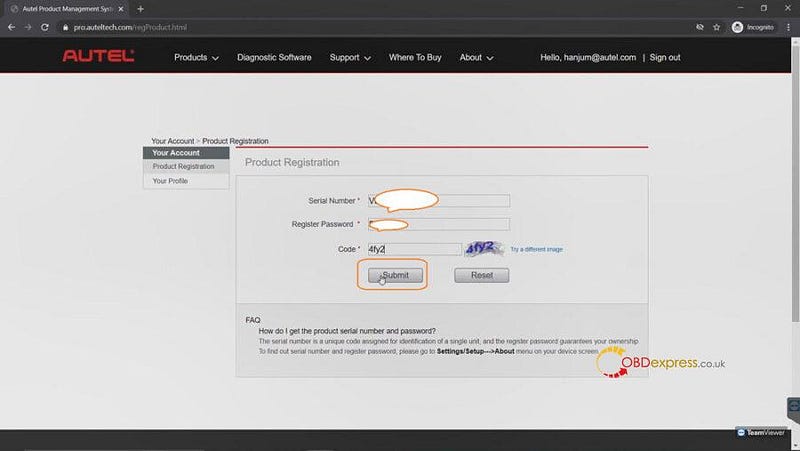
Good to know:
Now your Autel Account and tool have been successfully registered.
- Now if you're already an Autel user and you already have an account prior
when you sign in, click on "Product registration" on the left side of the
page and fill in the information required. Once again, please note the
register password is a six digit code found inside your device's "About" or a
tool information screen.
- You can add as many Autel tools as
they want to the same account, you do not have to create multiple accounts
each time you get a new tool.
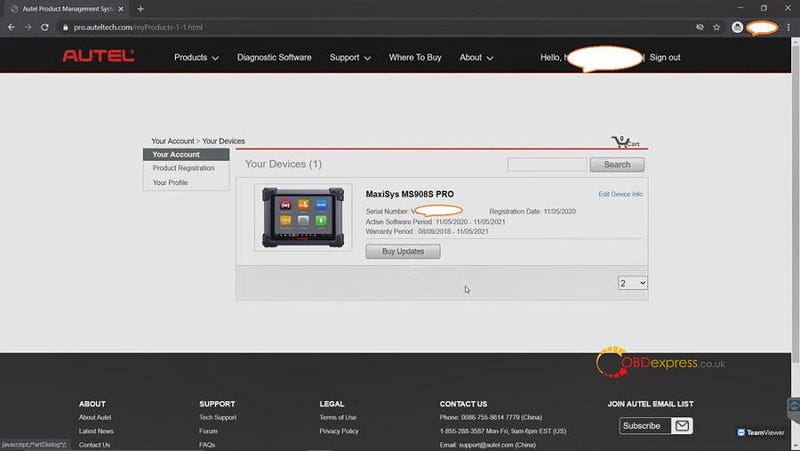
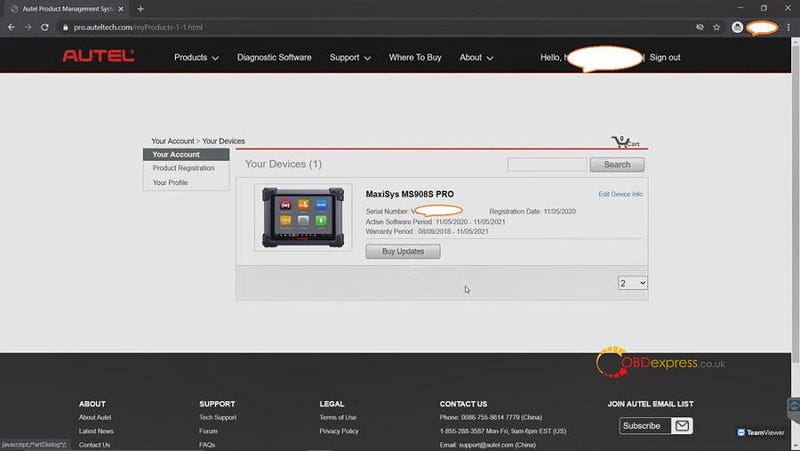
Thanks!
https://www.obdexpress.co.uk/wholesale/brand-autel/