Recently, some users reported that his laptop failed to detect vxdiag gm gds. After selected interface as MDI 2, it reported no default device is detected and some error message:
"Manager Initialization Error"
"GDS2 is not communicating with the device"
"Load sps.xml failed."
"Not connected to VCI"
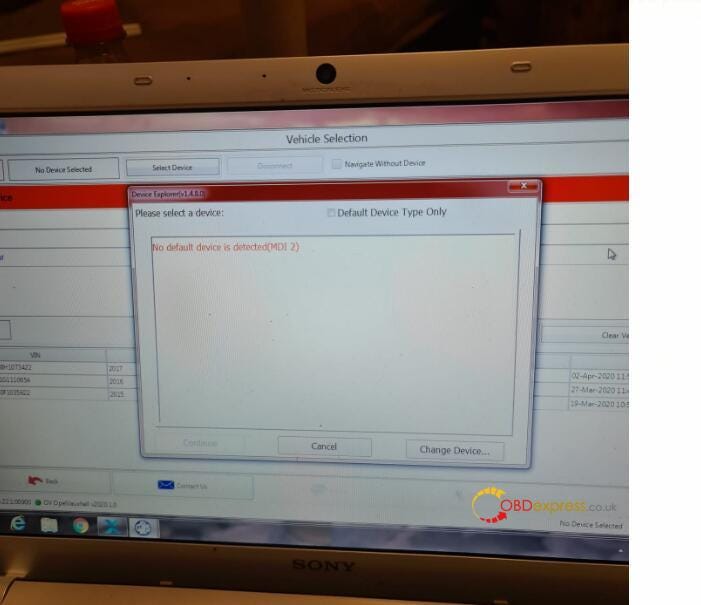
Because many users have experienced this situation recently, we asked technical staff for help and got a solution:
1. Download GDS2.exe from GDS2Install software folder mega link here:https://mega.nz/#F!jN4lSYaA!5Q_p4sZEySxLu6HVPP418A
2. Copy & paste GDS2.exe and replace GDS2 in Local Disk C:// (or GDS2 in installation root directory you choosed)
3. Delete GDS2 shortcut on desktop
4. Send GDS2.exe shortcut from C:// to desktop
5. Run GDS2 software on desktop to open software successfully.
This solution works on both WIN7 and WIN10, but it has not been tested on WindowsXP. Looking forward to more testing and feedback.
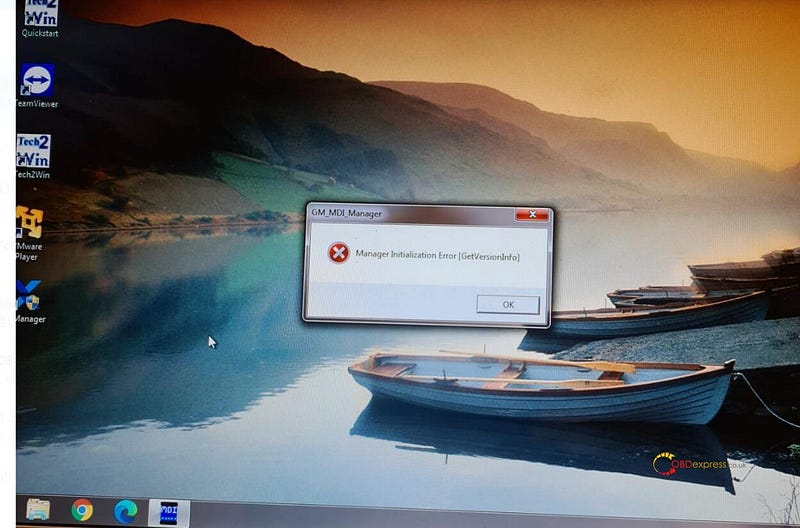
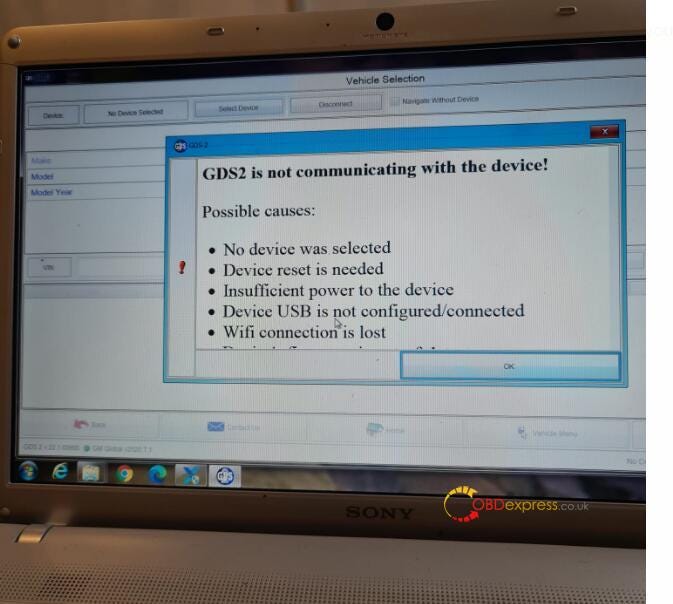

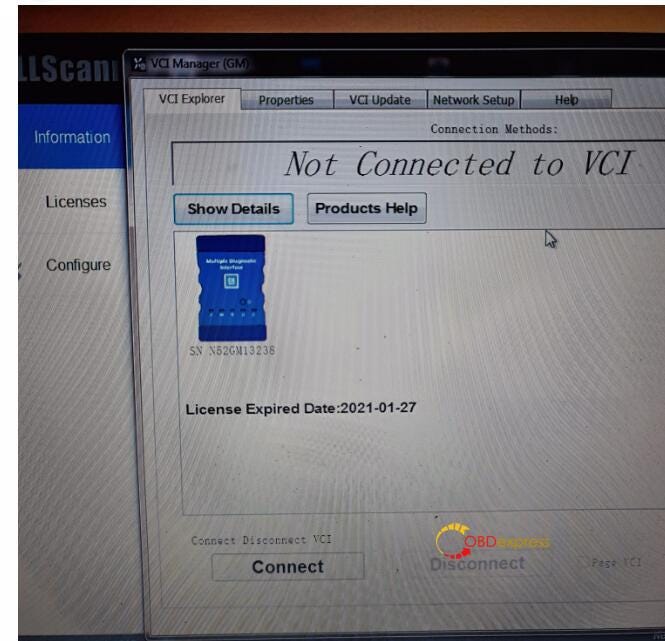
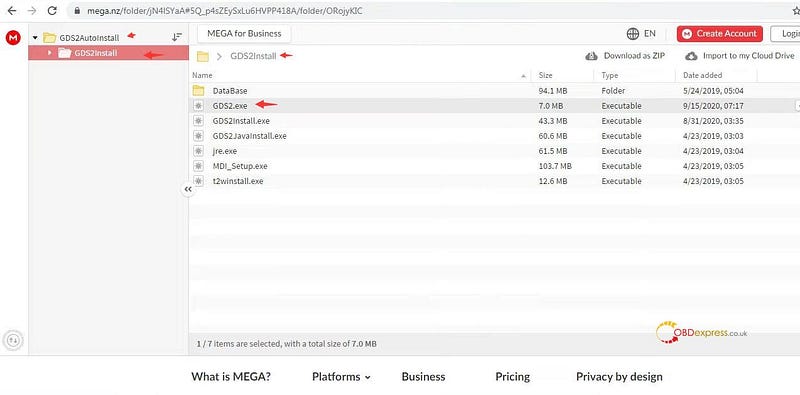
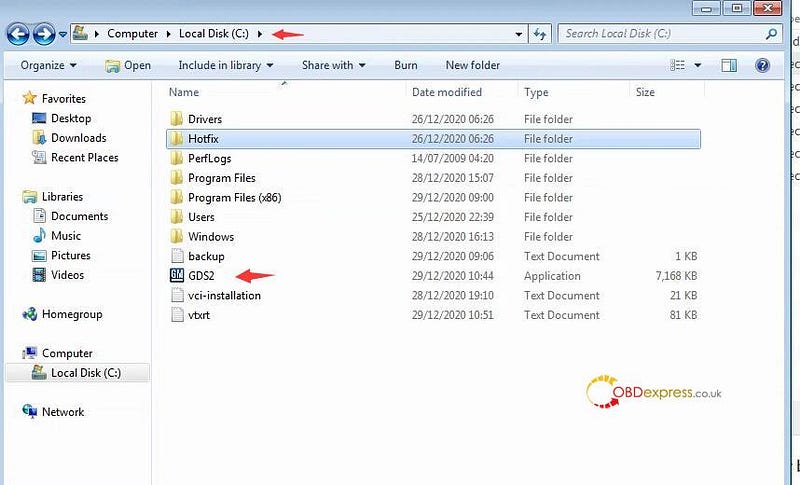
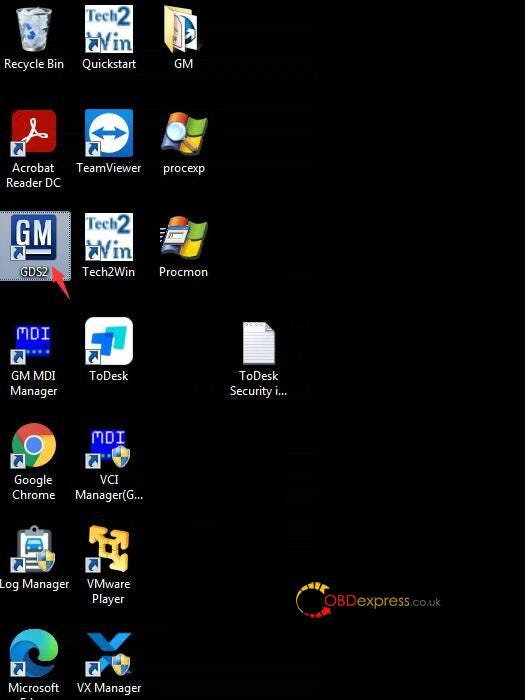


No comments:
Post a Comment