This is how-to’s of Renault can clip 168 driver software driver installation.
Renault can clip driver software is installed after Renault clip software installation is complete.
The most important note!!!!!!!!
To install clip driver software is different from Renault can clip diagnostic interface!!
This is the major difference from previous CLIP version installation!
Here you go.
For Renault can clip 168 with item no.SP19-B
Wizard helps install software for 1B-Alliance Vehicle Communication Interface
Select: Install...automatically
Next
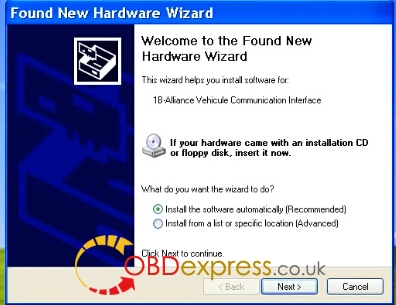
Finish installation of software for 18B-Alliance Vehicle Communication Interface
Open Computer management
Select 1B-Alliance Vehicle Communication Interface
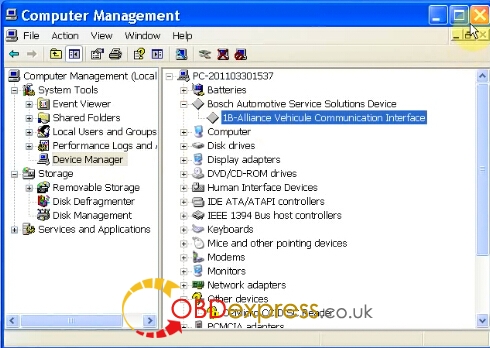
For Renault can clip 168 with item no.SP19-C
Wizard helps install software for RLT2002 CAN Communication Interface
Select: Install...automatically
Next
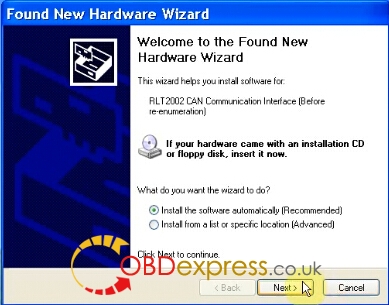
Finish installation of software for RLT2002 CAN Communication Interface
Wizard helps install software for RLT2002 ISO Communication Interface
Select: Install...automatically
Next
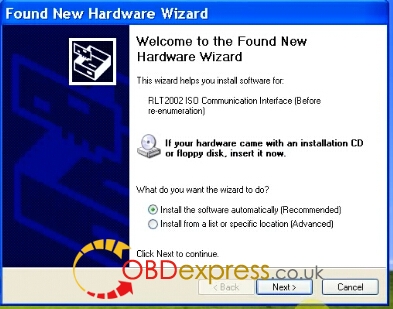
Finish installation of software for RLT2002 ISO Communication Interface
Wizard helps install software for JCAE CAN APRES RENUMERATION
Select: Install...automatically
Next
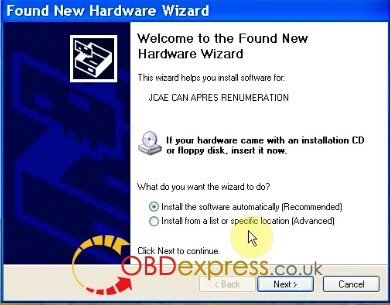
Insert CD-ROM: OK
Files needed: Browse
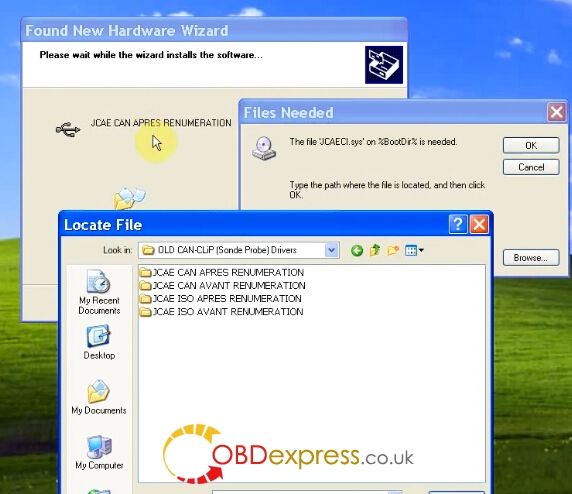
Select the corresponding file
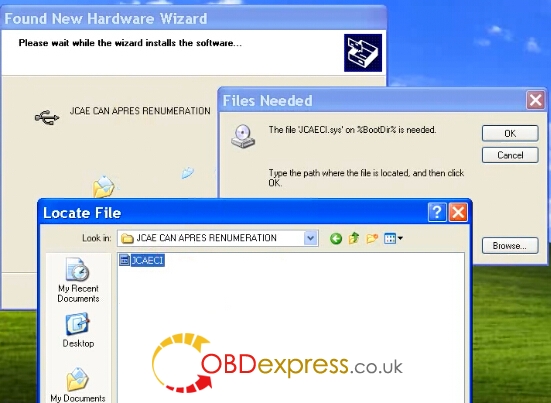
Finish installation of software for JCAE CAN APRES RENUMERATION
Wizard helps install software for JCAE ISO APRES RENUMERATION
Select: Install...automatically
Next
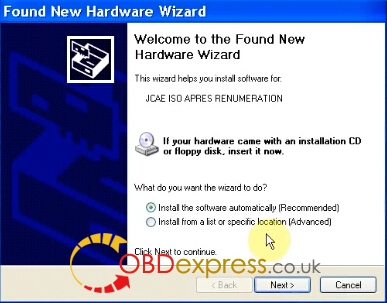
The same as the installation of software for JCAE CAN APRES RENUMERATION
Then finish installation of software for JCAE ISO APRES RENUMERATION
Open Computer management
Select JCAE CAN APRES RENUMERATION & JCAE ISO APRES RENUMERATION
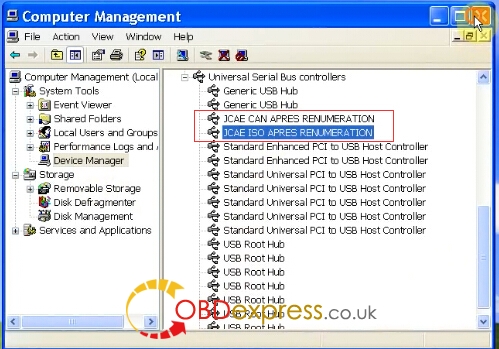
Then you can run clip 168 software for Renault can clip reprogramming or obdii diagnosis!







