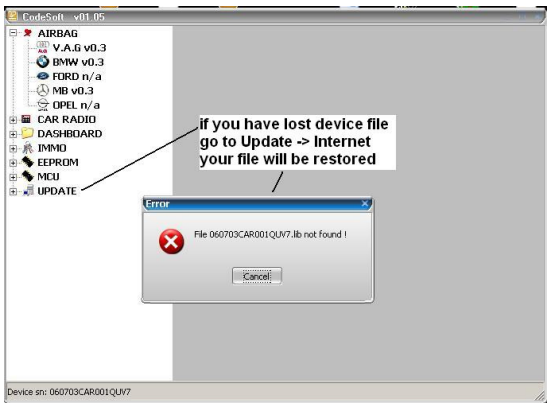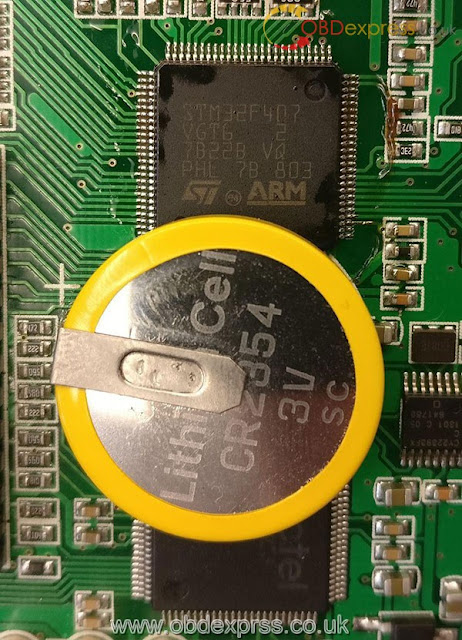1.TMPro software download and install:
2.USB driver software download and install:
Windows will installs driver automatically.
For Windows XP and some Windows 7 users:
if Windows asks for drivers
After drivers are installed successfully start TMPro2.exe software. If everything is OK, in left down corner of software you have to see message: No file loaded. Your TMPro programmer is ready for use.
TMPro programmer can be installed on unlimited number of computers.
If you run TMPro software BEFORE installing of programmer, you may face this error: “Program cannot start because FTD2XX.dll is missing”.
If in left down corner of software you see message “Hardware NOT found“, this means that something with driver instalation is wrong. Restart computer and try again with drivers installation.
NOTE 1 – about upgrading your box to new design with red antenna:
If your TMPro box is with white antenna and round 8-pin connector
you can easy upgrade it to new design with red antenna
You must have a box upgrade set
NOTE 2 –
For owners of older TMPro hardware without round 8-pin connector
If you wish to upgrade your hardware for to use full functionality, you must have the hardware upgrade set
Good to know:
TMPro2 works with immobilisers eeprom dumps.
You must have electronic knowledges and to know how to use soldering-desoldering tools and memory devices programmers. It is your choice what programmer you will use for reading memory devices – TMPro2 memory device programmer or other progarmmer. In order to program transponder you have to remove immo box/BSI/UCH unit from car, open it, desolder memory device or solder wires on testpoints, and read it. Depending of vehicle memory device can be serial eeprom, Motorola MCU, Microchip PIC MCU, ST10F269 MCU, Texas Instruments MCU etc… Next step is to program transponder. Last step is to solder back memory device, reassemble immobox/BSI/UCH and fit back to car.

Working with TMPro2 is easy. You must have some electronic knowledge and equipment, like soldering iron, hot air gun, multimeter etc. Also you need to know which unit contains key data, and it`s location in vehicle. Remove unit from vehicle, open it and locate memory device. For some of units memory device is easy to be accessed, but for other it is not easy – you must cut a hole, dig a silicone etc.
When type of memory device is clear, you have to see how you can read/write it.
For 70% software reading and writing of memory devices, it can be done either by TMPro2 or by other programmer.
For 5% software reading and writing, it’s a must to be made with TMPro2.
For 25% software reading and writing of memory devices, you must use other programmer.
Memory device depends on the unit, that contains key data.
Memory device can be:
* Serial eeprom. Supported are all 93cXX, 24cXX, 25/95cXXX, X5328, S29190, X24c01, 95p08.To read or write serial eeproms, you must desolder it from board and solder on TMPro2 eeprom adapter. On adapter there are sockets for 3 different types – DIL, SMD and SSOP.
* Motorola 912/9S12 not locked, ST10F269 or Moric. To read or write these MCU you have to use cable with 8 stripped wires. Solder wires according to connection diagram for particular software.
* Motorola HC805P18. To read or write this Motorola you must use TMPro2 Motorola HC805P18 adapter. Desolder MCU from immobox and solder it on adapter.
* Microchip PIC. To read or write Microchip PIC you must use TMPro2 PIC adapter. Solder wires according to connection diagram for particular software.
To connect adapters to TMPro2 box you must use cable for adapters.
* Motorola HC05/HC908/HC11, Motorola 9S12 locked, flash chip, TMS370C702. To read or write these memory devices you have to use other programmer.
NOTE:Microchip PIC adapter, eeprom adapter, cable with 8 stripped wires and cable for adapters are included in basic set of TMPro2.
NOTE:Motorola HC805P18 adapter is not included in basic set of TMPro2. You can buy it along with basic set or at later time.
After all connections are done, you have to press on Select and read memory device button, select correct memory device and press OK to process with reading. After reading is done if you wish you can save file read for your archive.
In case for to read and write memory devices you use other programmer, then after memory device is read and file is saved by your programmer you have to load this file in TMPro2 by clicking on Open file button.